Gainsight NXT Patch Release Notes: Version 6.14.X series
This document contains information about new features, enhancements, and issues that were resolved in patch releases of the 6.14 version.
Note: Releases are not always contiguous, and do not always contain customer-facing issues or enhancements.
Version 6.14.2 (Patch), May 28, 2020
Announcements
Browser Compatibility for Gainsight:
Introduction
Gainsight Audience is broadly classified into the following categories:
-
Gainsight Users: These are registered authenticated users who can login to Gainsight NXT and perform various actions.
-
Non-Gainsight Users: These users are not registered authenticated users which means these users cannot login to Gainsight. However, they can view some of the Gainsight pages and take some actions using the links shared by Gainsight Users. For example, non-Gainsight users can access the Survey Participant end user page (where participants can submit survey responses), and External sharing end user pages.
Announcement
With this release, end user pages will not be supported on Internet Explorer browsers older than IE version 11. We recommend non-Gainsight users to open the same page on the latest stable version of Internet Explorer version 11, Microsoft Edge, Google Chrome, Mozilla Firefox, or Apple Safari.
If the user tries to access the end user page with an older version of Internet Explorer (older than IE v11), the browser will display the below warning message.
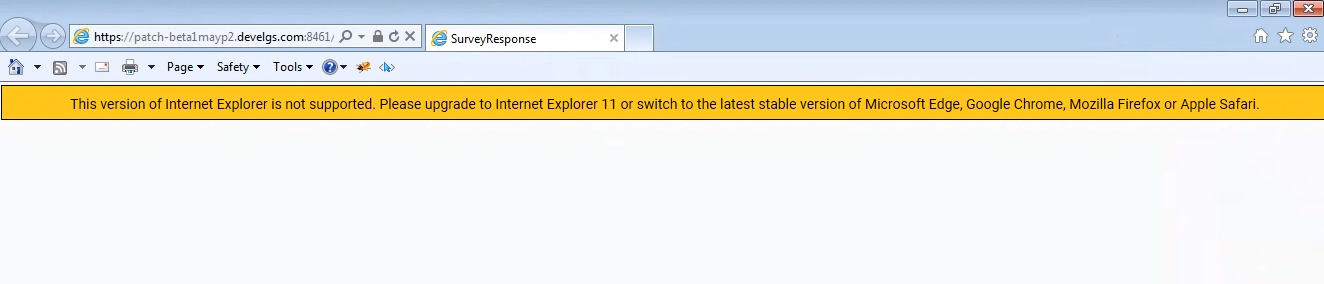
Issues Addressed
Surveys
- Survey Answers were getting Overlapped: Previously, when users try to view the Survey Answers on Mobile, the answers were overlapped when there are more than 81 characters. This issue is now resolved.
Report Builder
- Export as CSV didn’t display the Special Characters: Previously, when you export a Report as CSV, the special characters in the report were displayed as symbols. This issue is now resolved.
Version 6.14.1 (Patch), May 6, 2020
Announcements
Release Frequency Changing to Every 6 Weeks: Starting in June, the release frequency is changing to every 6 weeks. These changes are an important part of our efforts to Simplify our product, and customer interactions with our releases. Click to view the release calendar.
New Features
 Gainsight Assist Chrome Plug-in
Gainsight Assist Chrome Plug-in
The Gainsight Assist Chrome plug-in helps users manage their day-to-day customer communications and saves them time and effort. Users can access their Gainsight email templates directly from Gmail, thereby saving time when composing customer emails and helping to drive consistency in communications. Also, the ability to log emails to Timeline from their inbox saves time and ensures that every important conversation is captured.
Business Use Cases:
- As a user, while composing an email from Gmail, I want to access the email templates my admin has created in Gainsight to save time and effort.
- As a CSM, I want to log all of my customer communications/emails from Gmail to Timeline using the logged-in user credentials.
Users must install the Gainsight Assist Chrome plug-in from the Chrome Web Store. After installing the plug-in, refresh your Gmail account to view the Gainsight logo and sidebar.

For more information on the Gainsight Assist Chrome Plug-in, refer to the Gainsight Assist Chrome Plug-in User Guide article.
Enhancements
Gainsight Mobile App
Gainsight Mobile App helps CSMs, Account Managers, and Executives to quickly get customer information while on the go – whether they’re headed to a customer meeting, traveling, meeting customers at conferences, or juggling a busy schedule. With limited time and many customers, CSMs and AMs also need to quickly know if key customers are at risk. Gainsight Mobile App allows you to access Timeline Activities, key customer information using Sally, and view Notifications received directly from your smartphone while on the go!
View Multiple Attributes Section from C/R360 in Sally
Previously, Sally in GS Mobile could only query the first Attributes section available in the list view on the C/R360 page, regardless of the number of sections configured in a 360 layout. With this enhancement, users can now query multiple Attribute sections available on the C/R360 page.
In GS Mobile > Sally, you can see all of those section names under the Attributes dropdown list, select the required attribute section. and view related information.
You can see the following message on the Mobile UI, if the Attributes section is not configured (or) fields are not added to the Attributes section in the C/R360 layout.
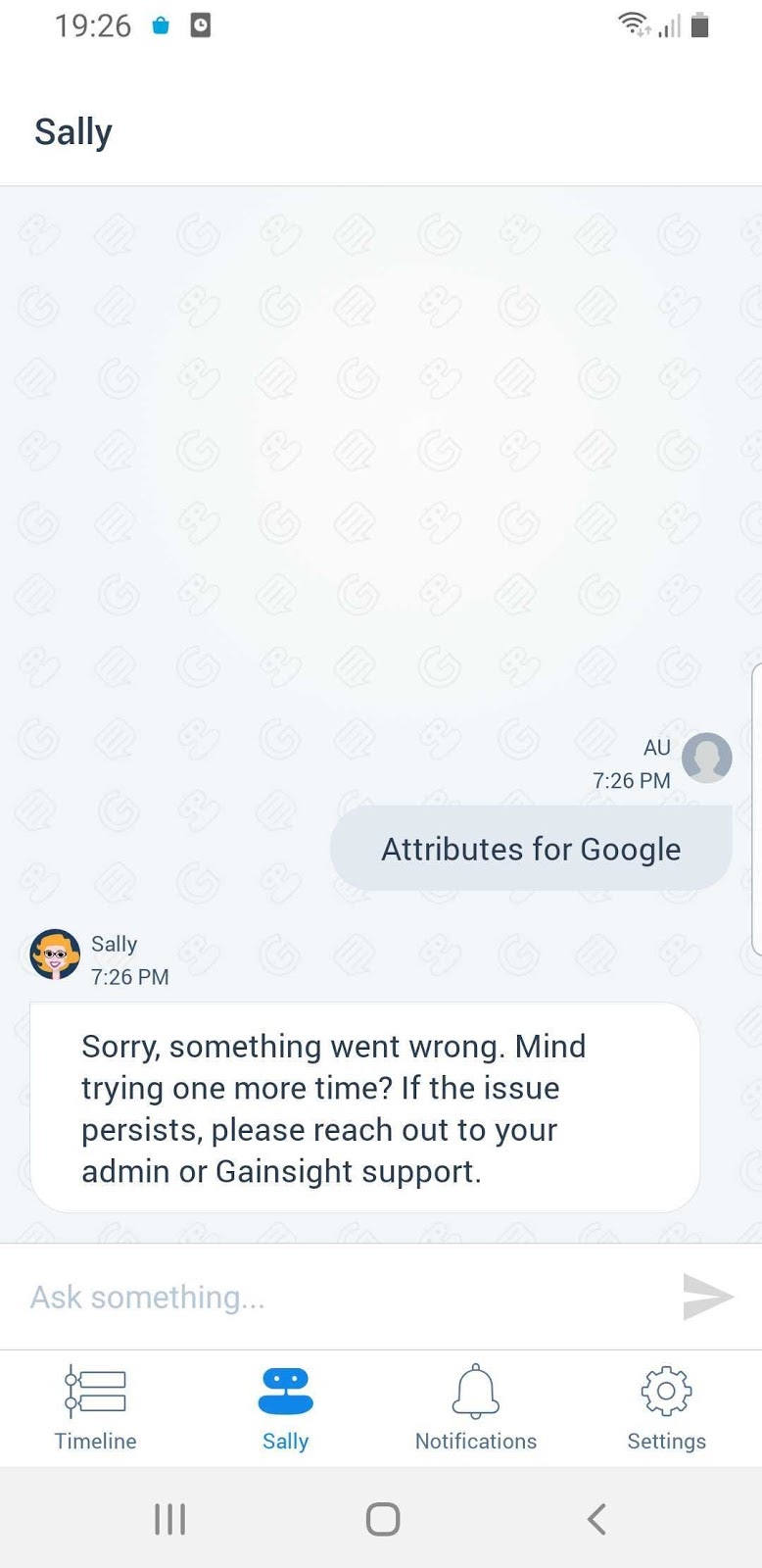
User Management
Extend or Reduce Support Team’s Access to Your Org
Users can now extend or reduce the Support team’s temporary access to their Gainsight NXT org through the My Profile page. Previously, if users had already granted access to the Support team for a certain period of time, they were not able to make changes to the expiration date. This allows users to update the access period based on whether the issue is resolved by the Support team or needs more time.
To extend or reduce Support team’s access:
- Navigate to the User icon on the top right corner of the screen.
- Click <<Username>> to navigate to the My Profile page. If the org access is already granted to Gainsight Support, you can see the expiration date-time.
- Click the edit icon beside the expiration date-time field.
- Select the required number of days:
- 1 Day
- 3 Days
- 7 Days
- 15 Days
- 30 Days
- Click Save. You can see that the new expiration date-time is displayed in the My Profile page.
A new notification email is sent to Gainsight Admins which shows the updated expiration Date and Time of Support team’s access.
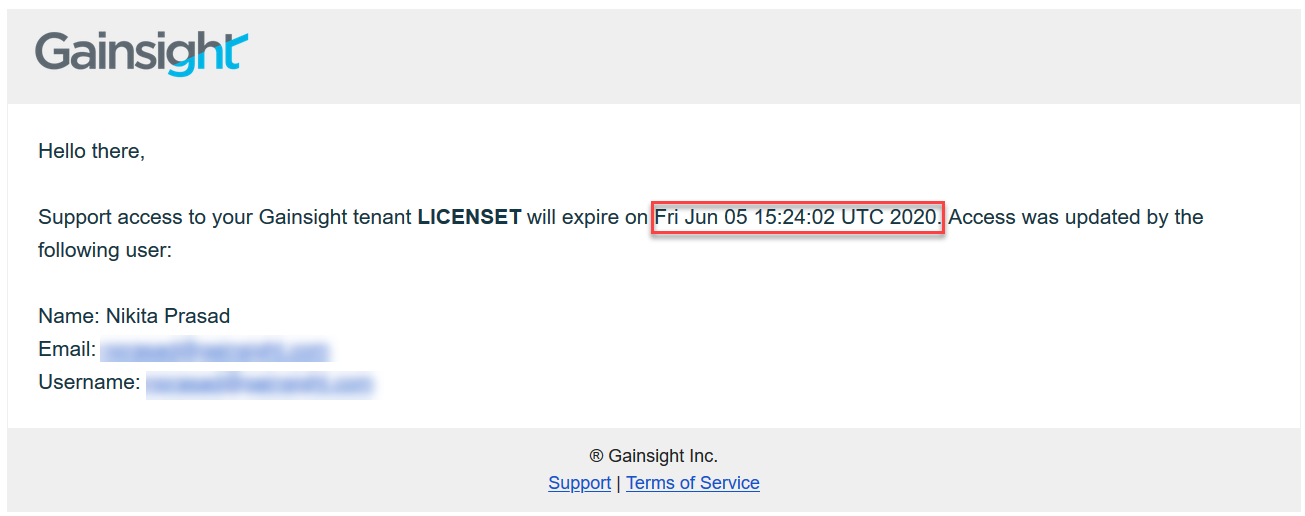
For more information, refer to the Grant Support Access to Your Org article.
Surveys
With Surveys, you can create highly customized surveys that capture customer insights and transform them into actionable next steps for your organization. You can easily create multi-page surveys with a variety of question types, including multiple choice, matrix, and a standard NPS® question type. Surveys gives admins the ability to design and distribute surveys in Gainsight without a dependency on SFDC sites or features.
Enable Real Time Sync
The Import from PX feature is now enhanced with a new functionality called Real Time Sync. Admins can now enable/disable the Real Time Sync option. Once this option is enabled, all the PX survey engagements and their responses are automatically imported to Gainsight Surveys in real time. For more information on how to enable the Real Time Sync option, refer to the Gainsight PX integration with Surveys article.
Business Use Case: If you have an active PX survey engagement and you’re analyzing the responses in Gainsight Surveys, instead of performing a manual import of the new responses, your admin can enable the Real Time Sync option to import all the new responses to Gainsight Surveys in real time.
Notes:
- After Sync is executed, click the EXECUTION HISTORY option in the Properties page to view the detailed execution logs. By default, the Execution History displays the overall summary of the ingestion with date wise historical events of that specific survey. If there were any ingestion failures during the import, you can download the csv file that has detailed information about the failures.
- As earlier, you can also manually import PX survey engagement responses into Gainsight Surveys.
Enhanced Language Settings and Options
Previously, while adding a language, admins used to add the language manually by entering the Language Name and Code, which resulted in the addition of non Standard Language Codes and duplication. To address this issue, the Language page is now enhanced with new options. Admins can now select a Language from a predefined set of languages (Including Unique, User Locale and Gainsight PX languages). Based on the selected Language, the associated Language Code is automatically displayed, and you can also change the language display name as required. For more information on how to add a language, refer to the Configure Languages article.
Note: In the migration process, any existing languages with a valid name or code will get updated with the Standard ISO code, and the languages without a valid name or code are displayed on the Language page.
Ability to View Survey Responses in C/R 360 without Survey Analyze Permission
With this release, Survey is now honoring Gainsight Sharing Settings. Hence, users with either Read Access to Company/Relationship records or Survey Analyze permission can now see the Survey responses in the C/R 360 page.
Note: If the Salesforce connection is established in your org using Salesforce Connector, Survey Responses is displayed in the Gainsight Widget > Summary section in the Salesforce Account/Opportunity/Case pages.
Adoption Explorer
Adoption Explorer helps manage your customer’s usage data in the Gainsight environment, and quickly surface the most relevant view of usage data across your customer base. Adoption Explorer offers powerful segmentation capabilities to manage multiple product lines, more robust control of aggregations and calculations, and totally re-imagined visualizations to surface deep insights. Customer’s usage data at Company and/or Person level can be stored at both daily and weekly level along with their entitlements. Using the ingested data, admins can define new derived fields without the need of Rules Engine.
Simplified Project Settings UI
Adoption Explorer is now enhanced with a new UI and a simplified Project Settings page to make it easier for Admins to configure and navigate projects.
We made the following improvements to the Project Listing page and Settings page:
Projects Listing page: On the listing page, you can see the Name of the Project, Created By, Modified By, Modified At, Actions and whether that specific project Has Instance level data or not. Clicking the project name will navigate you to the Settings page for that specific project. For detailed information on the Projects Listing page, refer to the Configure Projects in Adoption Explorer article.
You can perform the following operations from the projects listing page:
- Create a New Project
- View your existing Projects details
- View Instance level data status
- Activate or Deactivate a project
- Navigate to Project Settings (By clicking on the specific Project)
- Navigate to Objects
- Navigate to Layouts
- Delete a Project
- Enable or Disable the Zendesk
- Schedule a Project by clicking Run Now
Project Settings page: In the Settings page, you can create a project by configuring the Basic settings, and configure the Advanced settings as needed. For detailed information on how to configure the Project Settings, refer to the Project and Project Settings article.
In the Basic settings, you can configure the following options:
- Enter the Project Name
- Select Source Type
- Select Company and/or Person level Usage Data to ingest
- Select Instance level data.
In the Advanced settings, you can configure the following options:
- Set the Project Schedule Time
- Send Success/Failure notifications with download links
Scorecards
Scorecards provide a robust, comprehensive framework that accurately measures customer health. Gainsight scorecards can capture the nuances of customer health by supporting multiple scorecard models, measuring both objective and subjective inputs, calculating weighted overall health and accounting for scoring exceptions.
View the Recent Timeline Activity in Mass Edit Report
In Mass Edit Reports, you can now view the latest Scorecard Timeline activity in the field that previously stored the comments. Prior to this enhancement, you had to click the Timeline icon for each Scorecard and view the most recent Timeline activity. With this enhancement you now have the ability to view the activity details in the same table view of the report.
To use this enhancement:
- Navigate to Administration > Analytics > Report Builder.
- Click on any Scorecard Mass Edit report.
- Click the Settings icon and select Chart options from the drop down menu.
- Select the Measure(s) for which you want to enable the Show Comments option.
For more information on options for Scorecard Mass Edit reports, refer to Edit Scorecards with Mass Edit Report.
Plain Text Support for Comments
Gainsight NXT in Salesforce CRMContent in this section supports Gainsight NXT accessing through Salesforce Login. To learn more about Gainsight NXT in Salesforce, click here.
Scorecard timeline uses comprehensive rich-text that is not supported in Salesforce. Gainsight is now storing the comments as plain-text so that the synced fields are rendered properly when you push Scorecard comments into your Salesforce org via Rules Engine.
C360
The Customer 360 (C360) is a central hub of your customer’s business information in Gainsight. It synthesizes business data from various sources and provides you with a holistic view of your customers. This minimizes the preparation time for your customer meetings.
Field Dependency for External Sharing
Previously, it was possible to delete fields from an object, even if that field was referenced in the Shared C360 or Shared R360 layouts. This caused layouts dependent on the field to fail after the field was deleted. Now, Shared 360 layout field dependencies are tracked and visible for each object from the Data Management page, and fields with layout dependencies can not be deleted until the dependency is removed.
To view the dependencies, navigate to either Administration > Data Management > select the relevant object > Dependencies or Administration > General > Company > Dependencies.
From the Dependencies tab, you can click the arrow icon to open each item in a new tab and remove fields from the dependent item.
If you attempt to delete a field with dependencies, the following message is displayed: “The field cannot be deleted as it has dependencies. Please check the dependencies tab for more information.” The field can be successfully deleted after it is removed from each dependent item. For more information on deleting fields and managing dependencies, refer to Gainsight Data Management.
New UI for Company Operations
The UI for the Administration > General > Company > Data Operations page has been redesigned for clarity and ease of use. The new design has fewer lines, updated UI elements, and a few distinct differences:
-
Nested Edit and Delete Options: Click the kebab icon next to any Company record to see the edit or delete icons.
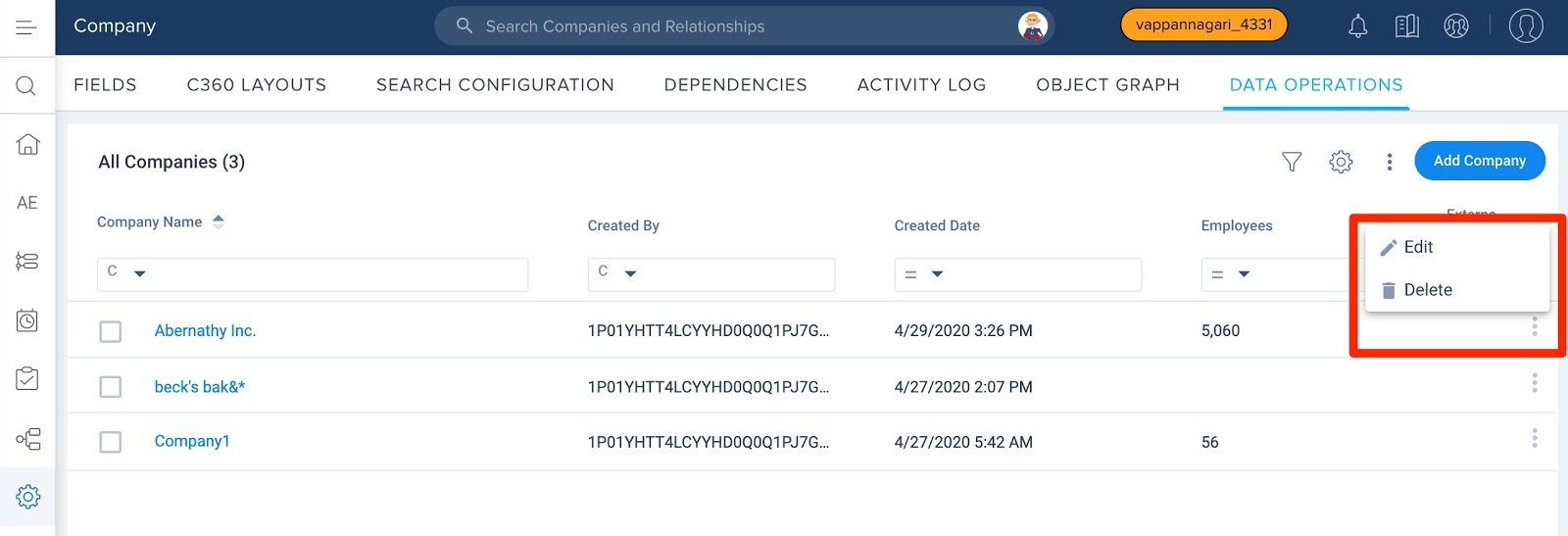
-
Add Company Page Redesigned: The page for manually adding new company records has also been redesigned to be more intuitive. Users can navigate to this page from the Data Operations tab by clicking the Add Company button.
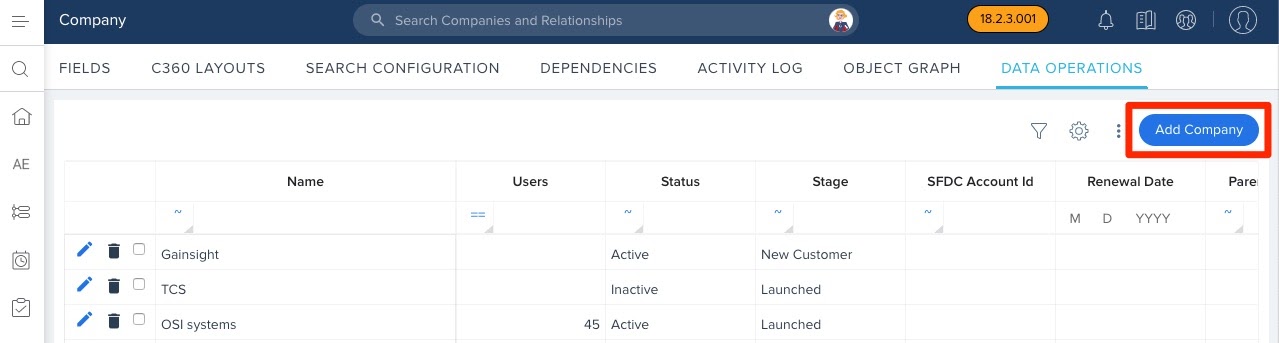
The new Add Company page groups related fields together for readability and to consolidate space. The page is divided in two sections, one for standard fields and the other for custom fields.
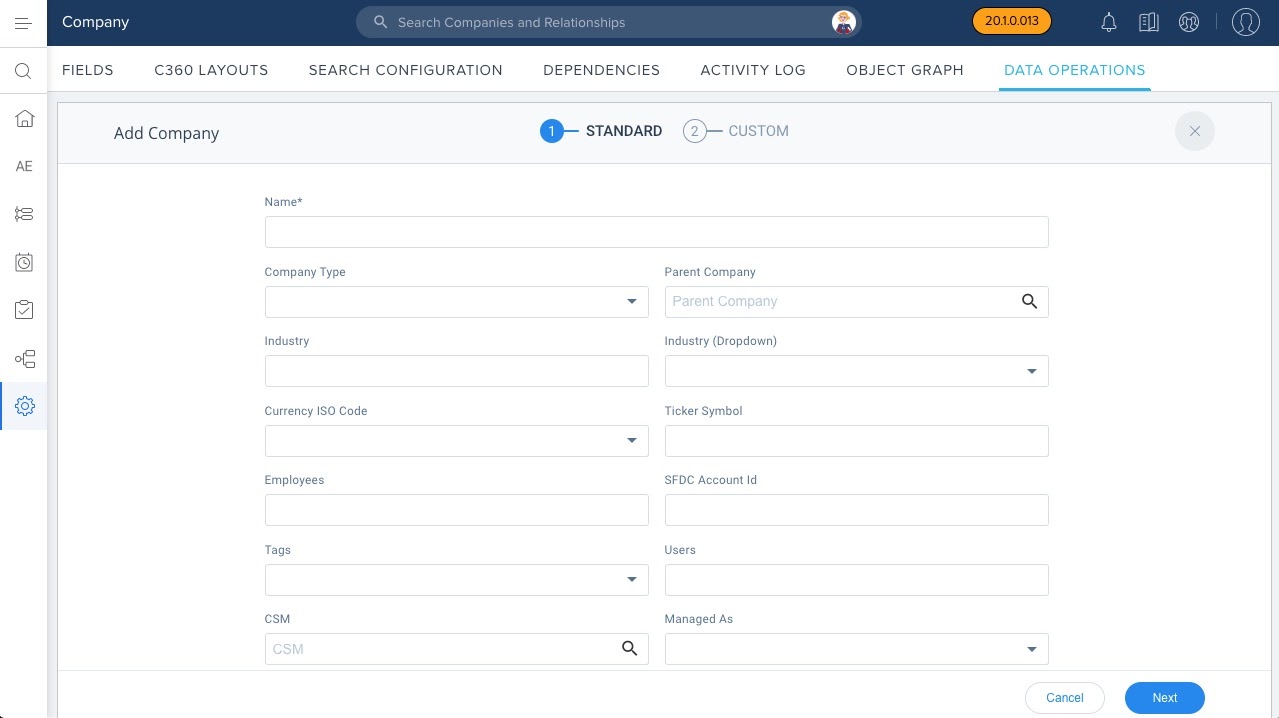
For more information on manually adding company records, refer to Admin Configuration: Company article.
Free Text Widget in C360 Summary Section
Admins now have the choice to include a free text widget in the Summary section of the C360 layout. When enabled, the text widget gives you the ability to add key company information in a highly visible area of the C360 page. CSMs can edit the widget directly from the Summary section.
The free text widget is available in every Summary section. By default, it is labeled Summary and is not enabled. Admins can enable and rename the widget by navigating to either:
- Administration > Sharing > 360 Layouts > Click to edit the relevant layout > Click to edit the Summary section > Click the gear icon to rename the widget and the ON/OFF toggle to enable or disable it
- Administration > General > Company > C360 Layouts > Click to edit the relevant layout > Click to edit the Summary section > Click the gear icon to rename the widget and the ON/OFF toggle to enable or disable it
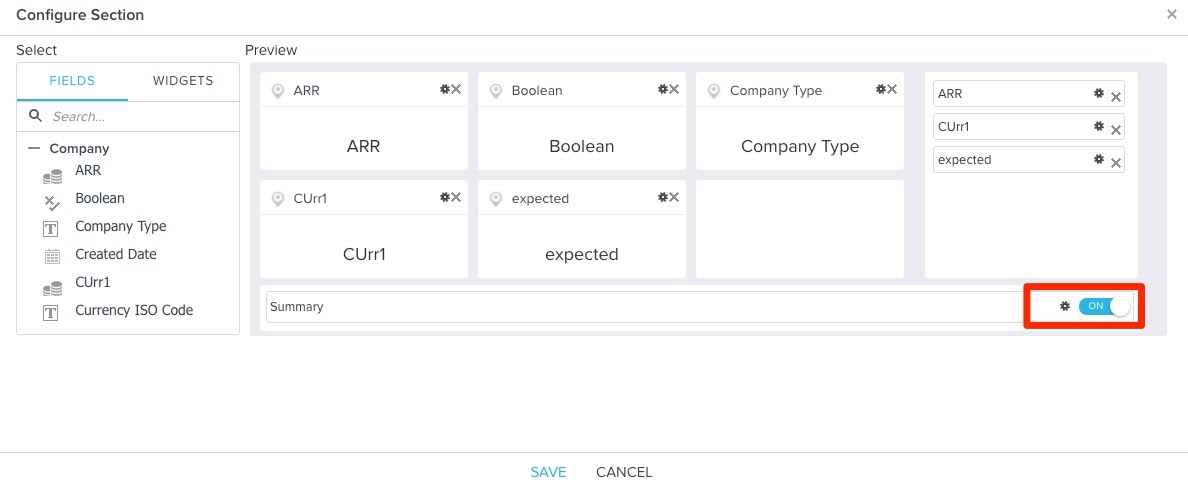
Once enabled, the widget will be visible for all C360s with the same layout. To view the enabled widget, navigate to the Summary section of any C360 page.
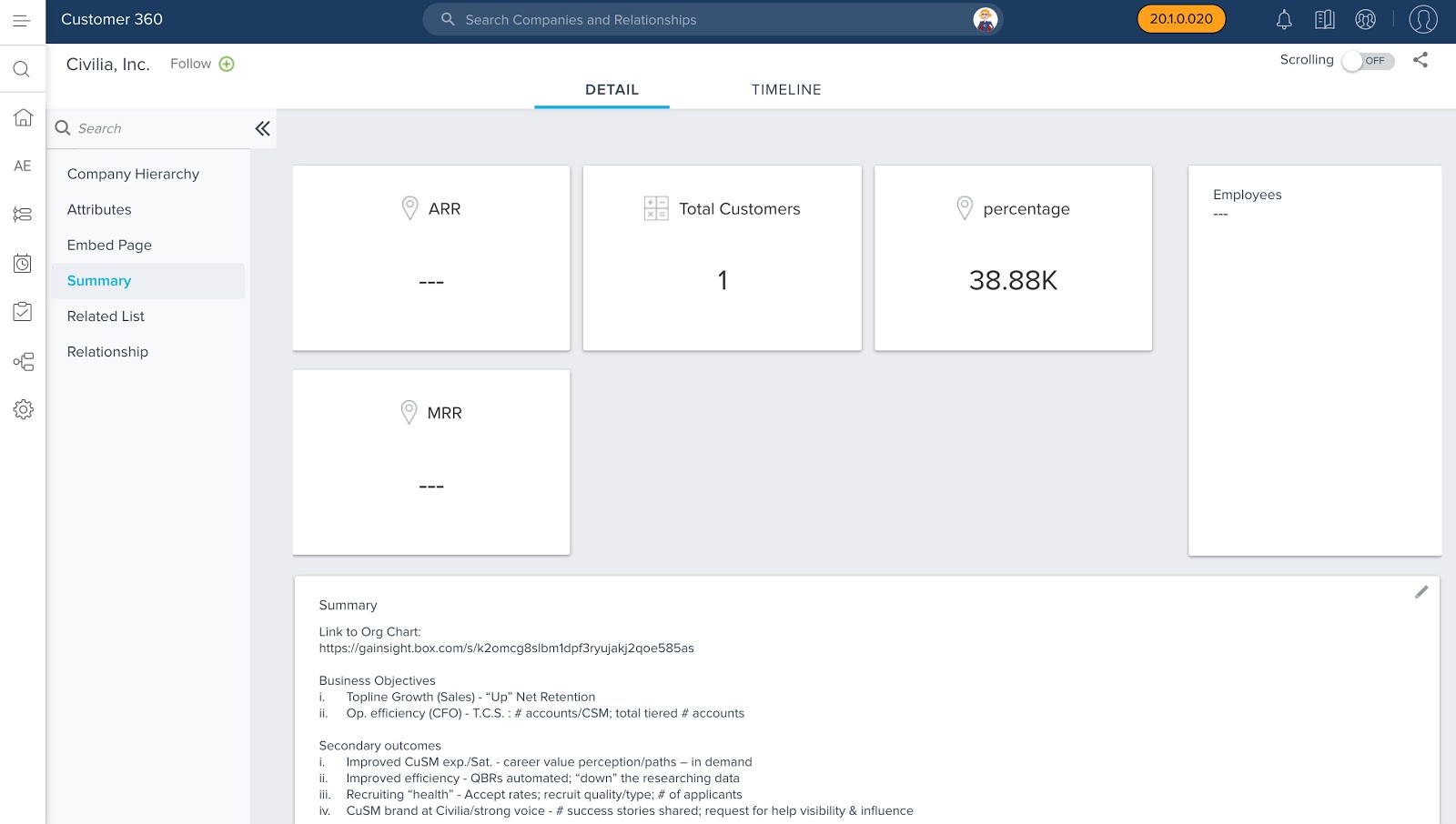
For more information on configuring the summary section, refer to Configure 360 Summary.
Rules Engine
Rules Engine is designed to improve your underlying customer data to produce superior customer outcomes. It can perform powerful multi-step, in-memory data transformations for large datasets in Gainsight within one rule. Transformations include aggregations, multi-dataset merges, formulas and time-series calculations; helping your team to better identify meaningful data signals.
Load to PX Actions
With the new Load to PX Action type, admins can now push data to Gainsight PX entities using the Rules Engine in Gainsight CS. PX has two entities, an Account entity and a User entity. With the Load to PX Action, CS administrators can build Rules to load values into custom attributes of the PX Account and User entities. This makes the CS - PX integration a bidirectional data sync combined with the PX connector.
IMPORTANT: To start using the Load to PX Action type from the Actions drop down menu, contact Gainsight Support to get this Action Type enabled for you.
Parent Account ID in PX: The Account entity in PX now has a new custom attribute called Parent Account ID that can track the different values of the parent account. With this attribute, you can group different PX accounts that map to the same Company object in CS.
Business Use Cases
- With Load to PX Action, you can push CS health scores into PX. This allows you to filter PX reports by health score and helps you to target PX Engagements differently for Red vs Green accounts.
- You can sync the Company Stage attribute to PX from CS, which helps you distinguish, for example, if customer Accounts are in the Onboarding stage or in the Adopting stage. This is very useful for interpreting usage data in PX and target PX Engagements in different stages.
- You can use the calculation capabilities in CS to add value to PX. PX is optimized for fast on-the-fly queries whereas the Rules Engine is a batch processing tool that can handle hugely complicated data processing and calculations. One way to manifest this capability is to use the Rules Engine to periodically put PX Users into various categories. For example, you could define a 'premium user' as someone who has exceeded a threshold of activity in your product in at least four of the previous six months.
- CS has access to useful data like support cases. You could define a 'negative support user' as someone who filed a critical case that has been open for more than a week. Using Load to PX Action to mark these users in PX can help with both interpreting usage data and guiding users with PX Engagements.
For detailed information on how to configure the Action type, refer to the Load to PX Action Type article.
Sally
Sally, the AI-powered bot, makes rich Gainsight data easily accessible through simple conversation. Asking Sally questions is just like asking a real person, and machine-learning technology helps Sally get smarter with each interaction. Not only can Sally provide answers to a diverse set of questions about your customers, Sally can also update customer data, provide information on health scoring, current risks, and opportunities. Your company can quickly collaborate on the latest customer intelligence to more rapidly deliver customer outcomes across all parts of your organization.
Gainsight Notifications through Slack
Previously, users could only receive notifications through mail or within the Gainsight app for specific events based on their subscriptions on the My Settings > Events Subscription page. Gainsight has added a Slack toggle switch in the Channel Subscription section that allows users to also receive notifications through a Slack channel. From My Settings, users can modify the events they want to receive notifications for in Slack through Direct Message or in a Channel. For more information, refer to the Setup User Notifications article.
Note: The Slack option in the My Settings page is only displayed for customers who have set-up a Slack workspace for Sally.
After selecting the Slack option in the My settings page, users must follow the company for which they want to receive notifications in Slack. If a user from a Slack channel follows a company on behalf of the channel, the notifications for those companies are sent in the channel.
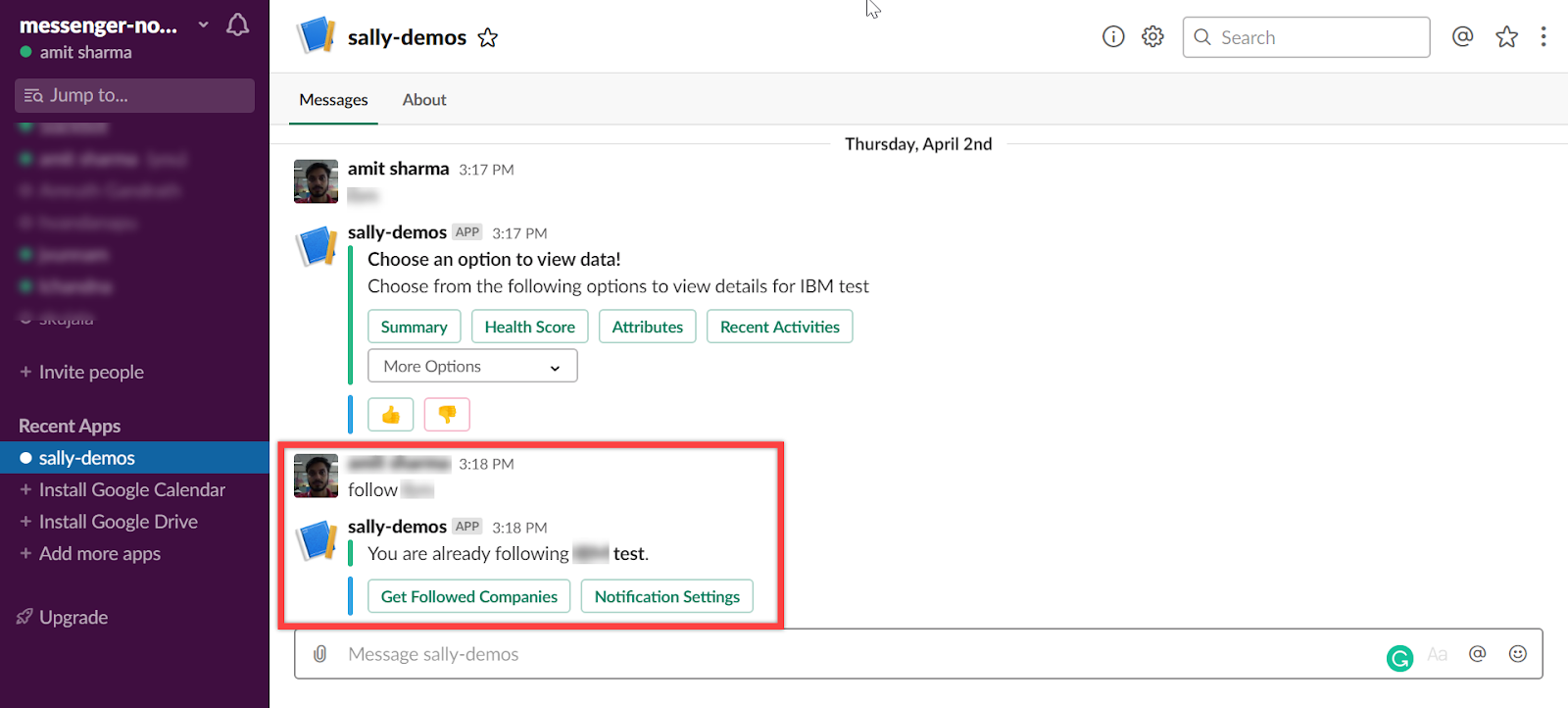
For more information on Gainsight Notifications in Slack, refer to the Gainsight Notifications in Slack article.
Issues Addressed
Connectors
- Segment Data Jobs fail while loading data from Currency fields: Previously, while loading data into Gainsight through Segment data job, from the source currency fields, data jobs failed with an error. This issue is now resolved and Segment Data Jobs run successfully in all the use cases.
- Failed Mixpanel Jobs: Previously, A few Mixpanel jobs failed due to some technical issues. This issue is now resolved and jobs are executing successfully as expected.
- Incorrect user name listed in the CREATED/MODIFIED BY field in the Segment connector: Previously, incorrect user name was listed in the CREATED/MODIFIED BY field in the Segment connector. This issue is now resolved.
Surveys
- Required Properties of the same question type are getting changed: In the Survey Design page, the Required properties for two questions of the same question type were getting changed, when users try navigating between the two questions. For example, a user selected the Required option for Question 1 and not selected the Required option for Question 2, while navigating between these two questions, the Required options were getting changed. This issue is now resolved.
GS Assist
- Unable to Resolve External Contacts Records for Timelines Created from Email Task: Previously, when users had persons listed in the Internal Attendees section and clicked the Share via Email button, internal recipients were getting copied to the To field. The person data that is listed in Internal Attendees are shown as undefined in the To field and also if multiple persons are listed under Internal Attendees only one is getting copied to To field. However, it was removed by clicking on the Remove External Attendees option. This issue is now resolved.
Known Issues
Data Designer
-
No Notifications triggered for Scheduled Runs: Scheduled Runs in Data Designer doesn’t send an email notification (Success/Failure) to the user who created the design. Gainsight is working on enhancing Data Designer to resolve this problem.
| NPS, Net Promoter, and Net Promoter Score are registered trademarks of Satmetrix Systems, Inc., Bain & Company and Fred Reichheld. |
