Gainsight Support Tickets: How to Update and Check Status
This article explains about how to check the status of and update your Gainsight support tickets. For more information about how to submit a ticket to Gainsight Support, refer to the How to Submit a Gainsight Support Ticket article.
Check your Existing Ticket’s Status and Update it
To check status of existing support ticket and update it:
- Click Check Your existing tickets from the Support dropdown.
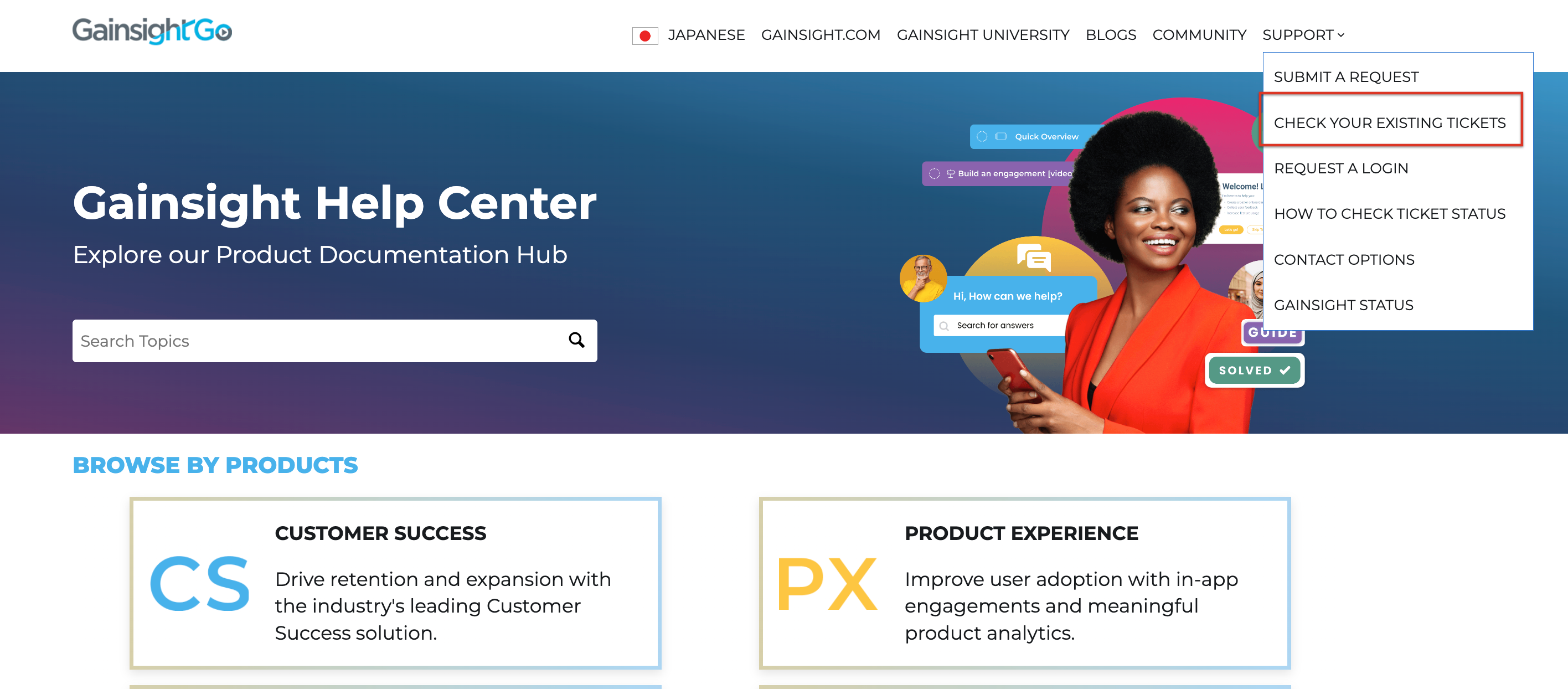
- If you are not signed in Zendesk, enter your Email and Password in the respective fields and click Sign in. If you are already signed in, proceed to step 3.
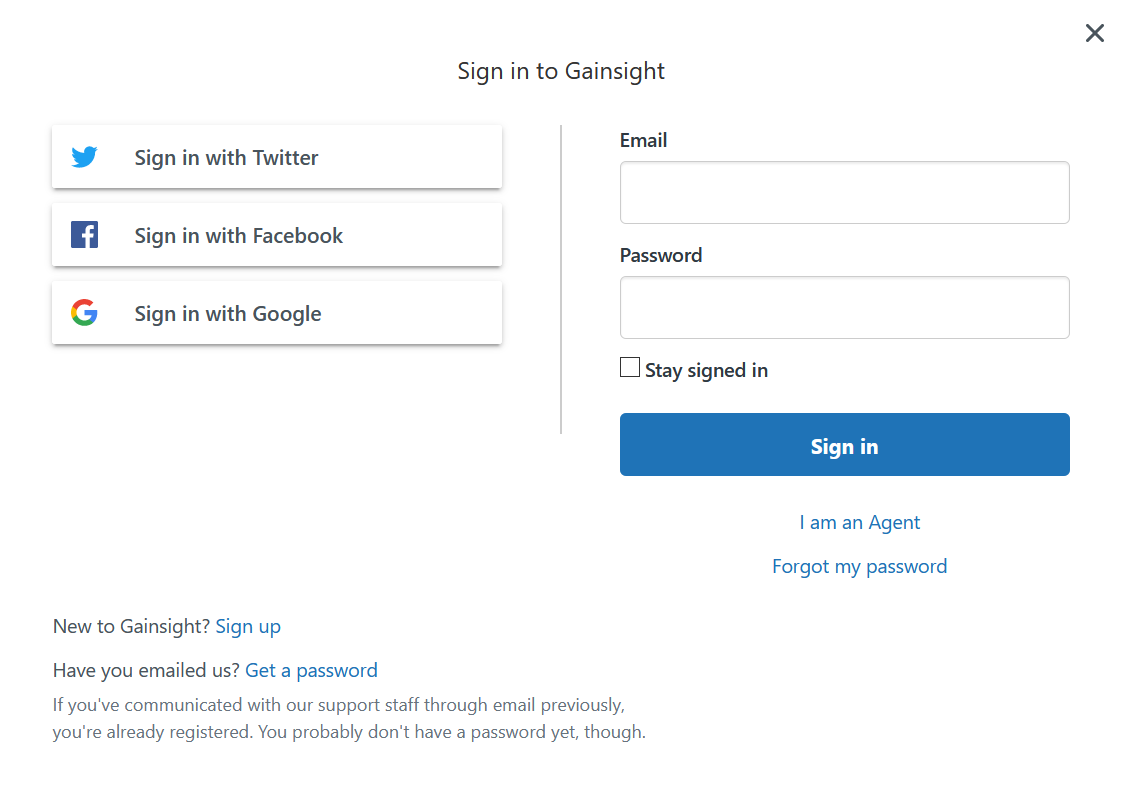
Note: If you do not have an existing login with Gainsight support, click Request a Login from the Support dropdown. You will then be directed to the default email application, where you can send an email to support@gainsight.com to request a username and password.
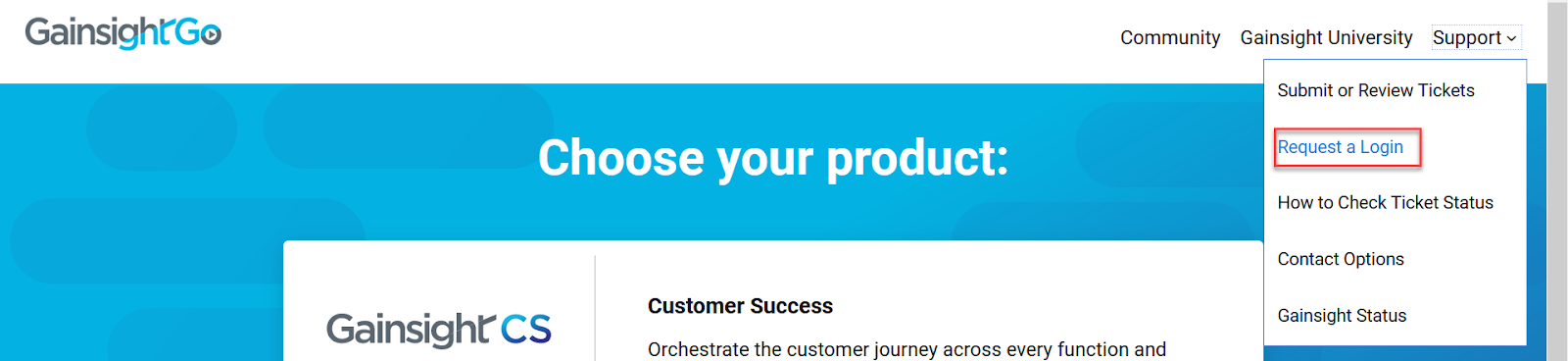
By default, My requests tab is displayed which contains a list of tickets which you have created.
- Click on the subject which is hyperlinked to the page that contains the details of a specific ticket.
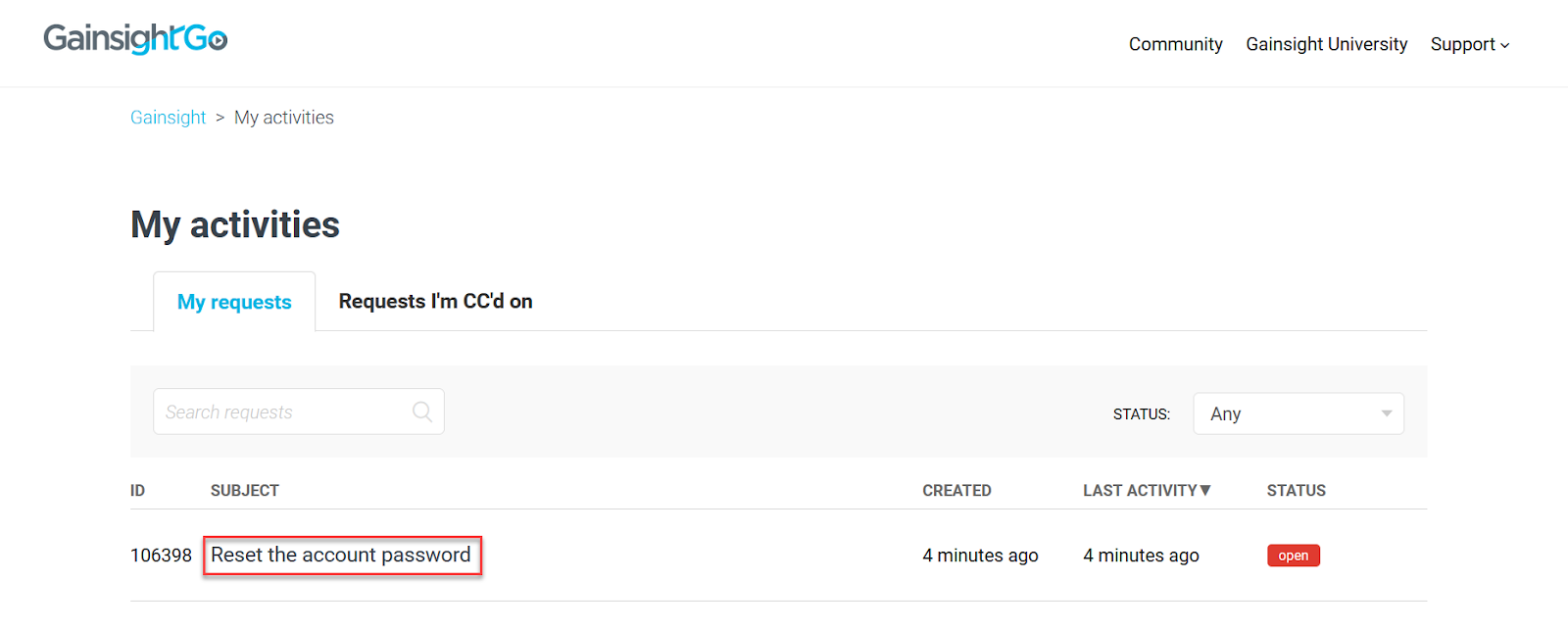
You can filter the support tickets by selecting the below mentioned options in the STATUS dropdown list:
-
Any: By default, this option is selected and you will see tickets with any status.
-
Open: Select this option to view tickets that have been assigned to an agent who is working to resolve it.
-
Awaiting your reply: Select this option to view tickets where the support agent is awaiting your response.
-
Solved: Select this option to view tickets that the agent has resolved the support issue.
Note: Click Request I'm CC'd on tab. If you have been added as a CC or secondary contact on a ticket, it will be displayed in this tab.
From the details screen you will be able to see all ticket comments from you, anyone CC'd, and the support agent(s) working your ticket.
- Click Add to conversation to expand it.
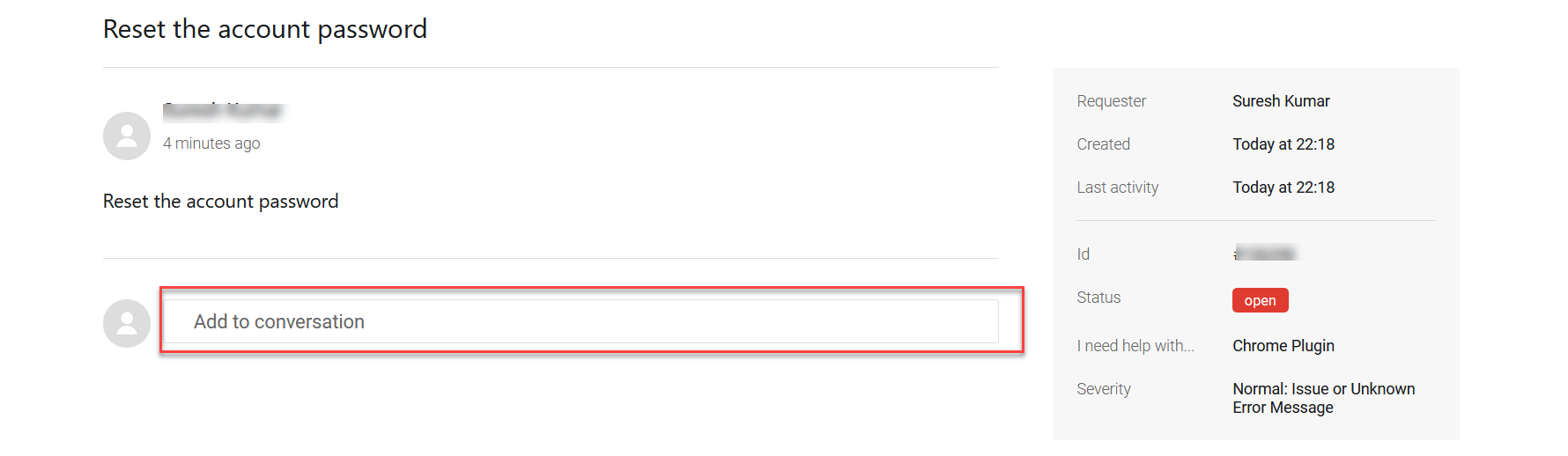
- Enter Email IDs of the persons in the cc field whom you want to add them in the ticket.
- Enter your reply in the text area.
- Click Add file to add any additional files, screenshots or GIFs that may help the agent better understand your response.
- Click Submit to send the ticket to Gainsight support team.
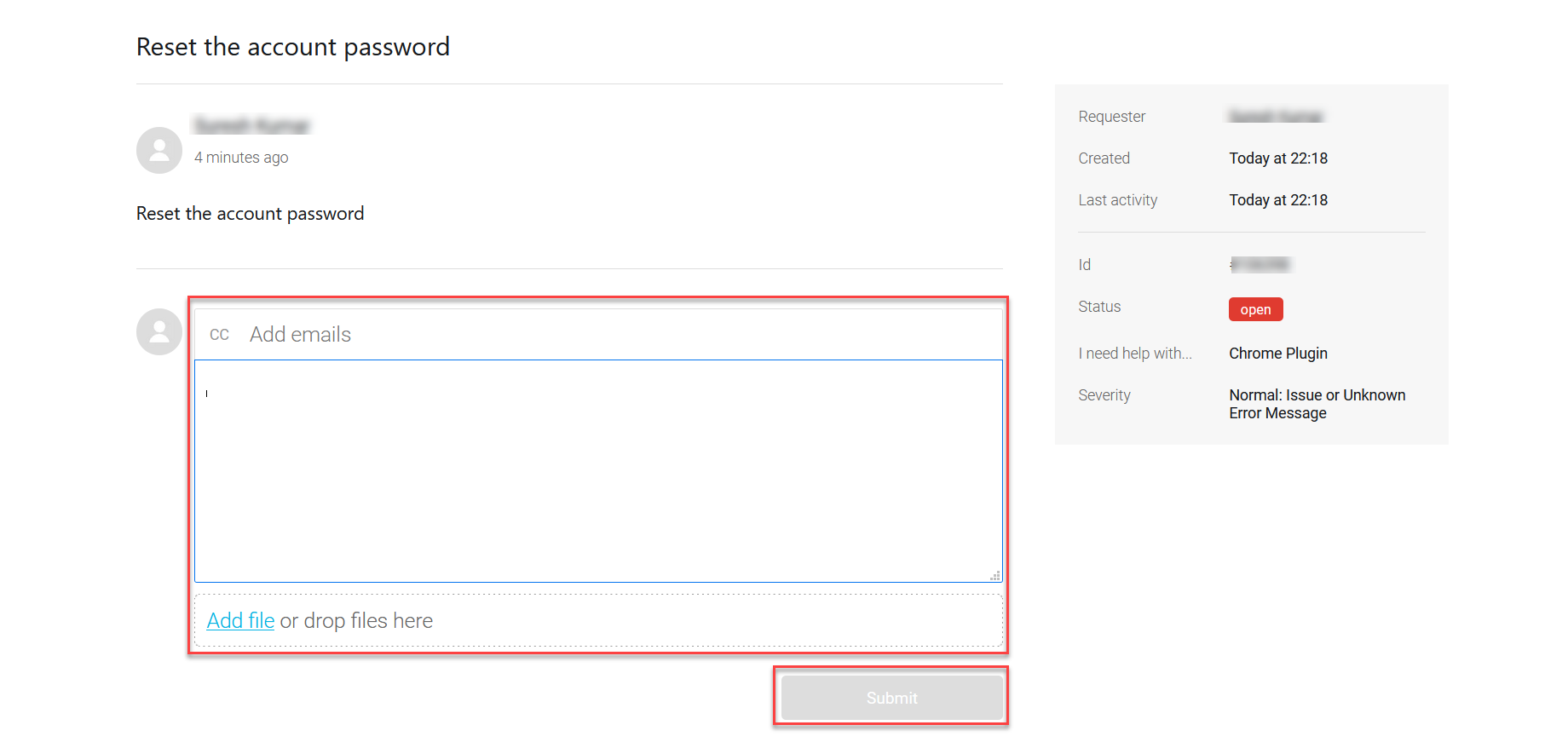
Existing Zendesk support ticket is updated. If your email id is present in the CC field of the Support ticket, you will receive an notification email about the updated conversation on the respective email id.