Configure Projects in Adoption Explorer
Gainsight NXT
This article introduces you to key terms in Adoption Explorer and provides an overview on how you can use your customer’s usage data and configure projects in Adoption Explorer.
Note: This article is the first item in a series of Adoption Explorer configuration articles. Before you get started with the Adoption Explorer project building process, Gainsight recommends you to refer to the Adoption Explorer Overview article from the Additional Resources section.
Overview
Once Admins create a project and add it to the C360 page, CSMs can analyze the data and make business decisions accordingly.
The process of configuring a project in Adoption Explorer includes:
- Project Settings
- Configure Source Connections (Objects)
- Configure Derived Fields
- Configure Dashboards
- Logs
- Integration with C360
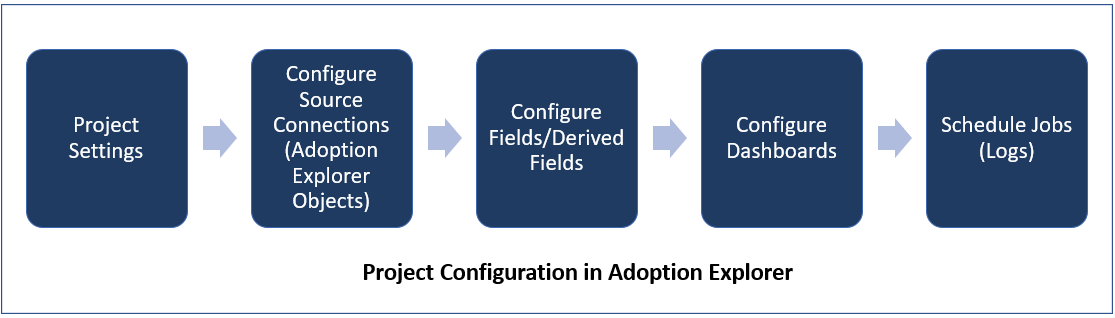
Key Terms
- Project: A project in Adoption Explorer holds logically related usage data of a product or set of products. Each project in Adoption Explorer holds data at Company and Person level. The data at Company and Person level is again divided into three categories of objects: Information, Time Series, and Entitlement.
- Company Information: Stores all the information related to your customers such as Company Name, Secondary Company Name (Instance Name), External Ids of Company and Instance, Customer Type, Renewal Date, Account Status, Total number of Licenses, Number of Licenses used, etc.
- Company Time Series (Daily and Weekly): Company Time Series stores all the information related to your customers usage data such as total number of page views on a product, total number of clicks, etc. Company Time Series in Adoption Explorer loads the usage data at Daily and Weekly intervals.
- Person Information: Stores information related to Persons (users) such as Person Name, Person Email, External Ids of the Company and Instance.
- Person Time Series (Daily and Weekly): Person Time Series stores all the information related to the Person’s (user’s) usage data such as total number of page views by a person, total number of clicks by a person, and so on. Person Time Series in Adoption Explorer loads the usage data at Daily and Weekly intervals.
- Company Entitlement: The Company Entitlement object preserves the standard values defined on a particular field at Company level (Daily and/or weekly). You can use this object to capture entitlements at Company level such as a company is entitled to 100 user licenses.
- Person Entitlement: The Person Entitlement object preserves the standard values defined on a particular field at Person level (Daily and/or weekly). You can use this object to capture entitlements at Person level such as a user is entitled to a storage of 10 GBs for lifetime.
- External ID: An External ID is a standard field in the Company object, which stores the external unique identifiers of companies.
Project
Project List View
A project is an isolated environment for a given tenant. You can create a single or multiple projects in a tenant, but you cannot share any data between the two projects, as there are no lookups enabled between the projects.
To view existing projects, navigate to Adoption Explorer > Administration. The Project listing page is displayed, which lists all the existing projects (Active and Inactive).
You can perform the following actions from the project listing page:
- Create a new project
- Activate or deactivate a project
- Navigate to Logs
- Enable or disable Zendesk
- Delete a project
- Schedule a project by clicking Historical Run. This option is applicable only if the status of the project is Active.
From the dropdown menu on the top-left, select All Projects or My Projects to see the projects you own.
IMPORTANT: You cannot modify the projects that are in Active state. You can add new fields but cannot add new data sources, as there are schedules running behind. To make any changes to the project, deactivate the project, make the necessary changes and mark it as Active.
For information on how to create a project and configure settings, refer to the Projects and Project Settings article from the Additional Resources section.
Objects
Once you configure project settings, usage data in a project is ingested into the Adoption Explorer objects, and these objects can be used to analyze the data in the Dashboard Configuration section. Objects created from an Adoption Explorer project are prefixed with the project name. These objects are also listed in the Gainsight Data Management page, and can be used in other functionalities of Gainsight such as Reporting and Rules Engine.
Usage data in the Adoption Explorer project are stored in Information, Time Series and Entitlements objects.
Information Object
Company and Person Information objects are the master objects in which basic information related to Companies and Persons is ingested. For example, the Company Name, Company Location, Person Name, and Person Contact. These objects can also be used to store the current snapshot of the entities such as Page Views in the Last N days, and so on.
Time Series Object
Company and Person Time Series objects are used to ingest measures and dimension data that are getting tracked daily or weekly. For example, the total number of page views in a product, the total number of page views by a person, and so on. Time Series category consists of the following objects:
- Company Daily Time Series
- Company Weekly Time Series
- Person Daily Time Series
- Person Weekly Time Series
Entitlement Object
Entitlement objects preserve the standard values defined on a particular field at Company level and Person level (daily and/or weekly). You can use these objects to capture entitlements at Company level such as a company is entitled to 100 user licenses, and at Person level, a user is entitled to storage of 10 GBs for lifetime. Entitlement category consists of the following objects:
- Company Entitlement
- Person Entitlement
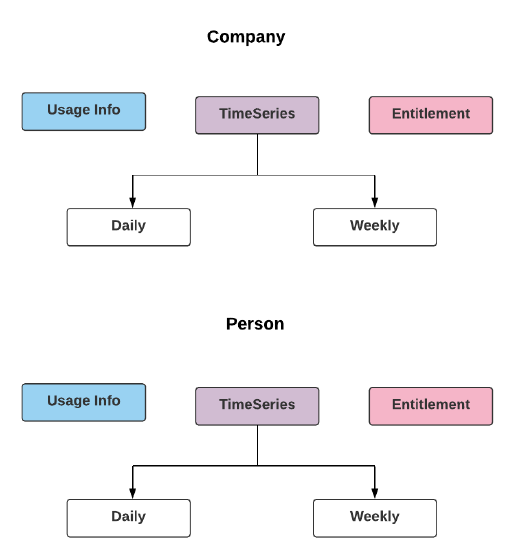
Object Listing Screen
Once you create a project and configure the project settings, the Object Configuration tab appears. The Objects in Project section displays the list of objects.
You can add, edit, or delete a data source only if the project is in the Inactive status, whereas you can add a new field when the status of the Project is in both Active and Inactive status. In Active state, admins can only preview the data source.
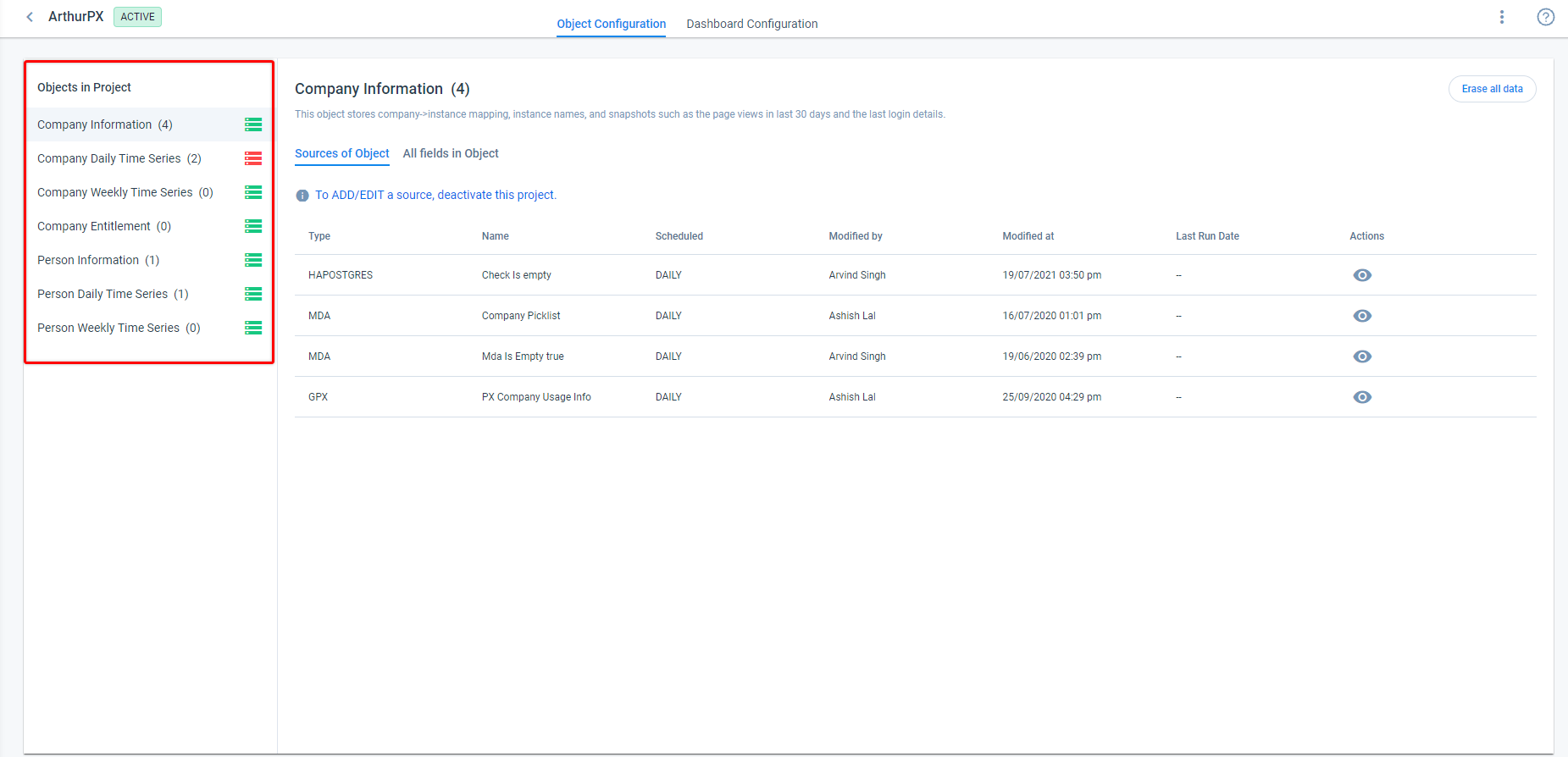
The Adoption Explorer supports the following ingestion channels, to ingest usage data into the Information and Time Series objects:
- Google Analytics
- Amazon S3
- Gainsight
- Salesforce
- Snowflake
- Postgres
- MySQL
- Redshift
For information on how usage data can be ingested into the Adoption Explorer objects, from external sources, refer to the Configure Adoption Explorer Objects article from the Additional Resources section.
Fields
Fields are the part of the object which is associated with a particular source, once the usage data is ingested into Information, Time Series objects and Entitlement objects. In the All fields in Object tab, you can view the list of fields that are added while configuring a source connection.
You can also create custom measures and dimensions using the ingested measures and dimensions, from the All fields in Object tab. For information on how to configure derived fields, refer to the Configure Derived Fields article from the Additional Resources section.
Dashboards
Dashboards allow users to get a snapshot of customer usage data and insights like: company's total page views by page title, who are the top 10 users of this week, what are the top 10 pages viewed, company's ARR contribution, which segment does the customer belong to, a side by side graph of a measure from one period to another, etc. in Adoption Explorer Analytics. All these individual insights are called Usage Reports and a logical grouping of such sections is called a Dashboard.
Adoption Explorer has the following five types of layouts:
- Company: This dashboard filters data based on the Company and its Instance (optional) in the given time frame (Using Start and End date).
- Person: This dashboard filters data based on the Person from the selected Company and Instance (optional) within a given time frame (Using Start and End date).
- Freeform: This dashboard displays the records across all of the companies data loaded to the specific project. For example, you have a Segmented ARR field in the Company Information object, and now you may want to know the list of Companies that fall under Low Band, and take necessary business actions.
- CSM: This dashboard filters the data based on selected CSM. The Users you see in the CSM Users dropdown list are fetched from the Gainsight User Object.
- Segment: This dashboard sets the filter criteria based on existing Segmented fields in the Company and Person Information objects. For example, to see the Sum of Unique Page Views of Companies with High ARR, you can set the Segmented ARR filter criteria as High.
For information on how to create a dashboard, refer to the Configure Dashboards article from the Additional Resources section.
Usage Reports
Usage Reports are the main artifacts of a Dashboard that help in visualizing the usage data for a configuration. For example, you can add Usage Reports for a company’s total page views by page title, a person’s page views by page title, a company’s ARR contribution, a company’s segmented ARR, and so on.
For information on how to add Usage Reports to a Dashboard, refer to the Create Usage Report in a Dashboard article from the Additional Resources section.
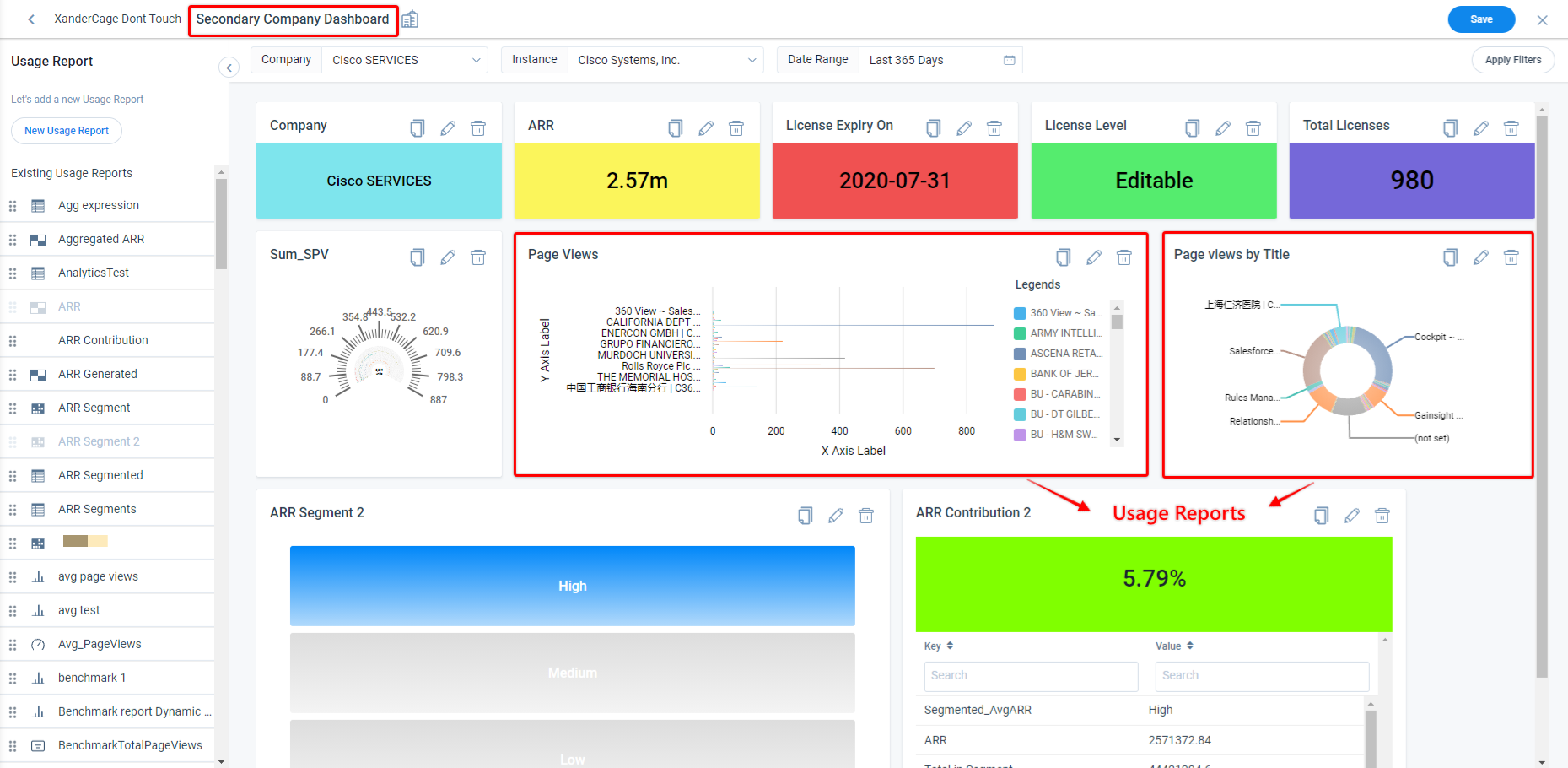
Logs
Logs in Adoption Explorer allows you to run or execute a job manually to the source level and derived measure level. You can do a test run to check whether all the settings, source connections, etc. are working correctly. Test runs do not load any data to the objects.
NOTE: To run or schedule a project in Adoption Explorer, ensure that the status of the project is Active.
You can navigate to the Logs section in a project though the Adoption Explorer > Administration > Project details page. For information on how to run a job manually, refer to the Logs article from the Additional Resources section.
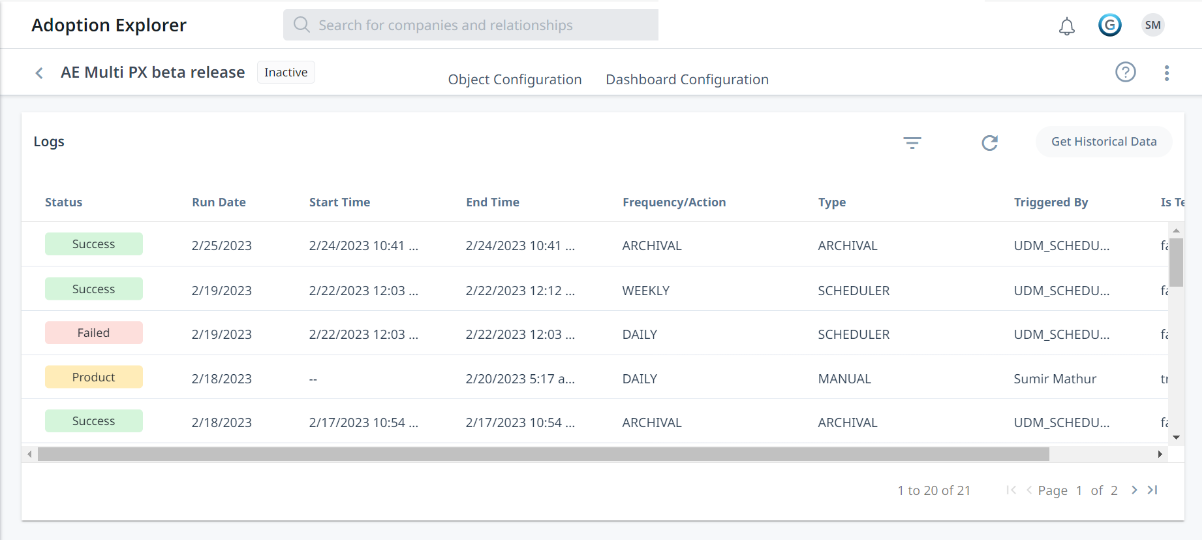
Integration with C360
Once you create a project in Adoption Explorer, the dashboards in the Adoption Explorer project can be added to the Usage section in C360 Layouts, from Administration > C360 Layouts.
For information on how to integrate an Adoption Explorer project with C360 Layouts, refer to the Configure Usage Section in C360 article from the Additional Resources section.
Once a dashboard from the Adoption Explorer project is added to the Usage section in C360 Layouts, CSMs can view the usage data associated with a company, in the C360 page.
Limitations
Usage data stored on a daily basis is preserved for 180 days and the data stored on a weekly basis is available for a period of two years after which the usage data is archived. You can reach out to Gainsight for any requirement on the historical data.