Configure Languages
Gainsight NXT
Overview
This article walks you through the process of how to add Language(s) by configuring the settings in the Languages page. Once you add languages, you can use them while creating multilingual Surveys and in the Opt out Email Preferences.
Configure Language
To configure Languages, navigate to Administration > Communication > Languages. You can see the following options in the Language page:
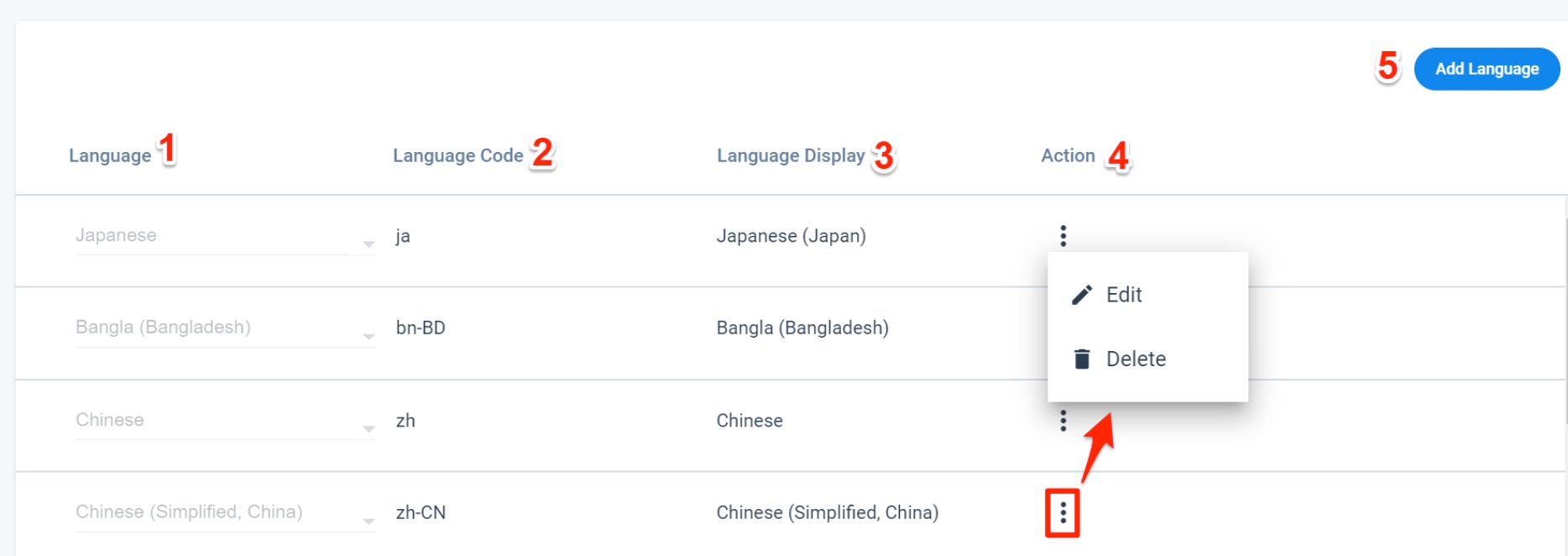
- Language: Displays the name of the Language.
- Language Code: Displays the Standard Language Code. For the existing languages, by default, the UI displays the language ISO code property. If the ISO code property is not defined, it displays the manually added language code property.
- Language Display: Displays the user defined name of the Language.
- Action: Click the Context Menu icon to view the following actions:
- Edit: Allows you to Edit the selected language.
- Delete: Allows you to Delete the selected language.
Note: If the Language is used in Journey Orchestrator then it does not allow users to delete it.
- Add Language: Click Add Language to configure a new language.
-
Search or Select the required Language name in the Select a Language dropdown.
Notes:- You can select a Language from the predefined set of languages .
- After you select the language, the Language Code is auto populated with the standard ISO code value.
- Type-in the Language Display name in the Enter Languages text box as required.
- Click ✓ to save.
Language Records created while Ingesting External Survey Response
- While Ingesting External Surveys (For example, importing surveys from SurveyMonkey), few language records will be created automatically and this might also ingest unsupported languages. These unsupported languages would be marked as Inactive and cannot be used anywhere. For example, a multilingual survey response collected in Arabic language, which is not supported in Gainsight will be marked as inactive and displayed in read only mode. You cannot delete these inactive language records.
Additional Resources
- For more information on how to select a survey language or translate survey properties, refer to the Survey Properties article.
- For more information on how to translate the survey questions with the configured languages, refer to the Survey Design article.