Gainsight PX Integration with Surveys
Gainsight NXT
This article explains how to integrate Gainsight PX with Gainsight’s Surveys. With this integration, all of your PX Survey Engagement responses are accessible from Gainsight CS.
Overview
Gainsight Product Experience (PX) is Gainsight’s premier tool to set up in-app messages and track usage analytics from web applications. Admins can integrate Gainsight PX with Gainsight Surveys to bulk import and analyze PX survey engagement responses. Gainsight users can analyze and derive the real time customer insights from these survey responses and trigger a followup action from Gainsight CS, including triggering CTAs. CSMs can also analyze the PX survey engagement responses from the C/R360 page. CS users have the benefit of a holistic view of the customer’s survey responses from various survey tools.
Integrate Gainsight PX with Surveys
Prerequisites
- Customers must have subscriptions for both the Gainsight Surveys module in the CS application and also the Gainsight PX application.
- Ensure that you have already configured Gainsight PX Connector by setting the PX Rest API key, and saved it. Once the connection is successful, by default the OOB attributes are created to store PX Account ID and PX User ID in the Company and Company Person objects respectively. For more details on how to configure the Gainsight PX connection, refer to the Gainsight PX Connector article.
Tip: The simplest way to populate the PX User ID is to run the PX Connector data jobs. - Your Gainsight PX account must contain at least one Active or Completed survey engagement.
IMPORTANT
-
Following types of PX Survey engagements are supported for importing:
- Net Promoter Score® (NPS®)
- Customer Effort Score (CES)
- Rating
- Boolean
- Multi Question
- You can only import Active and Completed PX survey engagements.
- PX Survey engagements with question tokens are imported without resolving tokens.
- You can also import multi-language survey engagements.
- You can enable/disable the Real Time sync.
Note: For the PX Survey engagements leveraging the "branching logic" feature, the survey responses are successfully ingested into CS, but the branching logic configuration is skipped.
Import PX Survey Engagements into Surveys
To import a survey engagement from Gainsight PX:
-
Navigate to the Survey List page. You can see the list of surveys and the basic details of each survey.
Note: In the list view, the PX logo is displayed for survey engagements imported from Gainsight PX.
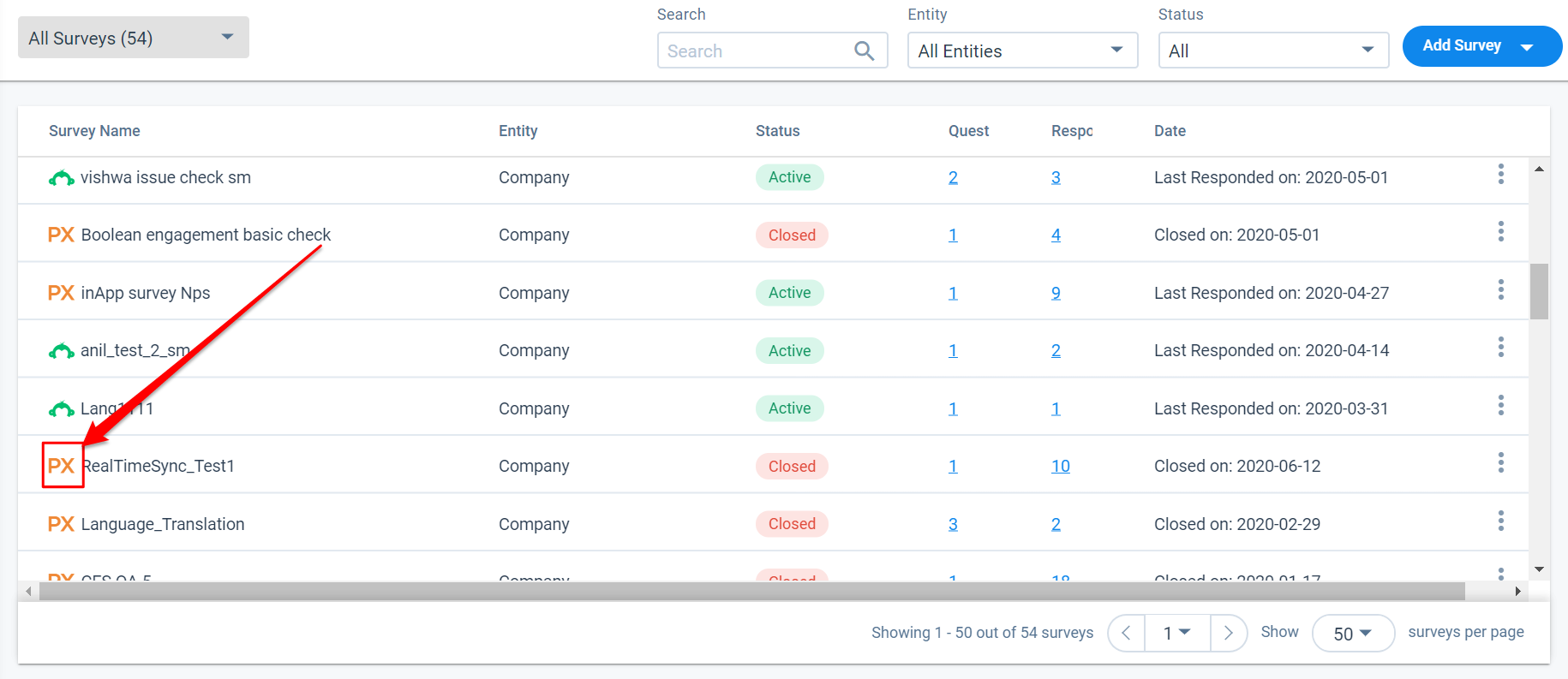
-
Click Add Survey.
- Select the Import from PX option. Import from PX dialog appears.
Note: Import from PX option is shown only if the configured PX connection is ACTIVE in Connectors 2.0. - Enter the following details in the Import from PX dialog:
- Real-time Sync: Click the Real-time Sync option to enable or disable the Real Time Sync. Once this option is enabled, all the PX survey engagements and their responses are automatically imported to Gainsight Surveys in real time.
- Default Company: Enter the name of the default Company to populate the participants and survey responses. This is relevant in the following cases:
-
If there are any PX users who are not associated with a PX account, but they have responded to a PX survey engagement.
-
If there are any PX users who are associated with a PX account, but that PX Account ID is not present in Company Object, and the user has responded to a PX survey engagement.
Note: Without the default company, the import operation for such PX users fail.
-
- Click Save.
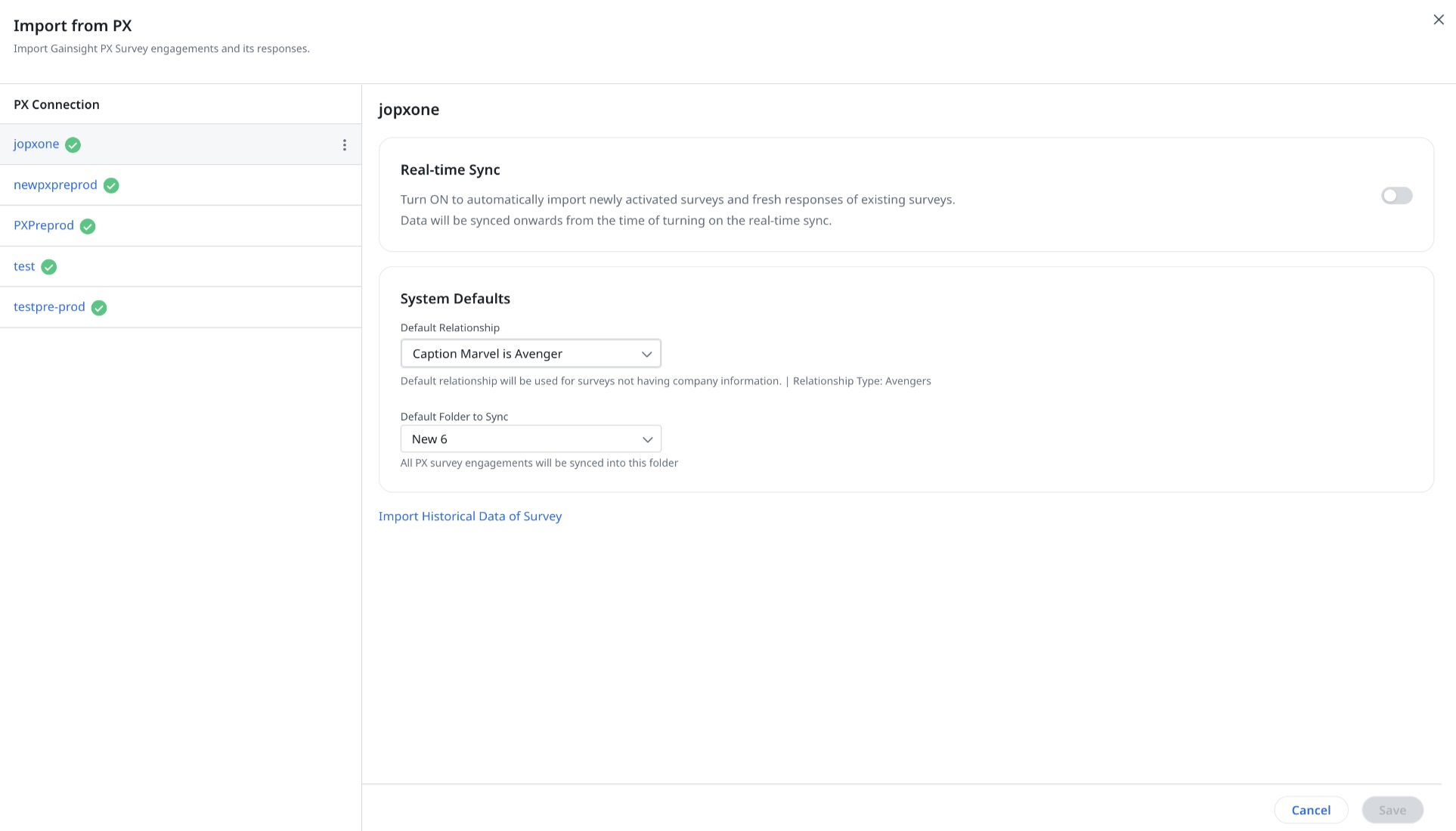
- Import Historical Data of Survey: Click this option, if you want to select and import the survey engagements manually. You can see the below options:
PX Survey Engagements: Search or Select survey engagement(s). You can also select all the survey engagements at once by selecting the PX Survey Engagements checkbox.
Email Notification: By default, logged in users receive an email notification related to the import progress, and an attachment with detailed information. You can add Email IDs of any other user as required.
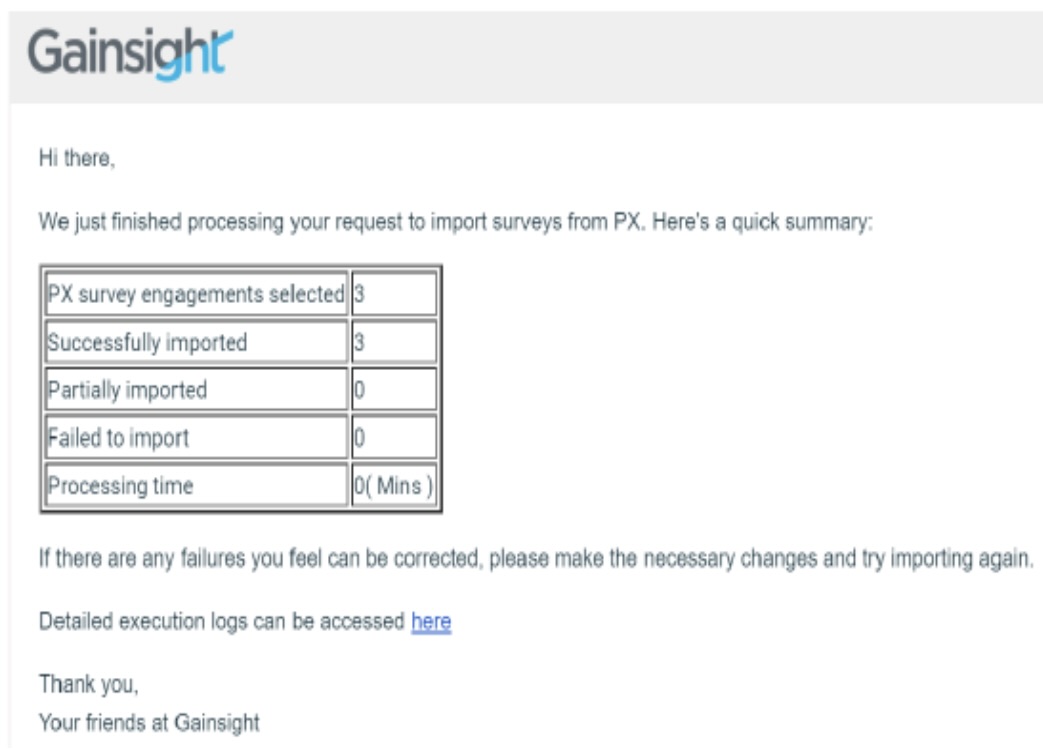
8. Click Save & Import. Importing of the survey begins and the message Import is in progress. You will receive an email on completion appears on the page.
Note: After Sync is executed, click the EXECUTION HISTORY option on the Properties page to view the detailed execution logs. By default, the Execution History displays the overall summary of the ingestion with date-wise historical events of that specific survey. If there were any ingestion failures during the import, you can download the CSV file that has detailed information about the failures.
Review Imported Surveys and Responses
After the Surveys are imported from Gainsight PX to Surveys, you can review the imported survey engagement questions and their responses in the Design and Analyze tabs respectively.
To view the questions in the imported survey engagement:
-
Navigate to the Design page. On the left pane, you can see the type and number of questions imported from the survey.
Notes:
- All the surveys that are imported from PX are treated as Non-Anonymous with entity type as Company.
- The imported records are only for analytical purposes. Ensure that the users don’t make any changes to the imported records.
To view and analyze the responses of the imported survey engagement:
- Navigate to the Analyze page.
- Navigate to the Survey Statistics, Response Report, and Text Analytics sections of the Survey from the left pane. For more information about Survey Analytics, refer to the Surveys Analytics article.
- Navigate to the Survey Statistics tab to see the overall participant responses. For more information, refer to the Survey Statistics article.
Notes:
- You can see the same responses from the C/R360 Survey Responses tab as well.
- You can only view the survey response but cannot edit it.
- Only the Survey Admin can delete the response. You can re-sync the same PX survey engagement to retrieve the deleted response.
- Navigate to the Response Report section to see the graphical representations of response information for every specific survey question. For more information, refer to the Response Report article.
- Navigate to the Text Analytics section to see the textual information contained in all text-based questions and for all the questions that have comments enabled. For more information, refer to the Text Analytics article.
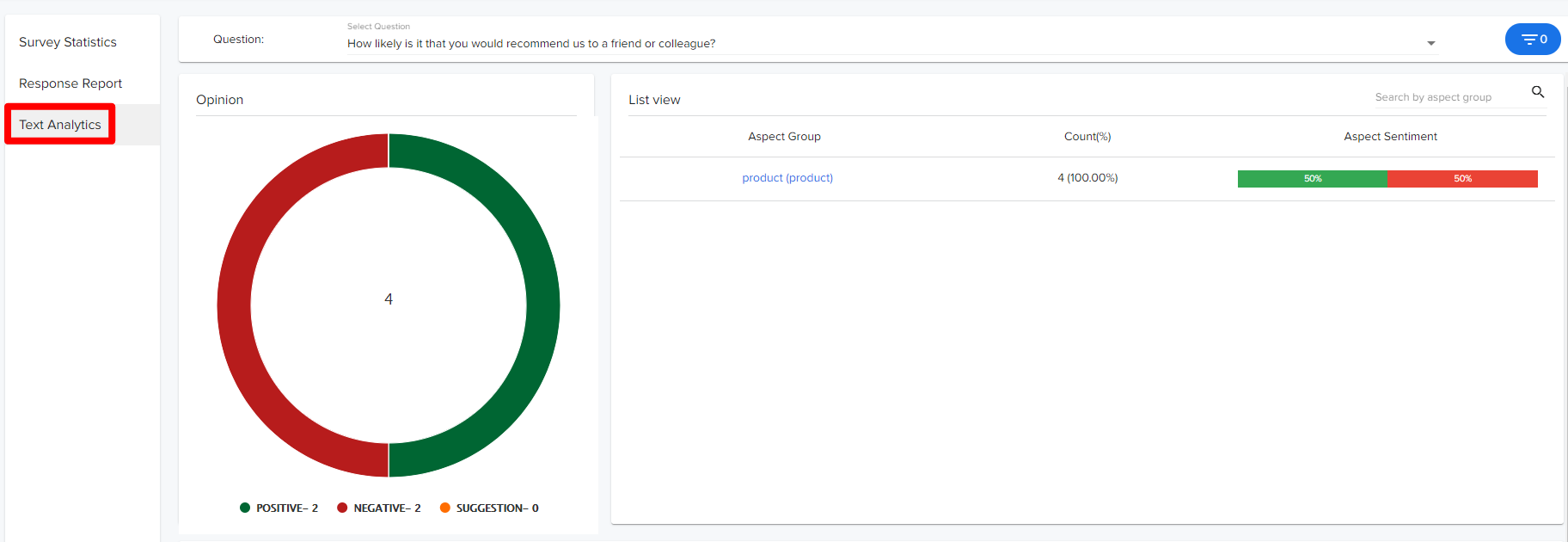
Assign Permissions
Admin who imported the surveys can assign permissions like Design, Analyze and Admin to Users or User Groups to individual surveys. For more information, refer to the Survey Permissions article.
Troubleshooting for Import Failures
The email notification provides a summary of the import job. If there are any failures, users can view the details in the Excel sheet provided through the link in the email.
Following are the common import failure patterns:
-
Failure Pattern 1: No Account is associated with this PX user
PX User will not be identified in the Gainsight Company Person, when the PX user is not associated with a PX Account. This results in displaying the failure message. This is because PX User’s Account is not identified in Gainsight Company.
Solution: Ensure to enter the Company name in the Default Company option while importing the survey. All the survey responses from the PX users without the Account ID, are resolved to a Default Company in Gainsight. -
Failure Pattern 2: No Email ID found for this participant
This failure message will appear when the PX User Email ID is not provided in the PX User object.
Solution: Ensure to update the PX User info in the PX User object and re-sync the Company and Company Person jobs of PX Connector. -
Failure Pattern 3: External participant is not synced to Gainsight
This failure message will appear when the PX User is not yet synced into Gainsight CS as a Company Person record.
Solution: Ensure to sync the Company and/or Company Person objects through PX Connector or wait until the schedule runs.
| NPS, Net Promoter, and Net Promoter Score are registered trademarks of Satmetrix Systems, Inc., Bain & Company and Fred Reichheld. |