Load to PX Action Type
Gainsight NXT
Overview
Admins can push data to Gainsight PX entities using the Rules Engine in Gainsight CS. PX has two entities, an Account entity and a User entity. With the Load to PX Action, CS administrators can build Rules to load values into standard and custom attributes of the PX Account and User entities. This makes the CS - PX integration a bidirectional data sync combined with the PX connector.
Parent Group ID in PX
The Account entity in PX now has a standard attribute called Parent Group ID that can track the different values of the Group account. With this attribute, you can group different PX accounts that map to the same Company object in CS. Parent Group ID is particularly useful in scenarios when you have one PX account with multiple subscriptions.
IMPORTANT: To start using the Load to PX Action type from the Actions drop down menu, contact Gainsight Support to get the Action Types enabled for you.
Business Use Cases
-
With Load to PX Action, you can push CS health scores into PX. This allows you to filter PX reports by health score and helps you to target PX Engagements differently for Red vs Green accounts.
-
You can sync the Company Stage attribute to PX from CS, which helps you distinguish, for example, if customer Accounts are in the Onboarding stage or in the Adopting stage. This is very useful for interpreting usage data in PX and target PX Engagements in different stages.
-
You can use the calculation capabilities in CS to add value to PX. PX is optimized for fast on-the-fly queries whereas the Rules Engine is a batch processing tool that can handle hugely complicated data processing and calculations. One way to manifest this capability is to use the Rules Engine to periodically put PX Users into various categories. For example, you could define a 'premium user' as someone who has exceeded a threshold of activity in your product in at least four of the previous six months.
-
CS has access to useful data like support cases. You could define a 'negative support user' as someone who filed a critical case that has been open for more than a week. Using Load to PX Action to mark these users in PX can help with both interpreting usage data and guiding users with PX Engagements.
Prerequisite
Gainsight PX Connector must be configured. For more information, refer to the Gainsight PX Connector article.
Load Data to Rules Engine
You can load data into Rules engine from any of the following channels.
-
Any Gainsight object: If your Data is present in an object, create a dataset to fetch data from the object. For more information on how to create a dataset, refer to the Fetch Data section of the Folder and Tasks Creation article.
-
S3 Dataset Task: If you store your business contacts data in a csv file and upload into any S3 bucket, you can create a dataset by fetching data in this csv file. For the detailed instructions on how to create a dataset from a csv file in the S3 bucket, see the S3 Dataset Task in Rules Engine article.
In this article, it is assumed that data is loaded to Rules engine from MDA.
Setup Action: Load To PX
This section explains how to configure the Load to PX Action type.
Load from a CS Company Object to PX Account Object
This example ingests data into the PX Account entity from a Company object in CS.
To configure the Action type:
- Navigate to the Setup Action page.
- Click + ACTION.
- From the Action drop-down menu, select Load to PX.
- (Optional) Enter a description in the Description field.
- In the Connection drop down menu, verify if the PX connector that you have already configured is pre-selected. This connector integrates the given instance of Gainsight with the PX subscription into which the data needs to be pushed.
- From the Object Name drop down menu, select the PX entity (Account in this case) into which you need to push the data.
Note: Update operation helps to update the existing records in PX. No new record is created. - Perform Field Mappings to map the fields in Company Object to the Account entity in PX.
Key configurations:- Id mapping performs updates on the record with the corresponding ID.
- Parent Group ID mapping updates each record with the same Parent Group ID.
- You can either map Id or Parent Group ID for updating the Account entity. Both cannot be mapped simultaneously.
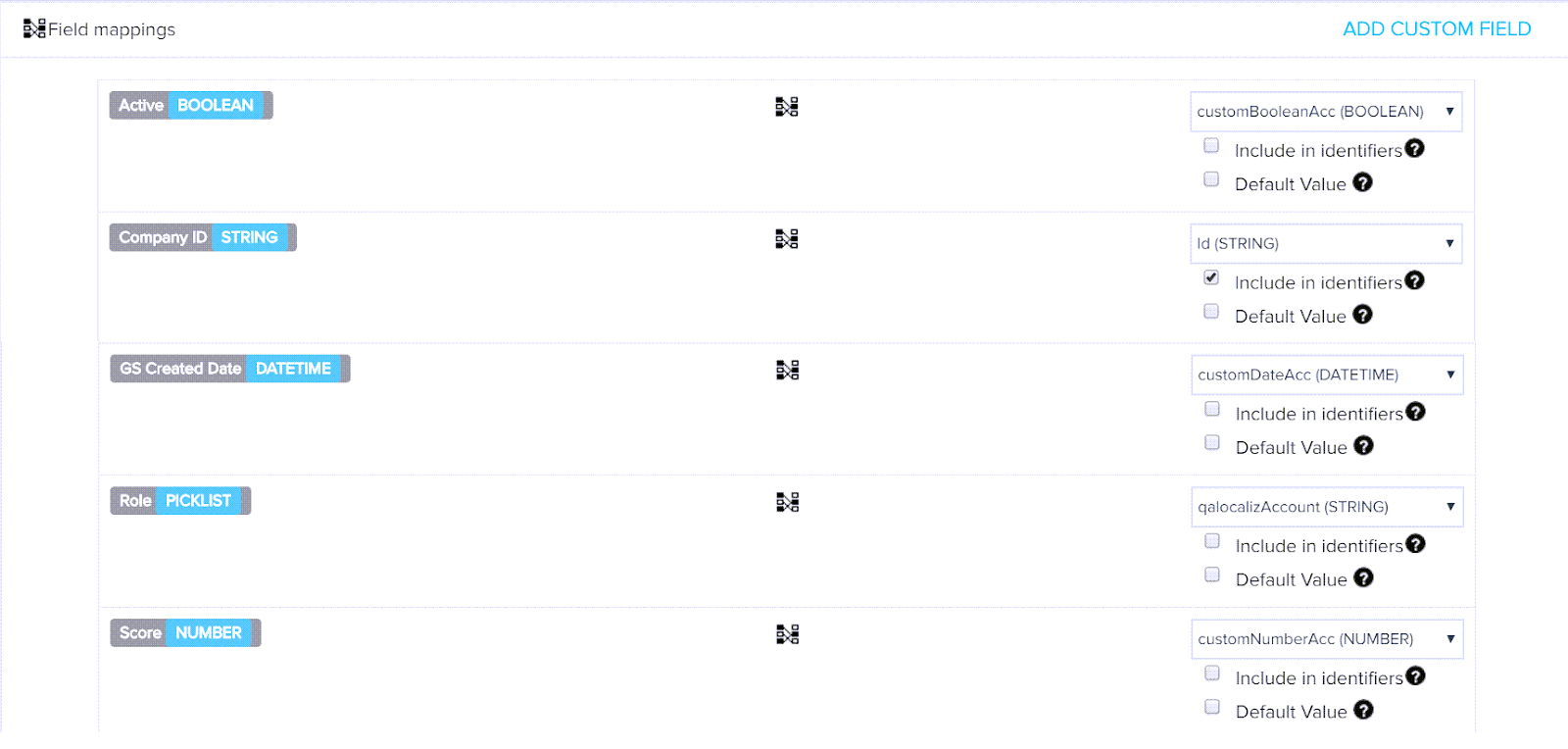
- Click SAVE to save the Action and run the rule.
Load from a CS Company Person Object to PX User Object
This example ingests data into the PX User entity from a Company Person object in CS.
To configure the Action type:
- Navigate to the Setup Action page.
- Click + ACTION.
- From the Action drop-down menu, select Load to PX.
- (Optional) Enter a description in the Description field.
- In the Connection drop down menu, verify if the PX connector that you have already configured is pre-selected. This connector integrates the given instance of Gainsight with the PX subscription into which the data needs to be pushed.
- From the Object Name drop down menu, select the PX entity (User in this case) into which you need to push the data.
Note: Update operation helps to update the existing records in PX. No new record is created. - Perform Field Mappings to map the fields in Company Person Object to the User entity in PX.
- Key configurations:
- Id mapping performs updates on the record with the corresponding ID.
- You cannot map both Id and Aptrinsic Id simultaneously.
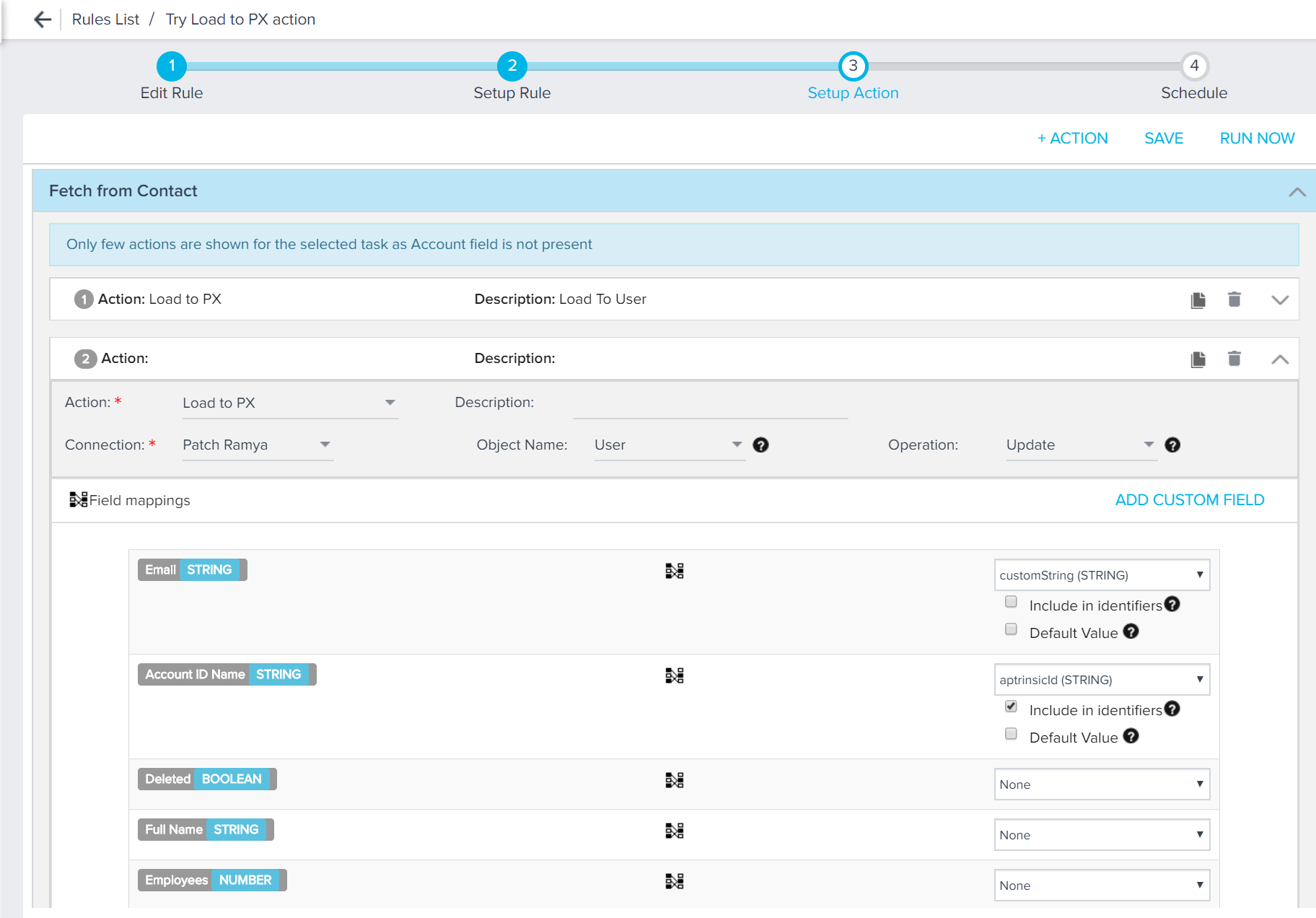
Validate in PX
To validate the Load to PX Action:
- Log into PX and select the relevant subscription.
- Navigate to Accounts Explorer and view the updated record.