Configure Summary Section in C360/R360
Gainsight NXT
This article explains admins about how to configure the Summary section in the C360/R360 and the type of widgets available in the Summary section.
Overview
CSMs must configure the Summary section widget after adding it to a layout, so that it displays information in the C360/R360. Gainsight offers 18 Standard Widgets, 69 Field Widgets, and 18 Report Widgets out of which 10-12 can be added in the Summary section. For more information on the widgets, refer to the Widget Types section.
A widget displays information in a number, text, or graphical format. You can add and configure widgets to display critical parameters of customers, important for your organization. When you add a widget to the Summary section, and configure it to display a critical parameter, CSMs can easily view the performance of these critical parameters by navigating to the Summary section of the C360/R360 page of the customer.
Configure Summary Section
To add widgets to the Summary section:
- In the Configure Sections step, drag and drop the Summary widget from the left pane.
- Click Configure. The Save to Configure dialog is displayed, if you have not saved the Layout.
- Click Yes. The Summary Configuration page is displayed.
- Drag and drop the required widgets from the left pane. You can use widgets from all the three widget types (Standard, Field, and Report).
- (Optional) Click the name of the widget to rename them. Once you have renamed the widget, the original widget name is displayed along with the new name.
- (Optional) Click Preview to view the Summary section before saving it.
- Click Save.
IMPORTANT:
- Standard Widgets: Most of the Standard widgets can be used directly in the Summary section. But some of the following Standard widgets need to be configured before they can display data in the Summary section:
- Attributes: You must select the attributes to be displayed in the Summary section.
- Customer Journey: You must select the milestones to be displayed in this widget. For more information, refer to the Configure Customer Journey Widget section.
- CTAs: Admins can customize and view any two types out of the three types (CTAs due this week, Overdue CTA’s, or Open CTAs).
- Field widgets: Admins can configure field widgets and mark some of them as editable/non-editable.
- Report widgets: Admins must configure a few reports and select a value in the Company Reference dropdown before the reports can display data in the Summary section.
Configure Customer Journey Widget
The Customer Journey widget captures important events in your company’s journey through Key Dates and Milestones. You can select the Key Dates, Automatic Milestones, and Manual Milestones that should be logged onto the widget. Milestones created on both Company and Relationship can be selected in the C360 Customer Journey widget.
IMPORTANT: To display milestones created on the Relationship context in C360 Customer journey widget, the Show Relationship Activities in Customer Timeline toggle should be enabled in Timeline settings.
To configure the customer journey widget:
- Drag and drop the Customer Journey widget from the left pane.
- Click Configure. The Customer Journey slide-out pane is displayed.
- (Optional) In the Widget Name field, you can modify the name.
- From the Automatic Milestones section:
- Navigate to the Company tab to select automatic milestones created on the Company context.
- Navigate to the Relationship tab to select automatic milestones created on the relationship context.
- From the Manual Milestones section:
- Navigate to the Company tab to select manual milestones created on the Company context.
- Navigate to the Relationship tab to select manual milestones created on the relationship context.
Note- Gainsight does not honor the manual milestone colors in Customer Journey widget.
- Only sentiment colors configured under Automatic Milestone Types are applied within the Customer Journey (CJ) Widget.
- Stage colors defined through picklist values are reflected along the X-axis of the CJ Widget.
- From the Key Dates tab select any thirty dates.
Note: A maximum of 30 Key Dates can be selected.
(Optional) To create new milestones, click Milestones Admin to prompt. For more information on how to create automatic and manual milestones, refer to the Configure Automatic Milestones Types and Configure Manual Milestones Type articles respectively.
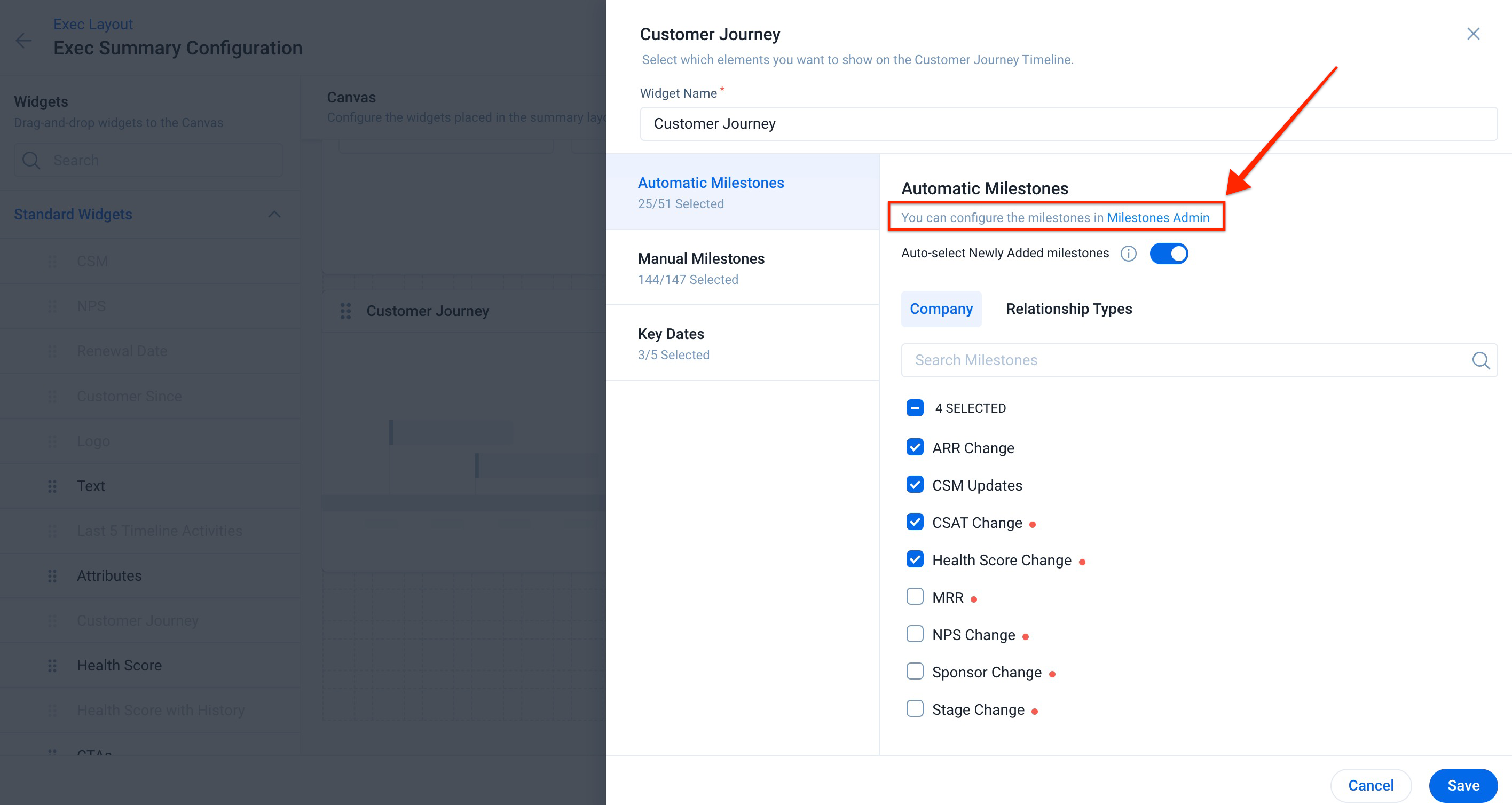
- (Optional) To automatically display new milestones created in the future to the Customer Journey widget, enable the Auto-select Newly Added toggle switch.
- Click Save.
Backfill Milestone Data for Customer Journey Widget
Gainsight provides a one-time action to generate milestones from historical data for the following Automatic Milestones types- NPS Change, CSAT Change, Health Score Change, and Sponsor Change. These milestones can be generated for the last twelve months except for the Sponsor Change milestone. For the Sponsor Change milestone, milestones can be generated only for the last six months.
To generate milestones from historical data:
- Navigate to Administration > Timeline > Integrations > Milestone Types > Automatic Milestone Types.
- Click the automatic milestone type for which you want to generate milestones.
- In the milestone configuration slide-out panel, set the Current Status toggle to active. For more information on configuring automatic milestones, refer to the Configure Automatic Milestones Types article.
- Select the Backfill milestone data for the past 12 months from the date automated milestones checkbox. The milestone generation process begins.
- Once the milestones have been generated from the historical data, you will receive an email confirming the same.
- If the milestones could not be generated due to technical reasons, you will receive an email informing the same. You can then click the Try Again option in the configuration page to activate the backfill option again.
| IMPORTANT: Once the milestones have been generated successfully, the backfill option will not be visible. If you wish to skip the one-time backfill action, click the close icon and select Confirm from the confirmation box. |
Widgets Types in Summary Section
Gainsight provides you with the following three types of widgets:
Standard Widgets
These standard widgets fetch data from the standard objects that store important customer data like Company and User information in Gainsight. This lets the CSMs perform actions from 360 in Gainsight application directly on the standard objects. Drag and drop the Standard widgets to the Summary layout from the following list:
| Standard Widget Name | Description |
|---|---|
| CSM | This widget displays the CSM information of the Relationship record. This field has a lookup to the User object. Values in this widget are populated using derived mappings in the data ingestion channel. |
|
NPS® |
This widget displays the NPS® score of the customer. You can select the timeframe and view the list of the surveys included in the widget. |
|
Renewal Date |
This widget displays the company renewal date that enables CSMs to understand renewals in the context of health and forecast category, especially where there is misalignment. |
|
Customer Since |
This widget displays the original contract date. |
|
Logo |
This widget helps you to upload company logos. The maximum size of the Image can be 5MB. The image file formats can be .jpeg, .jpg, .gif, .png, .bmp, .svg, .webp, or .ico. |
|
Text |
This is a fully customizable rich text widget. You can make it editable. |
|
Last 5 Timeline Activities |
This widget provides your CSMs an official record of customers. You can add this widget so your CSMs can log, view, and edit the last five activities that help them track customer interactions and quickly gather insights. |
|
Attributes |
This widget displays the fields present in Company/Relationship Object and the fields which have a lookup to Company/Relationship Object. CSMs can view and edit fields from the C360/R360 page, based on the permissions set by Administrators. |
|
Customer Journey |
This widget contains the information about the customer’s journey in a timely manner. The purpose of this widget is to give a quick overview about key events or milestones that customers have achieved. |
|
Health Score |
This Widget displays the health score as well as a trend line of the customer. The trend bars indicate the Score for the past weeks. To view Scorecard data, you must first configure Measures and Scorecards from the Administration > Scorecards Widgets page. |
|
Health Score with History |
This widget displays the history of the overall scores from the last 18 weeks. |
|
CTAs |
This widget displays the insights of the CTAs which are due this week. |
|
Open CTAs |
This widget displays a bar graph of all the Open CTAs of the customer across all owners. Each bar represents a CTA type. |
|
Active Success Plans |
This widget displays the total number of Success Plans. Each Plan Type and the number of Open Objectives for the Plan Type are represented by a bar. |
|
CSAT |
This widget displays the CSAT score of the customer. You can select the timeframe and view the list of the surveys included in the widget. |
|
Company Intelligence |
Admins can add this widget for all users. But, only the customers who purchased this feature can view the Company Intelligence posts on the C360 page. |
|
Leads |
This widget displays the Leads data. Admins need to configure the Leads section in the Company object to view and analyze the Leads data in the C360 Summary section. |
| Community |
This widget shows community data in C360. Metrics like Total Users, Unique Visitors and Likes are available whereas metrics like Posts could be drilled down to view more details. |
| ARR with History | The ARR with History widget provides ARR history by tracking the previous trends. |
Field Widgets
Field Widgets display all of the fields from the Company/Relationship object and the lookup fields from the dependent objects. Admins can configure field widgets and mark some of them as editable/non-editable.
Note: All the custom fields in Company/Relationship objects are editable.
The following table lists the Fields widgets and their descriptions:
| Field Widget Name | Description | Editable |
|---|---|---|
|
ARR |
Used to store the Average Recurring Revenue (ARR) of the customer. |
Yes |
|
Average NPS® |
Used to store the Net Promoter Score® (NPS®) of the Customer. This field cannot be editable. |
No |
|
Billing Address |
Used to store the billing address of the customer. |
Yes |
|
CSAT |
Model name of a Program. |
No |
|
CSAT Last Updated |
It is of datatype DateTime. Displays the date when the CSAT was last modified. |
No |
|
Calculated ARR |
This is used to calculate the average recurring revenue (ARR) of the customer. |
No |
|
Calculated Boolean |
This is used to calculate the fields of data type Boolean (True/False). |
Yes |
|
Calculated Currency |
This is used to calculate the fields of data type Currency. |
No |
|
Calculated Date |
NA |
No |
|
Calculated DateTime |
It is of datatype DateTime. |
Yes |
|
Calculated Dropdown |
NA |
Yes |
|
Calculated Email |
Stores the Email address of a user. This field can also be used to store group Email to receive notifications for all users in the group |
No |
|
Calculated Number |
NA |
No |
|
Calculated Percentage |
This is used to calculate the percentage of completed objectives in any task using the application. |
No |
|
Calculated String |
NA |
No |
|
Calculated URl |
NA |
No |
|
City |
Displays the city in which the company is located. |
Yes |
|
Company Type |
Used to store the type of company. |
Yes |
|
Country |
Displays the country in which the company is located. |
Yes |
|
Created Date |
It is of datatype DateTime. Indicates when the record was created. |
No |
|
Customer Lifetime in Months |
The number of months from the original contract date. |
Yes |
|
Default Currency |
A single currency code set by end users according to their individual preference to display currencies in the local code across Gainsight. |
Yes |
|
Employees |
The number of Employees in the Company. |
Yes |
|
GSID |
The Gainsight Id of the Company. |
No |
|
Industry |
Industry of the company belongs to, ex: Software, Networking, Automobile, etc. |
Yes |
|
Industry (Dropdown) |
Industry of the company belongs to, ex: Software, Networking, Automobile, etc. |
Yes |
|
Lifecycle in weeks |
Lifetime of a customer in weeks. |
Yes |
|
MRR |
Current Monthly Recurring Revenue (MRR) of the Customer, net of all transactions to-date. |
Yes |
|
Managed As |
NA |
Yes |
|
Modified Date |
It displays the date when the record was last modified. |
No |
|
NPS |
Used to store the Net Promoter Score® of the Customer. This field cannot be editable. |
No |
|
NPS® Last Updated |
It displays the date when the record was last updated |
No |
|
Name |
Used to store the name of a Relationship. |
Yes |
|
Original Contract Date |
Original Contract Date of a Relationship (Customer acquisition date based on the first transaction (New Business)). |
Yes |
|
Overall Score Comments |
Overall score comments of a specific Relationship. |
No |
|
Renewal Date |
Next Renewal Date of the customer. |
Yes |
|
Stage |
Current stage of this Opportunity record. This field is synced from SFDC. |
|
|
State |
Displays the state in which the company is located. |
Yes |
|
Status |
Describes if the customer is Active or Inactive. The default values for this field include Active, Inactive, and Churn. |
Yes |
|
Summary |
This is a Rich text area data type and used to store a short description of the customer. |
Yes |
|
Tags |
This is used to store the tags of a customer. Tags can be used to tag a customer with some functional relevance. |
Yes |
|
Ticker Symbol |
Stock market number in general where a company is associated with. |
Yes |
|
Trend |
Trend of a score. Up / Down / Same. This field is not editable and shows the difference between previous score and current score. |
No |
|
Users |
Number of licensed users of the customer |
No |
|
CSM |
CSM information of the Relationship record. This field has a lookup to the User object. Values in this field are populated using derived mappings in the data ingestion channel. |
Yes |
|
Created By |
Indicates who created the record. |
No |
|
Current Score |
Health score of a customer. This is the overall health score of the current scorecard for a company. |
No |
|
Modified By |
Indicates the person who has last modified the record. This field has a lookup to the GSID field of the User object. |
No |
|
Parent Company |
Parent company of the customer. This field has a lookup to self object Company. This field is populated using derived mappings in the data ingestion channel. |
Yes |
|
Previous Score |
Previous Health Score of a Customer. |
No |
|
Scorecard Id |
Fields from the Scorecard Master like name, entity type, modified by, etc. can be fetched into this object through this unique Id. This field mentions from which scorecard the score is being fetched. This is the active scorecard id for the respective company; there can be multiple scorecards in the system, but only one can be active at a time. |
No |
Report Widgets
Under Report Widgets, admins can select the reports to be displayed as widgets in the Summary section. All reports created in Report Builder are listed here and are grouped by the objects they are created on. You can drag and drop reports to the layout. Once a report is added to the layout, click Configure and select a value from the Company Reference dropdown. Reports are customized for your Company based on the value selected in the Company Reference dropdown.
For more information on creating reports, refer to the How to Build Basic Reports (Horizon Analytics) article.
Additional Resources
C360 articles:
- 360 Overview
- Configure 360 Layouts
- Configure Associated Objects to Relationship
- Configure Attribute Section in 360
- Configure Embed Section in 360
- Configure Reports Section
- Configure Usage Section in C360/R360
- Configure Company Hierarchy Section in 360
- Configure People Section in C/R360
- Configure Relationship Section and Views in 360
- Build People Maps
- Overview of C360/R360 Sections and Widgets
- View Company Hierarchy
- Export Success Snapshot Presentations
- Sponsor Tracking Overview
- New 360 FAQs
R360 articles: