Sponsor Tracking Overview
Gainsight NXT
This article introduces Admins and CSMs to one of Gainsight’s churn minimization features called Sponsor Tracking.
Overview
IMPORTANT: Sponsor Tracking is available as an add-on to the Gainsight CS subscription. Contact your Account Manager for pricing information.
In today’s world of cut-throat competition, it is extremely essential to keep track of all customer facets. Sponsors are the key contacts at your customer's site. If your sponsor leaves your customer, the new individual can easily influence the customer to change vendors. Many companies are not aware when their key advocates and sponsors leave. The top controllable indicator of future churn is sponsor change.
Sponsor Tracking works on the principle that prevention is better than cure, and thus provides timely notifications to CSMs, every time there is a change in the status of the contact being tracked. Sponsor tracking monitors popular social media sites including Linkedin, Facebook and Google+ and notifies the CSM about changes in the contact's profile.These changes include the Sponsor’s role /title/designation, location, sponsor’s company, etc.
Sponsor Tracking is merged with People List, maintaining the same functionality. It is available on the list view and in the three-vertical dots menu icon.
The following image shows that Sponsor Tracking is integrated with People List keeping the same functionality.
![]()
Use Sponsor Tracking from C360 Page
You can use Sponsor Tracking from the C360 page. The Sponsor Tracking section in C360 page allows you to perform various tasks like adding a Person record to be tracked, Viewing tracked person’s social profile and so on.
You can perform a Sponsor Tracking and Sponsor Tracking in bulk from the C360 page.
Sponsor Tracking
Users can add a person record for Sponsor Tracking. A person record from the People List tab under People section in C360 is elected to the Sponsor Tracking lifecycle.
Track a Sponsor from C360
To track a Sponsor from the C360 page:
- Navigate to the C360 page of the required Company.
- From the list view, click the three-vertical dots menu icon against the contact that needs to be tracked.
- Click Start Tracking. Gainsight passes the name, company, email (and other configurable fields) to the API.
![]()
Note: Gainsight tries to match this information to its database of contacts and returns a profile or set of profiles that might be a match. If the contact's LinkedIn profile is not found, you may paste the contact's LinkedIn URL.
-
The Tracking Status column displays the stage the profile is in. There are three different statuses available under the tracking status:
-
Pending: At this point, a match still may not be found, in which case Gainsight will search publicly available social networks for the details on the contact’s social profile. In the meantime, Gainsight identifies the contact's Sponsor Tracking status as Pending.
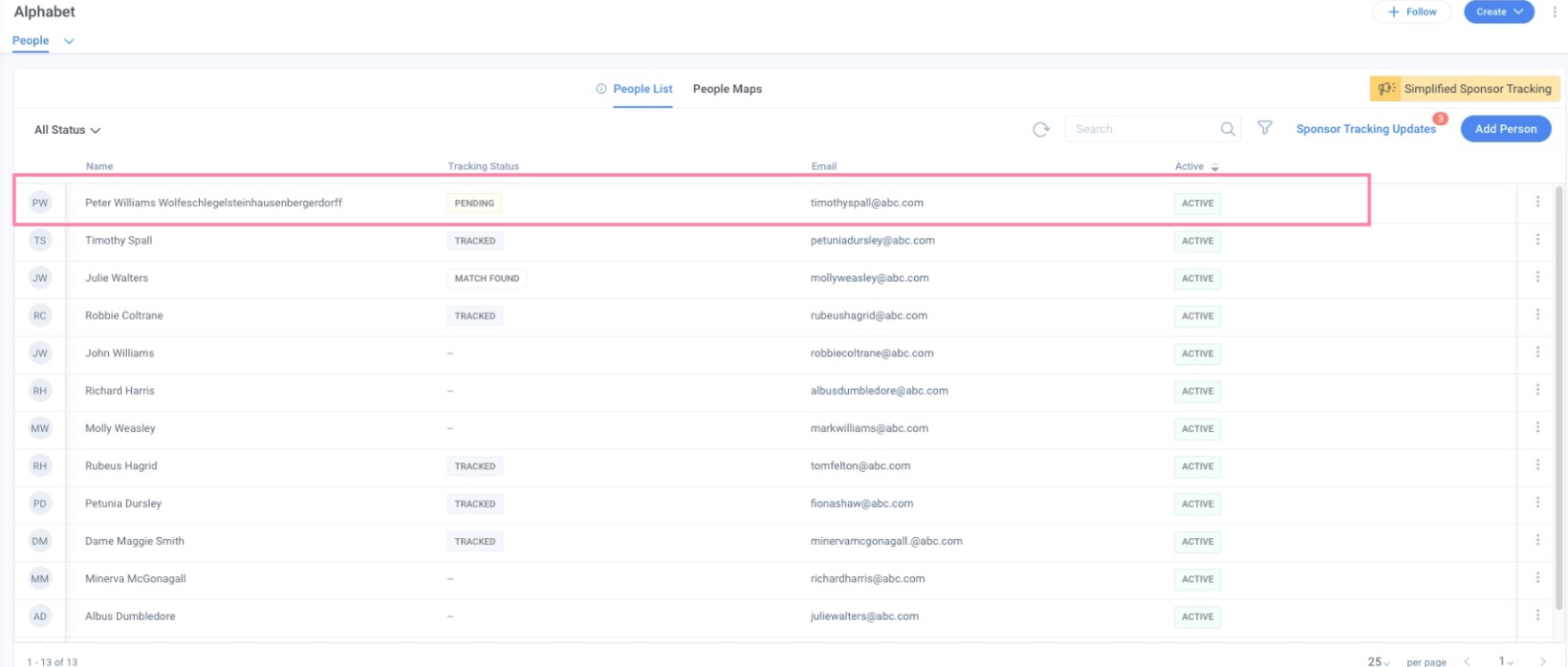
-
Match Found: For the person records with the status as Match Found, click the three-vertical dots menu icon and select View Match.
The Start Tracking popup appears with the following options:
- Find a New Match: Allows you to restart the staging/queuing process in case you’re not happy with the match found. This action reverts the status of the contact to Pending.
- Start Tracking: Allows you to initiate tracking the person as a Sponsor. This action updates the status of the contact to Tracked.
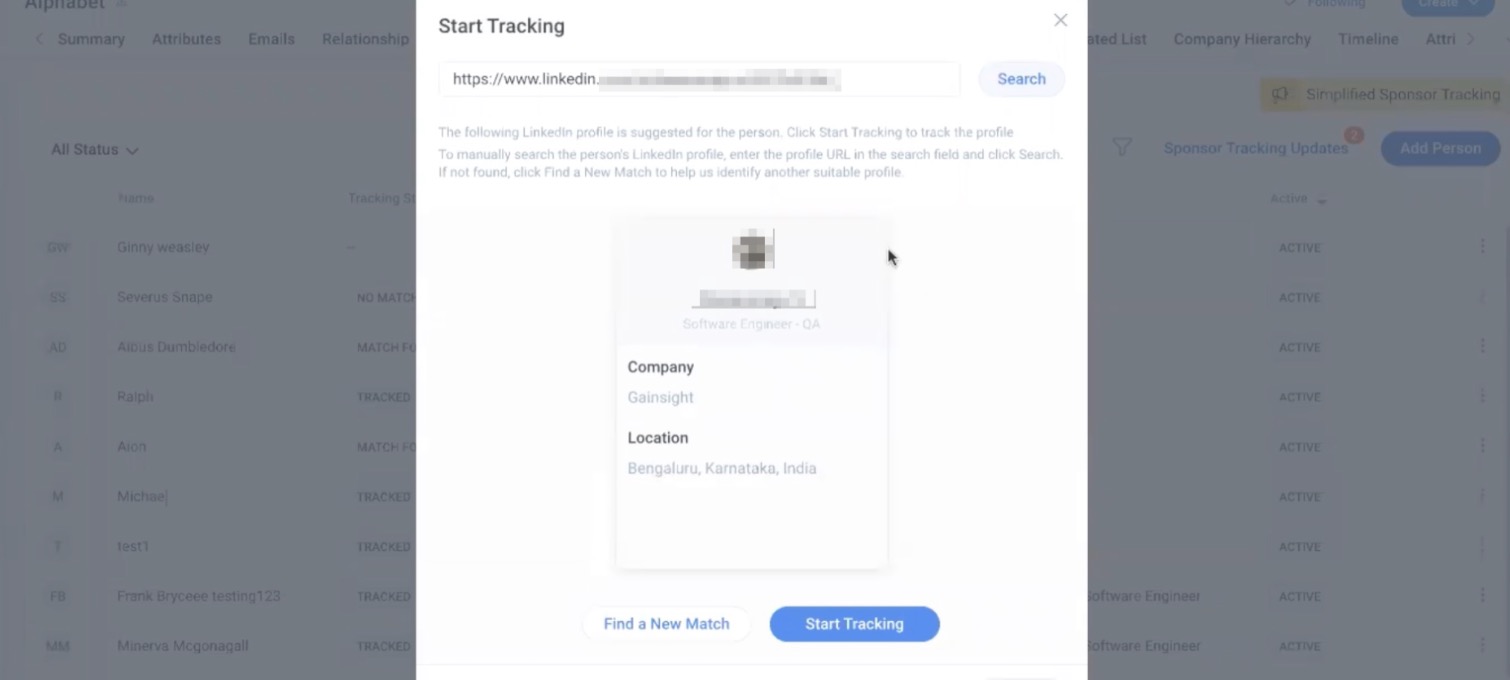
- No Match Found: For person records that did not return any matches, the status displays as No Match Found. In such cases, Gainsight recommends that you select the Stop Tracking option and re-initiate it.
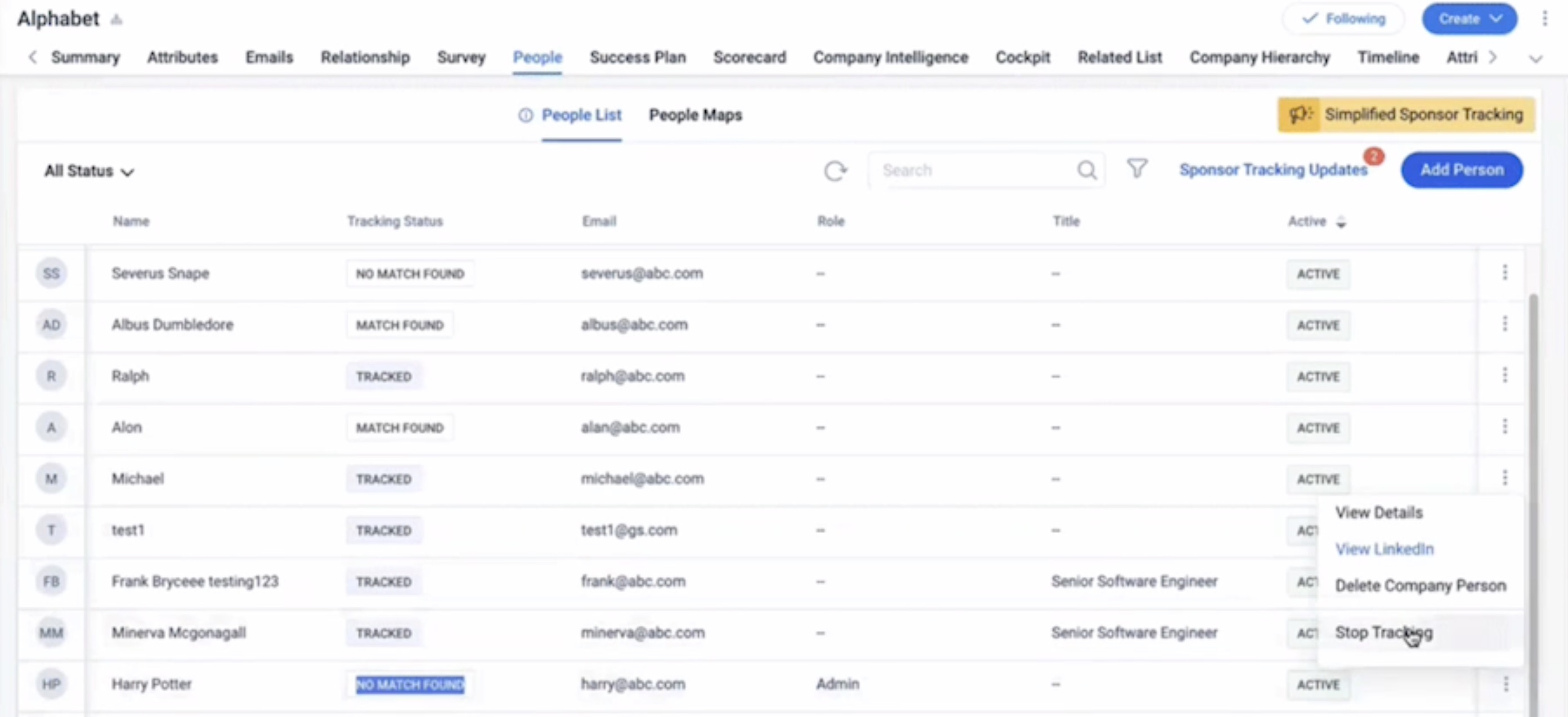
Note: Sponsor Tracking finds the Gainsight Person’s social profile links and images from LinkedIn, Facebook, Twitter, and Google+, and displays them on the Sponsor Tracking card. Click the social media links to open the respective social media link in a new tab/window. Only changes to the contact's LinkedIn profile (title, company, location) trigger a Call to Action (CTA) for the CSM.
-
Disabled: This status is shown when the LinkedIn profile of the person record is deleted.
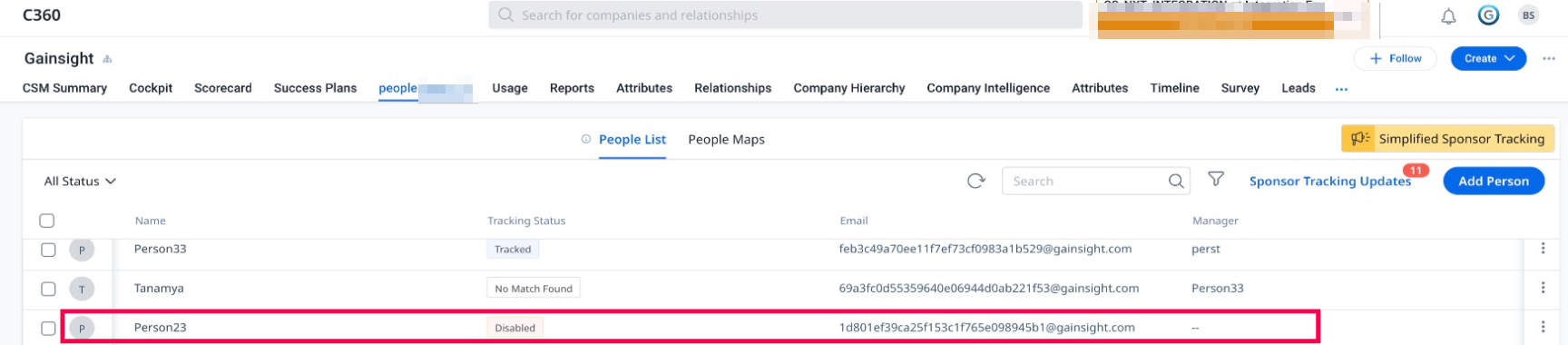
Sponsor Tracking Updates
Sponsor Tracking Updates is an exclusive screen for the end users to keep a tab on the updates which flow in for all the sponsors for whom they are tracking.Following are the types of updates included:
- Change in Job Title
- Change in Company
- Change in Location
A notification (a number displayed next to the Sponsor Tracking Updates option) appears when there is a change in sponsor’s profile, as shown in the following image:
![]()
End users can either go through each update and click Accept or go through the entire updates and click Accept All.
![]()
The View Details option allows you to view tracking details.
![]()
The Tracking Updates tab displays personalized updates of an individual in one place.
![]()
Tracking History helps populate the timeline in chronological order for any customer.
![]()
Sponsor Tracking in Bulk
Users can add multiple person records for Sponsor Tracking.Sponsor Tracking in bulk allows you to select multiple person records from the People List tab under People section in C360 into the Sponsor Tracking lifecycle.
Track Sponsors from C360
To track the sponsors from the C360 page:
- Navigate to the C360 page of the required Company.
- Click the filter icon or the All Status drop down options to narrow down the person records.
- Select the person records that need to go into the Sponsor Tracking lifecycle.
Note: Multi select option can be used to select multiple person records at once.
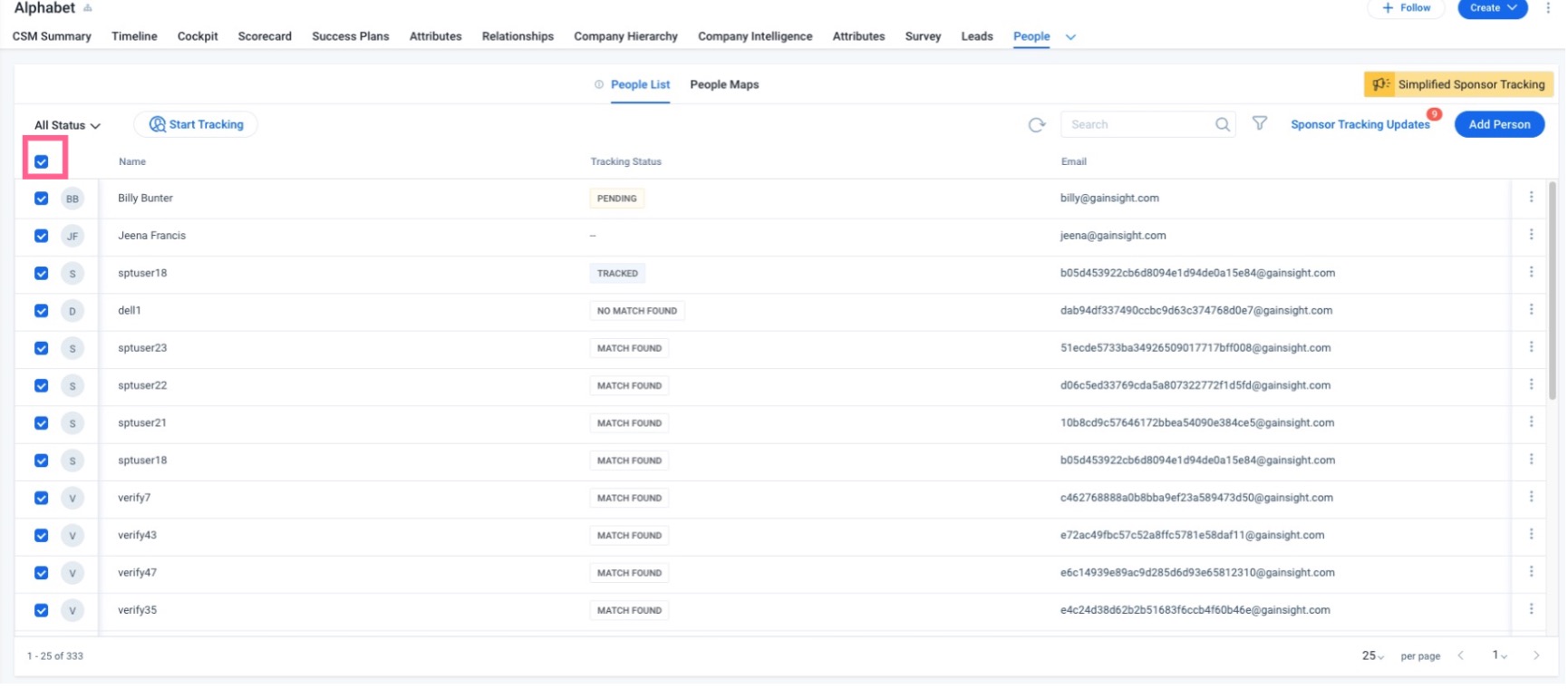
- Click Start Tracking. The Start Tracking pop-up window appears.
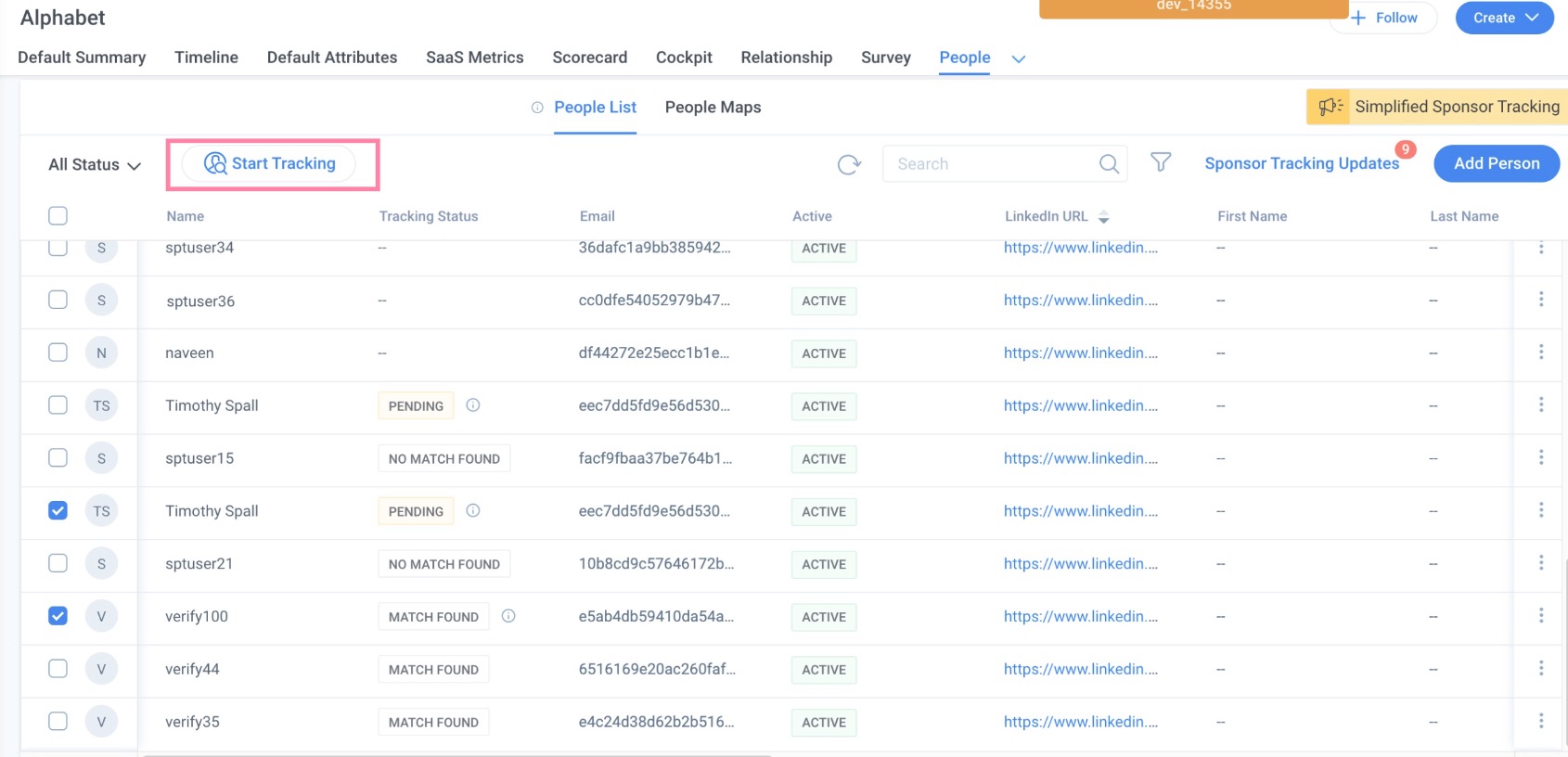
- Click Confirm to move the selected person records to the Sponsor Tracking lifecycle. Gainsight does not consider the person records with tracking statuses as Tracked, Pending ,View Matches or No Match Found for tracking.
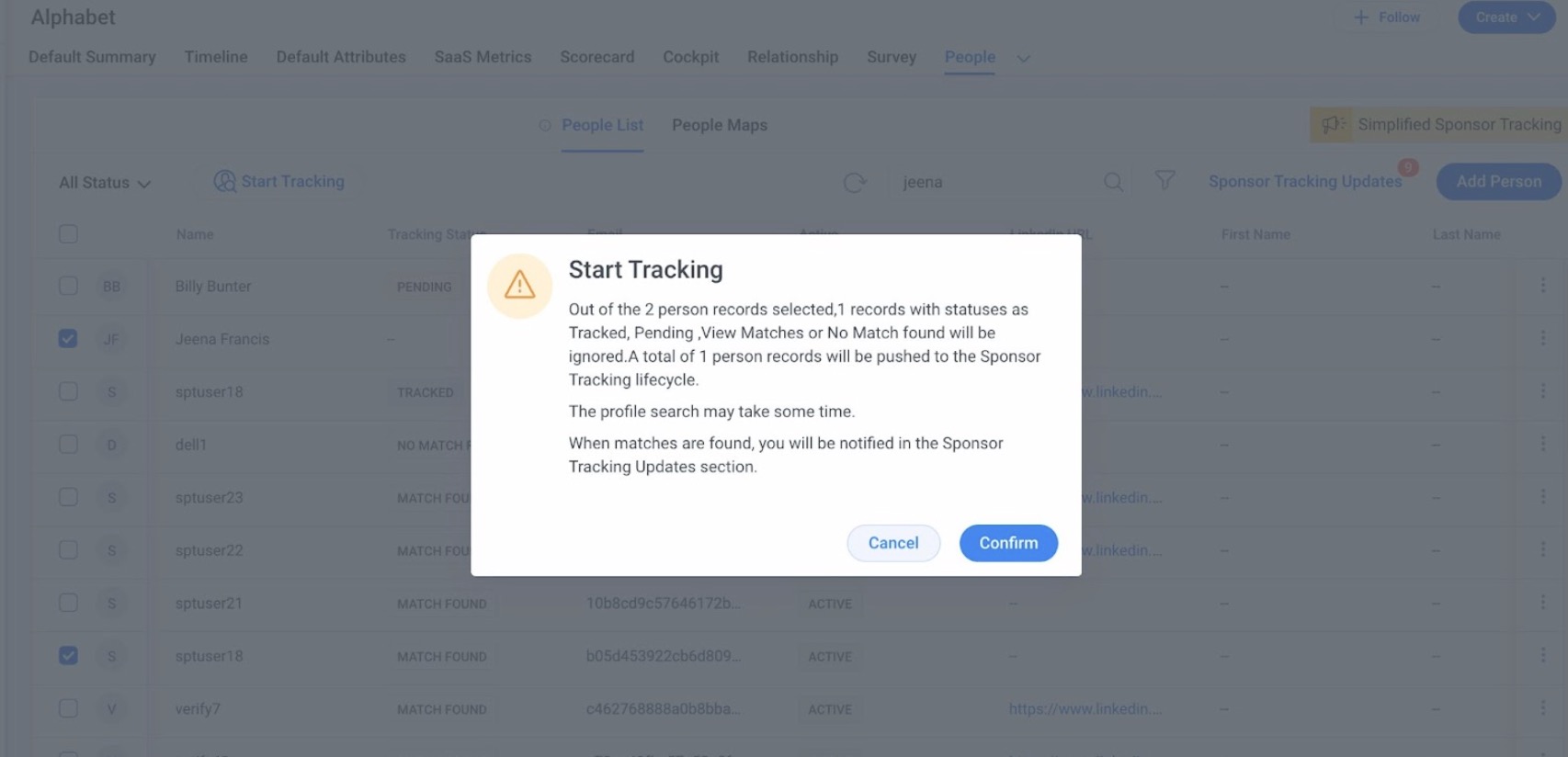
- Click Sponsor Tracking Updates. The Tracking Updates slide-out panel appears.
- Click the Suggested Profiles tab. The relevant Linkedin profiles suggestions by Gainsight are available for your review.
The following options are available in the Suggested Profiles tab:
- Track: Track each person record.
- Track All: Track the selected list of person records.
- Remove: Remove the person record from the Sponsor Tracking lifecycle.
Note:In case the person records under Suggested Profiles are not accurate, the Remove option can be used to reinitiate the tracking.
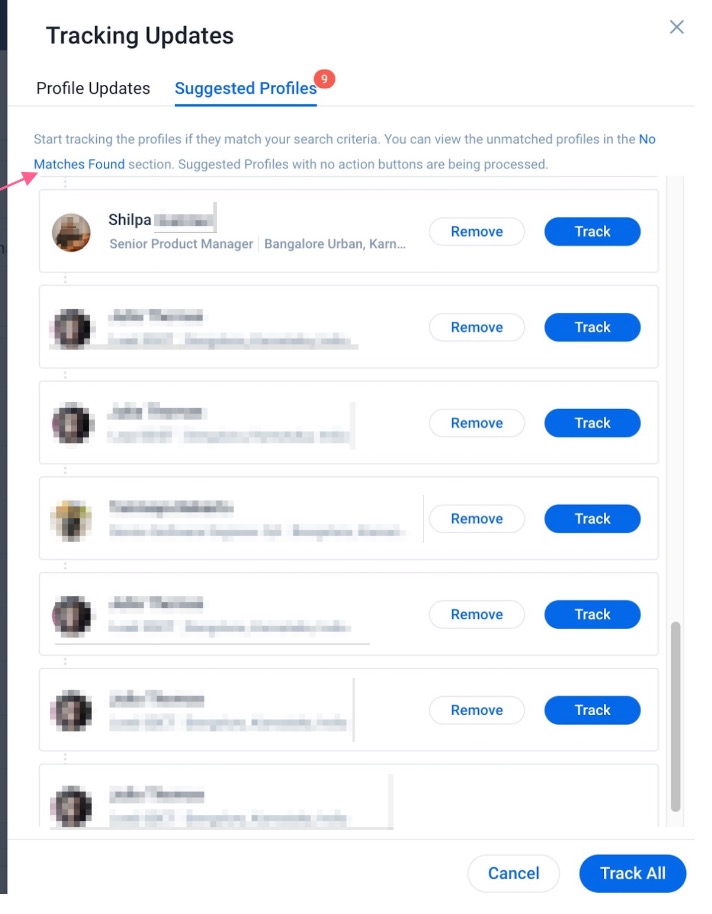
Tracking Status
To track the profile status:
- Navigate to the C360 page of the required Company.
- Click the People tab. The Tracking Status column is available in the People List view.
The following statuses are available to identify the stage of the profile:
- In-Progress: At this stage, the person record is in an intermediate state of the workflow. The record does not appear in Report Builder and the Stop Tracking option cannot be used when the person record is in the In-Progress status.
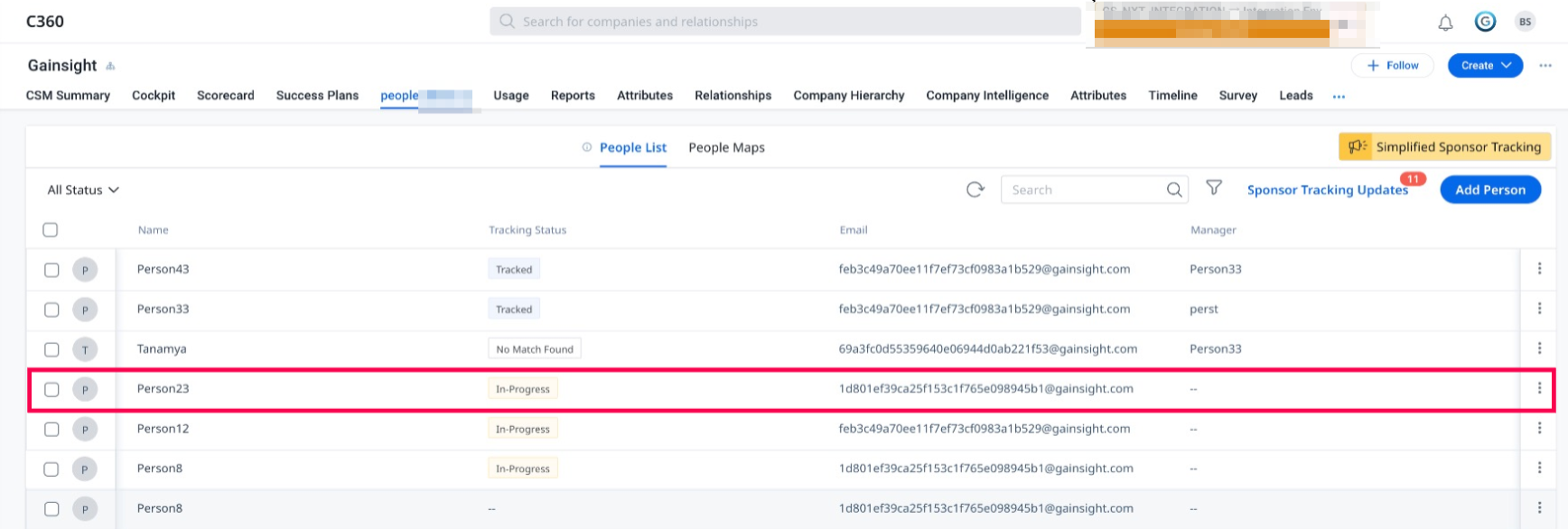
- Tracking In-Progress: At this stage, the person record is in an intermediate state of the workflow to be tracked as a sponsor. Gainsight will take some time to revert back with the person record’s status.User can view the status change in the Sponsor Tracking Updates tab.
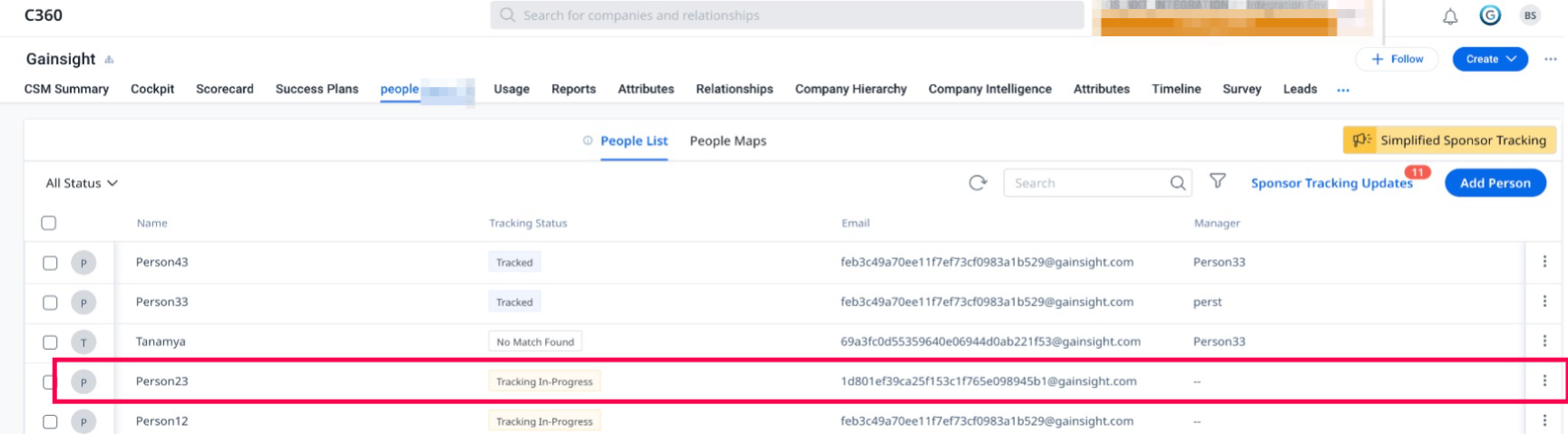
Note: For more information on statuses like Pending or Match Found or No Match Found or Disabled, refer to the Track a Sponsor from C360 section of this article.
Use Sponsor Tracking from R360 Page
You can perform Sponsor Tracking and Sponsor Tracking in bulk from the R360 page as well, following the same procedure as in C360.
The following image shows the option for Sponsor Tracking from the list view of the People List in R360.
![]()
The following image shows the option for Sponsor Tracking in bulk from the list view of the People List in R360.
![]()
Advantages of Sponsor Tracking
Flag Changes for Sponsor Status
Sponsor Tracking can monitor advocate departures automatically and send notifications with a CTA. A rule can be configured to track these sponsor changes and a CTA can be created to notify CSMs. CSMs can take suitable actions as per the prescribed playbook configured to the CTA to mitigate this risk.
Note: Individuals without a 3rd degree or closer connection can also be monitored.
Capitalize on Opportunities and Monitor Gaps
CSMs can reach out to erstwhile champion/sponsor in their new role or organization for introductions. A report can be generated to display aggregated information on Sponsor Tracking across customers. If sponsor changes are notified, CSMs can take the following actions:
- Connect with your outgoing sponsors for potential opportunities to sell your solution in their new role.
- Track changes and report across thousands of accounts and individual roles.
- Easily identify gaps of sponsors in key accounts, and take action to close these gaps.
Sponsor Tracking can be added as a section on the Customer 360 page and the Relationship 360 page.
Capitalize on Opportunities and Monitor Gaps
CSMs can reach out to erstwhile champion/sponsor in their new role or organization for introductions. A report can be generated to display aggregated information on Sponsor Tracking across customers. If sponsor changes are notified, CSMs can take the following actions:
- Connect with your outgoing sponsors for potential opportunities to sell your solution in their new role.
- Track changes and report across thousands of accounts and individual roles.
- Easily identify gaps of sponsors in key accounts, and take action to close these gaps.
Sponsor Tracking can be added as a section on the Customer 360 page and the Relationship 360 page.
Service Level Agreements (SLAs)
Sponsor Tracking
In this section, Gainsight details the Service Level Agreements (SLAs) for different stages in Sponsor Tracking when track profiles individually. These SLAs are essential for keeping workflow management efficient and ensuring prompt responses in the system.
| Tracking Status | SLA |
|---|---|
| Pending → Match Found | 48 - 72 hours |
| Match Found → Start Tracking | Immediate Customer Action |
| New Changes for Tracked Records | Within 7 Days |
Key Terminologies
The terms used in the above section are as follows:
- Pending → Match Found - This phase represents the time when a contact is in the pending/staging process until a match is found.
- Match Found → Start Tracking - After a match is found, customer action is required to initiate tracking for the contact (by clicking Track) or to remove it.
- New Changes for Tracked Records - Any modifications to tracked records should be reflected and updated within 7 days.
Sponsor Tracking in Bulk
In this section, Gainsight details the Service Level Agreements (SLAs) for different stages in Sponsor Tracking. This occurs when customers track multiple person records from the People section in C360 > People List tab within the Sponsor Tracking lifecycle. These SLAs are essential for keeping workflow management efficient and ensuring prompt responses in the system.
| Tracking Status | SLA |
|---|---|
| In-Progress → Pending | Within 25 minutes |
| Pending → Match Found | 48 - 72 hours |
| Match Found → Start Tracking | Immediate Customer Action |
| Tracking In-Progress → Track | Customer Action + 15 minutes |
| New Changes for Tracked Records | Within 7 Days |
| Track All | 10 minutes |
Key Terminologies
The terms used in the above section are as follows:
- In-Progress → Pending - In bulk tracking, the shift from 'In Progress' to 'Pending' should happen swiftly, within a 25-minute timeframe.
- Pending → Match Found - This phase represents the time when a contact is in a pending/staging process until a match is found.
- Match Found → Start Tracking - After a match is found, customers need to take an action to initiate tracking the contact (by clicking Track) or remove it. In bulk tracking, the pending or staging phase is followed by matching.
- Tracking In-Progress → Track - After matching in the bulk tracking process, customer action is required within a brief 15-minute window.
- New Changes for Tracked Records - Any modifications to tracked records should be reflected and updated within 7 days.
- Track All - During bulk updates, actions such as 'Track All' should be processed, and these bulk actions are completed within 10 minutes.
These SLAs are established to ensure the efficient operation of Sponsor Tracking in Gainsight, offering customers timely information and actionable items.
Configure Sponsor Tracking
Admins can configure the Sponsor Tracking feature from the Sponsor Tracking Configuration tab in the People Admin section. Admins can map social profile fields at both the Company and Relationship levels. For CSMs, Sponsor Tracking is automatically available in the C360 and R360 layouts, requiring no additional admin configuration. For more information on configure sponsor tracking, refer to the Sponsor Tracking Configuration section of the People Management article.
Note:
- Sponsor Tracking is an add-on feature.
- To enable this feature, contact Gainsight Support.
- If the feature is already enabled, admins can find the Sponsor Tracking configurations in the People Admin section under the Sponsor Tracking Configuration tab, and users with access appear in the People List. For more information, refer to the Sponsor Tracking Change document.Additional Resources
Additional Resources
For more information on C360/R360, refer to the following articles:
C360 articles:
- C360 Overview
- Configure 360 Layouts
- Configure Associated Objects to Relationship
- Configure Attribute Section in 360
- Configure Embed Section in C360/R360
- Configure Reports Section
- Configure Usage Section in C360/R360
- Configure Company Hierarchy Section in 360
- Configure People Section in C/R360
- Configure Relationship Section and Views in 360
- Configure Summary Section in C360/R360
- Overview of C360/R360 Sections and Widgets
- View Company Hierarchy
- Export Success Snapshot Presentations
- 360 FAQs
R360 articles: