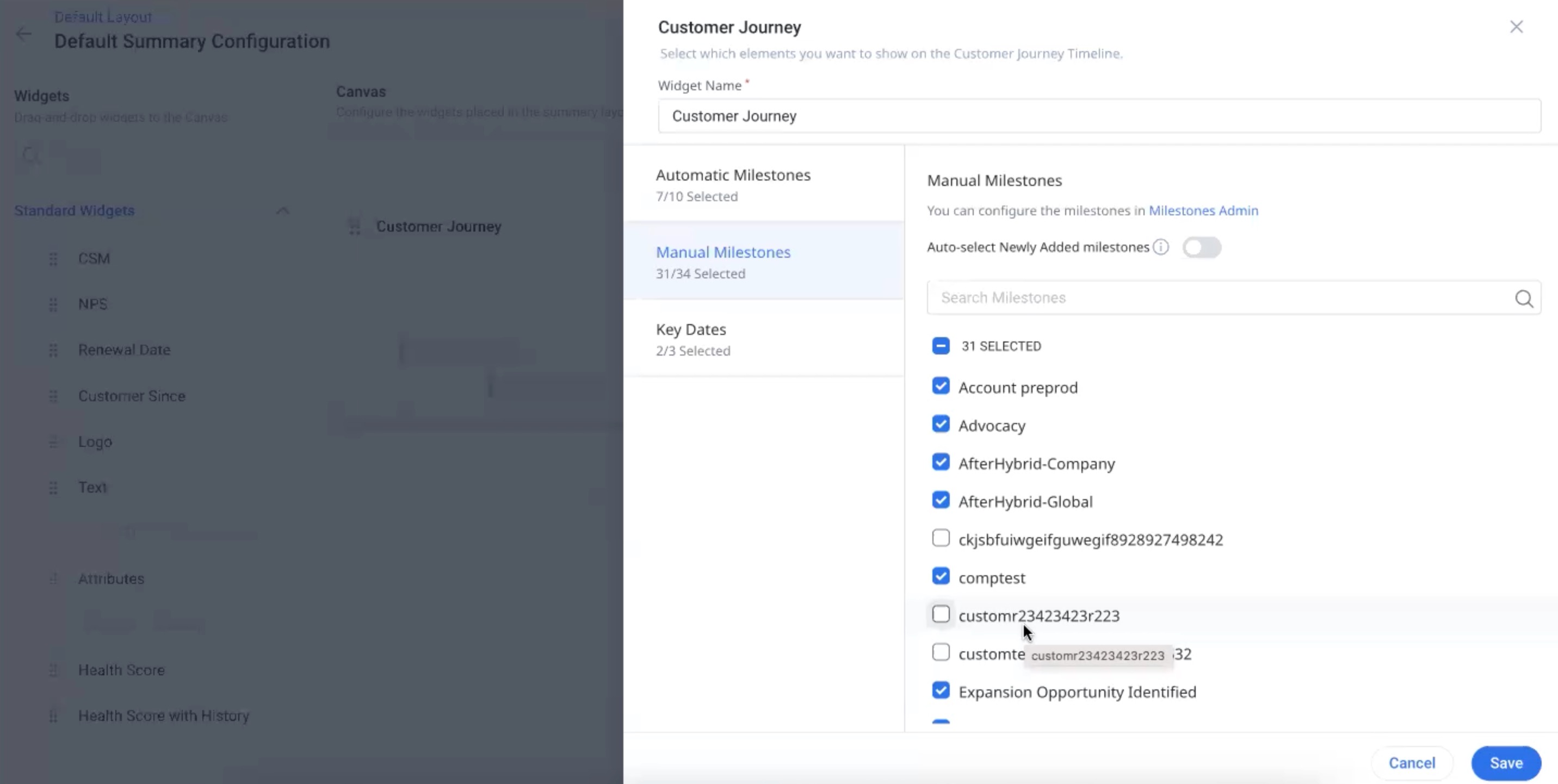Configure Manual Milestone Types
Gainsight NXT
This article is the second in a series of Timeline Configuration articles. Gainsight recommends that you first refer to the initial article and then proceed with this article.
This article explains how to configure Milestone Types in Timeline. After reading this article, you can configure Milestone Types globally or for a Company or Relationship.
Overview
Milestones can be used to keep track of major events in the customer journey such as Project Kickoff, Training Completed, Go Live, Quarterly Business Review and so on. You can create Milestone Types from the Activities and Timeline page and end users can select one of these Milestone Types while creating Milestones on the Timeline page.
Configure Milestone Types
This section explains how to add, edit, or delete Milestone types. You can configure Milestone Types at the Global, Company or Relationship levels.
- If you create a Milestone type at the Global level, end users can view the Milestone type while creating Milestones for both Company and Relationship entities.
- If you create a Milestone type at the Company level, end users can view it only while creating Milestone for a Company entity.
- If you create a Milestone type at Relationship level, end users can view it only while creating Milestones for Relationships. While creating Milestone types for Relationships, you must first select the Relationship type. The newly created Milestone type would be applicable only for those Relationships which belong to the Relationship Type selected.
To create a Milestone Type:
- Navigate to Administration > Timeline.
- Click the MILESTONE TYPE tab.
- In the Configure For field, select the level at which you wish to create the Milestone Type.
- Click Add Milestone Type. In the Create Manual Milestone Type window:
- Turn on the Status toggle switch, to set the Milestone type to active status.
- In the Milestone Type Name field, enter a name for the Milestone Type.
- Select a color from the color palette.
- Click SAVE.
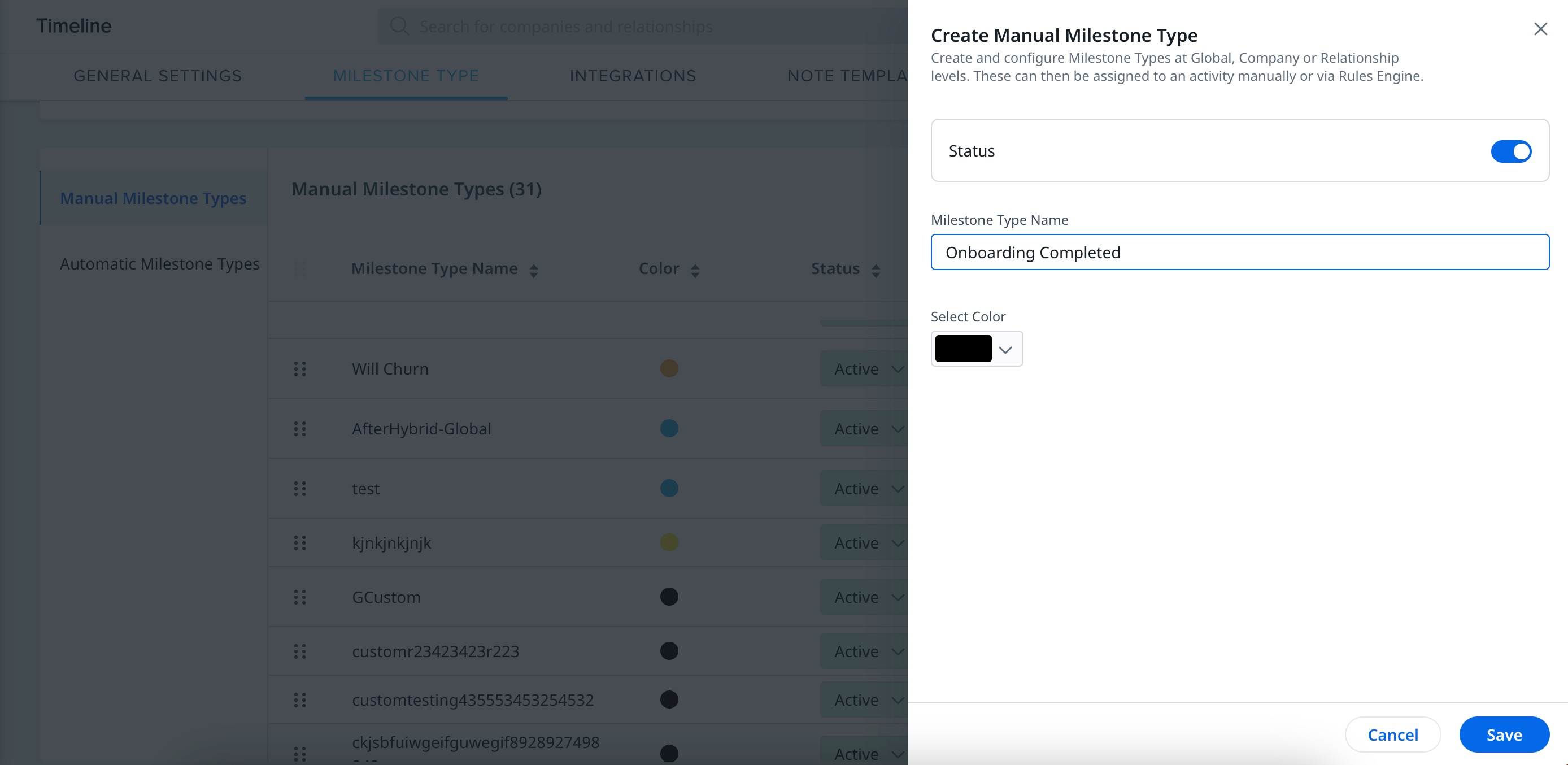
- To edit a Milestone Type, click the Edit icon for the required Milestone Type.
- To delete a Milestone Type, click the Delete icon for the required Milestone Type.
- To reorder Milestone types, click the Drag icon for the required Milestone type and move it.
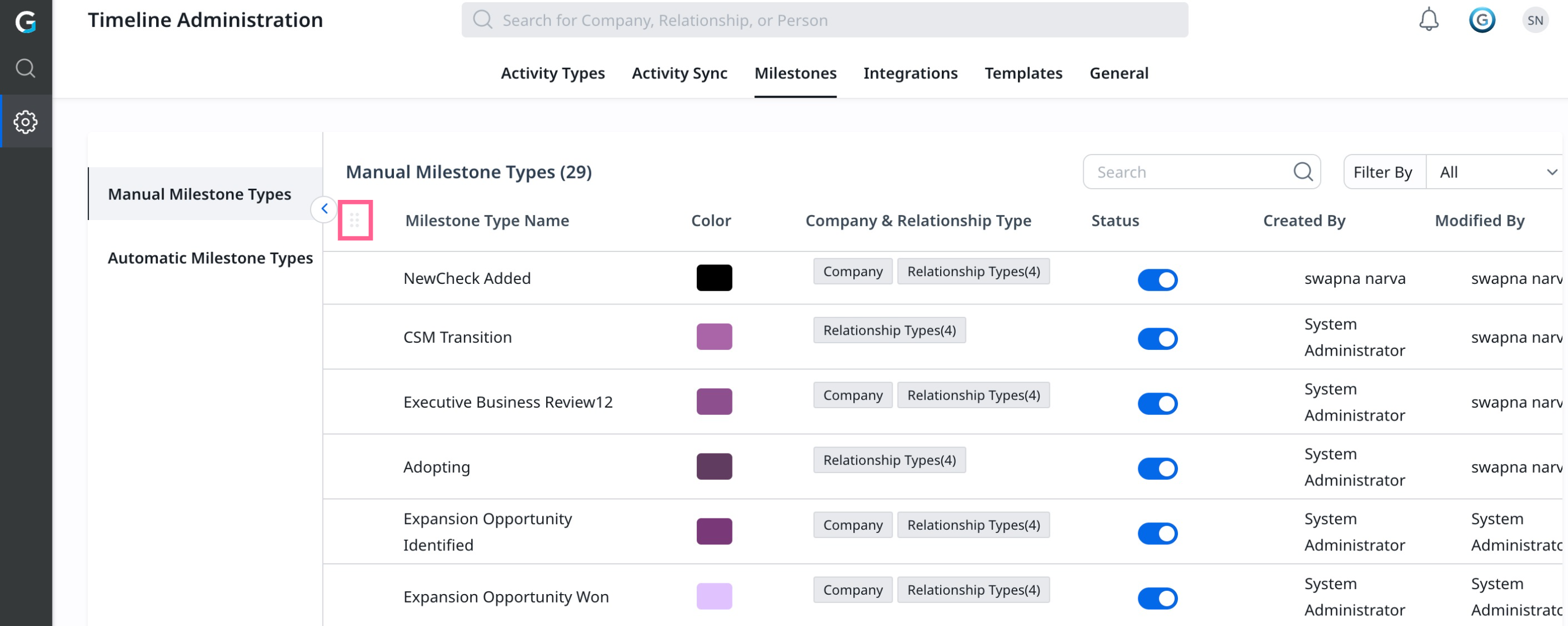
Notes:
- Scope: The level of milestones, which is either Global (available in both Accounts and Relationships); or Local, meaning the milestones are only available at the Account or Relationship level.
- Reorder: Using this option, admins can determine the display order of milestones in the Milestone Type drop down list for Company Milestone instance they select. The option to reorder the milestone list is available for C360, R360 and Global Timeline. At the Account and Relationship levels, admins can reorder the local milestones only. Global milestones are frozen after the local milestones.
IMPORTANT: In C360/R360 Layouts, the Manual Milestone list view for the Customer Journey will continue to display in alphabetical order and the reordering configuration from Timeline Admin to Manual Milestones is not supported.