Sponsor Tracking Change Document
Gainsight NXT
IMPORTANT: Sponsor Tracking is available as an add-on to the Gainsight CS subscription. Contact your Account Manager for pricing information.
Sponsor Tracking is merged with People List, maintaining the same functionality. It is available on the list view and in the three-vertical dots menu icon.
The following image shows the old functionality where Sponsor Tracking was a menu item:
![]()
The following image shows the current functionality wherein Sponsor Tracking is integrated with People List, while maintaining the same functionality:
![]()
Track Sponsors
You can track person records as sponsors by selecting a single person record or multiple person records.For more information on Sponsor Tracking in Bulk, refer to Sponsor Tracking: Bulk section of Sponsor Tracking Overview (Beta) article.
To track a Sponsor from the C360/R360 page:
- Navigate to the C360/R360 page of the required Company.
- From the list view, click the three-vertical dots menu icon against the contact that needs to be tracked.
- Click Start Tracking. Gainsight passes the name, company, email (and other configurable fields) to the API.
![]()
Note: Gainsight tries to match this information to its database of contacts and returns a profile or set of profiles that might be a match. If the contact's LinkedIn profile is not found, you may paste the contact's LinkedIn URL.
-
The Tracking Status column displays the stage the profile is in. There are three different statuses available under the tracking status:
-
Pending: At this point, a match still may not be found, in which case Gainsight will search publicly available social networks for the details on the contact’s social profile. In the meantime, Gainsight identifies the contact's Sponsor Tracking status as Pending.
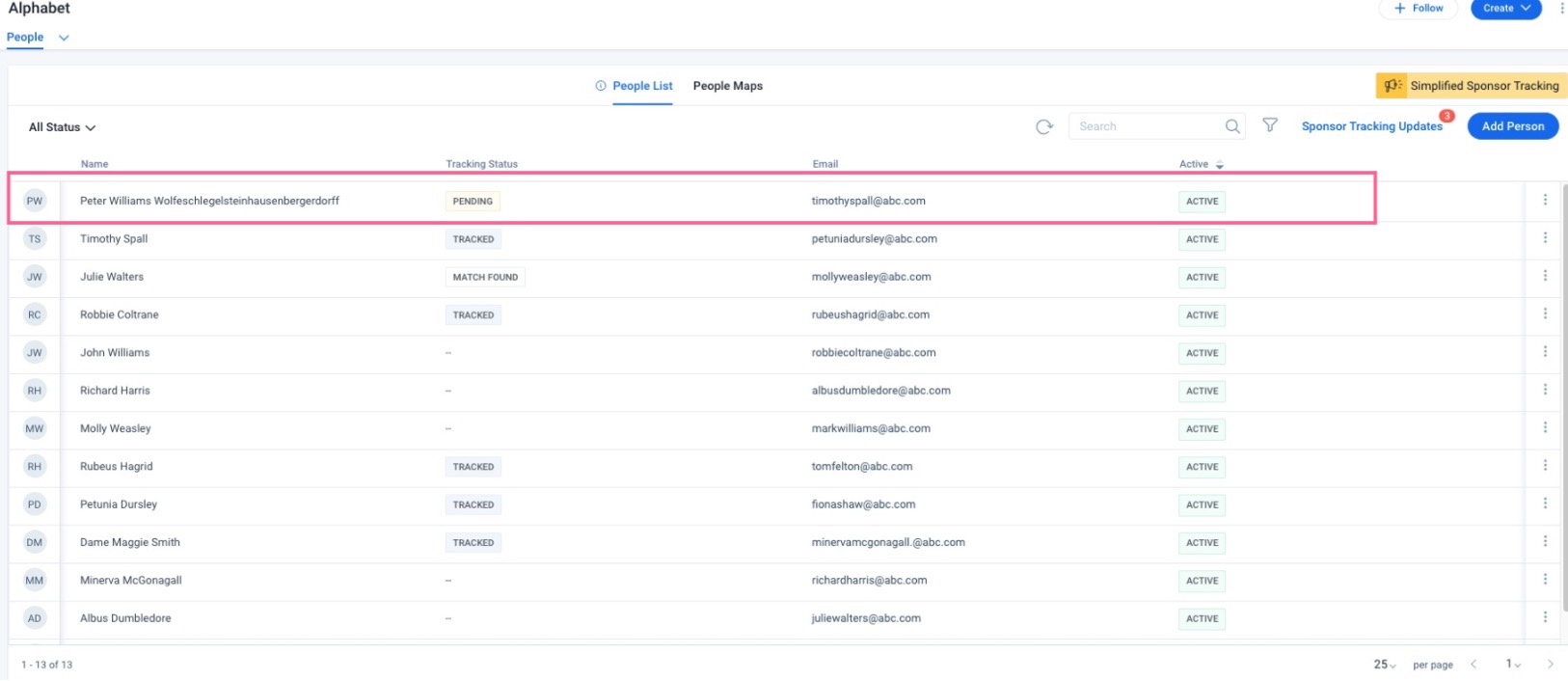
-
Match Found: For the person records with the status as Match Found, click the three-vertical dots menu icon and select View Match.
The Start Tracking popup appears with the following options:
- Find a New Match: Allows you to restart the staging/queuing process in case you’re not happy with the match found. This action reverts the status of the contact to Pending.
- Start Tracking: Allows you to initiate tracking the person as a Sponsor. This action updates the status of the contact to Tracked.
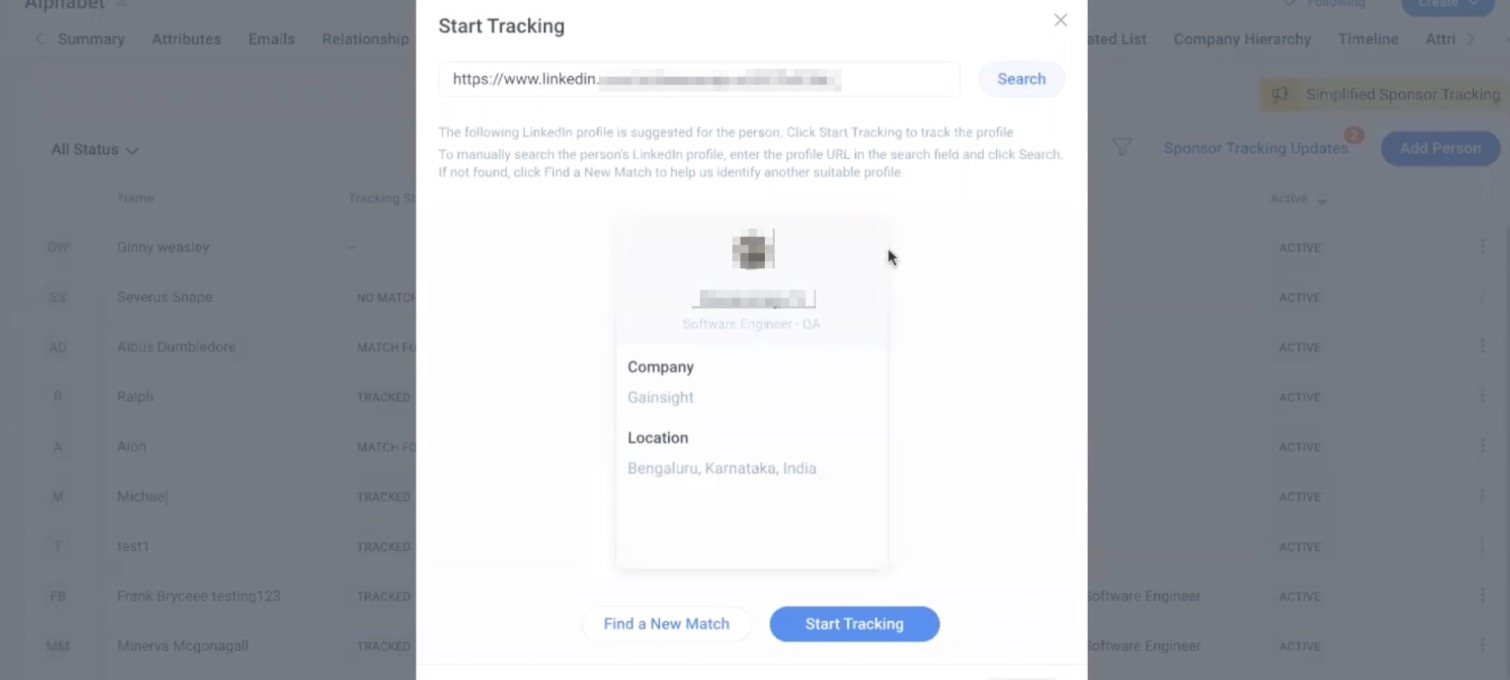
- No Match Found: For person records that did not return any matches, the status displays as No Match Found. In
such cases, Gainsight recommends that you select the Stop Tracking option and re-initiate it.
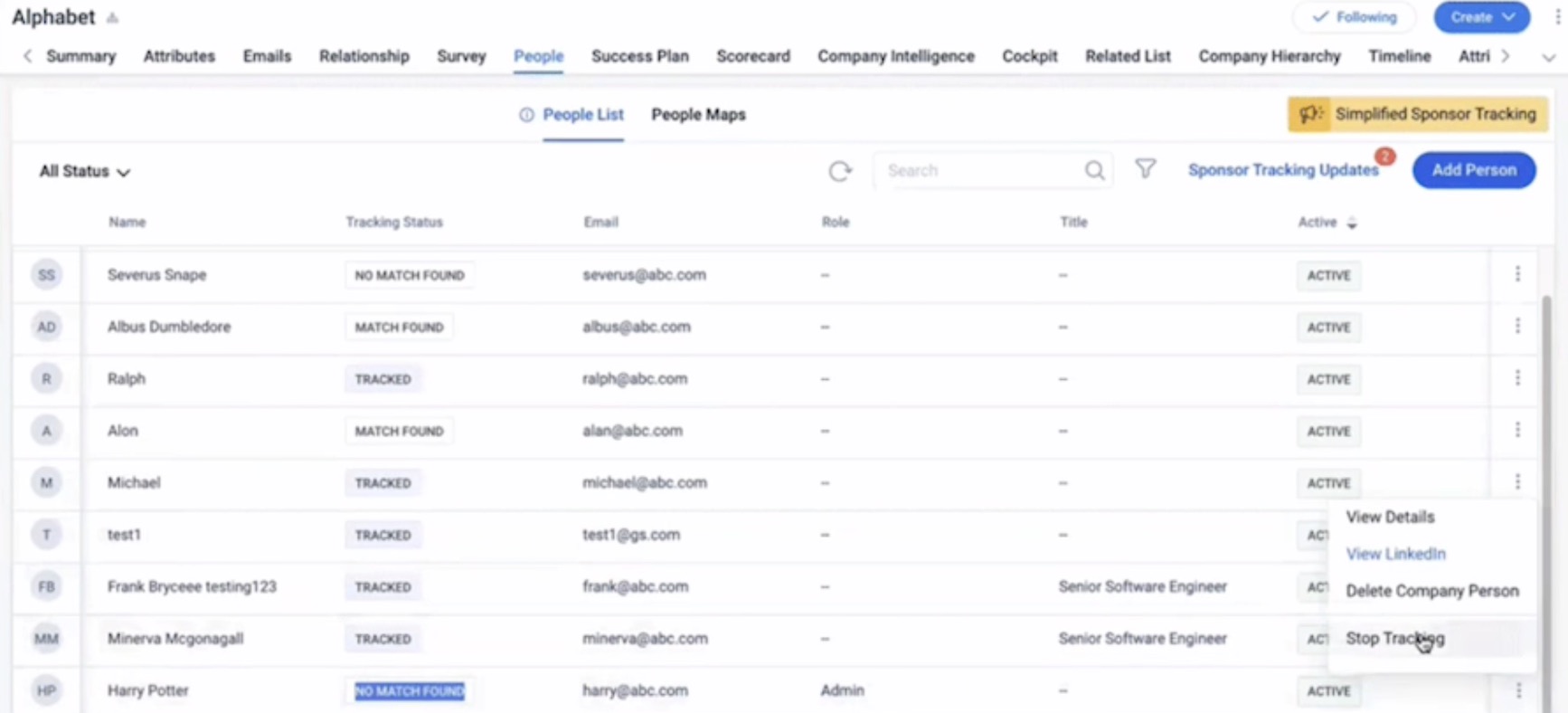
Note: For more information on the tracking sponsors from the R360 page, refer to Use Sponsor Tracking from R360 Page section of Sponsor Tracking Overview (Beta) article.
Sponsor Tracking Updates
Sponsor Tracking Updates is an exclusive screen for the end users to keep a tab on the updates which flow in for all the sponsors for whom they are tracking.Following are the types of updates included:
- Change in Job Title
- Change in Company
- Change in Location
A notification (a number displayed next to the Sponsor Tracking Updates option) appears when there is a change in sponsor’s profile, as shown in the following image:
![]()
End users can either go through each update and click Accept or go through the entire updates and click Accept All.
![]()
The View Details option allows you to view tracking details.
![]()
The Tracking Updates tab displays personalized updates of an individual in one place.
![]()
Tracking History helps populate the timeline in chronological order for any customer.
![]()
Additional Resources
C360 articles:
- 360 Overview
- Configure 360 Layouts
- Configure Associated Objects to Relationship
- Configure Attribute Section in 360
- Configure Embed Section in 360
- Configure Reports Section
- Configure Usage Section in C360/R360
- Configure Company Hierarchy Section in 360
- Configure People Section in C/R360
- Configure Relationship Section and Views in 360
- Configure Summary Section in C360/R360
- Overview of C360/R360 Sections and Widgets
- View Company Hierarchy
- Export Success Snapshot Presentations
- Sponsor Tracking Overview
- 360 FAQs
R360 articles: