Configure Associated Objects to Relationship
Gainsight NXT
This article helps admins on how to associate other Gainsight objects to the Relationship object.
Overview
In R360, admins can associate any object with the Relationship object to use its data in the context of Relationships. You can view all associations based on the Relationship Type. The following are some features in which configuration of Associated objects is helpful:
- You can create a dataset on the associated object from Rules Engine and setup an action to create Relationship level CTA or to Set Score or to create a Success Plan and setup other actions.
- To associate Salesforce objects with Relationship object, you must establish a Salesforce connection in the Connectors 2.0. For more information on how to create a Salesforce connection, refer to the Salesforce Connector article.
- In the R360 Layout, you can configure the Reports Section and Summary Widget to display Reports from the Associated objects in the R360 page. If the objects are not associated, you cannot create and display Reports in the R360 page. To associate an object with the Relationship object, click Associate to open the Add Object Association slide-out, and follow the steps 6 to 8 mentioned in the Add Object Association to the Relationship Object section.
Add Object Association to the Relationship Object
To add object association with the Relationship object:
- Navigate to Administration > 360 Layouts > R360.
- Click the Configurations tab and then click Object Associations.
- Click Add Association. The Add Object Association slide-out is displayed.
- From the Select Object to Associate dropdown, select the required object.
- From the Applicable for these Relationship Types dropdown, select the required relationship types.
- If you want to associate a field with a Relationship object’s field:
- From the Select Base Object’s Field dropdown, select a field of the base object.
- From the Select Relationship Object’s Field dropdown, select a field of the Relationship object.
- (Optional) If you want to associate a base object with the Relationship object using an intermediate object, then click Advanced Association and select the intermediate object from the Select Target Object to Associate dropdown.
- From the Select Base Object’s Field dropdown, select a field of the base object.
- From the Select Target Object’s Field dropdown, select a field of the target (intermediate) object.
For more information about the type of Associations, refer to the Field Association vs Advanced Association section.
Notes:- Click Reset Definition to clear all the fields defined in association.
- Click + or X to add or remove the field mappings.
- Click Add Another to add more intermediate objects.
- Click Save.
Field Association vs Advanced Association
In the Field Association, you can match a field from the Associated object with a field from the Relationship object to create an association between the newly added object and the Relationship object.
For example, if you want to associate the Tickets (custom) object with the Relationship object, select a field from Relationship object for matching with a field from the Tickets object. In the following example, the Product Name field from the Relationship object is considered for matching with the Product Name field from the Tickets object. A value in this field from the Tickets object helps to identify related records from the Relationship object. You can match multiple fields from both the objects to associate records in the Tickets object to the Relationship object.
Following image depicts the configuration of associated object by mapping using fields method:
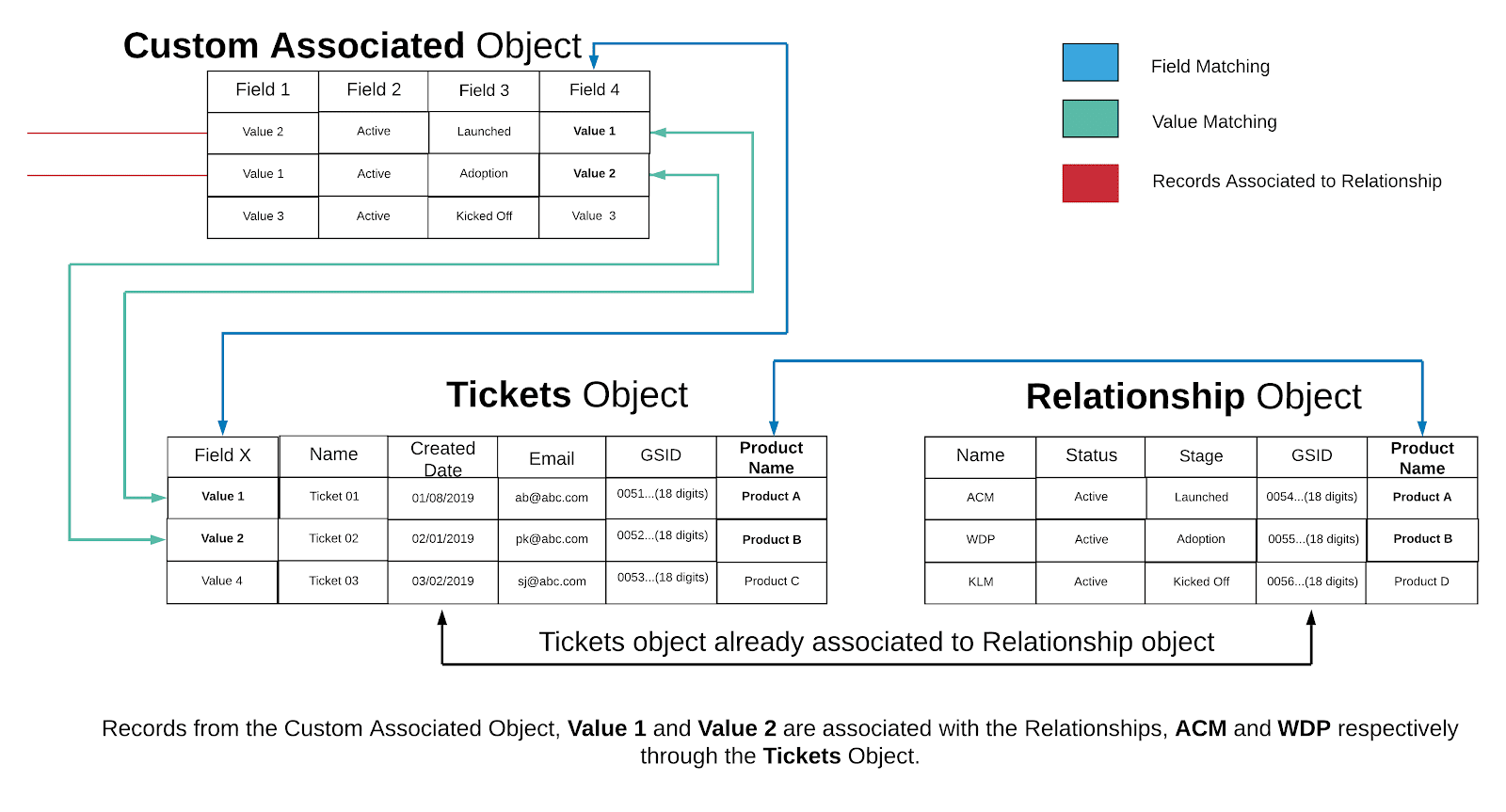
In the Advanced Association, you can associate an object with the Relationship object by mapping through a connected object only when there is no field in the Associated object that can be matched with a field in the Relationship object. You can apply this configuration, provided the connected object is already associated with the Relationship object.
In the following example, it is considered that the Tickets object is already associated with the Relationship object and Field 4 from the Custom Associated object is considered for matching with Field X from the Tickets object. If the values from both the fields match, those records from the Custom Associated object tied to a Relationship. You can match multiple fields between Custom Associated object and Tickets to associate records in the Custom Associated object to the Relationship object.
Following image depicts the configuration of Associated Object by mapping using connected objects:
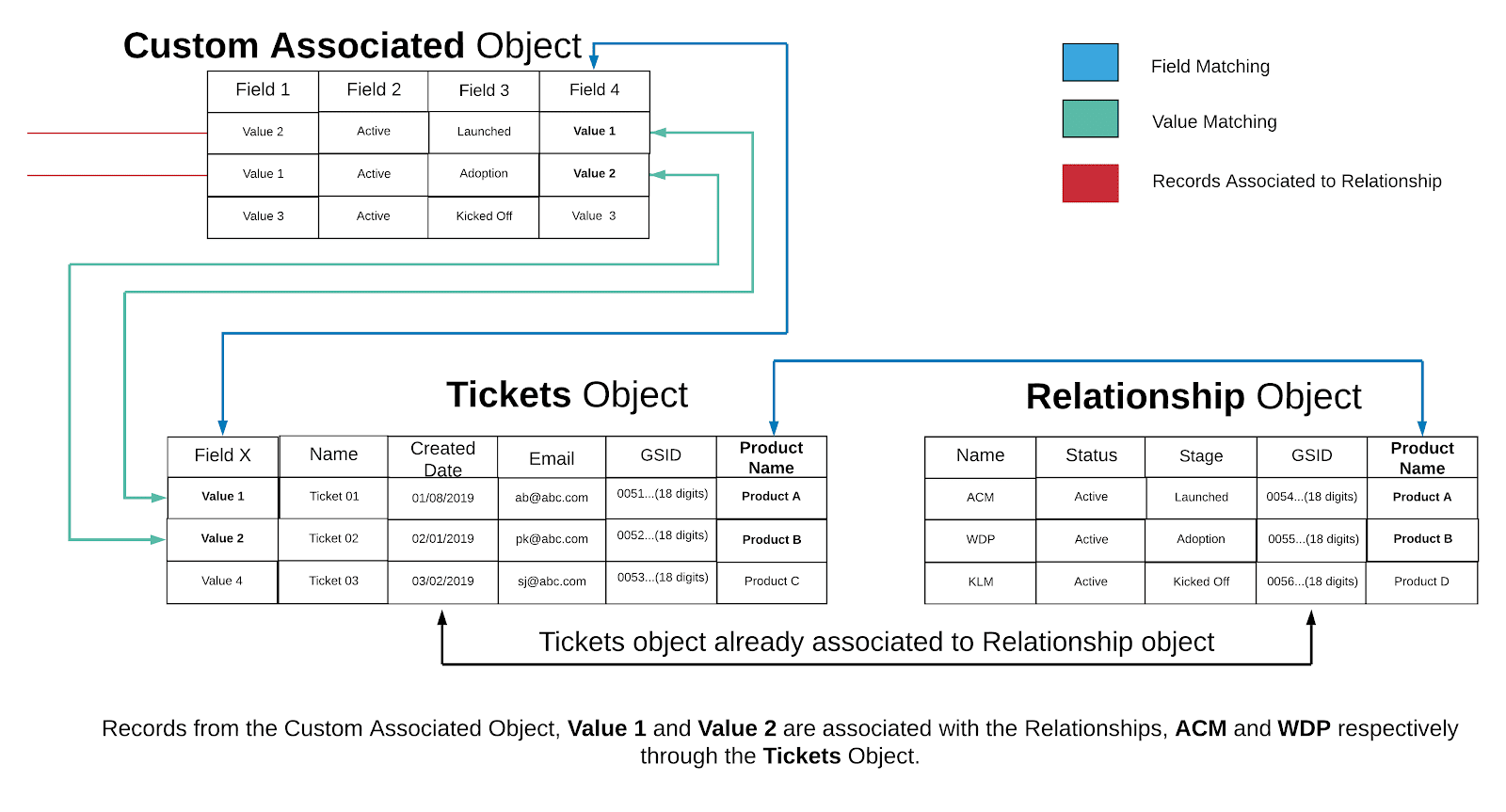
Additional Resources
For more information on C360/R360, refer to the following articles:
C360 articles:
- 360 Overview
- Configure 360 Layouts
- Configure Attribute Section in 360
- Configure Embed Section in 360
- Configure Reports Section
- Configure Usage Section in 360
- Configure Company Hierarchy Section in 360
- Configure People Section in C/R360
- Configure Relationship Section and Views in 360
- Configure Summary Section in 360
- Build People Maps
- Overview of C360/R360 Sections and Widgets
- View Company Hierarchy
- Export Success Snapshot Presentations
- Sponsor Tracking Overview
- 360 FAQs
R360 articles: