Configure 360 Layouts
Gainsight NXT
This article explains how admins can add a layout, configure the Summary section, types of widgets available in the C360/R360, and how to create reports for Report widget in C360 layouts.
Overview
Admins can create a maximum of 50 C360 layouts and a maximum of 25 R360 layouts per relationship type that could be assigned to a specific user or company.
In the Summary section, admins can add widgets and fields, such as renewal date, ARR, Open CTAs, Overall Health score, to the Summary section. CSMs can view these important metrics in widgets and fields for each Company/Relationship from the Summary section of the C360/R360 pages.
Note: In this article we have explained the steps to configure the layouts and Summary section in C360. You can configure the layouts and Summary section in R360 using the same steps.
Create Layout in C360/R360
Admins can create a new layout for different groups of end-users, as not all end-users need to have the same information in the C360/R360.
Note: Gainsight provides two pre-built layouts named CSM Layout and Exec Layout in C360/R360 Layouts tab.
To create a layout:
- Navigate to Administration > 360 Layouts > C360.
Note: To add a Summary Section to the R360 page, navigate to Administration > 360 Layouts > R360. - In the C360 Layouts tab, click Add Layout. The Basic Details step is displayed.
- In the Name field, enter the name of the layout.
- In the Description field, enter details about the layout.
- Click Next. The Configuration Sections step is displayed.
- Drag and drop the required sections from the left pane. For more information on how to configure or edit the following sections, view the respective articles:
Notes:
- You must configure the Attributes, Embedded Page, Reports, and Summary widgets to view the data in C360/R360.
- People and Relationships widgets are configured by default, but you can modify them as per your requirement.
- You can add pre-built sections to the layout. For more information, refer to the Pre-built Sections topic in this article.
- Survey, Company Intelligence, Scorecard, Cockpit, Timeline, Leads, and Success Plan sections can be directly added in the C360/R360. The admin does not need to configure sections in the C360/R360.
- You can add Attributes, Embedded Page, Reports, and Usage widgets multiple times in the C360/R360.
- (Optional) Click Preview to view the layout before assigning to the users.
- (Optional) Click Save as Draft to save the layout as draft and assign or modify later. You can view the draft layout in the C360 layouts tab.
- Click Next. The Assign step is displayed. For more information, refer to the Assign a Layout section.

Actions on Widgets
The following are the actions that you can perform on widgets to customize the look of the C360/R360 layout:
- To resize, hold and drag the widget at the bottom right corner. As the widgets are responsive, the data adapts to the size.
- To reposition any widget after you add it to the layouts pane, hold and drag the widget within the layout pane.
- To delete, click the Trash icon.
Assign a Layout
Admins can assign a layout either to a company, a user, or Company team.
Note: These assignments and end user customizations on a layout could be overridden by a new layout with conflicting priorities. You can visit Manage Assignments to check layout priorities.
To assign a layout:
- From the Object dropdown, select Company or User.
- From the Field dropdown, select the company or user field.
- From the Operator dropdown, select the operator.
- In the Value field, enter or select the required values.
- (Optional) Select the Include null values checkbox to include the null records while applying the filters.
- (Optional) Click the + icon to add multiple assignments, or the X icon to remove the assignments.
Note: In case of multiple assignments, you can use the Advanced Logic field to group and prioritize each condition using logical operators (AND, OR). - Click Save.
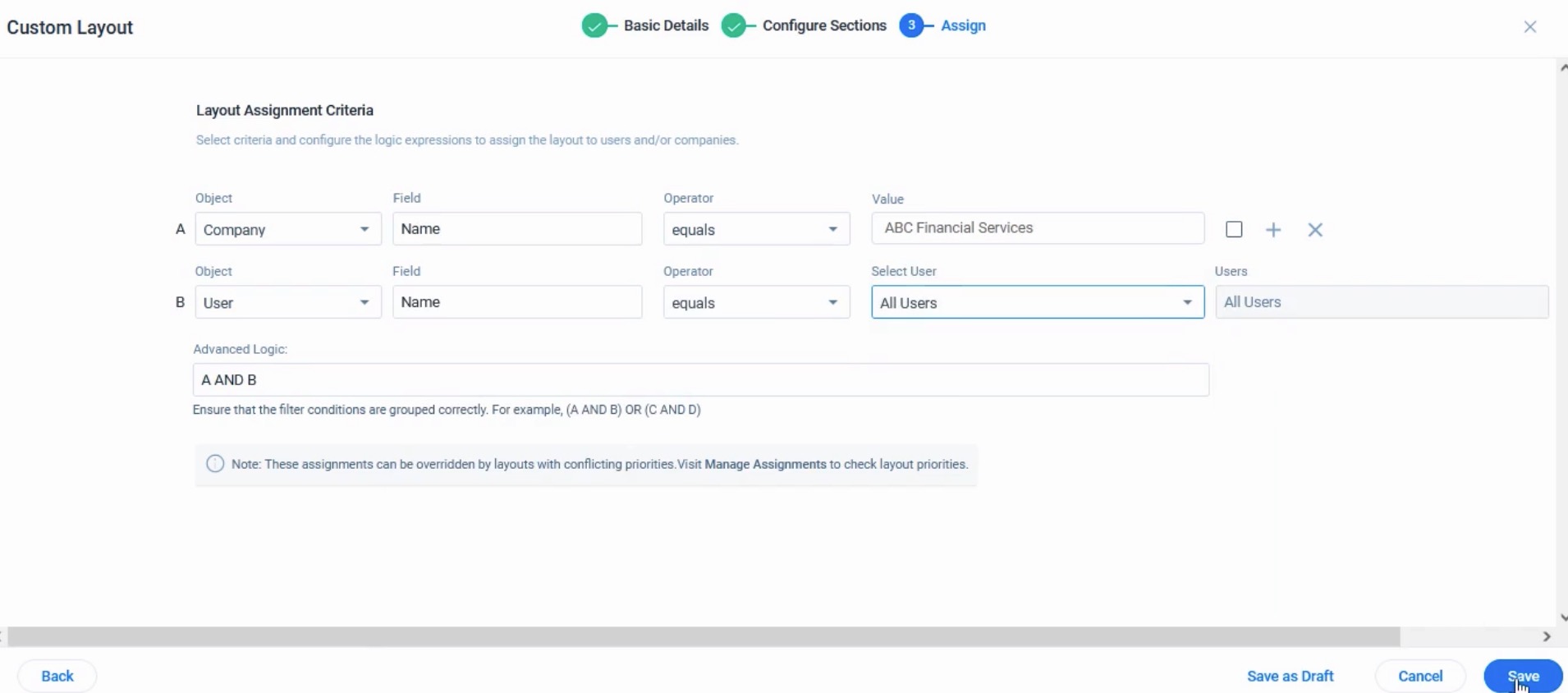
In the C360 Layouts tab, the status of layout is displayed as Assigned.
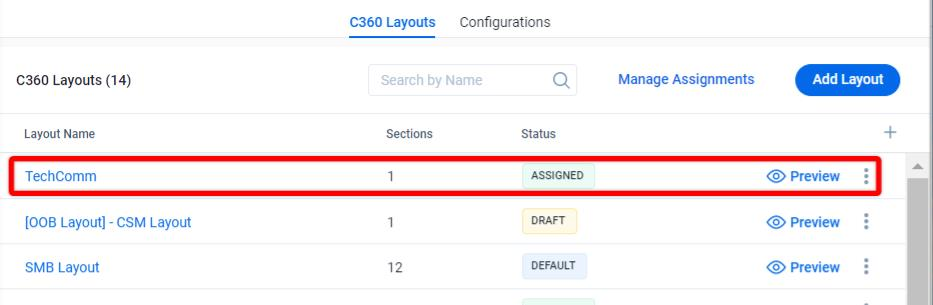
You can also assign layouts to specific users who are a part of the Company Team.
A Company Team represents the group of users, including Customer Success Managers (CSMs), Sales Managers, or Account Managers assigned to manage a specific customer account (Company). Company Team allows multiple users with different expertise to work on a single Company collaboratively.
Note: Company Team is available as a paid add-on feature. For more information on the pricing, Gainsight recommends contacting your Gainsight Account Manager.
Business Use Case: A company managing strategic and non-strategic accounts wants to restrict financial metrics and escalation data to only CSMs assigned to high-value customers. Using the new payouts, the admin can create two layouts:
-
One layout with sensitive sections, shown only to users in the Company Team.
-
A default layout for all other users, hiding restricted information.

Note:
-
When adding a filter to the Company Team object, a user field is automatically created.
-
Admins can edit and remove this field. However, Gainsight recommends not deleting the User field filter.
-
Layout assignment is dynamic; if a user joins or exits a Company Team, the layout updates automatically without manual intervention.
Options in the C360 Layout Tab
- Manage Assignments: You can reorder the layouts to prioritize them when multiple layouts are assigned to the same User or Company. Click Find Layout to identify the layout assigned to the user of a Company.
- Preview: Admins can preview any layout and confirm the details that their end users will view in the C360/R360 page.
- Context Menu of Layout: Click the three vertical dots menu of assigned or unassigned layout for the following options:
- View/Edit: View the existing sections of layout or modify the layout.
- Duplicate: Create a copy of the existing layout.
- Assign Layout: Assign the layout to Company or User.
- Mark as Default: Makes the layout as default and removes all the existing assignments of the layout. Companies or Users who are not assigned any layouts will be viewing this layout.
- Delete: Delete the selected layout permanently.
- For Draft layouts, Click three vertical dots menu and select any of the following:
- Continue Draft: Resume creating the new layout.
- Delete: Delete the selected draft layout permanently.
- For the Default layouts, Click three vertical dots menu and select any of the following:
- View/Edit: View the existing sections of layout or modify the layout.
- Duplicate: Create a copy of the existing layout.
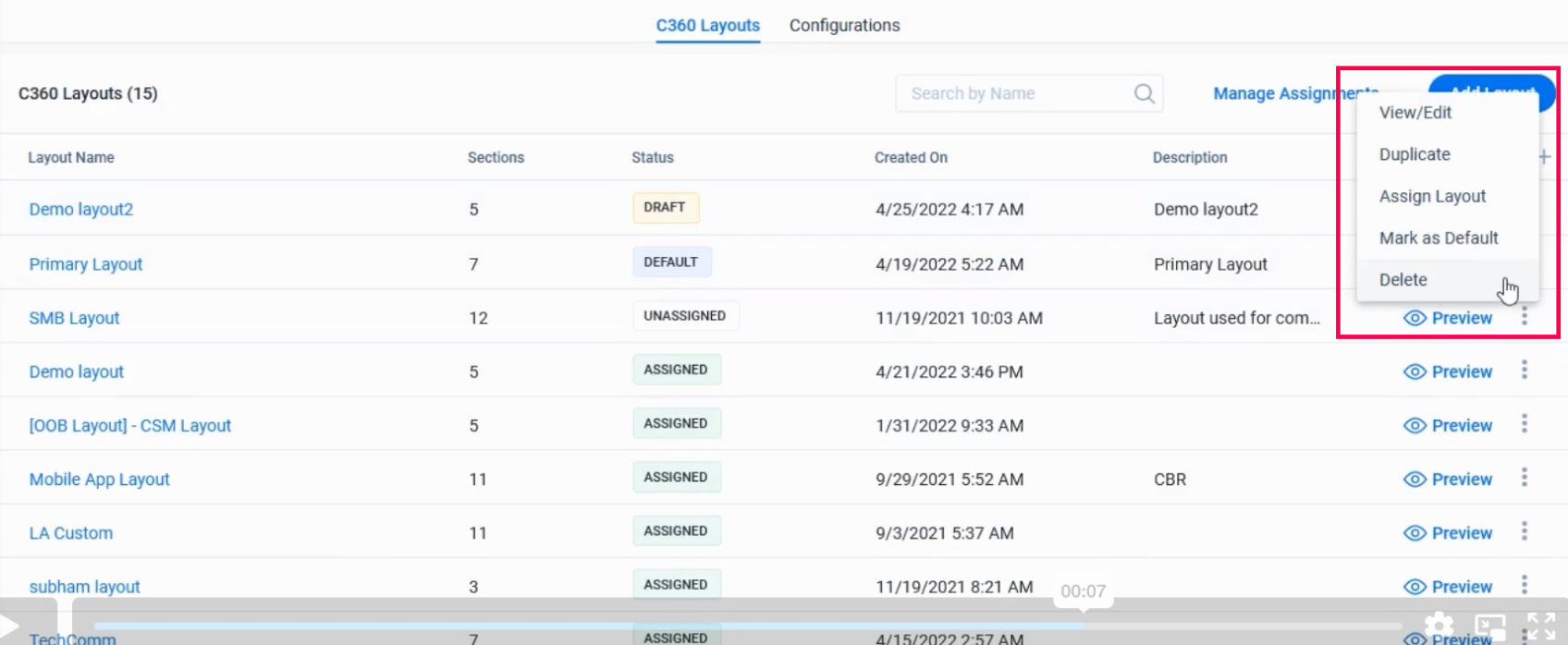
- Add or Remove Columns: Click + icon add or remove columns in the C360/R360 Layout to view more information about the layouts. The following are the columns:
- Layout Name: Displays the name of the layout.
- Sections: Displays the number of sections in the layout.
- Status: Displays the status of the layout, following are the types of status:
- Draft
- Unassigned
- Assigned
- Default
- Created On: Displays the date of creation of the layout.
- Description: Displays the description of the layout.
- Created By: Displays the name of the creator of the layout.
- Last Modified Date: Displays the last date when the layout was updated.
- Last Modified By: Displays the last name of the user who updated the layout.
Standard 360 Sections
Gainsight offers the following sections that can be listed in C360/R360 for every customer:
- Attributes
- Cockpit
- Company Hierarchy
- Company Intelligence
- Embed Page
- Forecast
- Leads
- People
- Relationship
- Reports
- Scorecard
- Success Plan
- Summary
- Survey
- Timeline
- Usage
- Sponsor Tracking
Pre-built Sections
Admins can create a section and re-use them across layouts. Any changes made to the pre-built sections reflect in every layout where the sections are used.
To add a section as the pre-built section, click the Save as Pre-built section after completing the configuration.
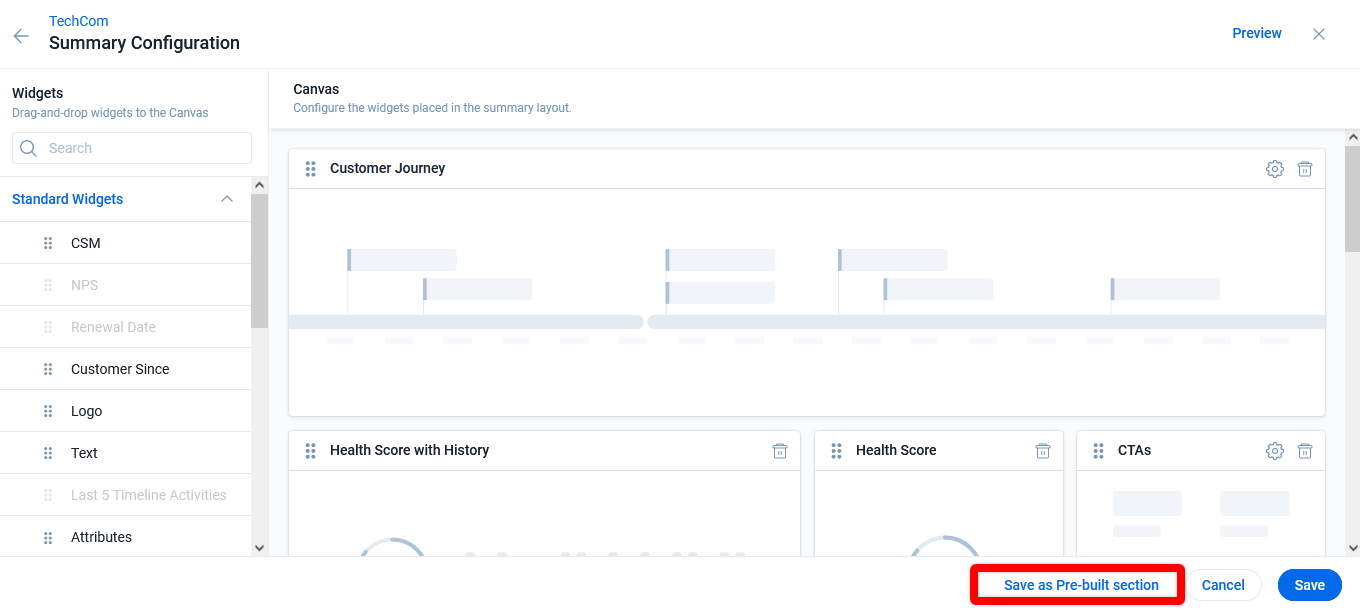
For C360, Gainsight provides the following OOB pre-built sections- CSM Summary, Exec Summary, Attributes, People, and Company Hierarchy.
For R360, Gainsight provides the following OOB pre-built sections- CSM Summary, Exec Summary, Attributes, and People.
The following are the sections that you can pre-build:
- Attributes
- Company Hierarchy
- Embed Page
- People
- Reports
- Summary

Click three vertical dots menu of a pre-built section and select any of the following options:
- View/Edit: View the existing configurations of the section or modify the section.
- Duplicate: Create a copy of the existing section.
- Delete: Delete the section permanently.

After you add the pre-built section to a layout, you can perform the following activities:
- View Pre-built Section: View the configuration details of the section.
- Unlink Section: Converts the pre-built section to a local section. Any changes to the local section will not reflect in the pre-built section.

Additional Resources
For more information on C360/R360, refer to the following articles:
C360 articles:
- C360/R360 Overview
- Configure Associated Objects to Relationship
- Configure Attribute Section in C360/R360
- Configure Embed Section in C360/R360
- Configure Reports Section
- Configure Usage Section in C360/R360
- Configure Company Hierarchy Section in C360/R360
- Configure People Section in C360/R360
- Configure Relationship Section and Views in C360/R360
- Configure Summary Section in C360/R360
- Overview of C360/R360 Sections and Widgets
- View Company Hierarchy
- Export Success Snapshot Presentations
- Sponsor Tracking Overview
- 360 FAQs
R360 articles: