Group Send Admin Guide
This article outlines the configurations required to enable Group Send and manage associated permissions. Group Send is currently supported only for the CSM model. To use this feature, the CSM must be mapped to the standard CSM field on both the Company and Relationship objects.
Overview
Group Send in the new Gainsight Home allows Customer Success Managers (CSMs) to create People Lists and send targeted, one-time emails, with a streamlined experience that does not require Journey Orchestrator (JO) or admin workflows.
For more information on migrating to the new Gainsight Home, refer to the Change Document for Gainsight Home article.
To enable Group Send for CSMs, Admins must enable the People widget, assign permission bundles, and configure email settings.
Enable Group Send
Admin needs to perform the following actions to ensure that CSMs can effectively use group send:
Enable People Widget
Follow these steps to activate the People widget in new Gainsight Home:
- Navigate to Administration > Gainsight Home > Configuration > Layouts.
- Click Create Layout to create a new layout, or Edit to modify an existing one.

- Drag and drop Portfolio from the Widgets pane. The Portfolio page appears.
- Click the three-horizontal dots menu and select the People checkbox.

- Click Apply. The People tab is added to the Portfolio widget.

Customize Fields in the People Widget
To customize fields in People widget:
- In the People tab, click the Widget Settings icon. The People slide-out panel appears.
- (Optional) Click Add Fields to add more fields in the Company Person or Relationship Person tab.
Note: By default there are six fields in both Company Person and Relationship Person tabs.- Select the checkbox next to the field name to include it in the People widget.

- Click Apply. The added field appears in the Company Person tab. Follow the same steps to add fields to the Relationship Person tab.
Note: Use the Delete icon to remove a field from the list.

- Select the checkbox next to the field name to include it in the People widget.
- (Optional) Modify the Display Name column for fields added to the Company Person and Relationship Person tabs, as needed.

- Select the Yes checkboxes in the Editable column to allow CSMs with access to edit these fields in Gainsight Home. Fields specified as match criteria are not editable. For more information on Match Criteria, refer to the People Management article.
Note: The Name field cannot be deleted or moved. - Click Save.
- Click Save and Next. The Save Gainsight Home window appears.

- Enter the Name and Description.

- Click Save. The Assign Layout page appears.
- Assign layout to either All Users or Specific User and User Groups.

- Select All Users to grant access to users with a full license for this layout.
- Select Specific User and User Groups to grant access to particular users and user groups.
- Search for users and user groups in the search bar.
- Click Add.

- Click Publish.
Use the three-horizontal dots menu to edit, rename, assign the layout to users, unpublish, clone, or delete the layout.

Assign Permission Bundles
Admins must assign the appropriate permission bundles to CSMs to activate the Group Send feature. Follow these steps to assign permission bundles for Group Send:
- Navigate to Administration > Users and Permissions > Permission Bundle.
Note: You can customize an existing permission bundle using the Edit option or create a new permission bundle altogether using the Configure Permission Bundle option.

- Click Configure Permission Bundle > Internal Permission Bundle. The New Permission Bundle page appears.
- Select a license type from the Select a License Type dropdown list.

- In the Access Permissions section, click Configure. The Access Permission Configuration page appears.
- In the Email Permissions (New Gainsight Home), select the Group Send and Manage Personal Email Templates checkboxes.
Note- Group Send: Allows CSMs to send bulk emails from the new GS Home.
- Manage Personal Email Templates: Allows CSMs to create, edit, and delete personal email templates from the new GS Home.
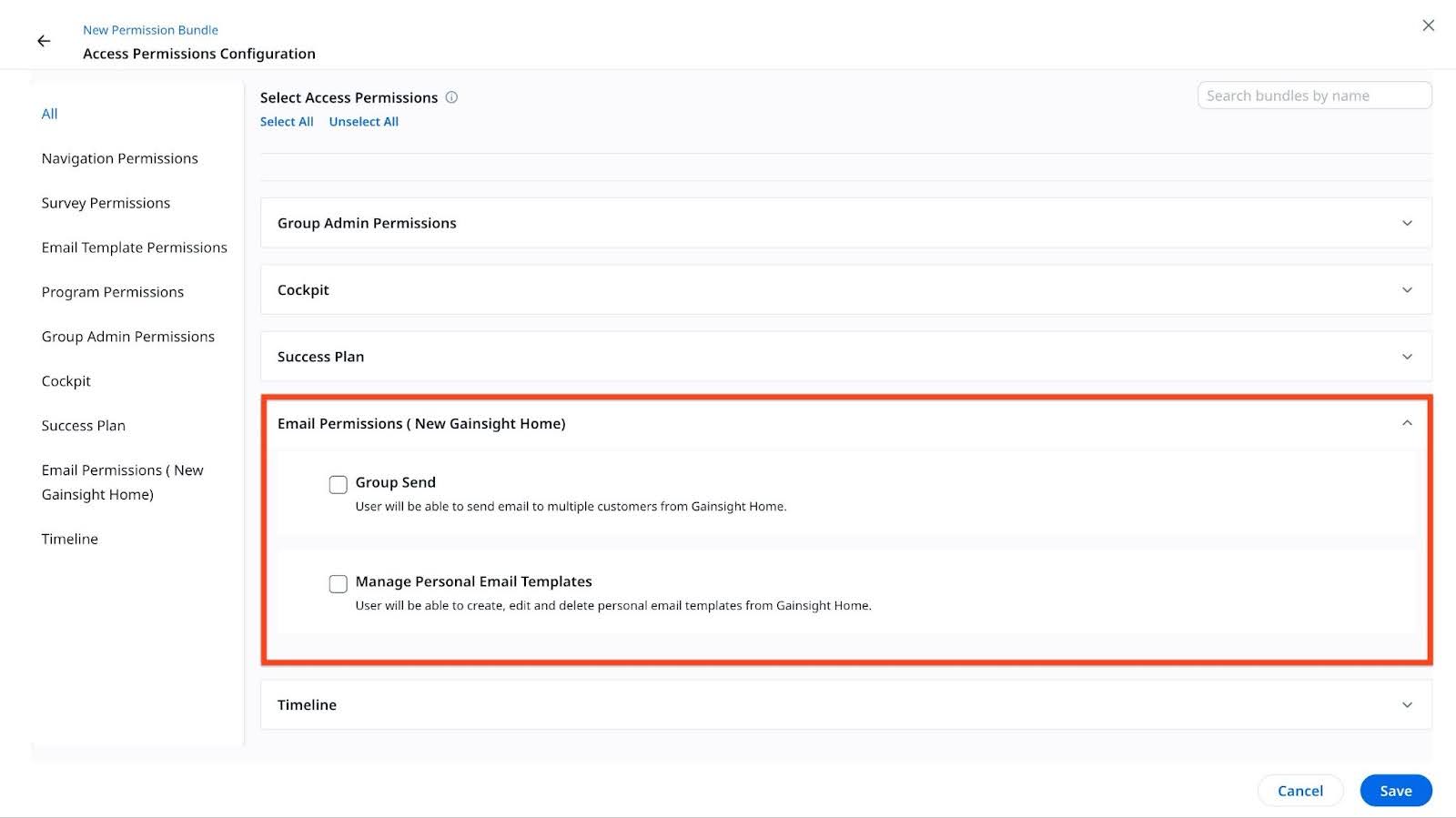
- Click Save. The New Permission Bundle page appears.
- Click Next. The Assign Users tab appears. Admins can assign users to a bundle based on their role in the organization, either manually or automatically using rules. For more information on assigning users to a bundle, refer to the Permission Bundles article.
- Click Save to keep the changes.
Configure Email Settings
Configure email settings to enable token mapping, timeline logging, and sender address selection for CSMs. These options support flexible and personalized email communication.
Follow these steps to configure email settings for Group Send:
- Navigate to Administration > Communication > Email Configuration > Compliance > GS Home.
- Turn on the following three toggles:
- Create & Modify Default Token Mapping: Allows CSMs to insert a new token or modify an existing token.
- Automatically Log Emails in Timeline: The Log to Timeline checkbox is selected by default, but CSMs can modify this setting before sending the email.
- Choose Sender Email Address: Allows CSMs to select a different From address when sending emails.

- Click Save to keep the changes.
Set Email Limits
Admins can set email limits to control list size, email recipients, and daily or monthly sends. CSMs must contact Admins to request increases beyond these limits.
Follow these steps to set email limits for CSMs:
- Navigate to Administration > Communication > Email Configuration > Compliance > GS Home.
- In the Email & Recipient List Limit, set limits for the following four items:
- Maximum person contact per list: Limits the number of people a CSM can add to a custom list. The maximum system limit is 2000.
- Maximum email recipients per email: Limits the number of recipients a CSM can include when sending a single email. The maximum system limit is 2000.
- Daily email limit per user: Limits the number of emails a CSM can send in a single day. The maximum system limit is 10000.
- Monthly email limit per user: Limits the total number of emails a CSM can send in a month. The maximum system limit is 10000.

- Click Save to keep the changes.
Reporting and Engagement Metrics for Emails and People Lists
Admins have the reporting capabilities for emails and People Lists sent from Gainsight Home.
Emails sent from GS Home are logged in the Email Log V2 object with Source name as GS Home-People Widget.

There are two objects in Report builder for group send:
- Person List: Provides a summary of various lists created by CSMs. To view the details of all created list:
- Navigate to Administration > Report Builder.
- Click Create Report.
- From the Select Object dropdown list, select Person List object.
- In the Show Me field, drag and drop fields such as Name, Context, List Type, and GS Created By Name and so on from the Fields left panel.
- Click Run Report. All created list details are shown.

- Person Associated List: Provides a set of records within a list. Person records within a list can currently be reported on only for Static Lists, through the Person Association List object. To view the details of all created list:
- Navigate to Administration > Report Builder.
- Click Create Report.
- From the Select Object dropdown list, select Person Associated List object.
- In the Show Me field, drag and drop fields such as ListID Name, ListID ListType, Person Name, Created By Name, ListID Context and so on from the Fields left panel.
- Click Run Report. All person details in a list are shown.
Note: The ListID ListType is always Static, as the current report mechanism only supports reporting for static lists.

- Use the WHOID/WHATID filter to streamline your reporting experience.
- To view the company person records in the list, select Company Person in the Who or What field.
- To view the relationship person record, select Relationship Person in the same field.
- Click Apply.

For more information on group send objects, refer to the Email Assist Objects article.