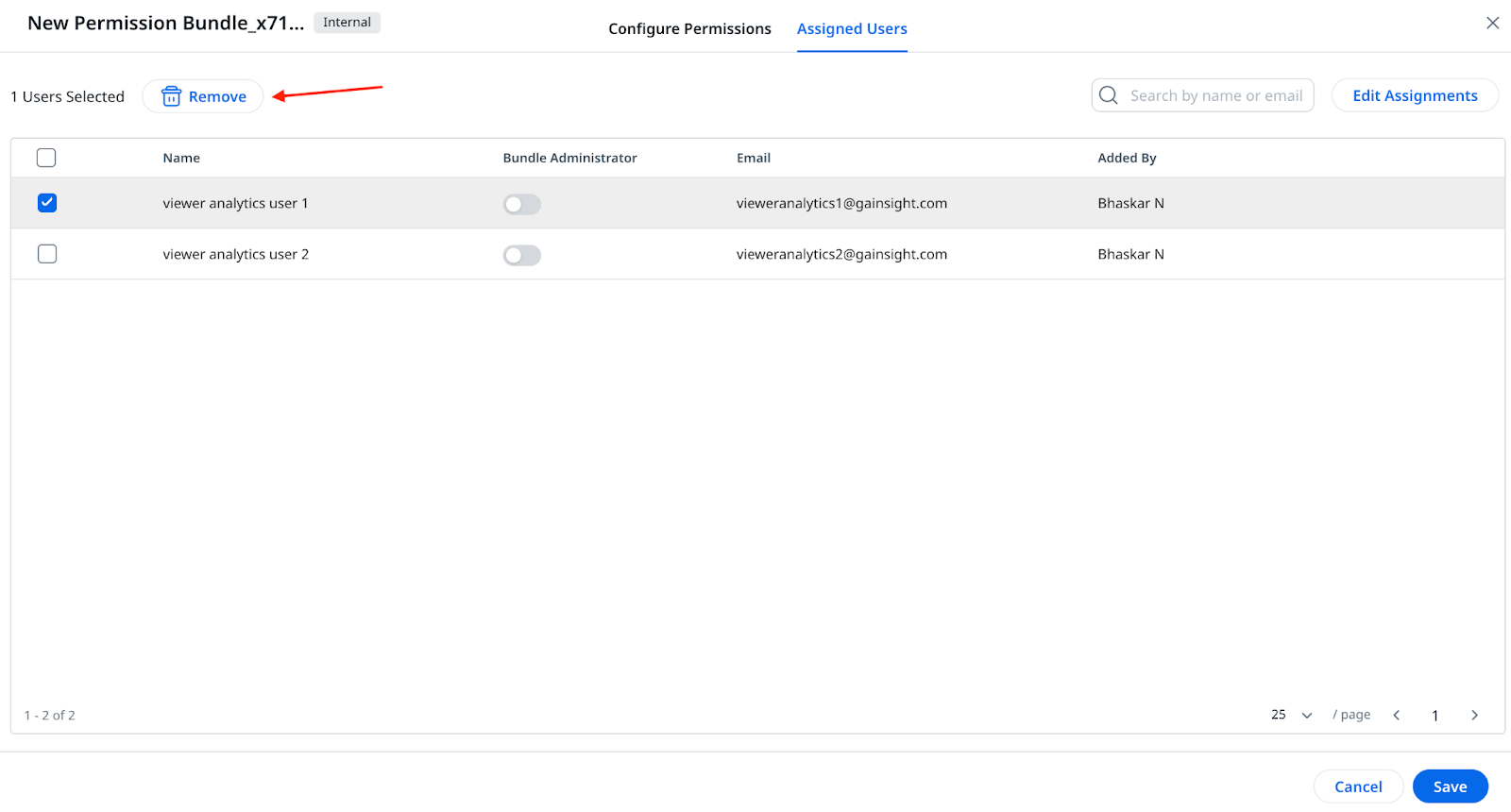Permission Bundles
Gainsight NXT
This article explains admins about Permission Bundles in Gainsight.
Overview
Gainsight NXT has various pages like Administration, JO, Designing Email Templates, Designing Surveys, Distributing Surveys, Cockpit, and Timeline, etc. You can control the access to all of the Gainsight pages at user level. Permission Bundles allow you to group various permissions together and assign these permissions to a single or multiple users matching a criteria.
Permission Bundles is an administration feature which facilitates a Super Admin (or an admin) to easily set up different permissions on Gainsight for Users or User groups. Admins can navigate to the Permission Groups page from Administration > Permission Bundles. Administrators can create a custom Permission Bundle from this page and assign the following different types of permission to the users based on their roles in the organization:
- Navigation Permissions
- Survey Permissions
- Email Template Permissions
- Program Permissions
A super Admin has superior permissions (all of the above permissions) by default. Gainsight provides an out of the box Bundle called DEFAULT_ADMIN_BUNDLE which contains the Navigation Permissions. If a user is assigned with multiple Bundles, all of the permissions in the multiple Bundles are assigned to the specific user. A Super admin or admin should create separate bundles to assign the Navigate Permissions and combination of Survey, Email Template, Program permissions to the user(s) as required.
Gainsight provides an out of the box bundle, VIEW_GROUP to assign navigation page permissions to enforce Gainsight View License to the specific users.
Hierarchy in Pages
Gainsight follows a hierarchy system in which a Page can:
- exist individually at the highest level (1st level)
- be nested in a page (2nd level)
- be nested in a sub page (3rd level)
For instance:
- Timeline page is located individually at the top most level.
- Email Templates page is nested in the Journey Orchestrator Page.
- Company page is nested in the Customer Data sub page, which in turn is nested in the Administration page.
Users/Admins can view the Pages in this hierarchy, only when the required permissions are granted, through Bundles. If you do not have permission to access a Page, the order in which the Pages are displayed can change.
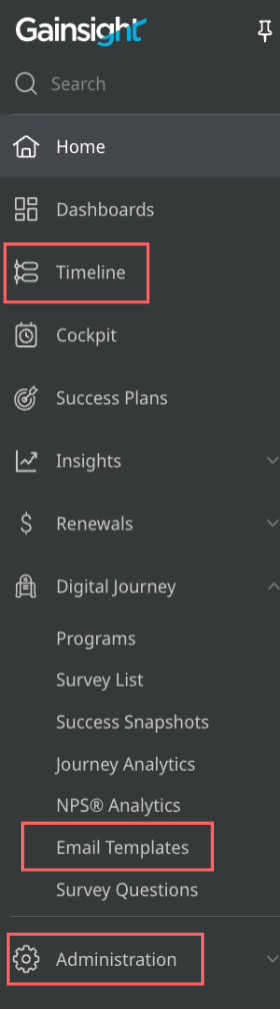
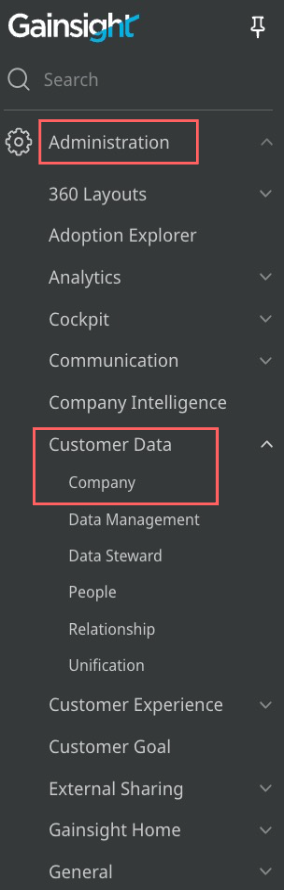
To view the complete list of pages and sub pages:
- Navigate to Administration > Permission Bundles.
- Click the ellipsis menu and select Edit, for DEFAULT_ADMIN_BUNDLE.
- Click the + icon to expand all the parent pages and view sub-pages.
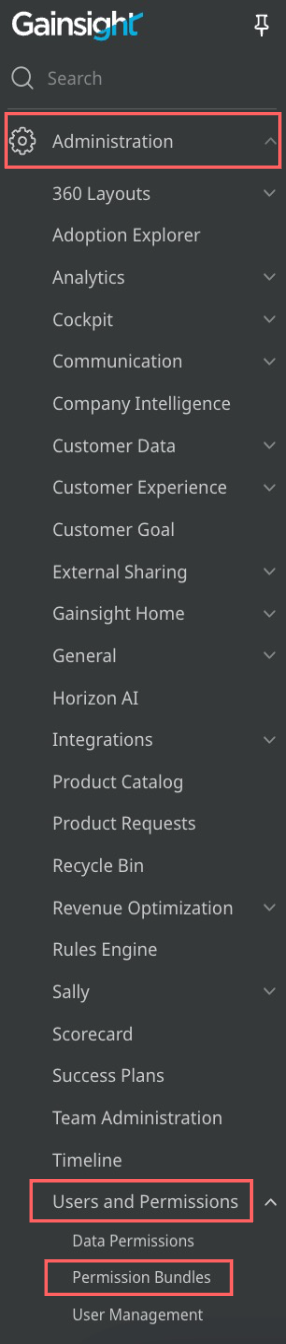
Bundles
Bundles facilitate super admin or an admin to easily setup access permissions in the Gainsight application. Every Bundle (other than DEFAULT_ADMIN_BUNDLE) consists of four types of permissions such as Navigation Permissions, Survey Permissions, Email Template Permissions, and Program Permissions.
A super admin or an admin can take a call as to which permissions should be enabled in a Bundle. To enable any permission in the Bundle, the admin must select the respective checkbox for that permission. Once the required permissions are enabled in a Bundle, the admin can grant access of the bundle to the specific users or user groups.
By default, Gainsight provides an out of the box Bundle called DEFAULT_ADMIN_BUNDLE. This Bundle cannot be deleted and contains only Navigation Permissions.
Gainsight provides an out of the box bundle, VIEW_GROUP to assign navigation page permissions to enforce Gainsight View License to the specific users.
IMPORTANT:
- By default, users do not have access to view any of the navigation pages in Gainsight NXT. A user gets permission to access a page via any bundle from the respective admin.
- If a user does not have permission to access a page, he cannot even search the same through the global navigation bar. The search returns Null results.
- If a user has access to multiple bundles, the total access for the user is a union of all the pages assigned in all the bundles. For instance, consider that user X has access to Bundles A and B. Bundle A has permissions to access the pages a,b, and c and bundle B has permissions to access the pages c, d, and e. User X can view a,b,c,d, and e pages.
- If a user (neither super admin nor an admin) is granted permission to access the Navigation Permissions page, via a Bundle, the specific user can create a bundle, and add users to the Bundle.
- You can find the SP_INTERNAL_USER_GROUP from the list of Permission Groups but you cannot add users to this Group manually. This is designed for internal purposes to assign the people automatically while sharing a Success Plan.
Use case
- Consider you are the super admin of your organization. You have a group of Gainsight administrators who perform admin related tasks and a team of CSMs who are more focused on dealing with customers.
- You can create a Bundle for the administrators and select all checkboxes under the Administration page and grant all the administrators the permission to access this Bundle.
- You can create another Bundle for the CSMs and select all the checkboxes other than the ones which come under the Administration page and grant all the CSMs the permission to access this Bundle.
VIEW_GROUP Permission Bundle
Users with a Viewer license are automatically assigned with this Permission Bundle. In case admin needs to change this, they can modify the dynamic rule in assign users to either a subset of users or to none of the users using the rule criteria within the default viewer analytics bundle. This Permission Bundle is provided out of the box to all of the customers. Admins cannot modify the configuration or delete this group.
This group provides view access to six Gainsight pages: C360, R360, My Settings, Profile, Timeline, and Adoption Explorer when Gainsight Viewer group wants to access Gainsight data from the Salesforce pages, Account, Opportunity, and Case and Gainsight widget in Zendesk.
Users added to this group can only view these six pages. Timeline data can be edited from the Global Timeline or Timeline tab on the C360 page. Apart from Timeline, Viewer Group users can edit data on My settings and Profile page. Viewer Group users cannot edit any other data. To learn more about Viewer License, refer to the Gainsight Viewer License section of the Team View Overview article. The users added to the VIEW_GROUP Permission group must also be added to a specific C360 layout which is reserved for Widgets.
VIEWANALYTICS_GROUP
Users with Viewer+ Analytics license are automatically assigned with this Permission Bundle. In case admin needs to change this, they can modify the dynamic rule in assign users to either a subset of users or to none of the users using the rule criteria within the default viewer analytics bundle. This Permission Bundle is provided out of the box to all of the customers. Admins cannot modify the configuration or delete this group.
Create a Custom Bundle
Admins can configure a new permission bundle and assign different access to the users based on their roles in the organization.
To create a Permission Bundle:
- Navigate to Administration > Users and Permissions > Permission Bundles.
- Hover on Configure Permission Bundle.
- Click Internal Permission Bundle. The new permission bundle configuration screen appears.
- Select a license type (Viewer, Viewer Analytics or Full) for which to create a permission bundle.
- Click Configure. The Access Permissions Configuration screen appears.
- Select the modules to which you want to provide access in this bundle.
- Click Save.

- Click Next. The Assign Users tab appears. Admins can assign users to a bundle based on their role in the organization, either manually or automatically using rules.
- To add users manually, perform following steps:
-
Navigate to the Manually Add Users to this Permission Bundle section.
-
In the Search box, search the specific users. The user will appear in the dropdown list.
- Click the Plus icon. The users will be added in the Preview pane.
-
- To add users using a rule, click Add Criteria and add the required condition. The users that meet the criteria are added to the users list in the Preview pane.
- (Optional) Select the required users in the Preview pane and click Remove to delete the users.
- Verify the user list and click Save.
- Enter name for the permission bundle.
- Click Save.

Note:
- Gainsight dynamically adds users to the Permission Group based on the specified criteria in the rule.
- When adding users to the Permission Group through a rule for Viewer, Viewer Analytics, or Full license types, the license type attribute will not be available. This limitation applies in addition to the criteria specified in the rule when creating rules in Permission Bundles.
- When a user is manually removed from the Permission Group, then the same user cannot be added to the Permission Group via a rule. However, the same user can be added manually to the Permission Group.
- Managers of Gainsight users do not automatically inherit the permissions granted to those users through Permission Bundles. Managers are treated as separate users, and their permissions must be granted through specific Permission Bundles.
- Data permissions assigned to a user or admin extend to their immediate managers and the managers above them. For instance, if John and Steve report to Lucy, and Lucy reports to Amanda, the data permissions assigned to John and Steve also apply to Lucy and Amanda.
Permission Types Under a Bundle
You can provide Users or User Group differential access of Gainsight application using the Permission Types based on their role in the organization.
Default_Admin_Bundle has only navigation permissions to all pages whereas a Bundle has the following four types of permissions:
- Navigation Permissions
- Survey Permissions
- Email Template Permissions
- Program Permissions
Navigation Permissions
Assigning navigation level permissions to Users or User Groups allows them to view pages or sub-pages of the Gainsight application. You can select checkboxes of the respective pages or sub-pages, which you want Users or User Groups to access.
To assign navigation permissions to a Bundle:
- Select Edit from the ellipsis menu of any Bundle.
- Click + under the Title section, to expand all the pages.
- Select the checkbox of the page(s), sub-page(s), and sub-sub-page(s), that you want to enable for this Bundle. These navigation pages are accessible to the users that are added in this Bundle.
Note: Selecting the checkbox of a page or sub page, does not automatically select all the nested pages. You should manually select the checkbox of every page that you want to enable for this Bundle. - Click SAVE.

Survey Permissions
Email Template Permissions
Assigning Email Template permissions to Users or User Groups allows them to design and administer the email templates. Following are the two permissions for Email Templates:
- Design: Users will be able to design, access and create email templates.
- Admin: Users will be able to design and administer email templates.
Program Permissions
Assigning Program level permissions to Users or User Groups allows them design, distribute, analyze and administer programs. Following are the four types of permissions for programs:
- Design: Users will be able to design, access and create programs.
- Distribute: Users will be able to distribute programs.
- Analyze: Users will be able to analyze programs, Program Analytics, Cross Program Analytics.
- Admin: Users will be able to design, distribute, analyze, and administer programs.
Productivity and Workflow (Cockpit, Success Plans,Timeline)
You can use the following permissions to determine the level of access users have to sensitive data. This is especially important in the case of Sharing Groups who need only limited access to data to fulfill their job.
- Create and edit views with advanced filters : Clear this checkbox to prevent the Sharing Group users from creating and editing views using the advanced filters option on the Cockpit List View page.
- Use Column Configurator: Clear this checkbox to prevent users from adding new columns to the Cockpit list view page. This ensures that they do not have access to any sensitive information which is not intended for them.
- Allow CTA Export: Clear this checkbox to restrict or hide the Export CTA option for users. This prevents users from exporting any CTAs.

Granular Permissions for Cockpit and Success Plan
The following permissions can be assigned while managing user permissions within the system, especially for Sharing Groups that need restricted data access to fulfill their roles:
Cockpit Permissions:
The Cockpit has improved settings, allowing admins to better control user actions, thus enhancing data security and efficiency.
- Delete CTA: Grants the ability to remove a CTA.
- Create CTA: Enables the creation of new CTAs.
- Apply Playbook: Allows adding Playbooks to a CTA.

Success Plan Permissions:
These permissions are crucial for regulating access to sensitive data and ensuring that users have the necessary level of access to perform their duties effectively.
- Delete Success Plan: Authorizes the deletion of a Success Plan.
- Create Success Plan: Permits the creation of new Success Plans.
- Apply Template: Enables the addition of Templates to Success Plans.
- Share Success Plan: Allows sharing a Success Plan with others.
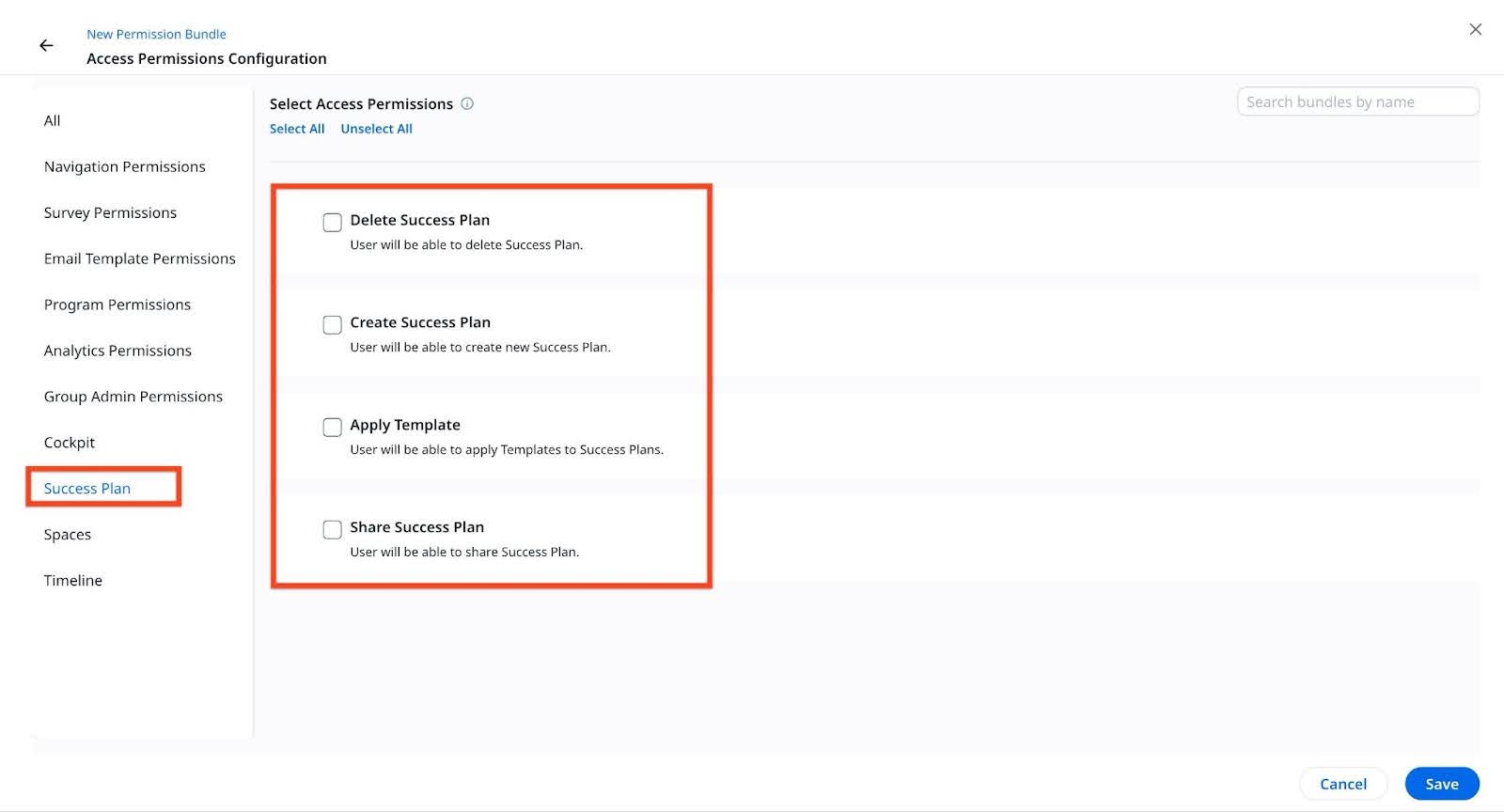
Remove Users from Bundle
Admins can remove the users from the permission bundle.
Note: Admins cannot remove User(s) from the VIEW_GROUP bundle page as it removes the View Permission bundle associated with the Viewer Licensed users.
To remove users from Bundle:
- Click Edit Permissions from the ellipsis icon of the Bundle that you want to modify.
- Click Assign Users.
- Select the checkboxes of the users you want to remove. You can use the search box to search for specific users.
- Click Remove.
- Click Save to remove the selected users from the bundle.