Change Document for Gainsight Home (BETA)
Note - BETA Article
Please note that this is a BETA document. You might notice changes in the final version of this document.
If you have any feedback, feel free to share with us at docs@gainsight.com.
This article provides detailed information to Admins and CSMs about changes made in the redesigned Gainsight Home.
Overview
Gainsight Home serves as the hub for Admins and Customer Success Managers (CSMs) providing a centralized view of insights and action items for customer accounts. The redesigned Gainsight Home introduces additions and enhancements that further improves actions that Admins and CSMs can take, boosting their day-to-day operations. This article is divided into sections addressing improvements for both Admins and CSMs, focusing on highlighting differences between the current and new layouts, and explaining new features and functionalities.
Pain points in the current user interface (UI):
- Limited data visualization options.
- Restricted number of groups and attributes, up to five groups and 12 attributes.
- Lack of intuitive and interactive user experience.
Key additions and improvements introduced:
- Enhanced customization and data visualization capabilities in Summary widget.
- Additional data visualization options, including charts and sliders.
- Increased number of groups and attributes, up to six groups and 24 attributes.
- Enhanced interactivity with drill-down capabilities.
Improvements for Admins
Reimagined Gainsight Home Interface |
New Experience:
The redesigned Gainsight Home displays a banner at the top that welcomes Admins and provides a brief tutorial on navigating the new interface. This is designed to enhance the Admin onboarding and ensure a smooth transition to the new layout.

Enhanced Gainsight Home Layouts |
Current Experience:
The current Gainsight Home presents a traditional layout that is familiar to many Admins. However, limitations in navigation efficiency and widget configuration flexibility negatively impacts the experience.

New Experience:
The redesigned Gainsight Home introduces a streamlined layout with improved navigational features and customizable widgets.
Note: Old layouts are shown with color labels, and new layouts are available without color labels.

Updated Widget Name |
Current Experience:
The current experience provides four standard widgets that lack personalization capabilities.
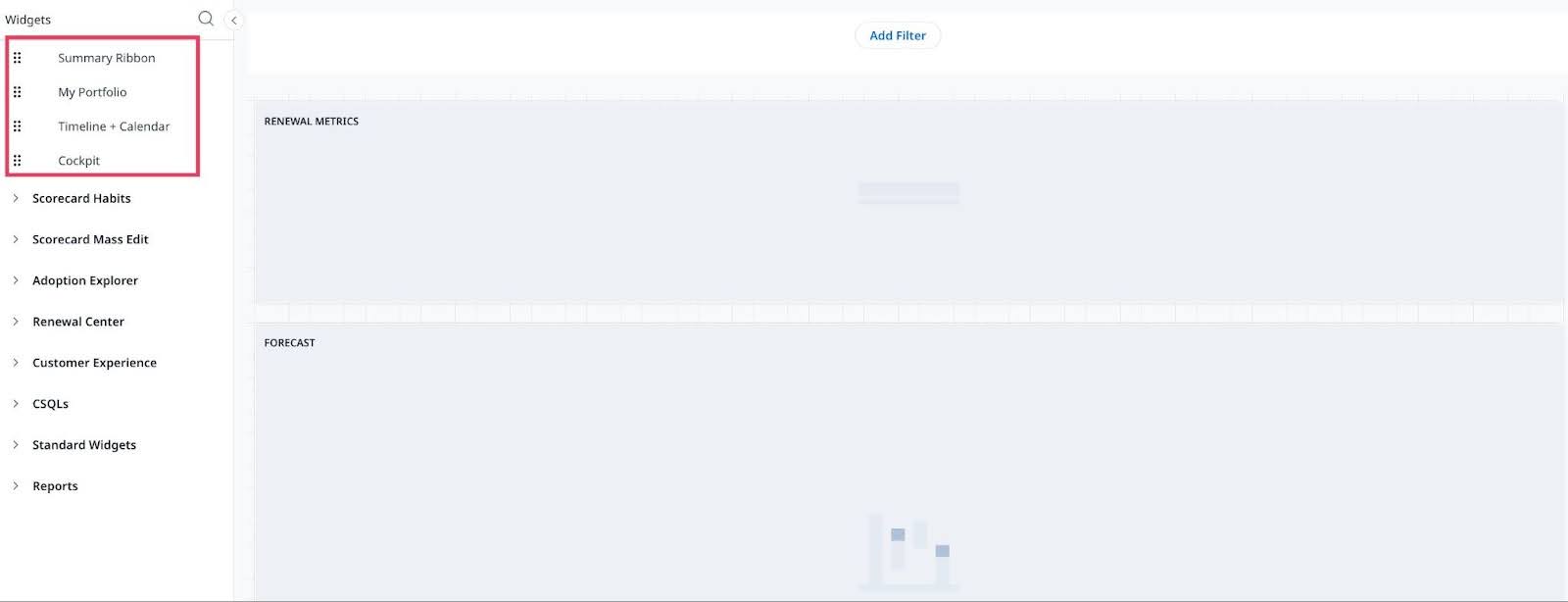
New Experience:
The new experience provides a multi-tab Portfolio widget that allows flexible portfolio management. This includes configurations where My Portfolio and Cockpit are organized within tabs such as Customers and Actions.

Multi-tab Widget
The Customers and Actions tabs can be further activated or deactivated based on Admin’s preferences.

Note:
- The new experience applies only to newly created layouts. Existing layouts require migration to access the new experience.
- A maximum of 50 rows can be selected for mass editing in the Customers tab.
Updated Portfolio Widget |
Current Experience:
In the current experience, titles like My Portfolio or Company appear, though the exact length limitation is not defined.

New Experience:
In the new experience, these titles become tab names within the Portfolio widget, helping Admins and CSMs quickly navigate and manage their portfolios.

Note: The widget name cannot be duplicated, and the maximum title length is up to 100 characters.
Improved Summary Ribbon |
Current Experience:
The current Summary Ribbon configuration only allows adding up to 12 attributes in five groups, impacting the data accessibility for Admins.

New Experience:
The new experience offers an improved Summary widget configuration:
- Pre-Configured Groups: Three pre-configured Summary Ribbon groups are available: Portfolio Summary, Customer Experience, and Actions.
- Customizable Attributes or Tiles: Customize the number of KPIs or tiles displayed, choosing between long or short formats. Also, predefined shapes for attributes available.
- Simplified Widget Customization: Easily toggle widgets on or off as needed, for a more tailored Home layout experience.
- Increased Attribute and Group: Supports a maximum of 24 attributes to configure the summary, divided into 6 groups.
- Updated Group Name: The Company group is renamed to Portfolio Summary.
Note: The maximum group name length is up to 100 characters.
.jpg?revision=1)
Note: Click Add Report to select the attributes or KPI reports from the report listing created using the report builder.

Simplified Representation of Large Numeric Values
In the new experience of the Summary Ribbon widget, large numeric values are dynamically scaled based on the user locale for better readability. Currently, scaling applies only to KPIs. For example, 84,729,950,000,000 is displayed as 84,729.95B.

Simplified Action Icons |
New Experience:
In the new experience of the Summary Ribbon widget, all icons (Widget Settings, Delete Widget, and Lock Widget) are consolidated into a single chip, making these actions common for all.
![]()
Increased CTA Attributes in Actions |
Current Experience:
The current experience does not provide the Risk CTA attribute, making it difficult for Admins to quickly address potential issues.

New Experience:
In the new experience, the Risk CTA is prominently placed in the Actions section, that Admins can add to the Summary ribbon for CSMs to:
- Quickly identify and respond to at-risk accounts.
- View detailed risk assessment reports and take immediate action.
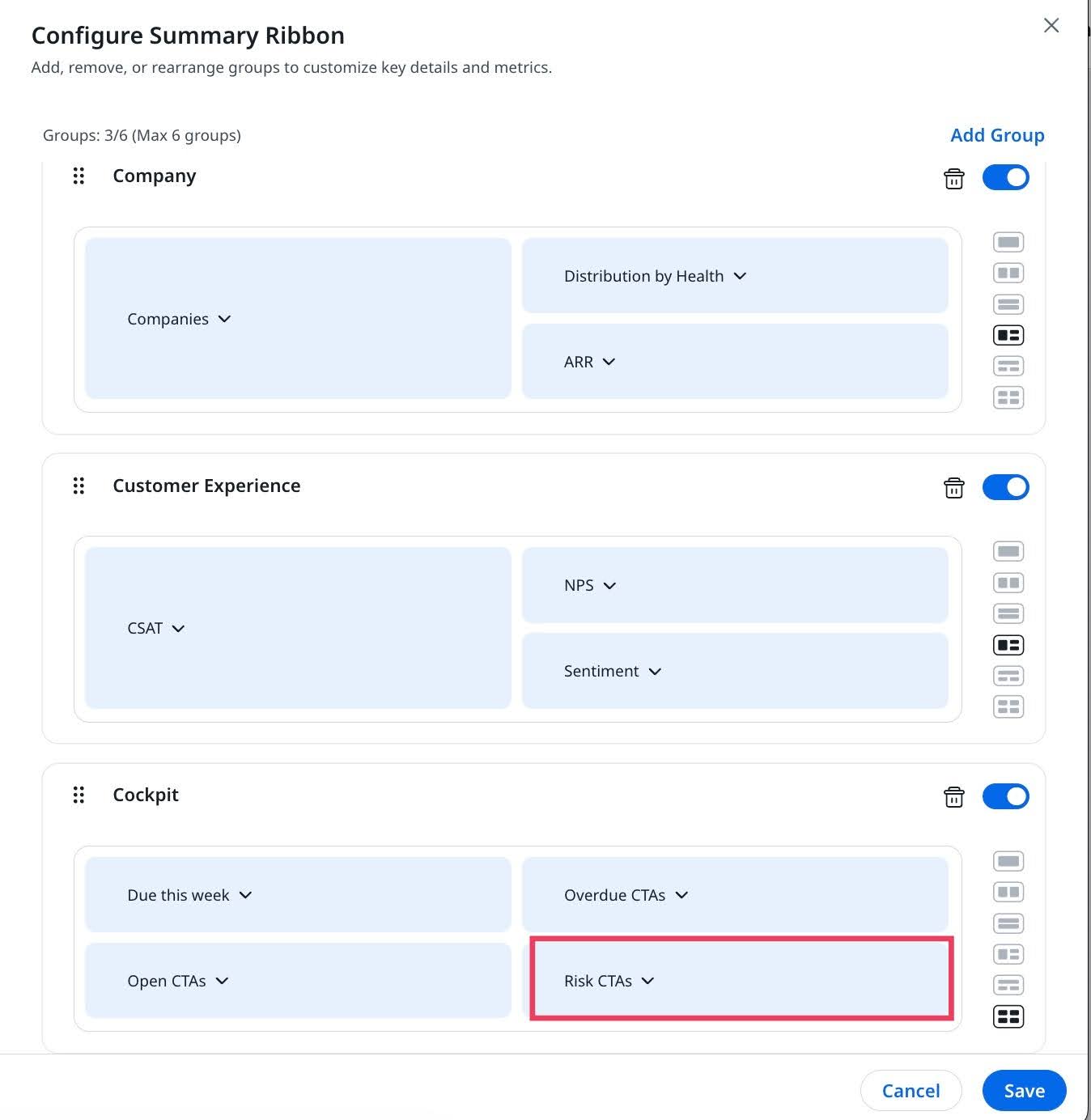
Enhanced Grid Component |
Current Experience:
In the current experience, the grid component lacks the ability to display user profile images or initials. This limitation affects the visibility of key information, making it more challenging for users to manage and track changes efficiently.

New Experience:
In the new experience, the grid component offers significant enhancements. The grid displays the profile image or the initials of a user's name when a profile image is not available, ensuring every entry is visually identifiable, even without a custom logo. Three columns namely Created by, Modified by, and Published by, appear in the grid, providing users with a clearer overview of who created, modified, or published each item, which enhances transparency and simplifies record management.

Grid View Changes
Significant improvements have been made to the grid view, which is the table format you see in the UI that displays data in rows and columns. These changes make it easier to use and customize.
What’s New:
-
Profile Image/Initials Display: The grid now shows a user’s profile image or their initials if no image is available, making each entry easily identifiable.

-
Scrolling Instead of Pagination: Previously, users had to navigate through pages to view additional data. Now, continuous scrolling is available, providing a smoother experience without the need to click to the next page.

-
Company Logo Display: In addition to company, the grid will now display an avatar or company logo where applicable, enhancing the visual identity of the entries.

The Grid View enhancements are applied across several key modules:
- Reporting
- C/R360
- Cockpit
- Customer Goals
- Timeline
- Renewal Center
- Scorecards
- Text Analytics
Documentation Addendum
Due to these changes, the associated documents for the above modules are impacted and will require updates. We are actively working on revising these documents and will continue to update them throughout Q3 and Q4. This ongoing documentation effort ensures that all users have access to the most current information and can fully leverage the new features and enhancements.
Improvements for CSMs
Enhanced Data Visibility with Carousel View |
Current Experience:
The current experience provides a static view of Summary ribbon that lacks an interactive user experience.

New Experience:
The new experience introduces the carousel view that enhances data visibility and improves user experience.

Simplified Global Filter Experience |
Current Experience:
In the current experience, the global filter displays the filter expressions directly, leading to a more complex interface.

New Experience:
In the new experience, to simplify the interface, the expressions are removed from the global filter on the Home page. Expressions are available on the global filter configurations slide-out panel. To view the expression, click Modify Filter.

Personalized My Home |
CSMs can personalize Home to suit their specific business needs. By default, the widgets published by the admin are displayed on Home. However, CSMs also have the option to switch to your admin-published version of Home anytime.

Note: CSMs can rearrange and configure widgets like Summary Ribbon, Portfolio, and Timeline + Calendar. These widgets allow CSMs to customize the display of important data, such as Renewals, Customer Experience Scores, Cockpit activities, and other key metrics relevant to the portfolio management.

Upgraded Summary Ribbon |
Current Experience:
In the current experience, limited data visualization options prevent drill-down capabilities, limiting easy access to crucial data.

Portfolio Summary Section
New Experience:
In the new experience, enhanced features allow CSMs to drill down into data and use advanced visualization tools.
-
Drill-down Experience: Drill down into attributes and view data that is contributing to these attributes.

- Sort Data: Sort data based on fields. Furthermore, add more fields from the underlying object.
- Download Reports: Download reports and states saved with custom columns.
- Analyze Report: Access the report in Report Builder to conduct a deeper analysis.

-
Distribution by Health: Drill down to view the health of customers based on scheme types. Expand the scheme type to access default column field values such as Company Name and Current Health Score. Other available column field values to select from include Scorecard Name, Previous Health Score, ARR, MRR, Stage, and Renewal Date.

Customer Experience Section
New Experience:
In the new experience, CSAT, True NPS, and Sentiment attributes are displayed in either semi-donut or donut charts with drill-down capabilities, depending on user preference.

Actions Section
New Experience:
In the new experience, this section displays key metrics including CTAs due this week, Overdue CTAs, Open CTAs, and Risk CTAs, providing CSMs with quick access to actionable items and prioritization.
Note: Large numbers are dynamically scaled based on the user locale for better readability. Currently, scaling applies only to KPIs. For example, 84,729,950,000,000 is shown as 84,729.95B.

Advanced Multi Tab Widget |
Current Experience:
In the current experience, the Cockpit and My Portfolio widgets are displayed based on the widget configuration in the layout. This increases the screen real-estate, resulting in longer scroll time.

New Experience:
In the new experience, the Multi Tab widget allows switching between tabs (Customers and Actions) for easier navigation and quicker access to different data views.
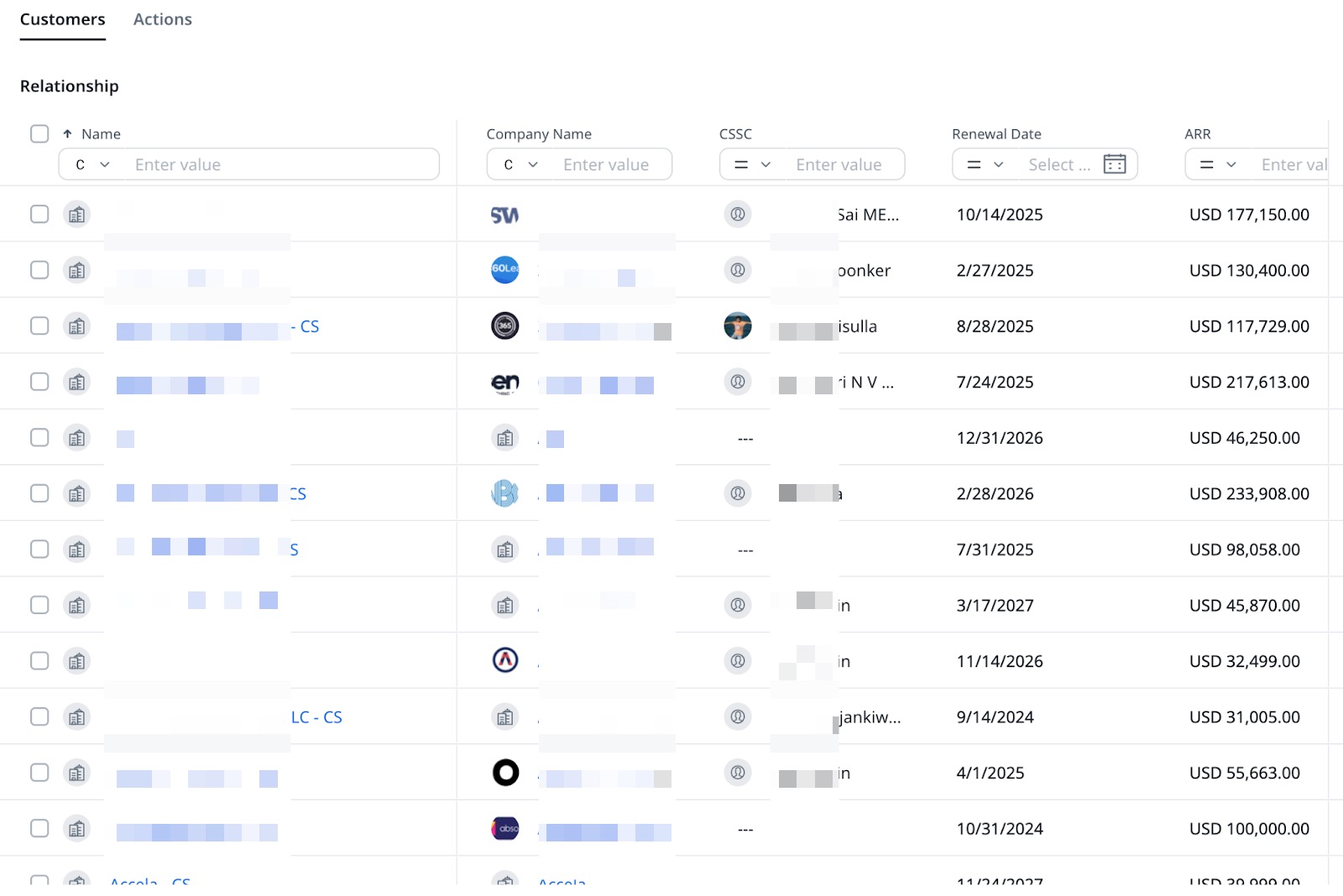
Real-Time Indicators in the Calendar Widget |
Current Experience:
In the current experience, the Calendar widget does not feature real-time moving pointers, making it harder for users to efficiently track and manage their schedules.

New Experience:
In the new experience, the Calendar widget displays time indicators based on event status and features real-time moving pointers that help CSMs stay updated with their schedule and manage their time more efficiently.

Migration Plan for Admins and CSMs
For Admins
Admins can see a banner titled Exciting News! is prominently displayed at the top of the layout. This banner highlights recent changes in design enhancements and includes an Explore button, allowing Admins to view detailed information about the changes.
Migration Process for Admins
To initiate the migration from current to new Gainsight Home layouts, Admins can click the Explore button in the banner. They can choose from the Customize Layout or Update Now options.
- Customize Layout: This option provides Admins to modify the new layout according to their workflow requirements before applying. It is ideal for Admins who want to personalize the layout, ensuring it aligns with their unique needs and preferences.
- To customize the layout:
- If you are using an older layout, you will see a banner with the Explore button.
- Click Explore. The Layout Configuration screen opens.

- Click Customize Layout to modify the layout.
- Scroll through the layout to review all available options and recent updates.
- Make the necessary changes to the layout configuration as required.
- Click Save to make the changes in the widgets.
- Choose to finalize or cancel the update:
- If you want to save the draft, click Save as Draft.
Note: If an older layout is in draft, you can either save it as a draft or finalize it with Save and Next. Once finalized, changes can't be undone. - To finalize the changes, click Save and Next.
- If you are not ready to proceed, click Cancel to adjust or undo the changes.
-
A confirmation pop-up appears, stating that changes cannot be undone.

-
Click Apply Updates to finalize the layout configuration.
- Update Now: This option allows admins to quickly apply the new, streamlined layout without making additional changes. It is designed for admins who prefer a quick and straightforward transition to the updated interface.
- To see the Gainsight Home new design changes in the layout:
- If you are using an older layout, you will see a banner with the Explore button.
- Click Explore. The Layout Configuration screen opens.

- Click Update Now.
- Click Save and Next to complete the transition to the new layout.
- A confirmation pop-up appears.
- Click Confirm to proceed with the update or click Cancel to stop the process.
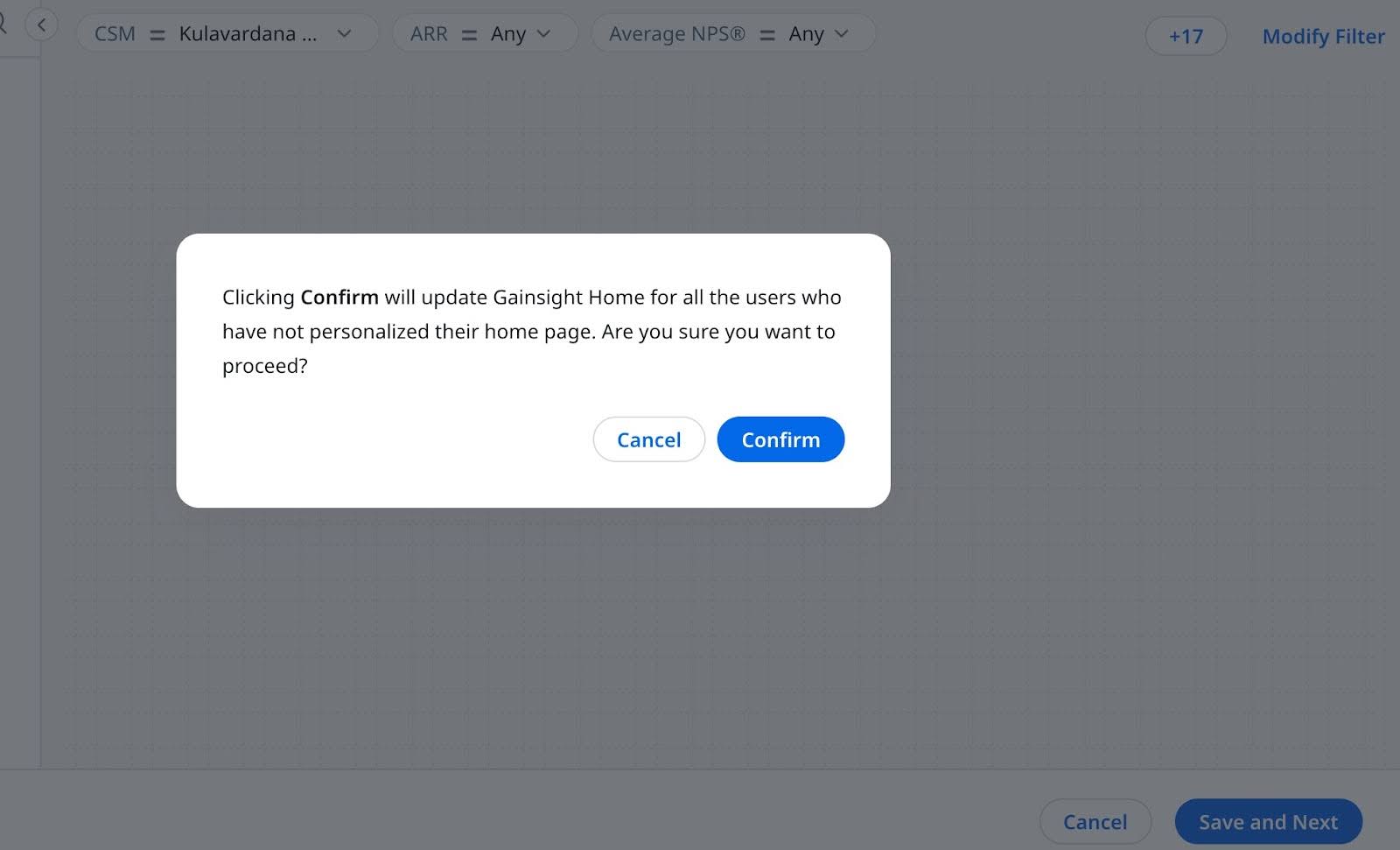
Note:
- The migration process is manual for the old home layout. Admins can see the Recommended CSM GS Home layout as Default.
- If an admin or CSM uses the Recommended CSM GS Home default layout, it automatically migrates to the new experience.
- If an admin or CSM is not using the Recommended CSM GS Home default layout, the admin or CSM can manually update the layout to the new experience.
Note: Old layouts will eventually migrate to the new experience. More details on the plan and timeline will be communicated in the future. - With new experience allows each group to hold a maximum of four attributes. Furthermore, admins can create up to six groups.
- During migration, any groups exceeding these limits will be automatically split into smaller groups to accommodate as per the new design.
For CSMs
CSMs can see a banner titled Exciting News! is prominently displayed at the top of the Old layout when CSM navigates to Personalize My Home. This banner highlights recent changes in design enhancements and includes an Explore button, allowing users to view detailed information about the changes.
Migration Process for CSMs
To initiate the migration from current to new Gainsight Home layouts, CSMs can click the Explore button in the banner. They can choose from the Customize Layout or Update Now options.
- Customize Layout: This option provides CSMs to modify the new layout according to their workflow requirements before applying. It is ideal for CSMs who want to personalize the layout, ensuring it aligns with their unique needs and preferences.
- To customize the layout:
- Click Personalize My Home. If your current home layout is an older version, a message prompting you to explore the new layout appears.
- Click Explore button to begin the migration process.

- Review the updated widgets and layout changes.
- (Optional) Click Customize Layout to modify the layout.
- Click Update Now to apply the new layout when you are ready to migrate to the new design.

- (Optional) Click Preview to see how the new layout will look.
- A confirmation pop-up appears, stating that once the update is applied, it cannot be undone.

-
Click Apply Updates to finalize the changes to your personalized home layout.
- Update Now: This option allows CSMs to quickly apply the new, streamlined layout without making additional changes. It is designed for CSMs who prefer a quick and straightforward transition to the updated interface.
- To see the Home new design changes in the layout, CSMs have to click the Update My Home button.
- A confirmation pop-up appears, stating that once the update is applied, it cannot be undone.

Note:
- With new experience allows each group to hold a maximum of four attributes. Furthermore, admins can create up to six groups.
- During migration, any groups exceeding these limits will be automatically split into smaller groups to accommodate as per the new design.
Important (For Admins and CSMs)
If the current layout includes the Summary Ribbon, My Portfolio, and Cockpit widgets, the migration will adjust the Summary Ribbon groups and combine the My Portfolio and Cockpit widgets into a single Portfolio widget.
Note:
- If the My Portfolio widget name is modified in the old layout, the new layout displays the modified name
- If the My Portfolio or Cockpit widget is locked in the old layout, the new layout locks the entire MultiTab widget.
During the migration process, there might be different scenarios:
- Scenario 1
If the My Portfolio and Cockpit widgets are present in the current layout, the migration will show them in the Portfolio widget as tabs namely Companies and Actions. - Scenario 2
If only the My Portfolio widget is present in the current layout, the migration will move it to Portfolio > Companies, and the Actions tab will be automatically removed. Admins and CSMs can enable the Actions tab using a three-horizontal icon in a multi-tab widget. - Scenario 3
If only the Cockpit widget is present in the current layout, the migration will move it to Portfolio > Actions, and the Companies tab will be automatically removed. Admins and CSMs can enable the Companies tab using a three-horizontal icon in a multi-tab widget.