Multi-Currency Impact on Connectors
Gainsight NXT
This article explains the impacts on the Connectors after enabling Multi-Currency.
Overview
Multi-currency sync is enabled through the Gainsight connectors. For more information about the Multi-Currency support and the associated configurations, refer to the Configure Multi-Currency Support article.
Review S3 Jobs to Enable Multi-Currency
Before enabling Multi-Currency, Admins must review the impact of Multi-Currency across Gainsight. The logged-in admin receives the Multi-Currency Analysis report through an email. This report may contain the S3 Jobs that must be reviewed before or after enabling Multi-Currency. S3 Jobs in the analysis report have currency field mappings but not the currency ISO code. You can add Currency ISO code in source and add mapping in the S3 job configuration, after enabling Multi-Currency. If this is not configured even after enabling, the S3 job will run as scheduled and load incorrect monetary currency values into the target objects. For more information on Review of the Analysis report, refer to the Configure Multi-Currency Support article.
S3 Connector
A Honor Source Currency toggle switch is available at the Field mapping section of each S3 job configuration page to select either Source or Target preferred currency code.
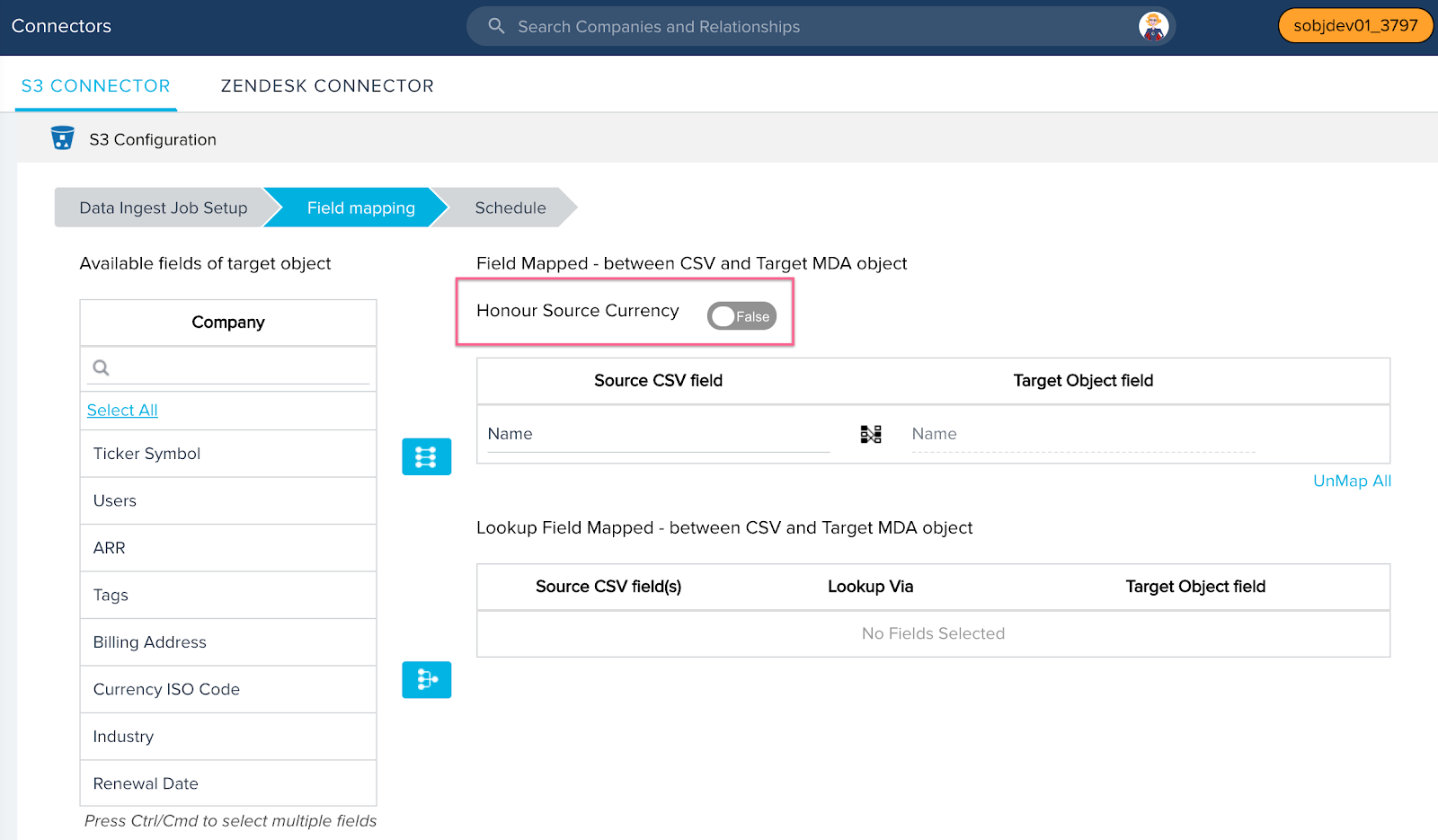
The toggle button is set to honor Target Currency by default and you can switch ON to set to honor Source Currency. For more information on the Source and Target preferred currencies, refer to the Honor Source and Target Currency section.
For more information on the S3 connector configuration, refer Gainsight S3 Connector.
Salesforce Connector
Gainsight NXT in Salesforce CRMContent in this section supports Gainsight NXT accessing through Salesforce Login. To learn more about Gainsight NXT in Salesforce, click here.
Following are the impacted areas of Salesforce Connector after enabling Multi-Currency.
-
If your Gainsight NXT org is connected to Salesforce CRM through Salesforce Connector, Currency ISO Code mapping is added in the field mappings section of all the Objects syncing in Salesforce Connector, when at least one Currency field is already mapped in the field mappings.
Note: You must add at least one currency field mapping to see Currency ISO Code mapping. Currency ISO Code is not automatically mapped when there is no currency field mapped in the field mappings.
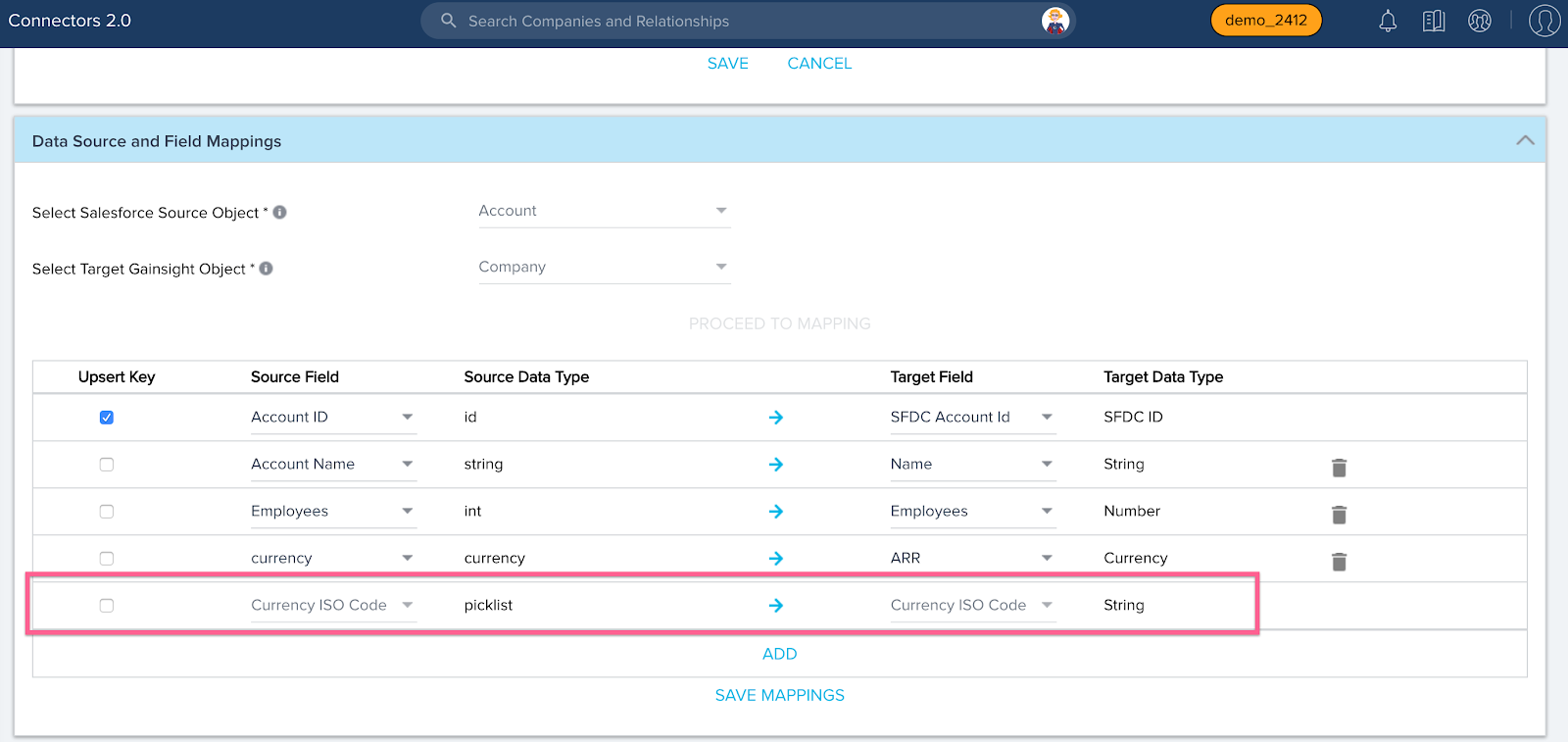
-
In the Salesforce Connector configuration > User Sync job, Admins can add user level currency mapping from Default Currency ISO Code (SFDC User field) to Default Currency (Gainsight user field) in the field mappings section. This field mapping is required to sync User Preferred Currency Code from SFDC to Gainsight. Once the User Preferred currency code is synced, it populates in the My Profile > Default currency field.
This user preferred currency is stored in the User object > Default Currency field. Gainsight Admins can also edit the Default Currency of any user record from the User Management page. For more information about the User Level Currency, refer to the User Level Currency and User Management sections.
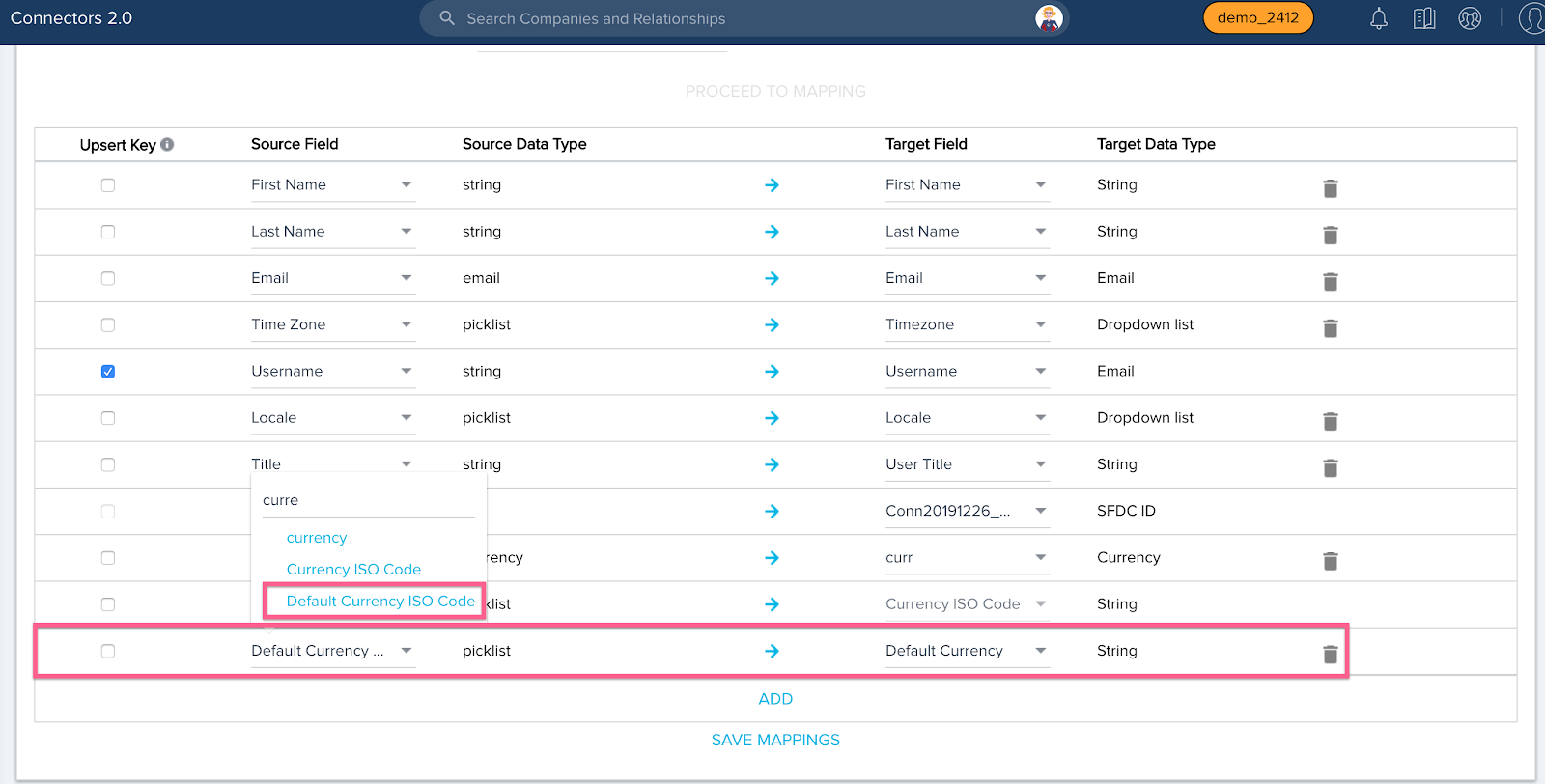
For more information about the User Sync job configuration in Salesforce Connector, refer to the Configure Out of the Box Jobs in Salesforce Connector article.
-
In all of the Out of box and custom job configurations in the Salesforce Connector, a toggle button Honor Source Currency Code is available at the Field mapping section. This is to honor either Source or Target currency code in Gainsight:
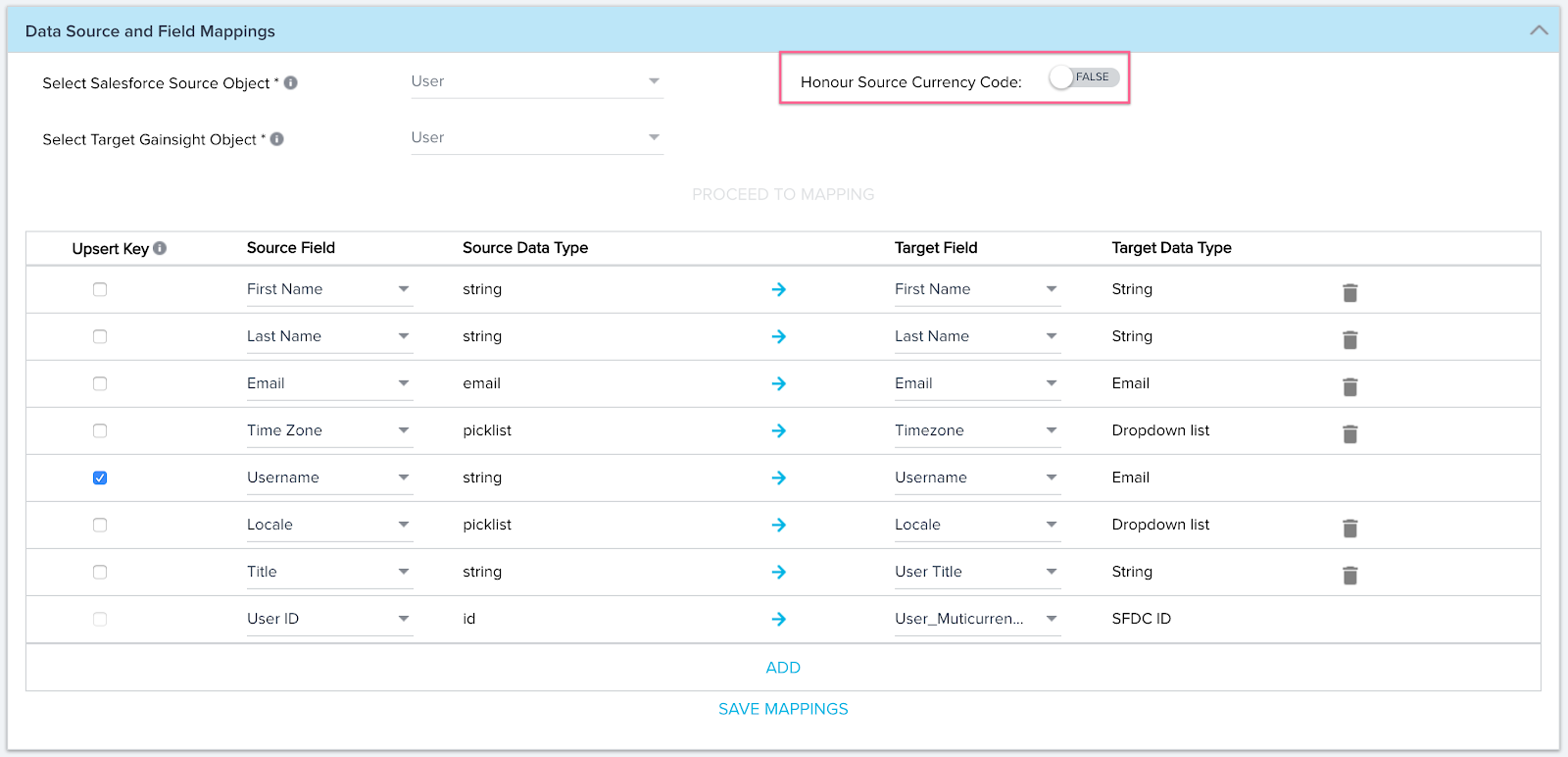
The toggle button is set to honor Target Currency by default or you can switch ON to set to honor Source Currency. For more information on the Source and Target preferred currencies, refer to the Honor Source and Target Currency section.
- An out of the box Currency Sync Job is created when Multi-Currency is enabled. This job is required to sync currency information such as adding supported currencies and conversion rates from Salesforce to Gainsight. For more information on the Currency sync job, refer to one of the following articles:
- Job schedule should be configured to set the frequency of updating this currency information in Gainsight.
For more information on the configuration of out of the box and custom jobs in the Salesforce Connector, refer to the Salesforce Connector articles.
Dynamics Connector
In all of the Out of box and custom job configurations in the Dynamics Connector, a toggle button Honor Source Currency Code is available at the Field mapping section. This is to select either Source or Target preferred currency code.
The toggle button is set to honor Target Currency by default and you can switch ON to set to honor Source Currency. For more information on the Source and Target preferred currencies, refer to the Honor Source and Target Currency section.
For more information on the configuration of out of the box and custom jobs in the Dynamics Connector, refer to the Dynamics Connector articles.
Additional Resources
- Configure Multi-Currency Support
- Multi-Currency Impact on 360
- Multi-Currency Impact on Cockpit and Success Plans
- Multi-Currency Impact on Cockpit (Horizon Experience)
- Multi-Currency Impact on Data Management
- Multi-Currency Impact on Email Assist
- Multi-Currency Impact on Journey Orchestrator
- Multi-Currency Impact on Renewal Center
- Multi-Currency Impact on Reporting
- Multi-Currency Impact on Rules Engine
- Multi-Currency Impact on Sally and Company Intelligence
- Multi-Currency Impact on Scorecards
- Multi-Currency Impact on Surveys
- Multi-Currency Impact on X-Org Migration