Configure Multi-Currency Support
Gainsight NXT
This article explains how multiple currencies are supported in Gainsight. Gainsight allows Admins to load currencies into the application with original currency codes such as USD, EUR, GBP, etc. without having to manually convert them into a specific currency code set in Gainsight.
Gainsight recommends you to refer to this short video (4 mins) for a quick overview of multi-currency impacts in Gainsight.
Overview
This is the functional improvement which allows Admins to configure multiple currency codes, including one primary Corporate Currency code. All of the currency codes can be configured with a conversion rate with respect to the Corporate Currency code. This feature allows the currency data to be shown in the original currency code (as ingested into Gainsight) across Gainsight. A standard field, Currency ISO Code is created in all of the Gainsight objects to identify a currency code for all the currency values in every record.
Once Multi-Currency is enabled, it cannot be reverted to Single Currency. When the enablement of Multi-Currency is in progress, the following features are disabled:
- Updating Corporate Currency is not allowed.
- Creating custom objects from the Data Management is not allowed.
It takes a maximum of 24 hours to complete enabling Multi-Currency. You will be able to use the mentioned features again, once Multi-Currency is enabled.
Following are the major capabilities offered by Multi-Currency Support:
- Customer Success Managers (CSMs)/Admins can see monetary data in the currency code of their selection (local currency) in applications like C360/R360, Reports, Dashboards, etc.
- CSMs/Admins understand a more accurate and complete view of their Company/Relationship finances across Gainsight. This is achieved by introducing user level currency (local currency) setting and Corporate currency.
- Conversion rates can be updated at the source and these are honored in the data aggregations across Gainsight.
- There is a single field to manage multiple currencies for all the records in an object.
Example Business Use Cases:
- For Multinational companies, CSMs work with customers across different regions. For each region, currency conversions are often in the local currency. Once Multi-Currency enabled, currencies are displayed in the local currency code.
- Targets for CSMs and sales are often set in their local currencies and hence the aggregated data is best understood if it’s presented in the local currency.
- Admins can ingest data from any CRM system with the original currency codes.
Key Terms
- Multi-Currency: Supports multiple currencies for the currency data across Gainsight.
- Corporate Currency: Gainsight’s primary currency which acts as the master for the calculation of supported currencies.
- Supported Currency: A currency which is accepted and supported for the currency data, across Gainsight.
- Currency ISO Code: A standard field in each Gainsight object which stores currency code for each record in the object.
- Default Currency: A standard field in the User object which stores each Gainsight user’s preferred currency.
- Conversion Rate: A conversion rate is a ratio between the supported currency and Corporate currency.
Corporate and Supported Currencies
Admins can set one currency code as the Corporate Currency and identify multiple supported currencies. For each supported currency, you should configure the conversion rate for the Corporate Currency. Admins can set up these configurations at the Administration > Currency Management page.
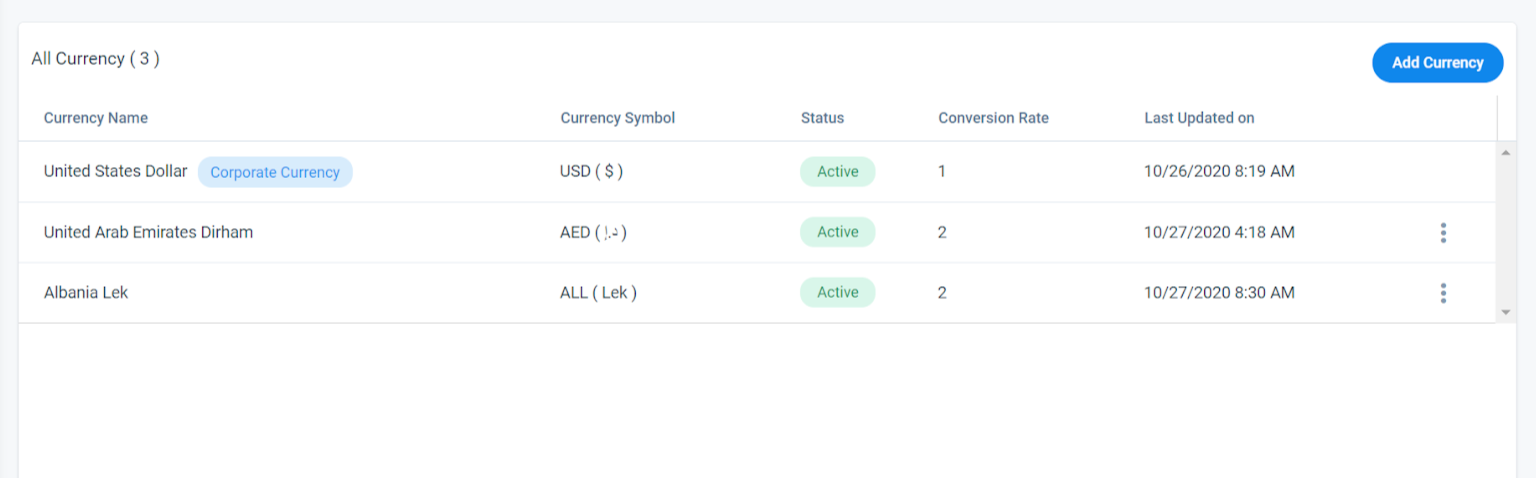
Admins should configure Corporate Currency for the following capabilities:
- To apply conversion rates to other currency codes by comparing with Corporate Currency.
- To display aggregated currencies in the unique currency code, which is Corporate Currency, for example: Rules.
- To set Corporate Currency as a default code when the supported currencies are not configured.
The following options are available to edit the supported currencies:
- Change conversion rate
- Set to Corporate Currency
- Activate/Deactivate Currency code
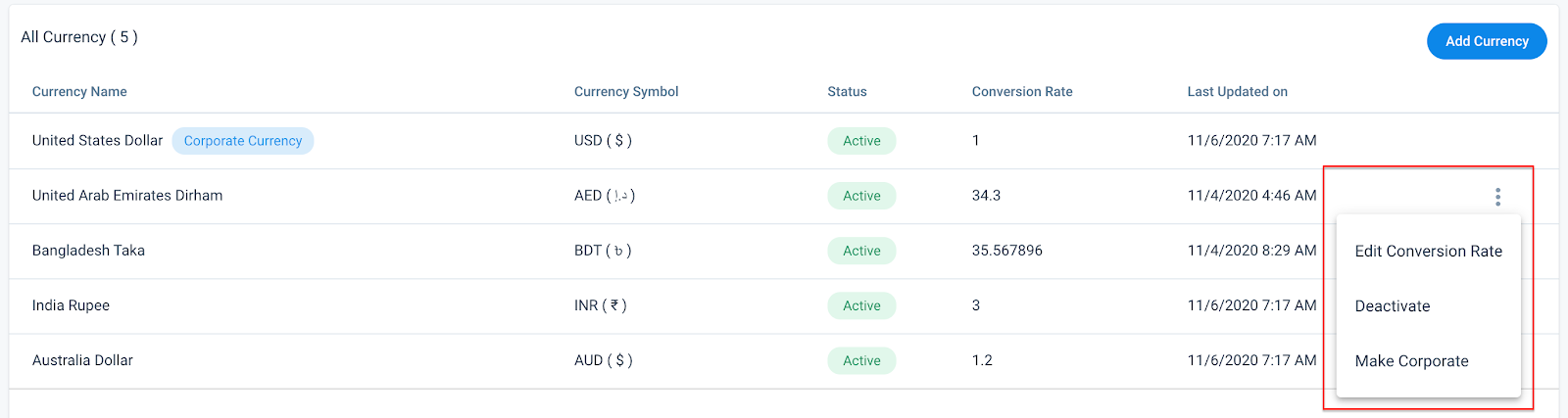
The following is the list of supported currencies:
- Click here to expand and view the complete list of supported currencies.
-
User Default Currency
End users can set a single currency code according to their individual preference to display currencies in the local code across Gainsight. If a user sets a preferred currency code, currencies in the C360/R360 page are displayed in the user preferred currency code. For example, a CSM is from Europe and wants to see the currencies across Gainsight in Euros. Following are the product areas in which currency data is shown in the user preferred currency:
- Attributes and Summary section in the C360/R360 pages.
- Relationship card view in the C360 page.
- Call to Action (CTA) list view and detail views in Cockpit.
- Aggregated currency values in Reports and Dashboards.
- Renewal Center.
End users can set their preferred currency code at the My Profile > Default Currency settings as shown below:
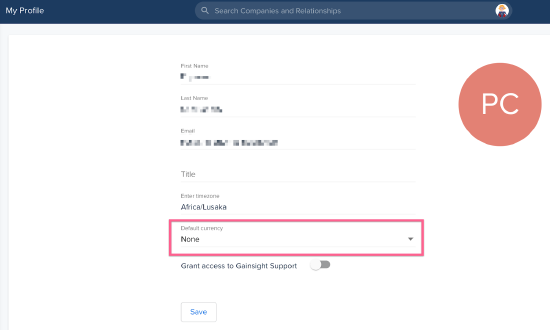
IMPORTANT: Once a user changes Default currency, the user should log out of the org and log in again for the changes to be applied across Gainsight.
Gainsight NXT in Salesforce CRMContent in this section supports Gainsight NXT accessing through Salesforce Login. To learn more about Gainsight NXT in Salesforce, click here.
If your Gainsight NXT org is connected to Salesforce CRM through Salesforce Connector, Default currency setting shown above is synced from the Salesforce. Default currency setting is synced from the Currency ISO Code field through field mappings in Salesforce Connector. For more information on the Salesforce Connector field mappings, refer to the Salesforce Connector section in the Multi-Currency Impact on Connectors article.
User’s preferred currency code is synced from Salesforce and honored across Gainsight. For more information on the user currency setting in Salesforce, refer to the Set Your Personal Currency Salesforce article.
Currency Management Configurations
Configure Corporate Currency
To enable and configure Corporate Currency:
- Navigate to Administration > Currency Management. The default corporate currency is USD.
- Edit Corporate Currency as shown below:
- From the dropdown menu, select Edit Currency.

- From the currency code dropdown, select a different currency as Corporate.
- Click Update.
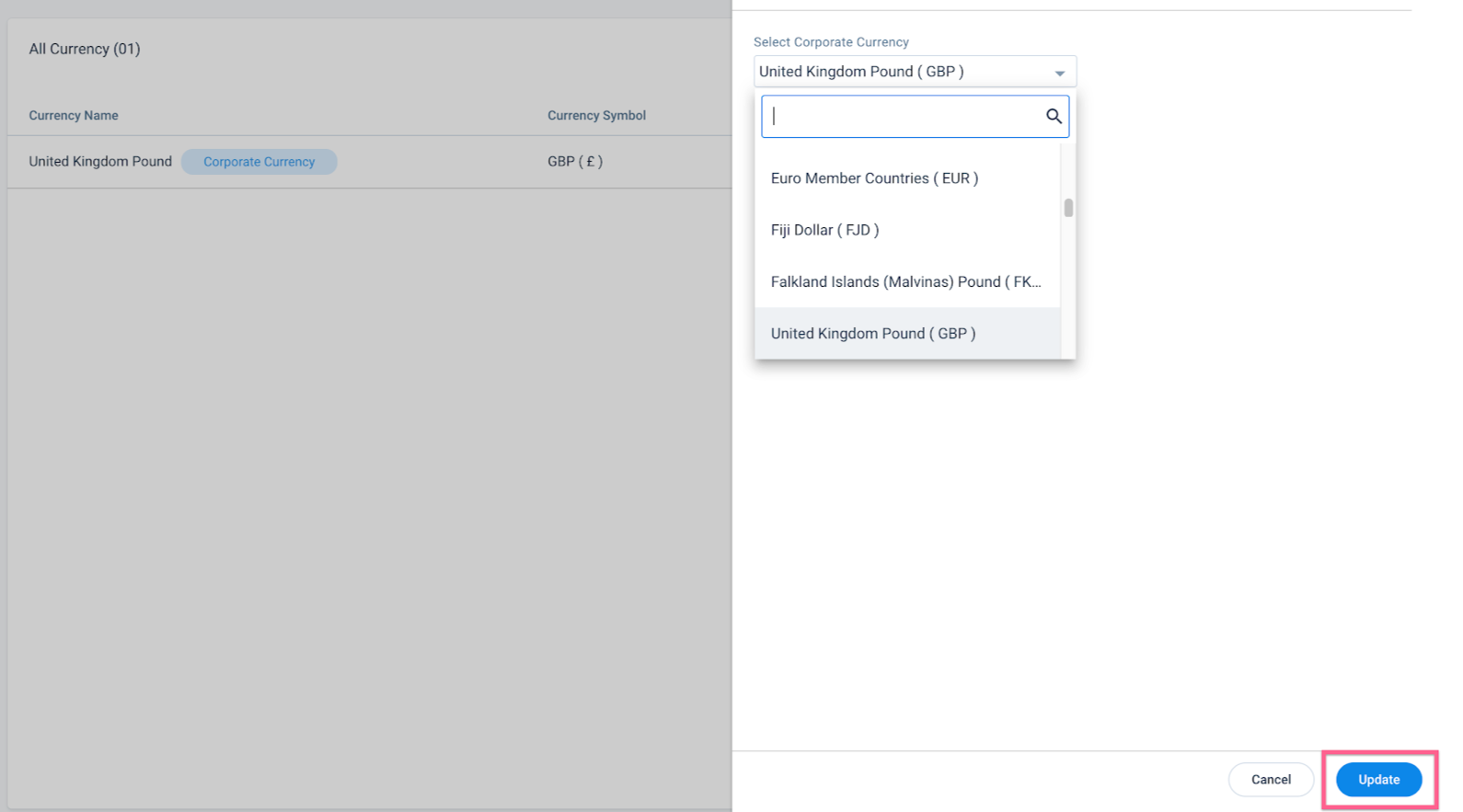
Review Multi-Currency Impact
Before enabling Multi-Currency, admins must review the impact of Multi-Currency across Gainsight. The logged-in admin receives the Multi-Currency Analysis report through an email by clicking Review Multi-Currency Impact in the Currency Management page. Before enabling Multi-Currency in your Gainsight org, you can click the button and receive the Multi-Currency analysis report any number of times.

This report contains the following Gainsight attributes, labels of which contain Currency ISO Code. You must edit labels of these attributes to remove Currency ISO Code. If these labels are not edited, you cannot proceed with enabling Multi-Currency.
-
Field Display name: You can edit the reported Field Display names from the Data Management > Select Object > Edit Field page as shown below.
- Field name: You must contact Gainsight Support with the Object name > Field name, that you want to edit. You can edit the reported Display names and contact Gainsight Support with the corresponding Field names for editing from backend.
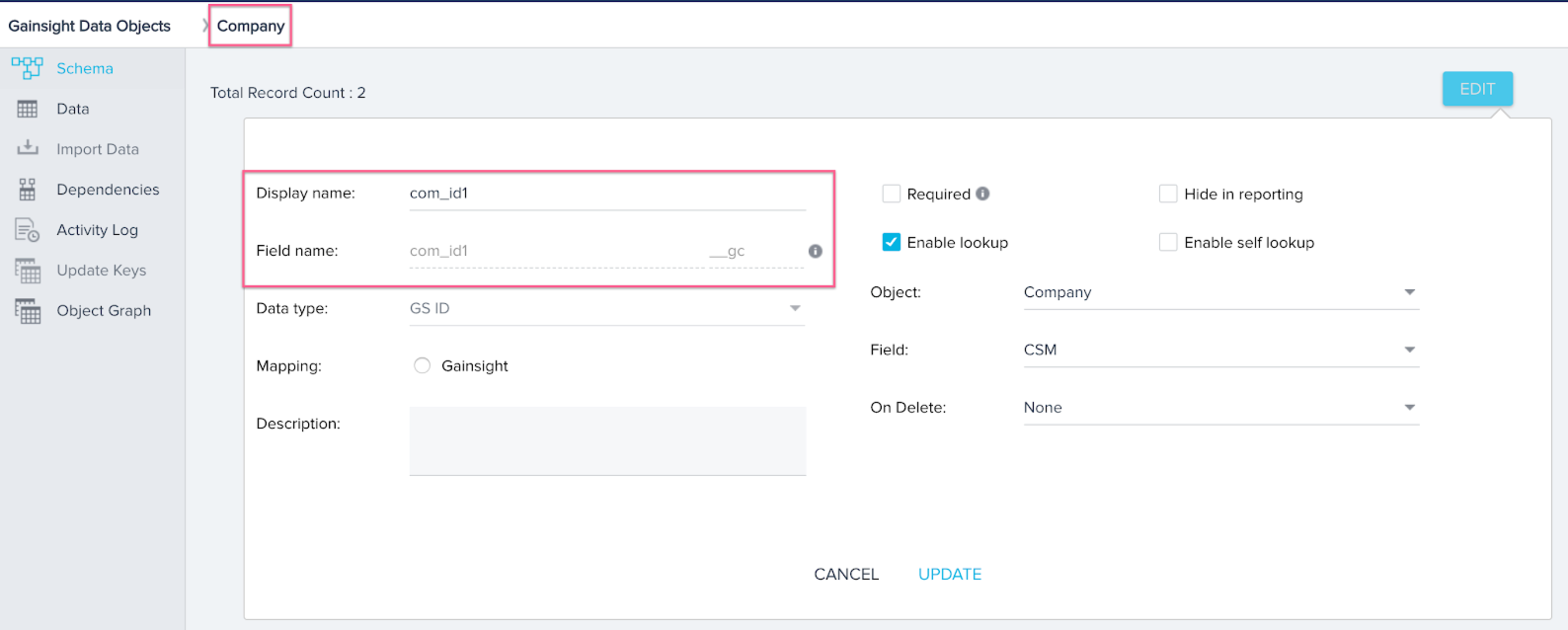
- DB name: You must contact Gainsight Support with the reported DB names that you want to get edited.
The following image contains the Analysis Report with Display and Field names, that need editing for enabling Multi-Currency.
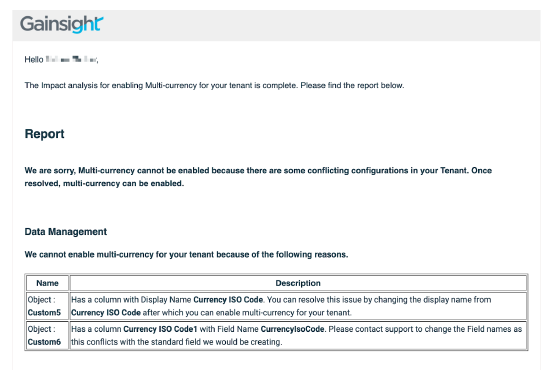
This report can contain the S3 rules and S3 jobs that must be reviewed before or after enabling Multi-Currency. You must make required changes to the configurations as explained below. S3 rules and jobs should not be run after enabling Multi-Currency, without making required changes to the configurations. System does not stop you from enabling Multi-Currency, even if you do not make the required changes to the reported S3 Rule or S3 Job configurations. Following are the Gainsight components that can be included in the Analysis Report:
- S3 Rules: Analysis report shows the list of Rules configured with S3 dataset tasks, which have currency field mappings, but not the currency ISO code. You should add currency ISO code in source and add mapping in the rule configuration, before or after enabling Multi-Currency. If this is not configured before enabling, the rules are marked as Inactive. If this is not configured even after enabling, the rule runs as scheduled and loads incorrect monetary currency values into the target objects.
- S3 Jobs: Analysis report shows the list of S3 Jobs, which have currency field mappings but not the currency ISO code. You should add currency ISO code in source and add mapping in the S3 job configuration, after enabling Multi-Currency. If this is not configured even after enabling, the S3 job runs as scheduled and loads incorrect monetary currency values into the target objects.
Following image shows the list of S3 Rules in the Analysis report. You can click any rule name to navigate to the specific rule configuration page.
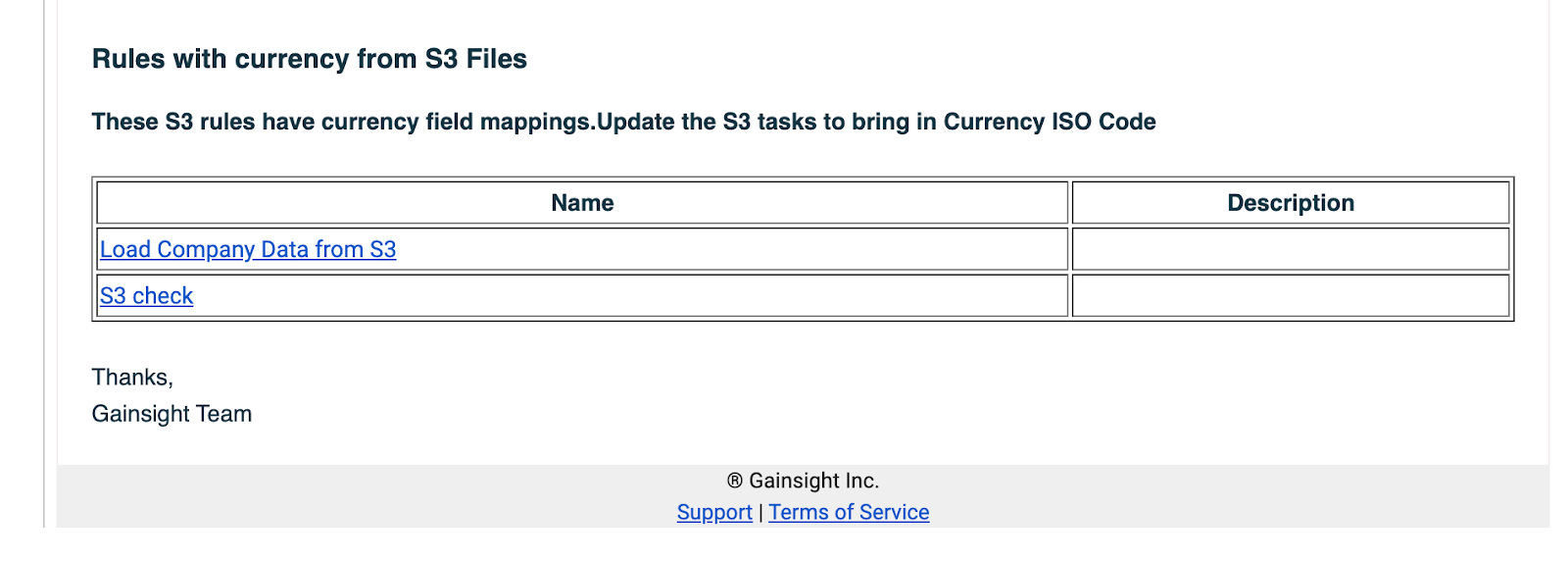
Following image shows the list of S3 Jobs in the Analysis report.
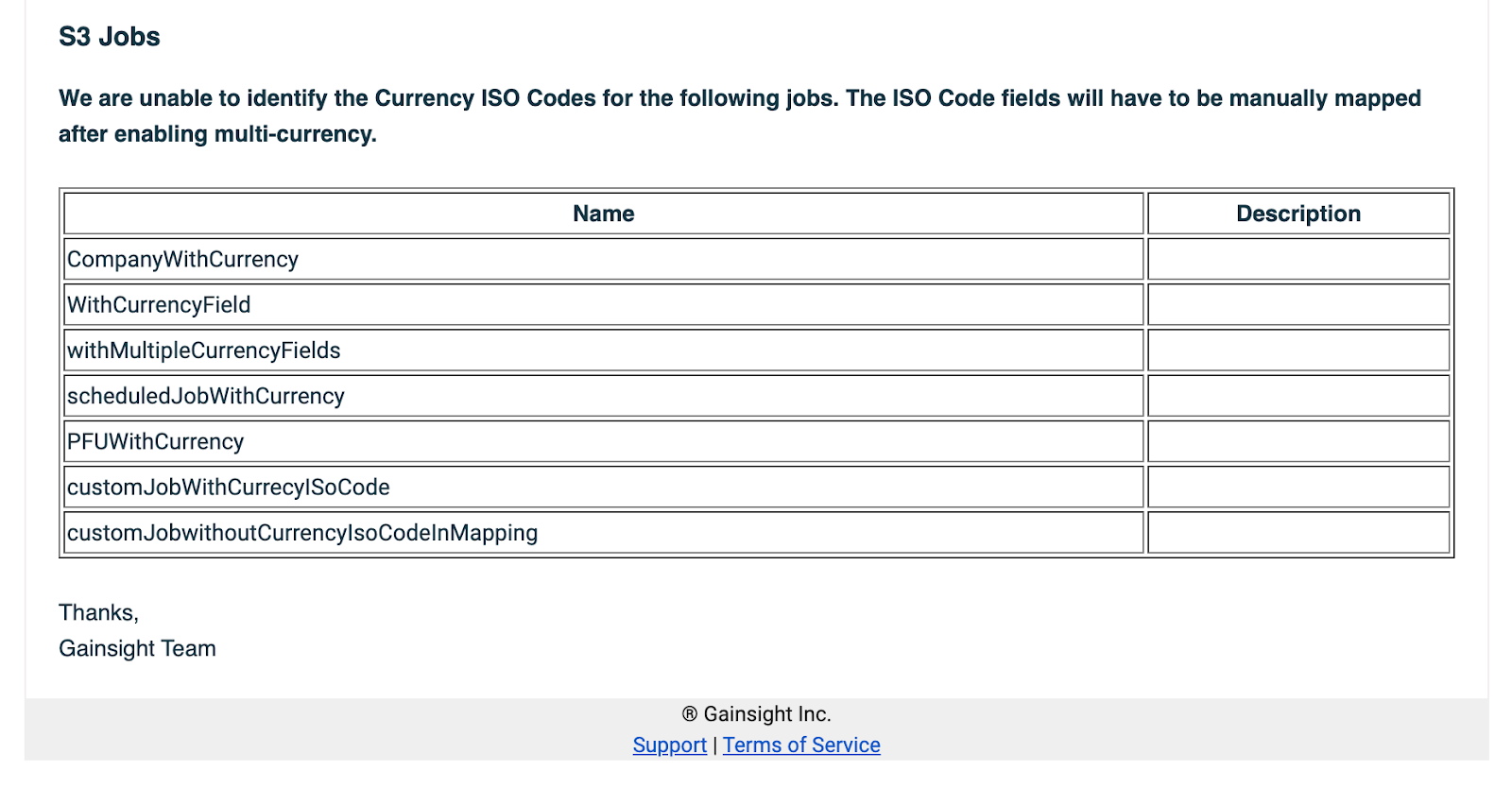
Before enabling Multi-Currency, you must review the Multi-Currency analysis report and make required changes to the Gainsight configurations such as S3 rules, S3 jobs, and field names, so on.
You should click Review Multi-Currency Report to receive the Multi-Currency Analysis report, through an email. Analysis report is shared with the logged-in admin and the Enable Multi-Currency button is enabled.

Note: Before enabling Multi-Currency, you can request the Analysis Report again by selecting Review Multi-Currency Report from the dropdown.
Enable Multi-Currency
To enable Multi-Currency:
-
From the Multi-Currency dropdown, click Enable Multi-Currency. It takes a maximum of 24 hours to complete migration from single-currency to Multi-Currency.

-
Select the checkbox to confirm that once you enable Multi-Currency, the org setting cannot be set back to Single currency.
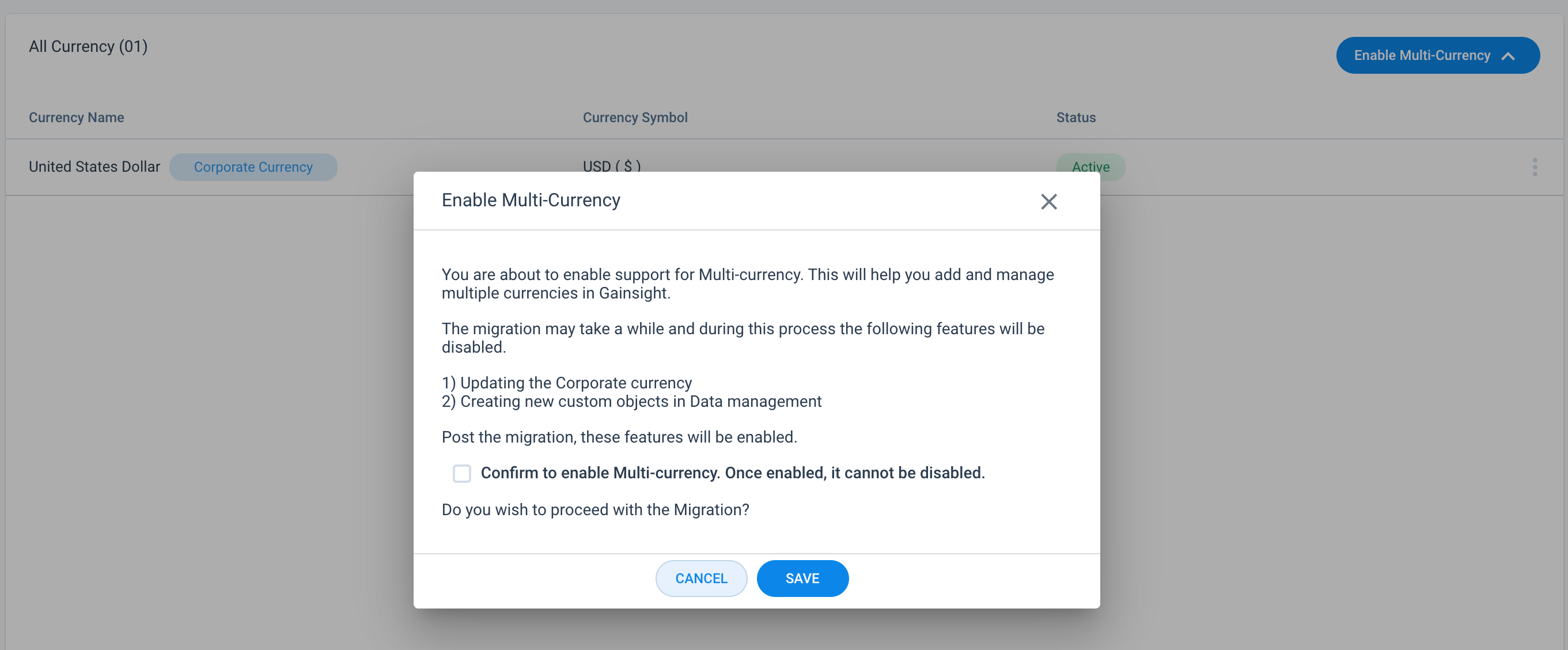
-
Click SAVE.
Once you enable Multi-Currency, you can add supporting currencies by one of the following methods:
- Add Currency Manually
- Bulk Upload Currency
Add Currency Manually
Once Multi-Currency is enabled, all of the global currencies are loaded to Gainsight. You can add one supported currency at a time through this method.
To add a supported currency manually:
- From the Current Management page, click Add Currency.
- From the dropdown, select Add Currency Manually. The Add New Currency page is displayed.
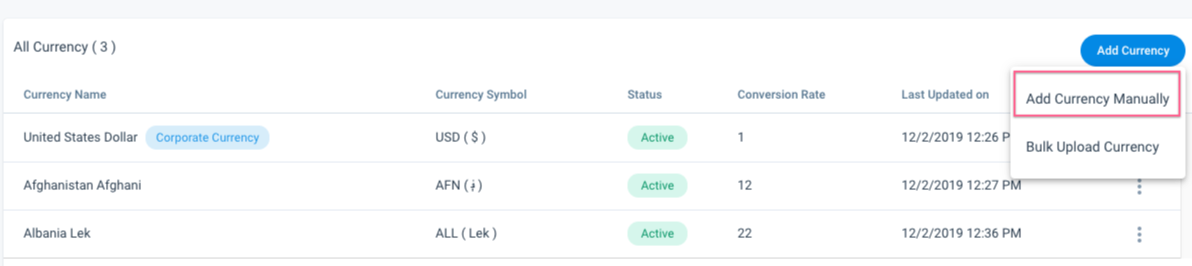
- From the Select Currency to add dropdown, select the required currency that you want to add to Gainsight.
- Enter the Conversion rate value with respect to Corporate Currency to the newly added supported currency.
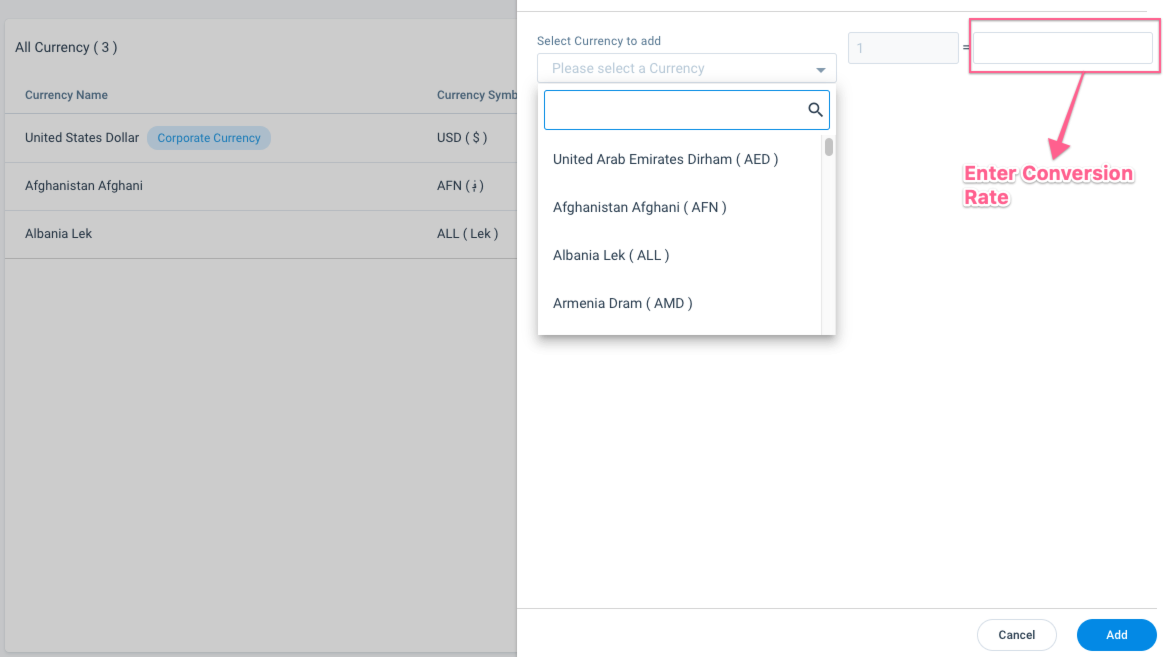
Note: Once you add a new Currency, deleting this is not allowed from the Currency Management page. However, you can deactivate the Currency.
-
Click Add.
Bulk Upload Currency
Once Multi-Currency is enabled, you can add multiple supported currencies from a CSV file that you have created or downloaded from an external system. Your CSV file which is used to upload multiple currencies, should have the following configurations:
- It should have headers.
- It should have mandatory columns: Currency Code and Conversion Rate.
- Values in the CSV file should be comma separated.
- CSV file size should be less than 1 MB.
To perform the bulk upload:
- From the Current Management page, click Add Currency.
- From the dropdown, select Bulk Upload Currency. The respective new configuration page appears.
- Drag and drop or click browse to upload a CSV file from your machine.
- Perform field mappings between the CSV headers and Gainsight fields for Currency Code and Conversion Rate.
- Click Save.
Sync Currencies from Salesforce
Prerequisites
- Salesforce Connector is enabled.
- Multi-Currency is enabled.
- Corporate Currency is already added in the Currency Management page.
Supported currencies and conversion rates can be synced from Salesforce to Gainsight through Salesforce Connector. After Multi-currency is enabled, and out of the box, Currency Sync Job is created in the Salesforce Connector, to sync currency information. If Corporate Currency is the same between source and target, the following actions are performed in Gainsight:
- Supported currencies and conversion rates with respect to Corporate Currency are synced from Salesforce to Gainsight.
- Conversion rates of the existing supported currencies in Gainsight are updated from Salesforce when the currency codes such as USD, EUR, etc. are matched between source and target.
Note: If Corporate Currency in Gainsight does not match with Salesforce, execution of the Currency Sync job fails.
You should schedule this job to set the frequency of updating this currency information in Gainsight. For more information, refer to the Salesforce Connector > Configure Out of the Box Jobs article in the Additional Resources section.
Edit Supported Currencies
Following options are available from the menu of any supported currency:
-
Edit Conversion Rate: It is used to edit the existing conversion rate of any supported currency with respect to Corporate Currency.
To update the conversion rate of a supported currency:
- From the menu of supported currency, select Edit Conversion Rate. The Edit Currency window appears.
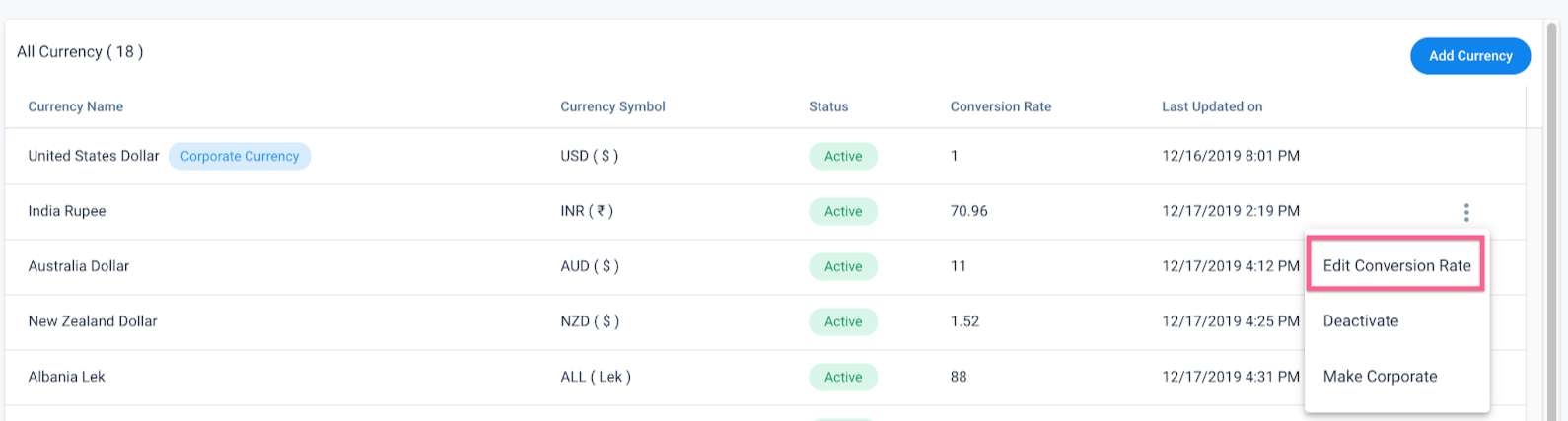
- Update the conversion rate with respect to Corporate Currency.
- Click Update.
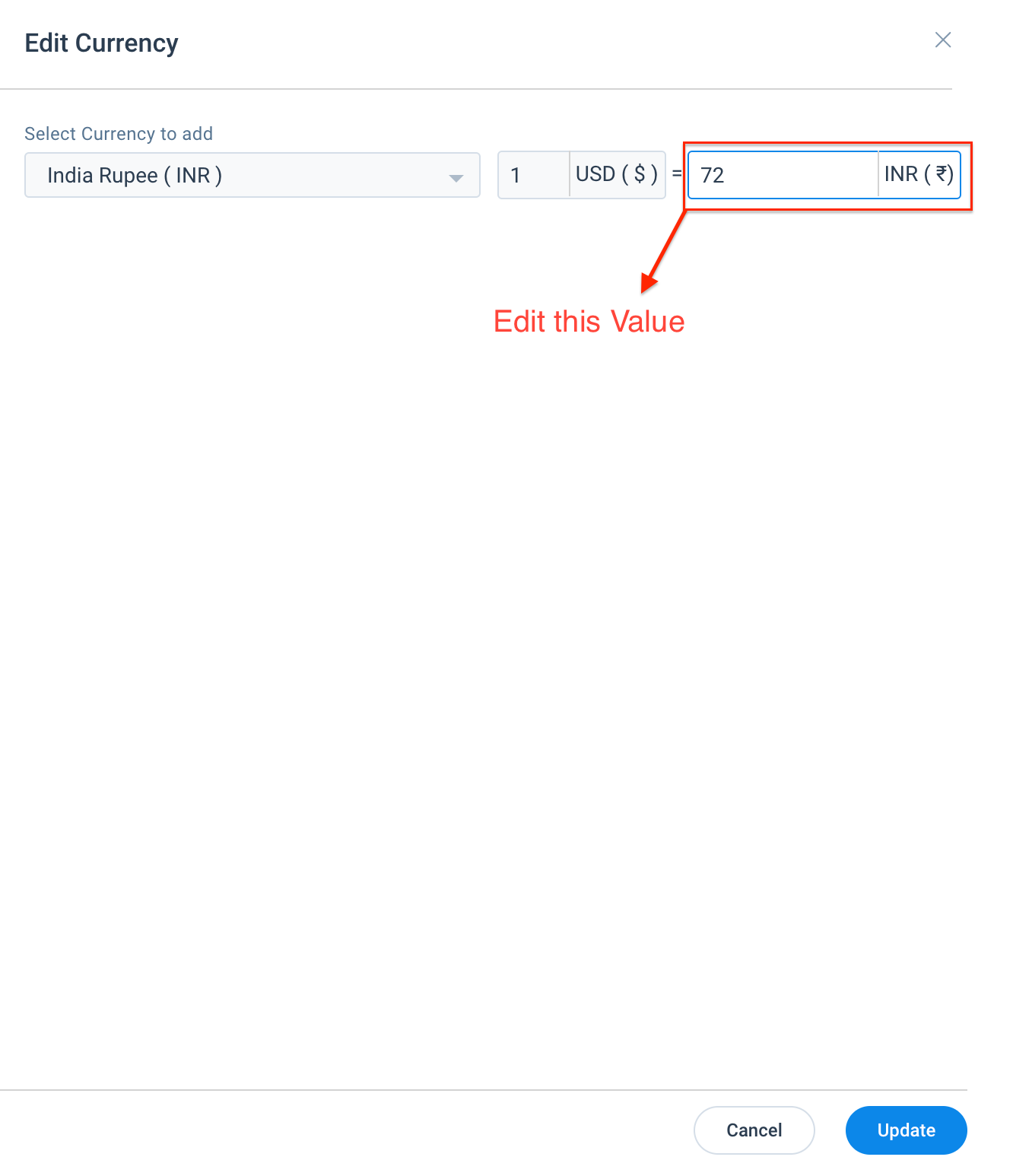
- Deactivate: It is used deactivate any supported currency. If a currency is deactivated, records from any source having currency in this code are not ingested through any channel. Existing records in the system before deactivating the respective currency code, remain as they are and all of these records honor conversion rates and Multi-Currency across Gainsight.
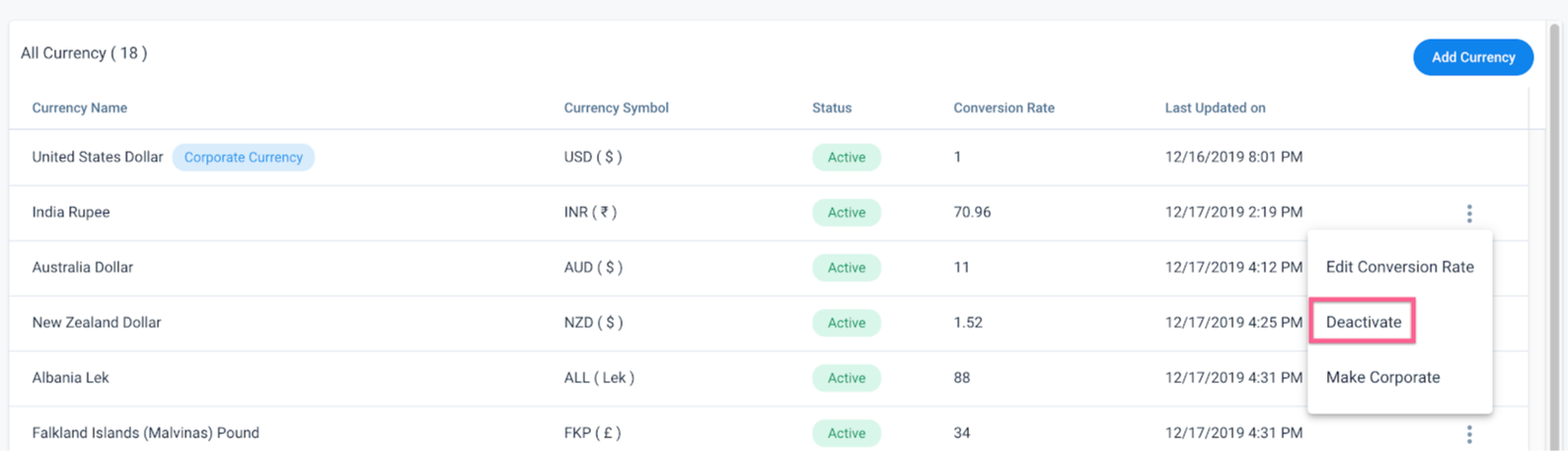
- Make Corporate: It is used to mark any supported currency as Corporate. If a currency is marked as Corporate, the existing Corporate Currency is marked as an active supported currency. Conversion rates of all the supported currencies will be recalculated with respect to new Corporate Currency.
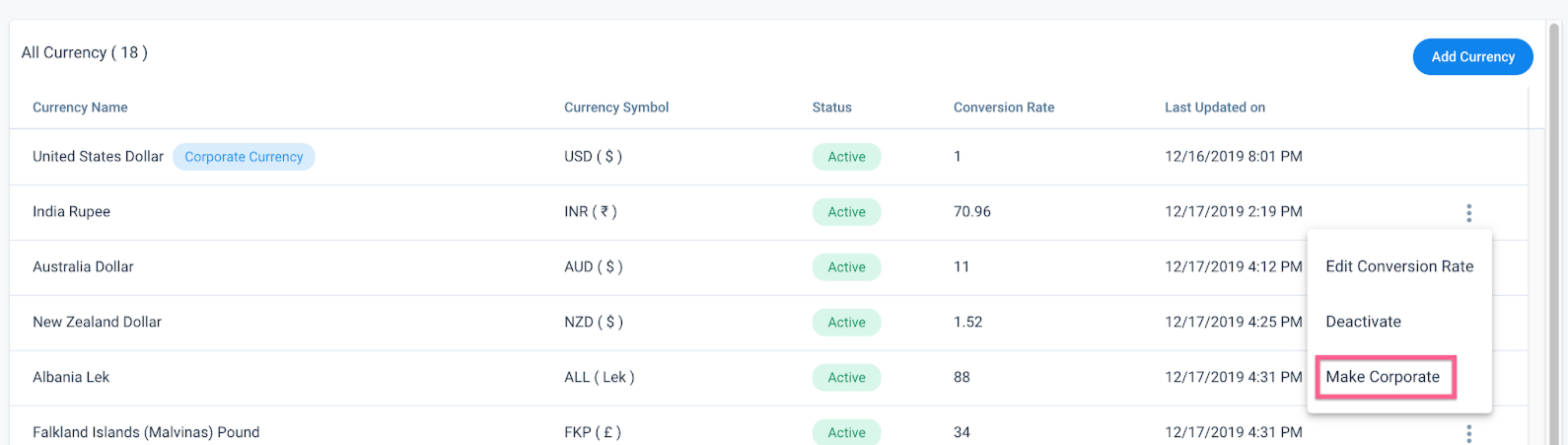
Honor Source and Target Currency
Admins can ingest currency data into the Gainsight system through the following data ingestion channels:
-
CRM Connectors
- Salesforce Connector
- Dynamics Connector
- S3 Connector
- Load to Action Types from Rules Engine (E.g. Load to Company, Load to Gainsight Objects, so on.)
While configuring any data job or rule in the above ingestion channels, you can select either the source or target preferred currency code to upsert currency data and their respective ISO codes.
Business Use Cases:
- If the source currency ISO codes for the records that you want to ingest are different from the target, Admins can select either source or target currency to populate the currency data with the respective ISO codes into the Gainsight objects.
- If the currency ISO code and a few currency fields are updated for the existing records through data ingestion, other currency fields that are not updated in the target object display incorrect monetary values. This issue is addressed by selecting either Source or Target Currency to update all of the currency fields as per updated currency ISO code.
Source is data from different CRM systems, CSV files for S3 Connector, or Dataset for different rules from which you want to load currency data into the Gainsight system. Target is different Gainsight objects into which you want to load currency data, through the supported ingestion channels.
A toggle button is available in the field mappings section of each data job or rule action type configuration page, to select either Source or Target preferred currency code. Following is the toggle button available at the field mapping section of the S3 Connector configuration page while upserting data from a CSV file:
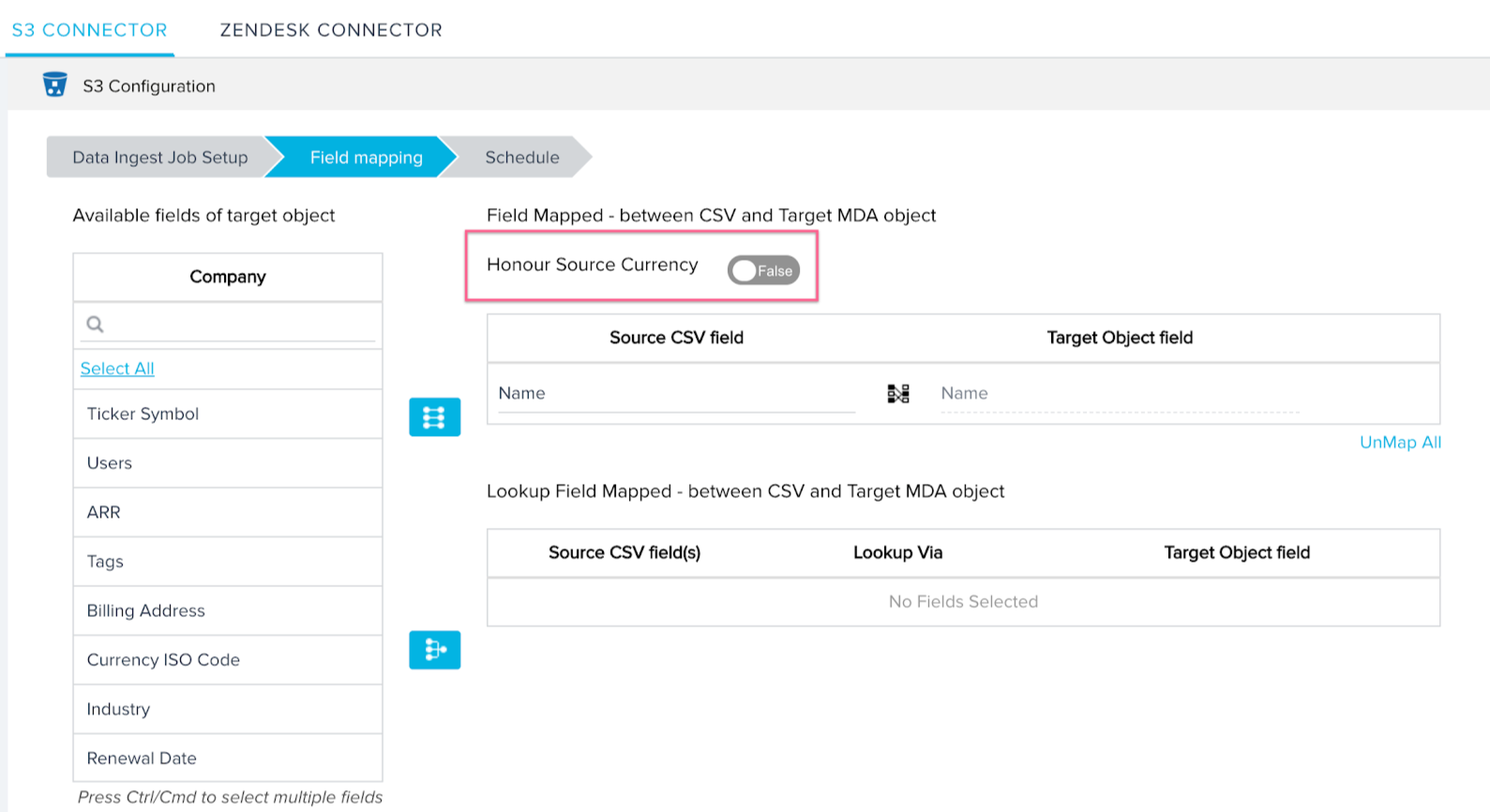
The toggle button is set to honor Target Currency by default and it can be switched ON to honor Source Currency. A similar toggle button is available in the field mapping section of the job configurations in the data ingestion channels listed above.
If you select to honor source currency, system honors the following behavior while upserting currency values and the currency ISO codes:
Existing (target) record in the Gainsight object:
| Company Name | currency_iso_code | ARR | MRR |
|---|---|---|---|
| Company 1 | USD | 50 | 60 |
Input (source) record:
| Company Name | currency_iso_code | ARR |
|---|---|---|
| Company 1 | GBP | 55 |
Output record in the Gainsight object:
| Company Name | currency_iso_code | ARR | MRR |
|---|---|---|---|
| Company 1 | GBP | 55 | 48.45 |
In the previous example, it is considered that:
- Currency data is loaded into the Company object
- Name field is selected as Upsert Key
- Currency ISO Code and ARR fields are mapped between Source and Target
- MRR field is not mapped
- EUR is selected as Corporate Currency
In the output:
- USD is replaced with GBP in the output record. In this update, source currency (GBP) is honored.
- ARR value (55) is updated as this field is mapped.
- MRR value (60 USD) is converted to 48.45 GBP, per the conversion rate stored in the Gainsight Currency Management page.
Behavior in other scenarios:
- Company records on which currency ISO code matches between source and target (through currency ISO code field mapping), values in the mapped currency fields (field mappings from source to target) are updated.
- If the currency ISO code is not available in a source record while updating the existing company, target currency ISO code is considered and values in the other currency fields are updated from source to target.
- If the currency ISO code is not available in a source record while inserting a new company record, the org’s Corporate Currency is assigned to the company record.
- New company records with the currency ISO code are inserted from source to target.
- If the currency ISO code field is not mapped while updating the existing company records, the target's currency ISO code is considered in the output and values in the other mapped currency fields are updated. In this use case, if the currency ISO code is not mapped, values in the mapped currency fields are considered as just numbers.
- If the currency ISO code is not mapped while inserting a new company record, Corporate Currency is considered in the output and values in the other currency fields are updated.
If you want to honor target currency in your data job configuration, system honors target currency while upserting the currency values and currency ISO code from source to target. Following example explains honoring target currency:
Existing (target) record in the Gainsight object:
| Company Name | currency_iso_code | ARR | MRR |
|---|---|---|---|
| Company 1 | USD | 50 | 60 |
Input (source) record:
| Company Name | currency_iso_code | ARR |
|---|---|---|
| Company 1 | GBP | 55 |
Output record in the Gainsight object:
| Company Name | currency_iso_code | ARR | MRR |
|---|---|---|---|
| Company 1 | USD | 68.24 | 60 |
In the above example, it is considered that:
- Currency data is loaded into the Company object
- Name field is selected as Upsert Key
- Currency ISO Code and ARR fields are mapped between source and target
- MRR field is not mapped
- EUR is selected as Corporate Currency
In the output:
- USD is retained as currency ISO code in the output record. In this update, target currency (USD) is honored.
- ARR value (55 GBP) from source is converted to 68.24 USD and stored in the target ARR field. This value is converted as per conversion rates stored in the Gainsight Currency Management page.
- MRR value (60 USD) is not updated as target currency (USD) is honored and MRR field is not mapped from source to target.
The system behaves in other scenarios similar to how it is explained in the source preferred currency.
Multi-Currency Impact
The following table lists all the modules which are impacted due to Multi-Currency enablement.
| Impacted Area In The Gainsight Application | Description |
|---|---|
360 |
For more information about the impacts on the Company, Relationship, and 360 application after enabling Multi-Currency, refer to the Multi-Currency Impact on 360 article. |
Cockpit and Success Plans |
For more information about the impacts on the Cockpit and Success Plans applications after enabling Multi-Currency, refer to the Multi-Currency Impact on Cockpit and Success Plans article. |
Connectors |
For more information about the impacts on the Connectors such as S3, Salesforce, Dynamics, and Hubspot Connectors after enabling Multi-Currency, refer to the Multi-Currency Impact on Connectors article. |
Data Management |
For more information about how Data Management is impacted when Multi-Currency is enabled in the org, refer to the Multi-Currency Impact on Data Management article. |
Email Assist |
When Multi-currency feature is enabled in your org, Email Assist allows you to map tokens in the Email Template to a new data type called CURRENCY. For more information, refer to the Multi-Currency Impact on Email Assist article. |
Journey Orchestrator |
A new Currency data type field in Programs to store numeric currency values. For more information, refer to the Multi-Currency Impact on Journey Orchestrator article. |
Renewal Center |
Renewal Center honors Multi-Currency at two levels; User level and Global level. For more information, refer to the Multi-Currency Impact on Renewal Center article. |
Reports and Dashboards |
For more information on how Multi-Currency impacts various areas in Reports and Dashboards, refer to the Multi-Currency Impact on Reporting article. |
Rules Engine |
For more information about the impacts on the Rules Engine application after enabling Multi-Currency, refer to the Multi-Currency Impact on Rules Engine article. |
Sally and Company Intelligence |
Multi-currency is available only for the users who are using Sally in Slack and In-App. For more information about the impacts on Sally and Company Intelligence, refer to the Multi-Currency Impact on Sally and Company Intelligence article. |
Scorecards |
Scorecards honors Multi-Currency in two areas; Mass Edit reports and Habits reports. For more information, refer to the Multi-Currency Impact on Scorecards article. |
Surveys and Text Analytics |
For more information on the several impacted areas in Surveys and Text Analytics, refer to the Multi-Currency Impact on Surveys and Text Analytics article. |
Timeline |
Timeline does not support the Multi-Currency functional improvement. Fields displaying currency data can appear in Timeline, but these are either Number or String fields and do not have an associated currency code. |
X-Org Migration |
In terms of Multi-Currency support, Cross-Org migrations deal with three different types of tenants. For more information, refer to the Multi-Currency Impact on X-Org Migration article. |
| Cockpit (Horizon Experience) | For more information about the impacts on the Cockpit (Horizon Experience) application after enabling Multi-Currency, refer to the Multi-Currency Impact on Cockpit (Horizon Experience) article. |