Multi-Currency Impact on Renewal Center
Gainsight NXT
Overview
Renewal Center honors Multi-Currency at two levels; User level and Global level. On the Analyze page, if a currency code has been configured for a user in the Default Currency field of the User Management page, this currency is used in all the Currency fields of Renewal Center. If the Default Currency field is not set, then the Corporate currency is used in all the currency fields.
For more information on default currency, refer to the User Management section of the Multi-Currency Impact on Data Management article available in the Additional Resources section.
In the following image, USD is the Default Currency. On the Analyze page, all the currency values are summarized and converted to USD.
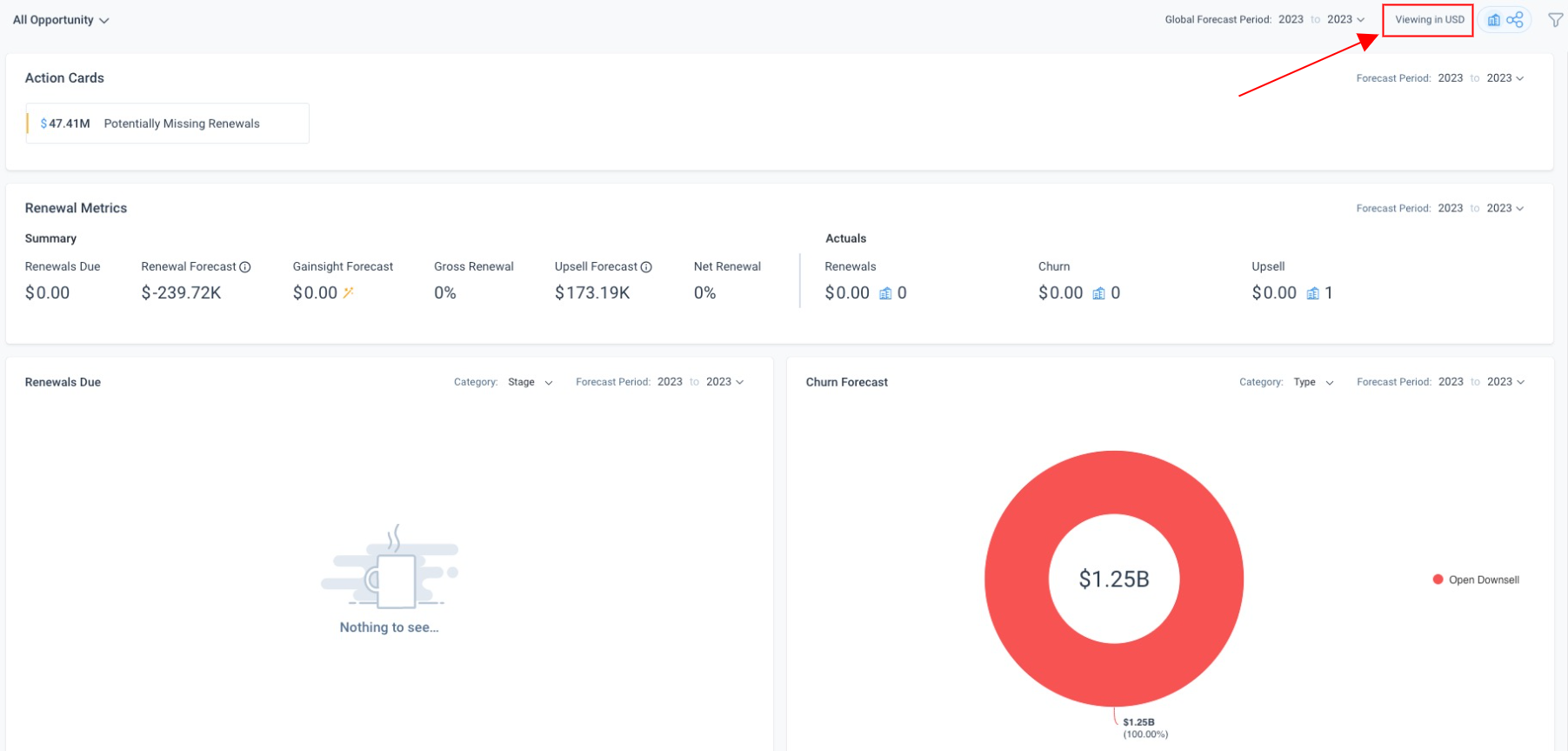
On the Forecast page, the values are displayed at the record level. If the Currency ISO Code field for an opportunity is set to be GBP, all the currency values for that opportunity are displayed in GBP. If the Currency ISO Code field for the Company object is set to be USD, then the Currency Data type fields from the Company Object display in USD. If the Currency ISO Code for an opportunity of that Company is set to be GBP, then the Currency Data type fields from Opportunity display values in GBP.
Sorting/Filtering
When you sort or filter data in the Forecast page, sorting or filtering is done only on the numeric values. The currency associated with the number is not taken into consideration.
To filter or sort data based on a specific currency, you must include the Currency ISO Code field in the List View from the Renewal Center admin page. Once this is done, end-users can use this field to filter by currency values.
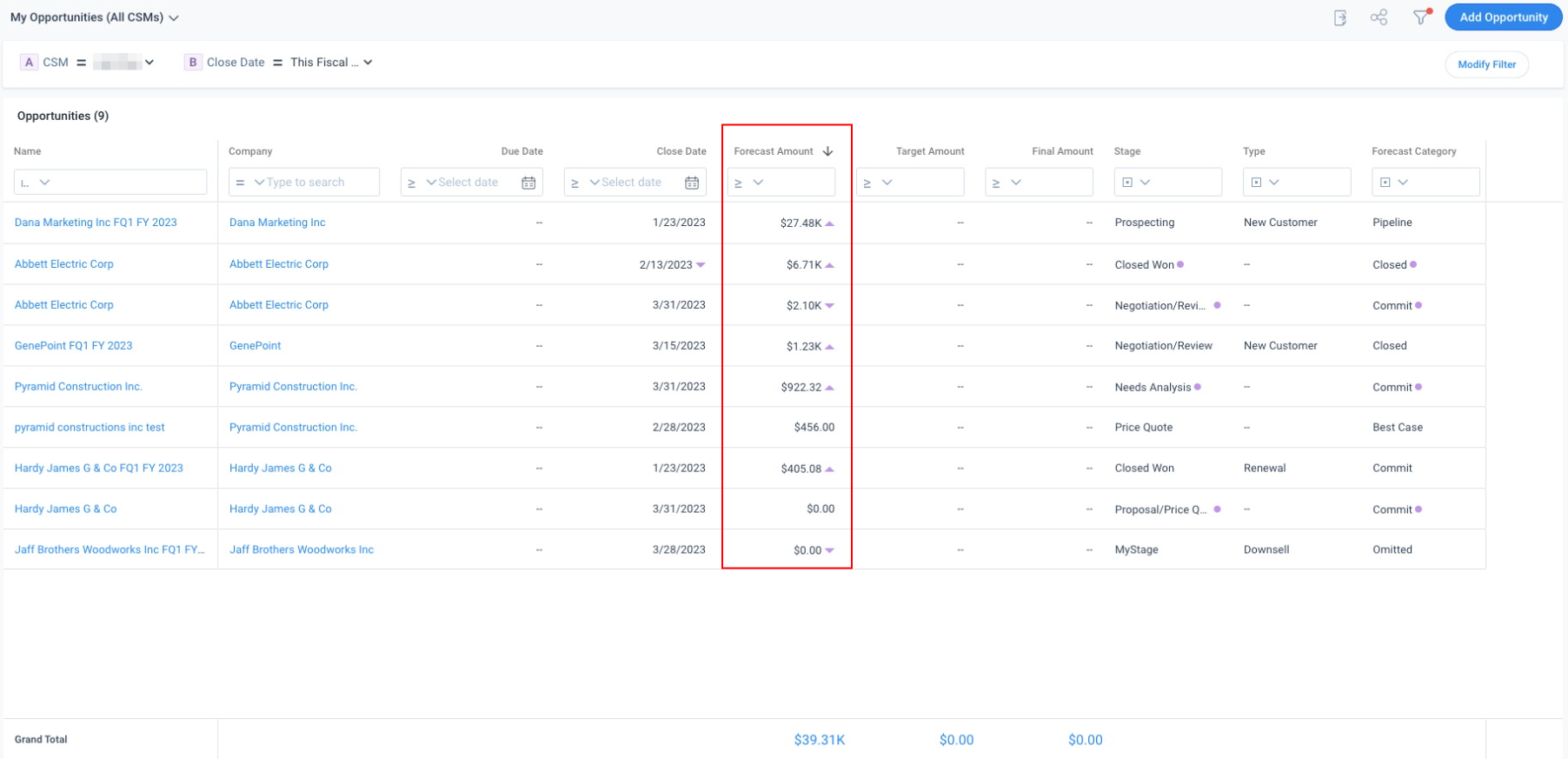
Opportunity Detail View
When you create a new Opportunity or open the detail view for an existing opportunity, the currency data type fields display the values in the Opportunity’s currency. Apart from displaying the value in Opportunity’s Currency, Renewal Center also converts the Currency code to the Default Currency of the Logged in user and displays it in brackets.
In the following image, USD is the Opportunity currency for the record, but GBP is the Default Currency for the user.
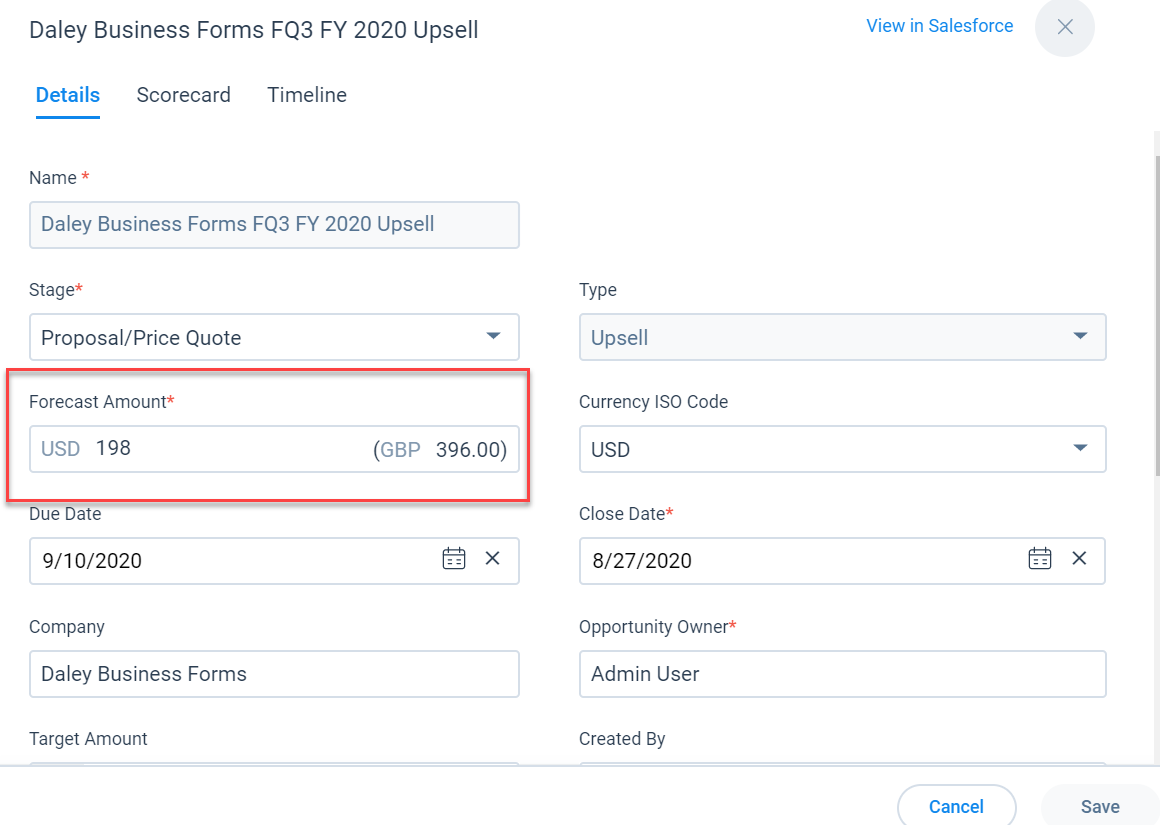
If you have the Currency ISO Code field included in the detail view, end-users can change the Currency ISO Code from this field. By default, the Currency ISO Code field shows the Opportunity currency. If you change the Currency ISO Code field to another currency, all the currency data type fields display values in the selected currency. These values are auto-converted and displayed in the Default currency/Corporate currency, in brackets. If you change the Currency ISO Code field to the user's default currency/corporate currency, there will be no converted value in brackets since the values are already present in default currency/corporate currency.
If an opportunity is created in a Currency that is not present in Salesforce, the opportunity cannot be saved. In such scenarios, you must first create the equivalent Currency code in Salesforce.
Opportunity Sync Job Mapping
Once the admin has enabled Multi-Currency in Gainsight, the end user needs to enable Multi-Currency in SFDC and update the Opportunity_Sync Job mapping. The user needs to map the SFDC Opportunity Currency ISO Code column to Gainsight Opportunity Currency ISO Code column.
For more information on the Opportunity Sync Job configuration, refer to the Salesforce Connector Jobs for Renewal Management article available in the Additional Resources section.
To perform the mapping:
- Navigate to Administration > Connectors 2.0
- Click the DATA JOBS tab, and expand Data Source and Field Mappings dropdown.
- Map the SFDC Opportunity Currency ISO Code column to Gainsight Opportunity Currency ISO Code column.
- Click SAVE MAPPINGS.
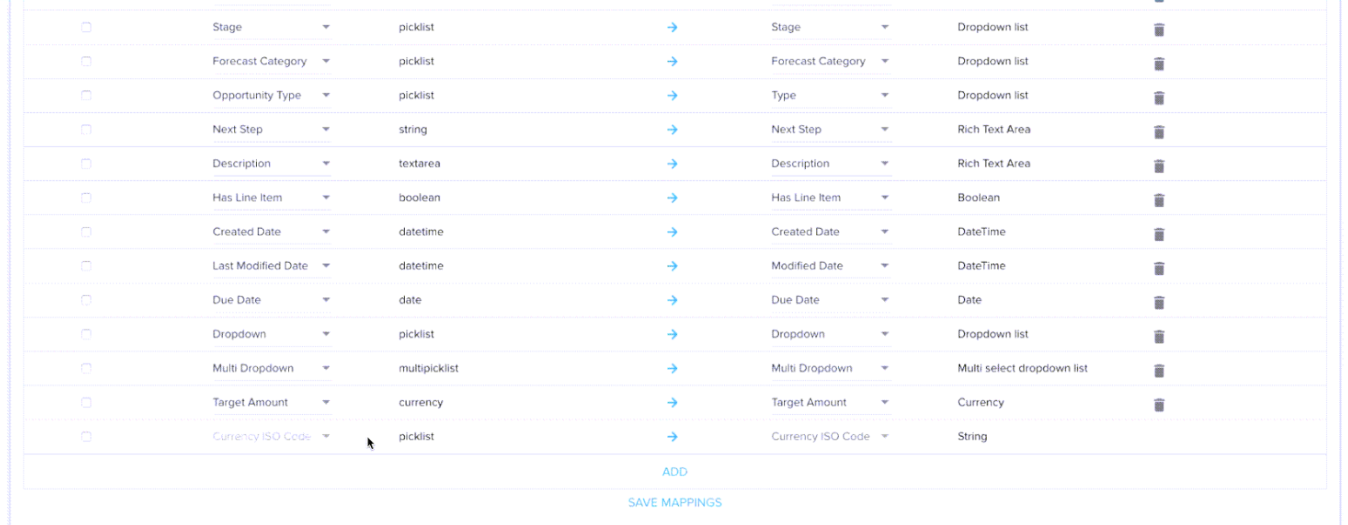
Inactive Currencies
If a User’s Default Currency is set to be inactive, Renewal Center continues to display currency values in the default currency and users can update these values as well. However, users cannot create new opportunities or ingest any currency data in inactive currency. To create new opportunities the user must change their Default Currency to an active currency.