How to Add Parameters to the Embed Web Page
Gainsight NXT
This helps the admins to leverage Global Filter as a parameter to control the embedded web page content dynamically. A parameter serves as a way to easily store and manage a value that can be reused via Global Filter. This enhances the ability of the Global Filter to not just filter data within Gainsight but also filter data outside of Gainsight.
To add web page widget [existing capability],
- Navigate to Administration > Dashboard Builder.
- Select Custom for configuring Gainsight Home.
- Click Customize Home. The Gainsight Home Builder page is displayed.
- In Widgets > Standard Widgets, click Web Page.
- Add the web page URL that you want to embed in Dashboard and make it available for users.
Note: For more information about how you can build an embedded page section in R360, refer to the Configure 360 Page and Section Types article listed in the Additional Resources section in this article.
Parameterize Embedded Web Page
When you search for any information in any web page, you must have noticed that the query parameter keeps changing based on the search term that is being used under a selected category. Gainsight now provides a way to control the web page content search activity by adding one or more parameters while configuring the Web Page widget. Parameters give the admin the flexibility to dynamically change the output of the queries depending on their value and admins do not need to use the Global filter separately to filter in the embed web page.
To add parameter query in Global Filter:
In this tutorial, Tableau dashboard is used as an embedded web page dashboard. By
- In Web Page Widget Builder, embed Tableau Dashboard.
- click the Edit icon to add parameters to the base URL.
- In the Web Page window > Add Parameter section > URL Preview, enter the URL (here, it is Tableau as it is an existing embed page url) that you want to edit.
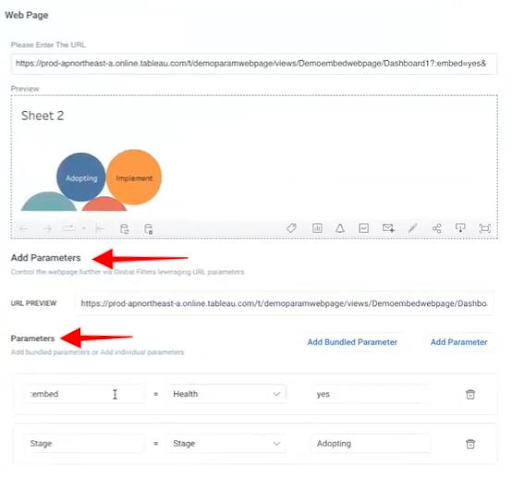
-
In the Parameters section, provide the following information to add one or bundled parameter/s.
-
Parameter Name: This should reflect the parameter's key. Gainsight recommends you to provide a name that lets you identify it from other parameters (in case of Bundled Parameter). (Here, this first parameter is ‘embed’ and the second parameter is ‘Stage’).
Note: Embed should always be equal to ‘Yes’ for the Tableau to be embedded. -
Operator: ‘Is equal to’ is the default operator.
-
Select Field (Global/User): Select ‘Health’ and ‘stage’ as fields from the dropdown list for the individual parameters. This helps to classify values to have a more structured dataset that can be mapped with any Global Filter.
-
Enter Fallback Value: Setting a fallback value for the embed webpage ensures that the ultimate result that Global Filter generates at least includes information based on the fallback value set.
-
-
Click Save.
-
Click the plus icon to add more than one parameter. The URL Preview link will be generated based on the data that you provide under the Parameters section.
Once the parameters are added, the users can see the same parameters in Global Filter from the Dashboard page. In this case, when you modify the Stage field, the embedded Tableau page also starts filtering data and updates the info within the embed web page along with other dashboards.