Multi-Currency Impact on Data Management
Gainsight NXT
This article explains the impacts on the Data Management application after enabling Multi-Currency. For more information on the Multi-Currency support and the associated configurations, refer to the Configure Multi-Currency Support article.
Data Operation
When Multi-Currency is enabled in your org, if you enter a record manually in any object, you can select the Currency ISO Code field for each record.
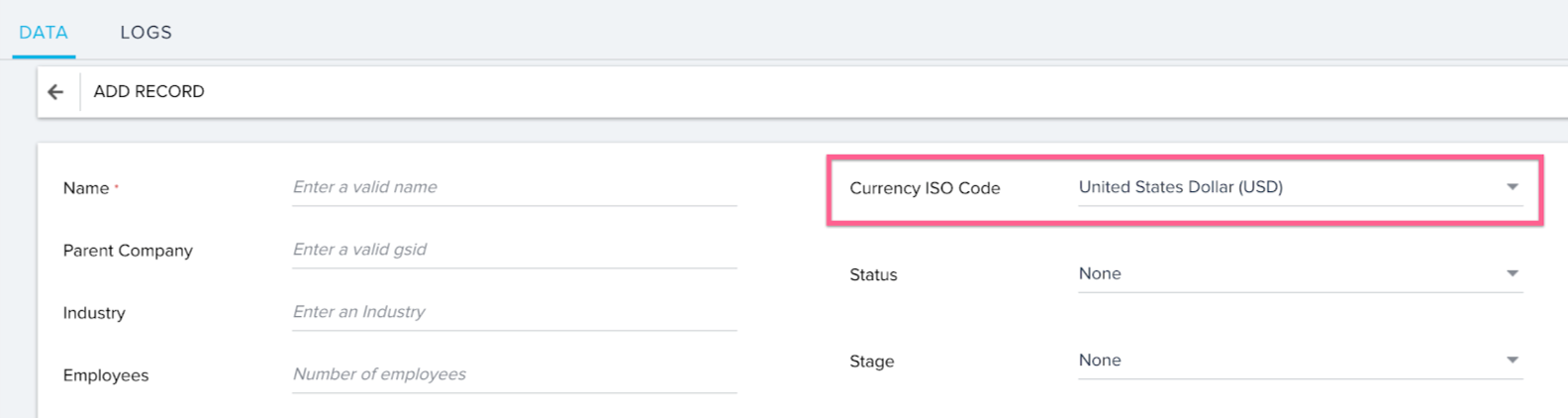
If you enter currency values in any field in the object, values are stored in the currency code mentioned above. Selecting the currency ISO code is optional. If you do not select any currency ISO code, currency values in the record are populated with Corporate Currency across Gainsight.
If you want to update the currency ISO code of any record, convert and edit values in the other currency fields with respect to the updated currency ISO code. If you forget to edit the currency values, they are not converted automatically which results in storing incorrect monetary values.
Data Management
Unable to set Currency code for any Field
If your org is enabled with Multi-Currency, Currency code field is not available in any object from the Data Management page. Following image displays currency code setting for the currency type fields which is not available in the new currency support.
Note: This field is also not available for the orgs that are onboarded to Gainsight, post v6.10 release and enabled with either single or multi-currency.
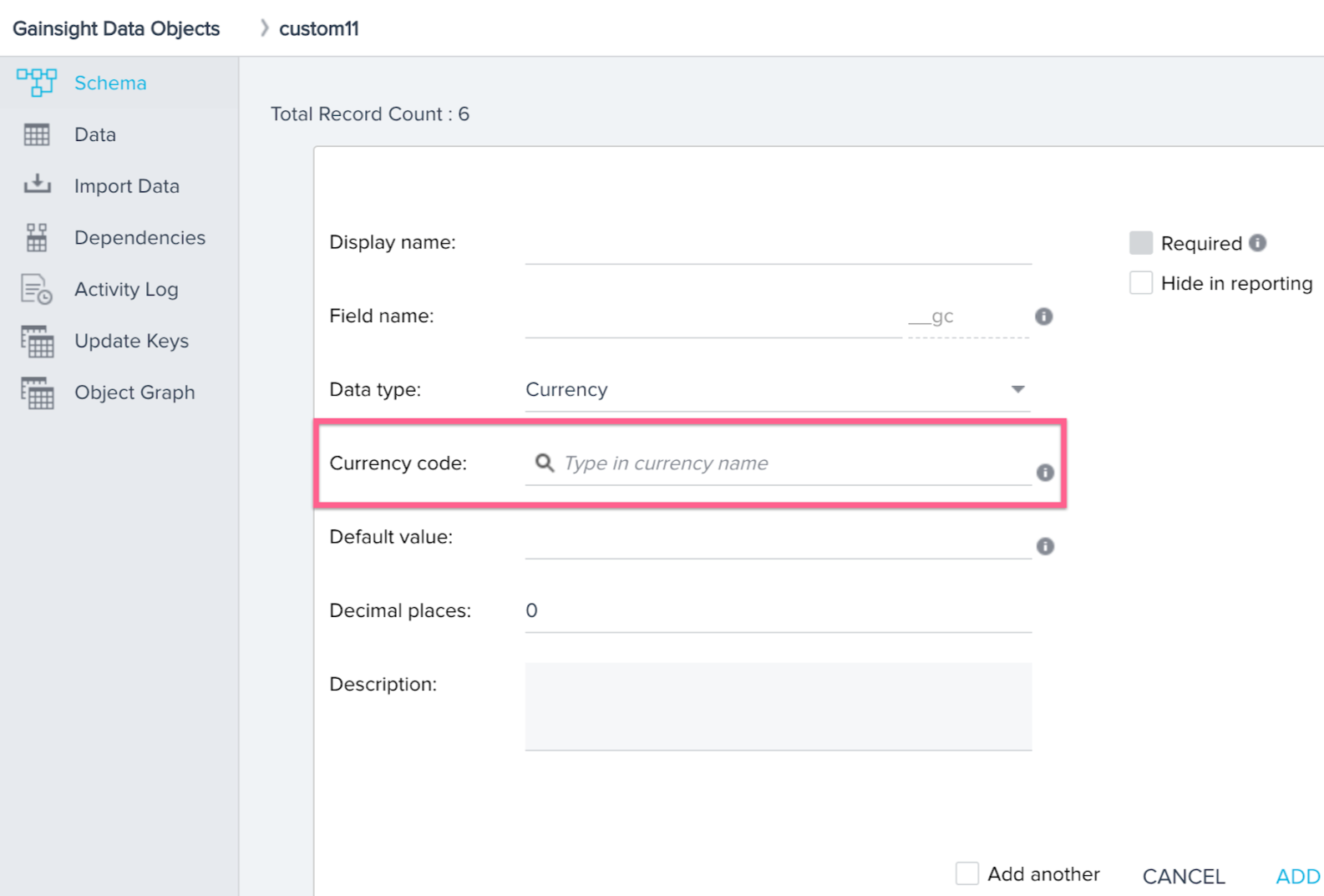
Currency ISO Code
A standard field, Currency ISO Code is created in all of the Gainsight objects to identify a currency code for all the currency values in every record. The currency code may vary for each record in an object.
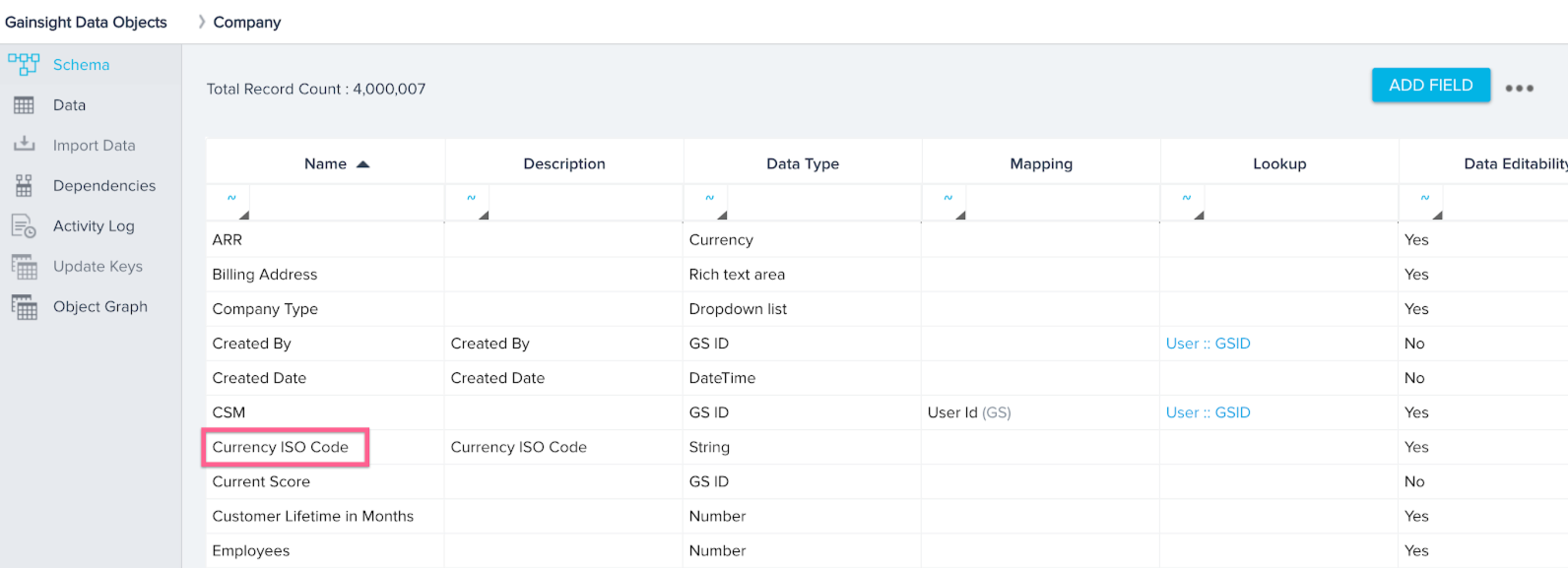
During data ingestion into these objects through any ingestion channel or Connector, if Currency ISO Code is not mapped or values are not stored in this field, currency values in the object are populated with Corporate Currency across Gainsight. During data ingestion of currency values, if the source currency code is available as supported currency in Gainsight, the values are ingested. If the source currency code is not available as supported currency in Gainsight, the whole record is rejected.
The record is rejected even if the source currency code is not Active in Gainsight. For more information on the Active supported currencies, refer to the Edit Supporting Currencies section in the Configure Multi-Currency Support article in the Additional Resources section.
Default Currency field in the User object
A new standard field Default Currency is available in the User object to store the user preferred currency in Gainsight. Users can add values into this field by assigning user preferred currency from the My Profile page. For more information on Default Currency and its usage in Gainsight, refer to the User Default Currency section in the Configure Multi-Currency Support article in the Additional Resources section.
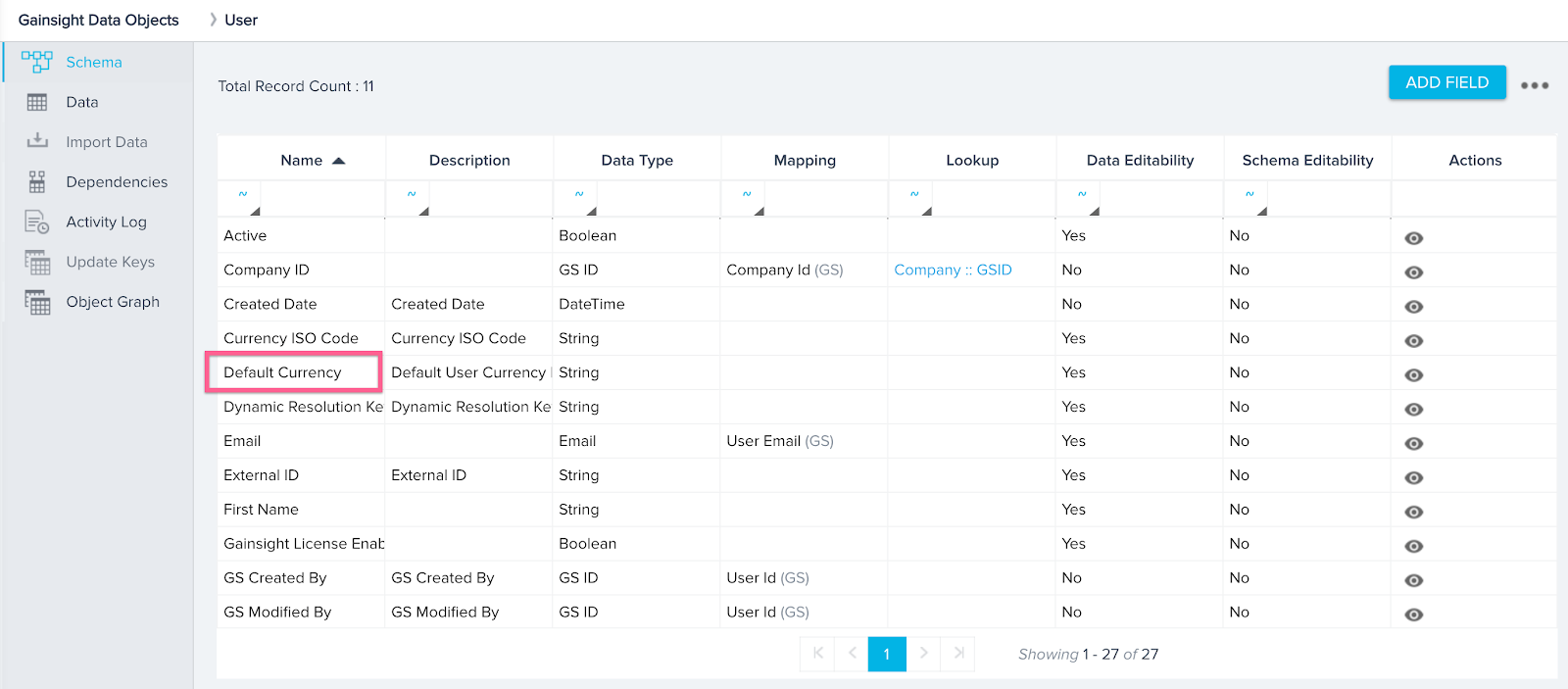
Admins can add Default Currency codes to the bulk user records from the User Management page > CSV Upload. This can be achieved by adding field mapping for Default Currency in the CSV Upload configuration. For more information on the CSV Upload configuration in the User Management, refer to the Add Gainsight Users from User Management article in the Additional Resources section.
To load default currencies into the Gainsight User object, the source currency codes should be available as supported currencies in the Gainsight Currency Management page. If the source default currencies are not available in Gainsight, the respective user records are not loaded into Gainsight.
Gainsight NXT in Salesforce CRMContent in this section supports Gainsight NXT accessing through Salesforce Login. To learn more about Gainsight NXT in Salesforce, click here.
If your Gainsight NXT org is connected to Salesforce CRM through Salesforce Connector, in the Salesforce Connector > User Sync job, Gainsight admins can add Default Currency mapping from SFDC to Gainsight. This mapping is from Default Currency ISO Code (SFDC User field) to Default Currency (Gainsight User field) in the field mappings section. This field mapping is required to sync the user preferred currency code from SFDC to Gainsight. Once the user preferred currency code is synced, it is populated in the My Profile > Default Currency field.
For more information, refer to the Salesforce Connector section in the Multi-Currency Impact on Connectors article.
User Management
Default Currency is primarily set from the My Profile page. For more information on the Default Currency, refer to the User Level Currency Code section.
When user records are added or edited manually from the User Management page, admins can also select Default Currency from the dropdown as shown below. For more information on how to add users manually, refer to the Add Gainsight Users from User Management article.
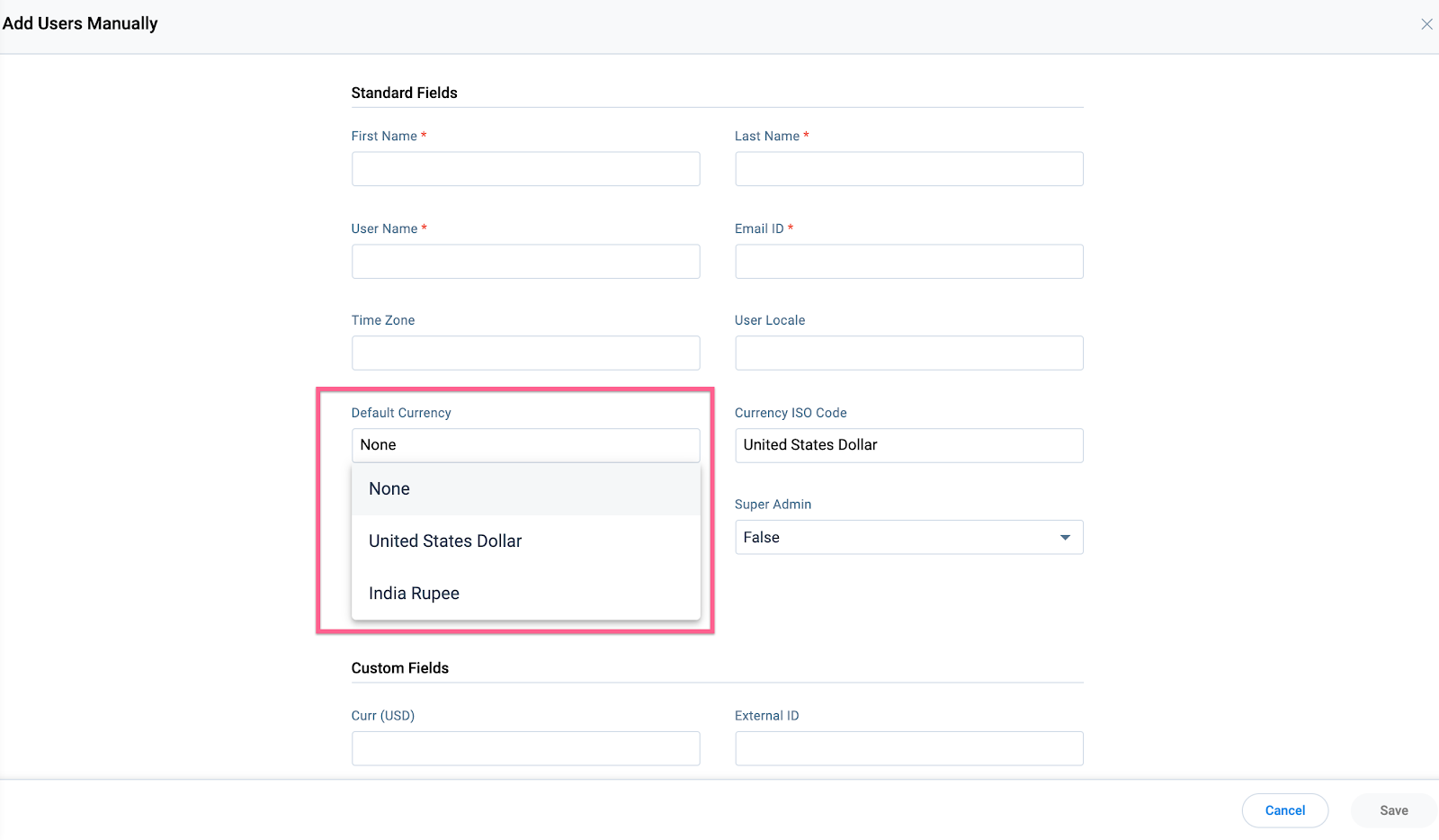
CSV files carrying user records should have Default Currency header to upload user records through CSV files from the User Management page. This CSV header is used to apply field mapping with Default Currency user field during the configuration. This configuration helps adding default currencies to Gainsight user records from a CSV file. For more information on how to add users from a CSV file, refer to the Add Gainsight Users from User Management article.
Additional Resources
- Configure Multi-Currency Support
- Multi-Currency Impact on 360
- Multi-Currency Impact on Cockpit and Success Plans
- Multi-Currency Impact on Cockpit (Horizon Experience)
- Multi-Currency Impact on Connectors
- Multi-Currency Impact on Email Assist
- Multi-Currency Impact on Journey Orchestrator
- Multi-Currency Impact on Renewal Center
- Multi-Currency Impact on Reporting
- Multi-Currency Impact on Rules Engine
- Multi-Currency Impact on Sally and Company Intelligence
- Multi-Currency Impact on Scorecards
- Multi-Currency Impact on Surveys
- Multi-Currency Impact on X-Org Migration
- Add Gainsight Users from User Management
