Gainsight Objects
Gainsight NXT
This article explains admins about the details of various Gainsight Objects.
Overview
Gainsight provides the following objects as part of its Data Management:
- Standard Objects
- Custom Objects
- System Objects
To learn more about the object fields and attributes, refer to the Gainsight Data Management article in the Additional Resources section at the end of this article.
Standard Objects
All customer orgs are provisioned with the following standard objects:
- Company
- User
- Relationship
These standard objects store important customer data like Company, User, Relationship information in Gainsight's Matrix Data Architecture (MDA). This lets the users to perform actions from other functionalities in Gainsight directly on the standard objects.
For example, you can perform the following actions:
- Gainsight Company object: To store information about your customers. You can store individual customer records in this object. Company data is used as a base record to tie back Call To Actions (CTAs), Usage Data, Timeline, Scorecards, etc.
- Gainsight User object: Usage data is used to control access management. Access Gainsight from outside of the application. Example: See CTA related information and to perform some actions on CTAs, to see predefined C360/R360 layouts by non Gainsight users.
- Relationship object: To store information about Relationship. They help CS manage each connection point (Relationship) with your customer. Relationship data is used as a base record to tie back Call To Actions (CTAs), Timeline, Scorecards, etc.
A set of standard fields with predefined mappings are shipped by Gainsight. Customers can add custom fields and update schema of the custom fields. Admin cannot make any changes to the standard field configuration but can just view the configuration.
Admins can add, view, edit, and delete the existing records in the Company object through Data Operation Admin page.
Admins can import User data into the standard objects from User Management page. To learn more on how to import user data, refer to the Gainsight User Management article in the Additional Resources section at the end of this article.
Admins can import the Company and Relationship data into the standard objects using:
- Gainsight S3 Connector
- Gainsight Bulk API
- Data Operations
- Rules Engine:
- Create dataset: You can create a dataset from a CSV file in the S3 Bucket. For more information, refer to the S3 Dataset Task in Bionic Rules article.
- Setup Action: You can use action type Load to Company to load data into the Company object from the created dataset. For more information, refer to the Setup Rule Action Types article.
Gainsight Person
Gainsight Person is an object model that has unique records to represent people in the real world.
Let’s consider a person named John Damon who works at Acme and look at the attributes that we would like to store about John. The attributes can be divided into three categories:
- The personal attributes of John like his Name, Email, Mobile phone, Twitter profile, LinkedIn profile, etc.
- The attributes of John while working at Acme that includes Company name, Title/Designation, Office phone, Manager, etc.
- The attributes of John associated to a Relationship at Acme like a project implementation or business unit. In this scenario, the attributes are like Role, etc.
The above three categories of attributes are stored in the Person object model in the following three Gainsight objects:
- Person
- Company Person (Equivalent to Contact)
- Relationship Person
For more information on the Gainsight Person object model, refer to the Gainsight Person Object Model article in the Additional Resources section at the end of this article.
You can load data into Gainsight Person through different ingestion channels, as required. For more information, refer to the Channels to ingest data into Gainsight Person article.
Standard objects have the following fields:
| Objects/Fields | Schema Editability? | Data Editability? |
|---|---|---|
| Standard Objects | Yes | Yes |
| Standard Fields | No | Yes |
| Custom Fields | Yes | Yes |
|
System Fields
|
No | No |
System Objects
These Objects are set up, shipped and controlled entirely by Gainsight. They are system driven and cannot be customised or modified by Admins. In these objects, neither the schema nor the data is editable. Data cannot be uploaded or deleted from system objects. A good example for an System Object is Activity Timeline. Admins can view the system objects from Administration > Data Management.
Custom Objects
Admins can create and edit the Custom Objects and can control them. In these objects, the schema is editable and the data can be uploaded, used, and deleted. There are three system fields: GSID, GS Created Date, and GS Modified Date generated automatically in all the custom objects. These are system-driven fields and cannot be customized or modified by Admins. Admins can manage the custom fields in Administration > Data Management. Data can be imported into the custom objects through:
- Gainsight S3 Connector
- Gainsight Bulk API
- Rules Engine
- Create dataset: You can create a dataset using Rules Engine. For more information, refer to the Create Tasks with Rules Engine article.
- Setup Action: You can use action type Load to MDA Object to load data into the custom object from the created dataset. For more information, refer to the Setup Rule Action Types article.
Low Volume Custom Objects
Low Volume Objects are custom objects that can be created by Admins from the Data Management page. These objects are used to store low volume data which needs to be edited frequently.
For example, Admins can create a custom object in Gainsight for Cases or Opportunities, Product management, etc. which is a low volume object and would require frequent updates. These updates can be made directly from all the report consumption areas by CSMs/AMs.
Notes:
- Low volume custom objects are not recommended for storing huge volumes of data like usage data.
- The Display Record Name Field for Company, Relationship, Relationship Type, User, Person, and Anonymous Person objects are set by default.
The following are the significant advantages of using Low Volume custom objects over High Volume:
- Admins can edit records in the Low Volume custom objects from all the report consumption areas. For more information on this, refer the Data Operation article in the Additional Resources section at the end of this article.
- CSMs/AMs can edit any record in this object, from a report added to any report consumption areas, corresponding to the Company or Relationship. For more information on how CSMs/AMs can edit records stored in the Low Volume custom objects from the C360 page, refer Related List.
- Data can be loaded into the Low Volume custom objects using Custom Object APIs. For more information on using these APIs, refer Custom Object API Documentation.
- Bulk APIs can access low volume objects.
Create Low Volume Custom Objects
Admins can create a low volume custom object by selecting the Low Volume in the Object Type section, while creating an object from the Objects page. For more information on how to create objects, refer to the Create a Gainsight Object section in the Basic Operations In the Data Management article in the Additional Resources section.
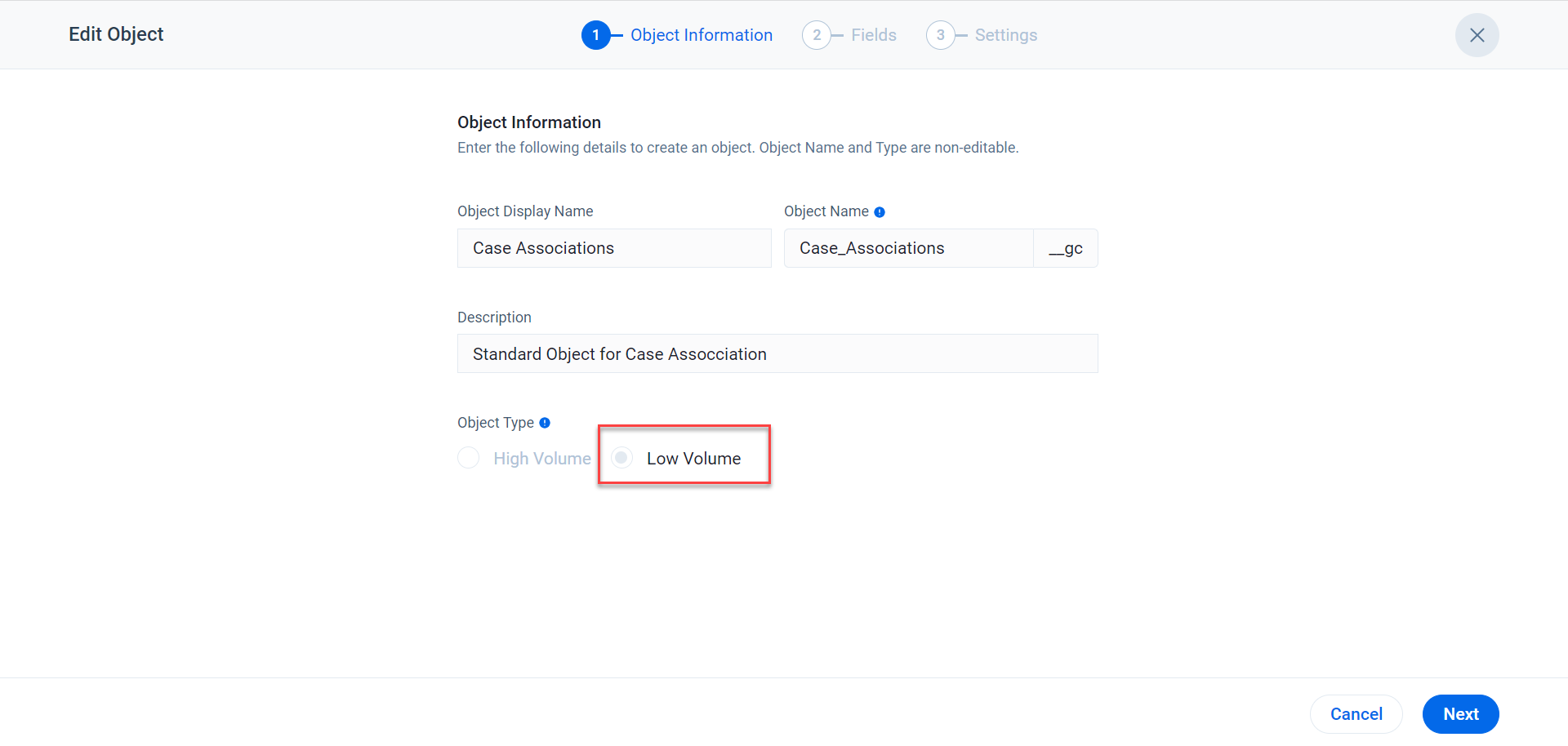
Configure Object Settings
Low Volume Custom objects have a field called Display Record Name Field. While searching for records in Data Management, admins can use names for objects rather than GSID. This simplifies the admin experience of viewing, searching, and editing data. For example, consider that you create records with Company names in the Display Record Name Field of type GSID in a Low Volume Custom Object that has look-ups to Company. You can find the records using the Company names while adding or editing records.
Note: You can configure Display Record Name Field from the Settings tab. You can also set object identifiers from this tab.
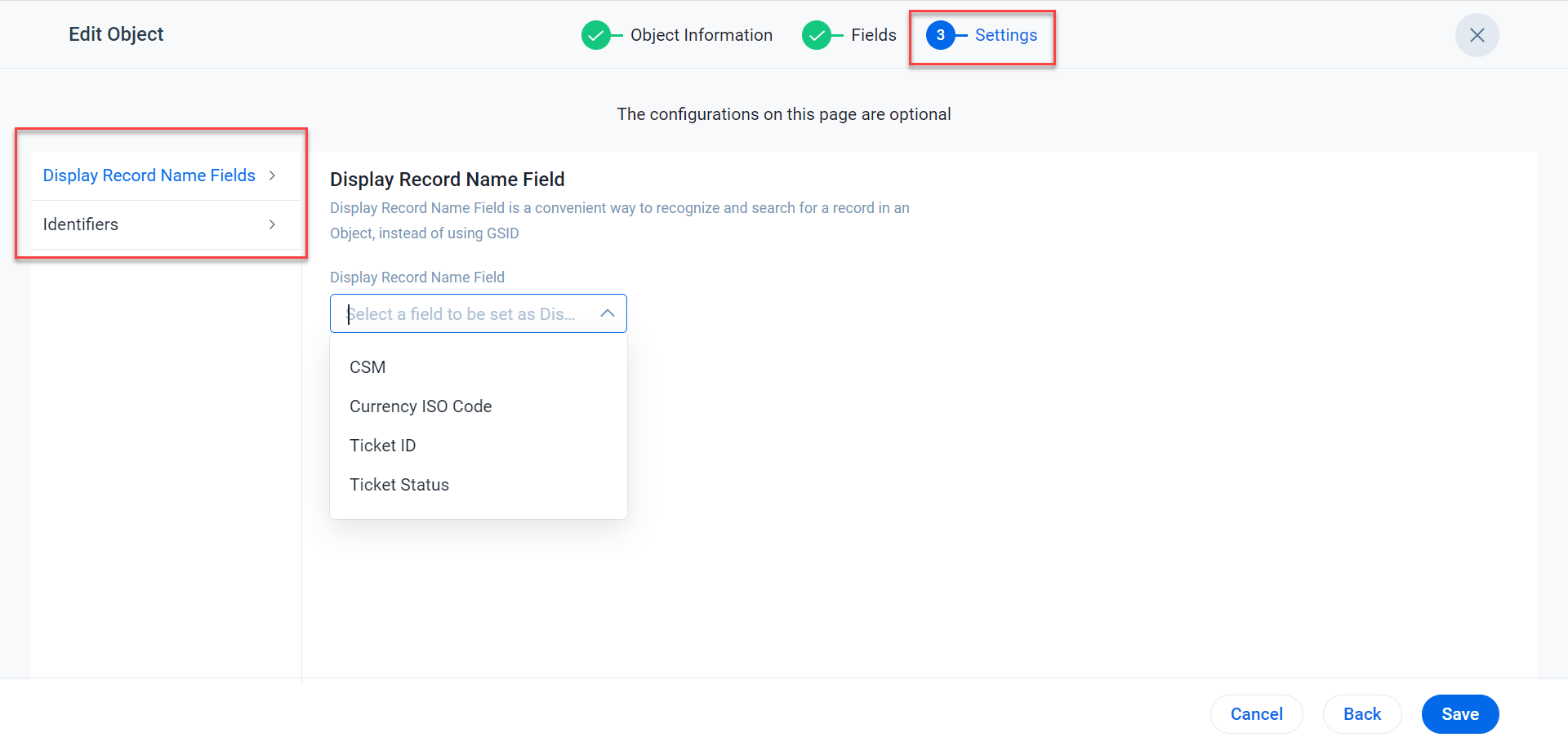
Limitations on the Low Volume Custom Objects
The following are the limitations applied to the Low Volume custom objects:
- A maximum of 100 Low Volume custom objects can be created per Org.
- A maximum of 100 fields can be created in each Low Volume custom object.
- A maximum of 1 million records can be stored in a Low Volume custom object.
To edit or preview reports built off of these objects in the C360, the reports must include the object's GSID field.
- All the fields in this object of type, Rich Text Area, can store values having up to 150k characters.
- Gainsight does not support lookup between Low and High Volume Objects.
Note: If you do not select the Low Volume Object checkbox while creating a custom object as shown in the image above, the objects are considered High Volume Objects. None of the limitations shown above are applicable to High Volume custom objects.
Data Ingestion Channels
You can load data into Low Volume custom objects using any of the following data loading channels:
Manage Records in the Low Volume Custom Objects
The following are the two channels through which you can manage records in the Low Volume custom objects:
- Data Operation page: You can create, view, edit, and delete existing records in a Low Volume custom object from the Data Operation page. For more information, refer to Data Operation article in the Additional Resources section at the end of this article.
- All the Consumption areas: You can edit any record in the Low Volume custom object from a report added to all any report consumption areas corresponding to the Company or Relationship respectively. For more information on how to add, edit records from the Related List section, refer to Overview of Customer 360 Details.
You can view and delete all or filtered records from the Data Management page. For more information, refer to Gainsight Data Management in the Additional Resources section at the end of this article.
Additional Resources
For more information on managing data in Gainsight, refer to the following articles:
- Gainsight Matrix Data Architecture Overview
- Gainsight Data Management
- Usage Data Overview
- Basic Operations in Data Management
- Advanced Operations in Data Management
- Data Operations
- Gainsight Company Object
- Gainsight User Object
- Gainsight Person Object Model
- Dropdown List
- MDA Joins
- Data Import Lookup