Gainsight Data Management
Gainsight NXT
This article explains Gainsight Data Management and how an admin can create and manage Gainsight Objects directly from the Data Management page.
Overview
As an analogy, a Gainsight Object and its field(s) can be thought of as a database table and its columns. Data Management can be accessed from Administration > Data Management.
Training Resources
If you're new to Gainsight administration, we strongly encourage you to complete our free web-based training, and then to sign-up for live instructor-led sessions. In the live sessions, you'll have opportunities to hear best practices, tips and tricks for troubleshooting, and to complete practice exercises in a training org.
Limitations
- All the objects, including standard objects, custom objects, and application objects are displayed in the data management page.
- Object fields have a maximum limit of 250 characters.
View Objects/Schema/Data Columns
From the Data Management page, you have access to the All Objects section to see all of the Standard, Application, and Custom objects. For more information on these objects, refer to the Gainsight Objects article in the Additional Resources section at the end of this article.
You can select the columns that you would like to see while viewing an object or schema using the Plus icon as shown in the image below.
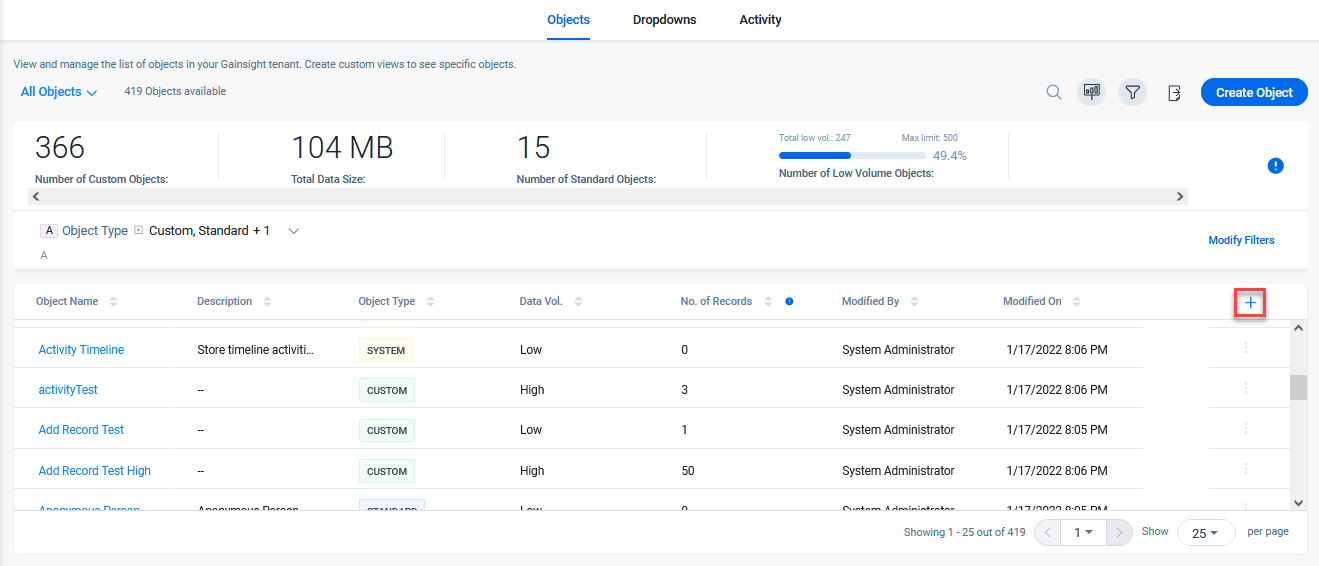
Dropdown List and Multi Select Dropdown List
Dropdown list and multi select dropdown list are the data types in Gainsight which allow you to create a custom dropdown list or multi select dropdown list. Multi select dropdown list is used when a user wants to store multiple values for the same record, whereas dropdown list is used to store a single value for a record.
For detailed information on dropdown list and multi select dropdown list, refer to the Dropdown List article in the Additional Resources section at the end of this article.
Activity
This section helps you view all changes made to the Gainsight Object. To view the activity log, navigate to Administration > Data Management > Activity Log. The Activity Log tab displays log details of each object. In addition, you can click the Details link to get detailed log information of the object for an operation.
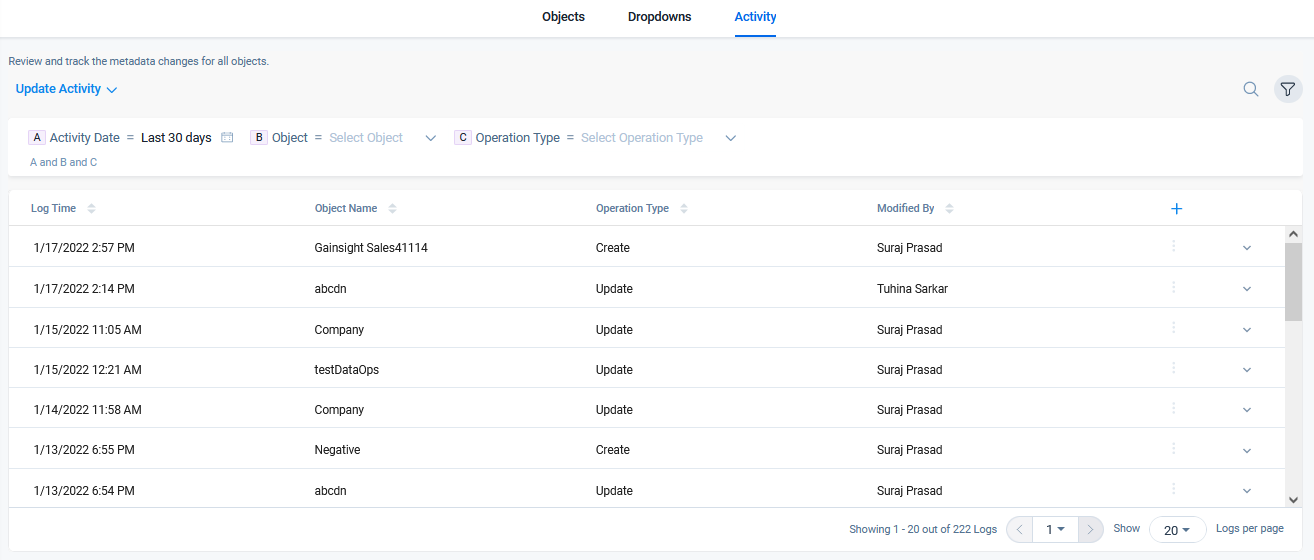
Basic Operations in Data Management
For more information on basic operations in Gainsight Data management, refer to the Basic Operations in Data Management article in the Additional Resources section at the end of this article, which contains the following information:
- Gainsight Standard Objects
- Create a Gainsight Object Manually
- Create a Low Volume Object Manually
- Add Custom Fields in an Object
- Supported Data Types
- Create a Gainsight Object Automatically
- Create an Object Automatically Using a CSV
- Edit a Gainsight Object
- Update/Upsert Gainsight Object using Update Keys
- Load data into the Gainsight Object
- Delete data from a Gainsight Object
- Delete an Object and its Fields
Advanced Operations in Data Management
For more information on advanced operations in Gainsight Data management, refer to the Advanced Operations in Data Management article in the Additional Resources section at the end of this article, which contains the following information:
- Check Dependencies on the Gainsight Object
- Create Calculated Fields on the Gainsight Object
- String Functions
- Date functions
- Create Calculated Field with String Function
- Create Calculated Field with Date Function
- Object Graph in the Gainsight Objects
- Currency Management
Additional Resources
For more information on managing data in Gainsight, refer to the following articles:
- Gainsight Matrix Data Architecture Overview
- Gainsight Data Management
- Usage Data Overview
- Gainsight Objects
- Basic Operations in Data Management
- Advanced Operations in Data Management
- Data Operations
- Gainsight Company Object
- Gainsight User Object
- Gainsight Person Object Model
- Dropdown List
- MDA Joins
- Data Import Lookup