Survey Permissions
Gainsight NXT
Survey Permissions give admins the ability to control which users can access configuration options for surveys. Admins can control which users or users groups have access to create, distribute, and analyze surveys. This article explains how to assign permissions for individual surveys through the survey itself and on the entire module using Permission Groups.
Available Permissions
Assigning survey level permissions to Users or User Groups allows them to design, distribute, analyze and administer surveys. Following are the four types of permission levels for surveys:
-
Design: Users with the “Design” permission can access the surveys design page to add and configure pages, sections, and questions. For more information on the design tab, refer to Survey Design. Users with the Design permission have access to the following:
-
Users with the module level Design permission will have access to the Question Library. For more information on the module level survey permissions, refer to the section Module Level Permissions.
-
Users with the survey level Design permission can import and save questions to the library, but can’t access it. For more information on the Survey level permissions, refer to the section Survey Level Permissions. For more information on the library, refer to Surveys Question Library.
-
-
Distribute: Users with the “Distribute” permission can access the surveys distribute page to publish the survey and monitor its associated programs. Users with the “Distribute” permission are automatically granted the Analyze permission so they can view responses after distribution. For more information on the distribute tab, refer to Distribute Surveys.
Note: Admins which do not have the Distribute permission for a survey can not view it as an option while configuring a Program’s survey model. -
Analyze: Users with the “Analyze” permission can access the surveys analyze page to view and analyze recipient responses for a published survey. For more information on the Analyze tab, refer to Surveys Analytics Overview.
-
Admin: Users with the “Admin” permission are granted the Design, Distribute, and Analyze permissions. Users with the Admin permission can also grant Admin access to another user. The survey level Admin permission enables Admin access to the specific survey, whereas from the module level permission enables Admin access to all surveys.
Notes:
-
Admin survey access is a combination of the survey level permissions and module level permissions granted to the specific admin.
-
Users which are marked as Super Admin in the User Management page have all survey permissions enabled by default.
-
Any changes made to a User record from the User Management page (such as enabling/disabling the record or applying Super Admin access) will take a maximum of 6 hours to impact the user’s survey permissions
Survey Level Permissions
Assigning survey level permissions grants access to individual survey configurations. Use survey level permissions when you want Users or User Groups to have access to survey configurations or analytics for only specific surveys, and not the entire module.
Survey level permissions are controlled through the Permissions page of each survey. To access the Permissions tab:
-
Navigate to Surveys > Survey List.
-
Select a survey or click + at the bottom right of the page to create a new survey.
-
Navigate to the Permissions page.
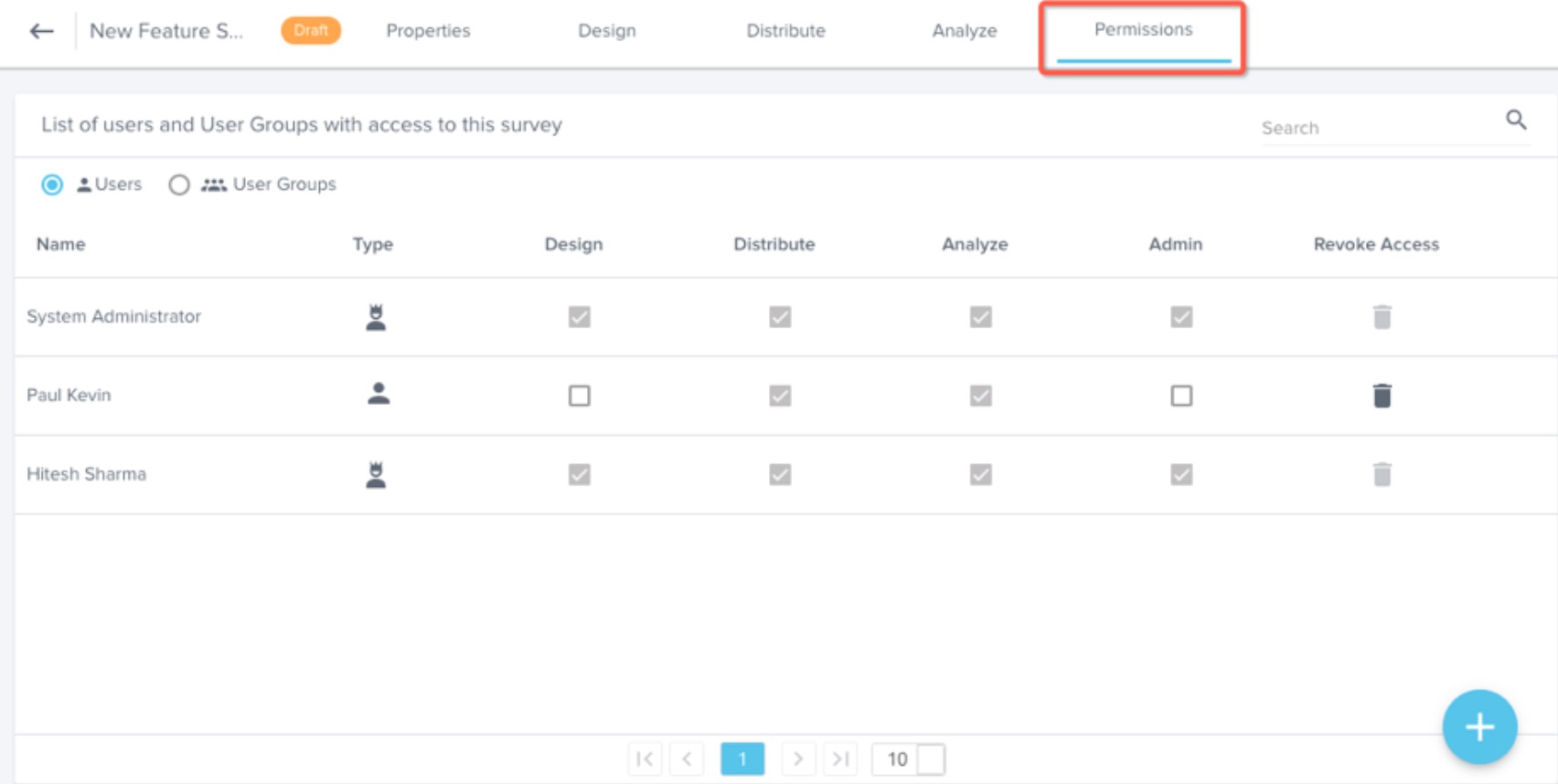
User and User Group Lists
The permissions page displays a list of Users and User Groups with access to the survey. By default, the page displays the user list. You can use the radio button to switch between the Users and User Groups as shown below:
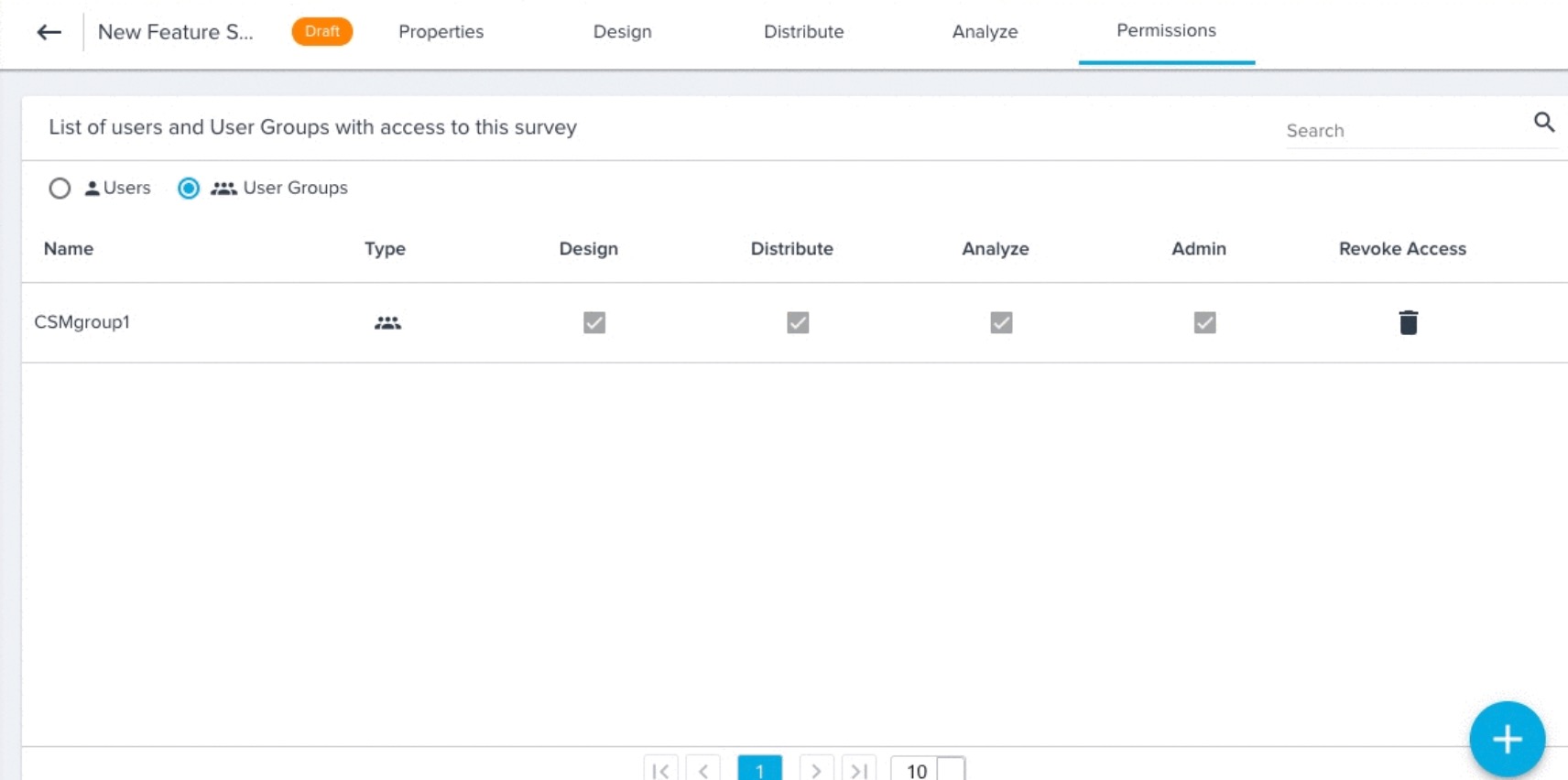
You can click the name of any User Group under the User Group list to view the list of users within that group.
For more information on adding users and User Groups, refer to Gainsight User Object and Gainsight Sharing Settings respectively.
Assigning Permissions
To assign survey level permissions for a User or User Group, perform the following steps:
-
Click + at the bottom-right of the Permissions page. Add Users/User-Groups dialog is displayed.
-
Select either Users or User Groups.
-
Click the checkboxes for any Users/User Groups you wish to grant access to. You can click the name of any User Group to view the list of users within that group.
-
Click the checkboxes for the survey permissions you wish to assign to the selected Users/User Groups. You can select one or multiple permissions from the following:
- Analyze
- Distribute
- Design
- Admin
Notes:
- Users with the “Distribute” permission are automatically granted the Analyze permission so they can view responses after distribution.
- Users with the “Admin” permission are automatically granted the Analyze, Design, and Distribute permissions. They can also change the permissions of other users.
-
Click Save.
Revoke Access
You can revoke access to the survey from Users and User Groups from the Permissions page. This removes all survey permission sets from the user or User Group. To revoke access:
-
Click the Delete icon under the Revoke Access column for the User or User Group you wish to remove. A dialogue appears to confirm revoking access to the specific user or user group.
-
Click Yes.
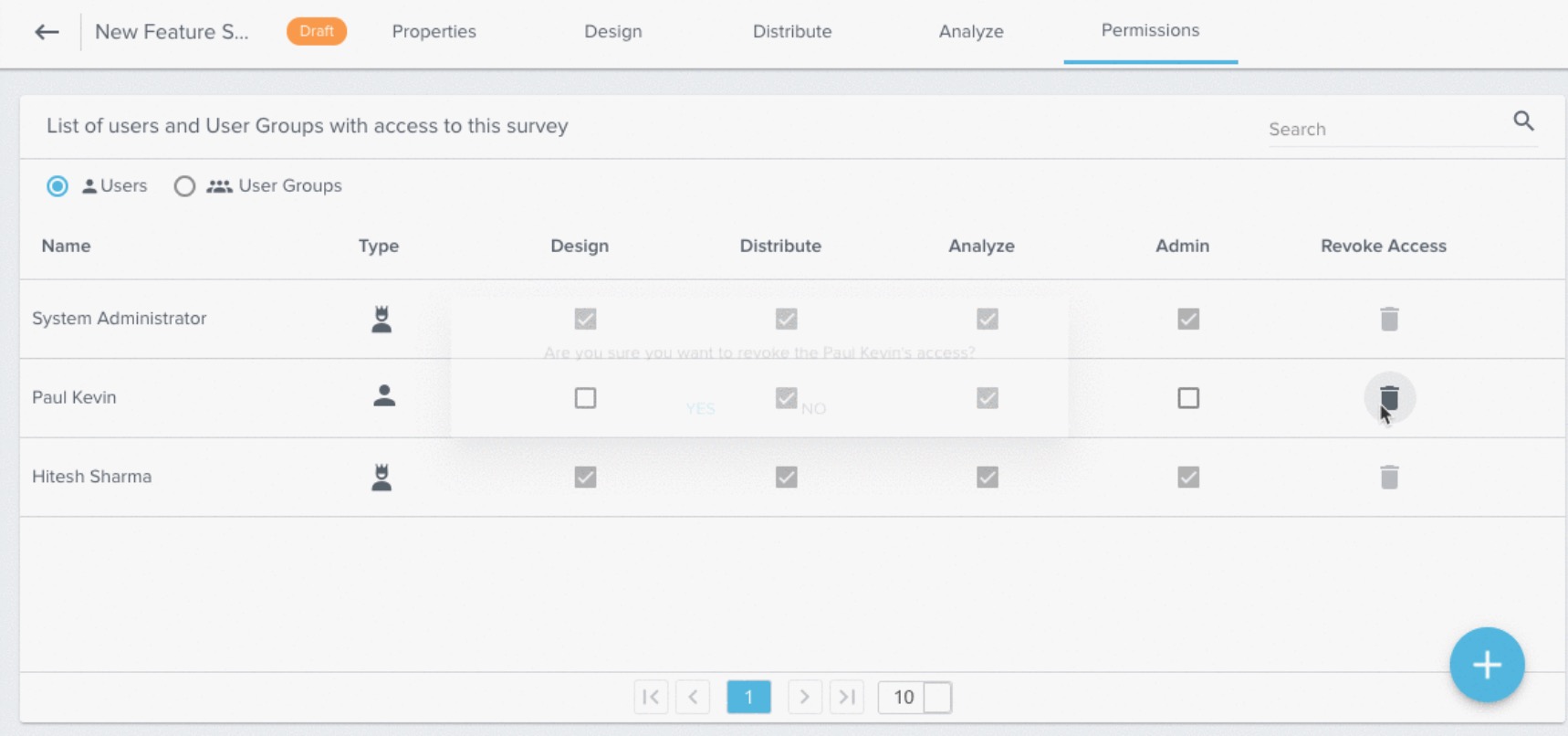
Module Level Permissions
Assigning module level permissions grants access to configuration options for all surveys, even if the user or user group does not have the associated survey level permission. You can use module level permissions when you want Users or User Groups to have access to survey configurations for all surveys.
Module level survey permissions are controlled through Permission Groups. With Permission Groups, you can create bundles and assign permissions to the users in the bundle. You can assign one or multiple Survey permissions: Design, Distribute, Analyze, and Admin. Assigning the Admin permission automatically assigns the other three survey permissions for all surveys.
For more information on Permission Groups, creating Bundles, and applying the associated permissions, refer to Permission Groups.
Create a Bundle
-
Navigate to Administration > Security Controls > Permission Groups.
-
Click + BUNDLE.
-
Enter the following details:
-
Name of the Bundle
-
(Optional) Description
-
-
Click CREATE.
Assign Permissions to a Bundle
-
Click the Bundle you wish to modify.
-
Click to expand the Survey Permissions section.
-
Click the checkboxes of the survey permissions you wish to assign to the bundle. The permissions will be granted to users added to the Bundle.
-
Click SAVE.
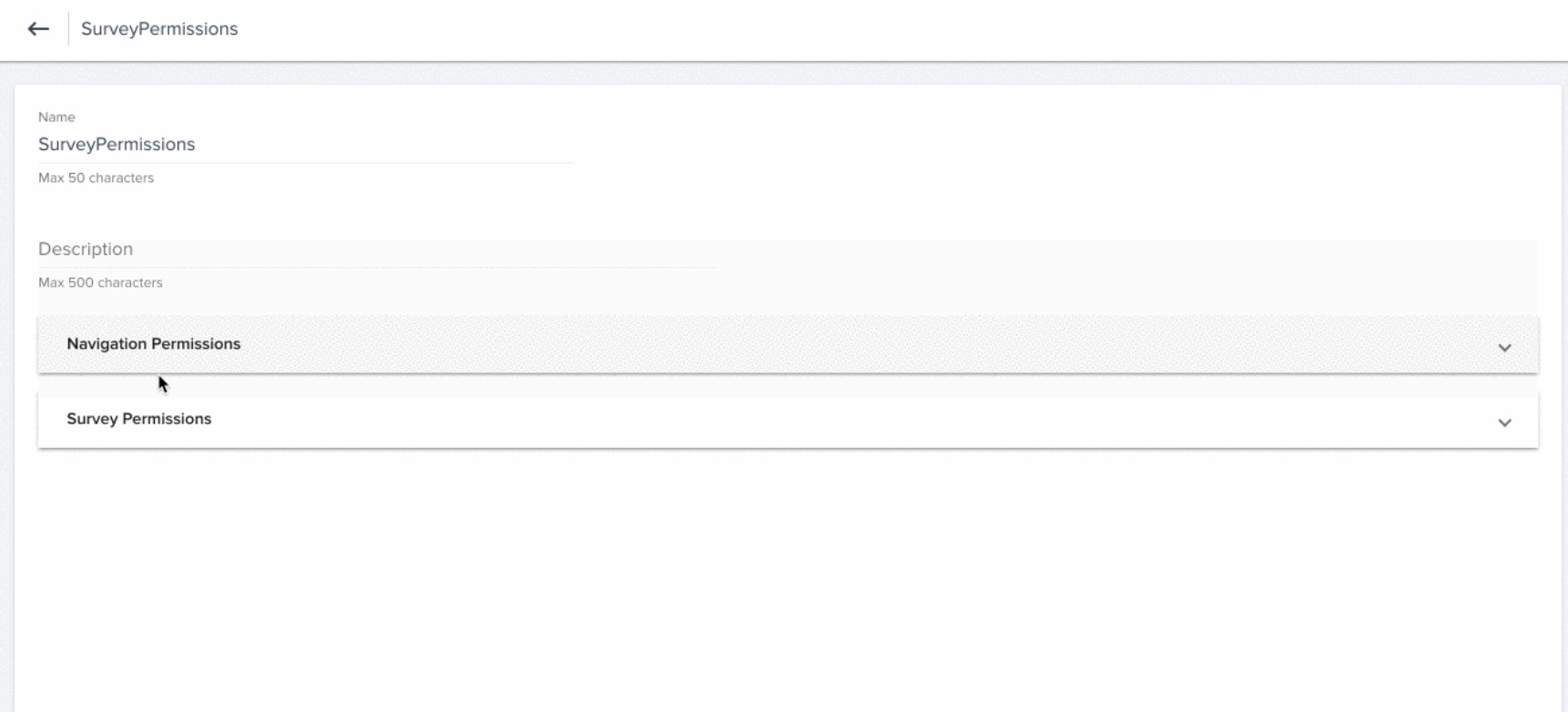
Assign Users to Bundle
To Assign Survey module level permissions:
-
Click the three dots button of the Bundle you wish to modify.
-
Click Assign Users.
-
Click + USERS.
-
Select the checkboxes of the users you wish to add. You can use the search box to search for specific users.
-
Click IMPORT, after adding all the required users.
Note: (Optional) You can grant Administrator access to the user(s) by turning on the Bundle Administrator switch. If a user is granted Admin rights for a bundle, the user can add or delete other users from the bundle.
-
Click SAVE.