Global Settings for Surveys
Gainsight NXT
This article explains to admins how the NPS® and CSAT are calculated within Gainsight.
Overview
The Global Settings for Surveys helps admins to control how NPS® and CSAT attributes are calculated/viewed across the application. Admins have the flexibility to:
- Choose the desired surveys.
- Switch between Average and True NPS®.
- Define the default time period on which CX metrics are reported.
- Carry over an older value when the latest NPS or CSAT is not available.
- Roll relationship surveys to company level CX metrics.
IMPORTANT: You will notice a change in the NPS® and CSAT values for each Company in Gainsight as we are changing the way NPS®/CSAT is calculated to provide more flexibility.
Configure Survey Settings
To configure NPS® and CSAT settings:
- Navigate to Administration > Customer Experience > Surveys.
- In the Surveys Settings page, you can select:
- Click Save.
NPS® Settings
Configure the following options to update the scores in the Company object and Gainsight Home:
Choose NPS® Calculation
By default, the NPS® score in the Survey section of the C360/R360 page displays the calculated average score of all responses to that survey. Any change to this configuration displays the ‘True’ NPS® score, which is not the average of response scores, in the C360/R360 page for each survey displayed in the 360 Surveys section.
You can configure and decide the view of NPS® using the following options:
- True NPS®
- Average NPS®
For more information about how True NPS® is calculated, refer to the Calculation of True NPS on Survey Responses article.
Choose Time Period
You can select a time period to aggregate survey responses.
| Time Period | Description |
|
Current Month |
Displays the NPS® for the current month. |
| Current Quarter | Displays the NPS® for the current quarter. |
|
Current Fiscal Quarter |
Display the NPS® for the current fiscal quarter. |
| Current Half Year | Display the NPS® for the current half year. |
| Current Fiscal Half Year | Display the NPS® for the current fiscal half year. |
| Current Year | Display the NPS® for the current year. |
| Current Fiscal Year | Display the NPS® for the current fiscal year. |
| Last N Days | Displays the NPS® for the last N days. |
| Last 180 Days | Displays the NPS® for the last 180 days. |
Notes:
- For more information on how to configure the fiscal year, refer to the Application Settings article.
- The default value in the Choose Time Period field is Current Half Year.
- When there are no new Survey responses, you can Carry forward the Previous value for NPS®.
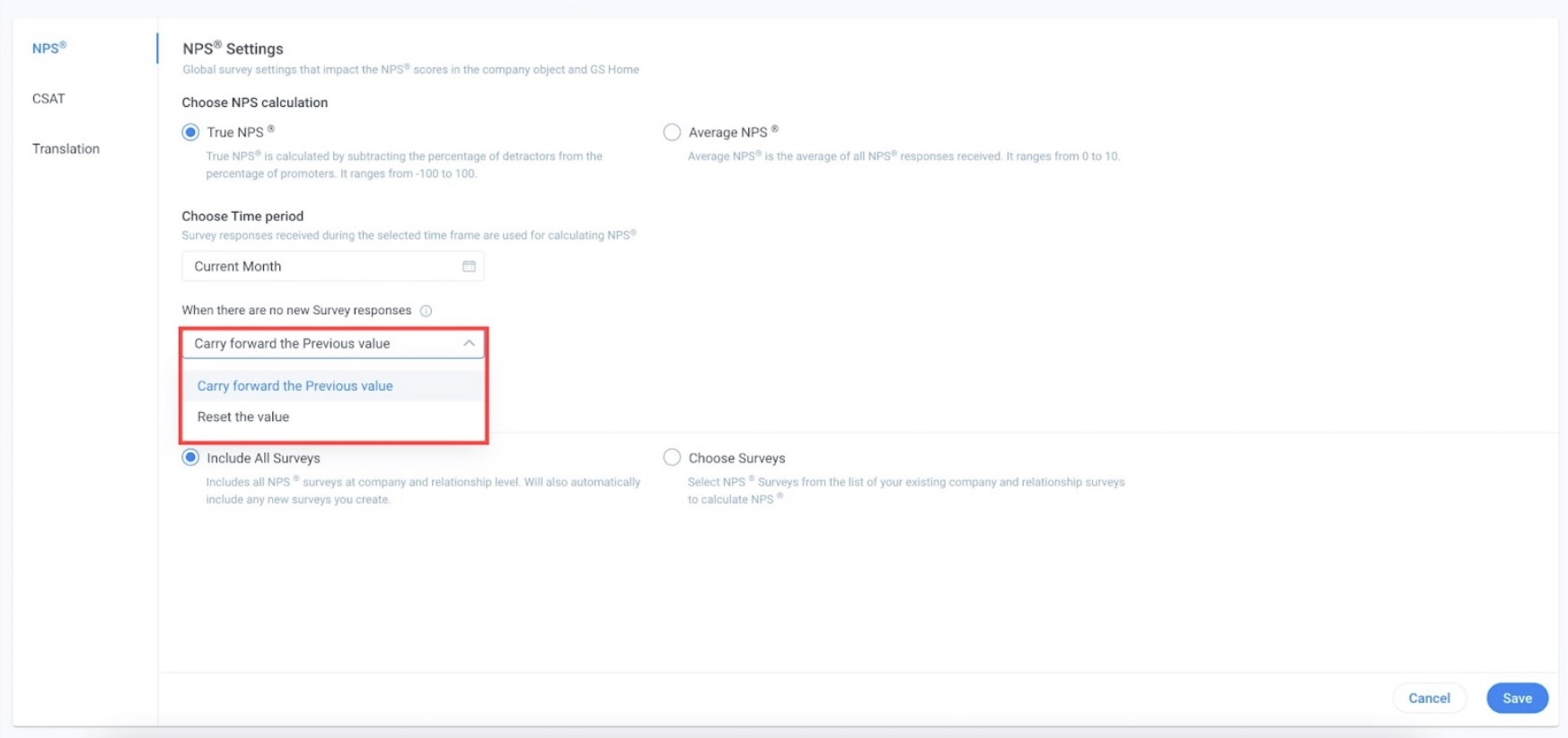
Choose NPS Surveys
As an admin you would have an additional flexibility to choose the NPS®:
| Choose NPS Surveys | Description |
| Include All Surveys | All surveys including relationship surveys associated with each company are selected, any new surveys are automatically included. This enhancement lets you roll up the relationship level responses to an overall company level NPS®. |
|
Choose Surveys |
Admins have the option to explicitly choose specific surveys that they want to include in the NPS®. |
Translation
Admins can translate the survey properties such as button text, NPS labels, survey response messages, and instructional content using the Translation option. This promotes inclusivity for users who rely on assistive technologies, such as screen readers, and supports broader global engagement.
Perform the following steps to translate a survey in your preferred language:
- Navigate to Administration > Customer Experience > Survey. The Survey Settings page opens.
- Select the Translation section.
- From the Language dropdown, select the language for translation.

-
The label name and translation fields appear. Enter the translated text for your preferred labels in the corresponding fields.

-
Click the checkmark icon to save the changes.
CSAT Settings
Configure the following options to update the CSAT scores in the Company object and Gainsight Home.
- Time Period
- Choose CSAT Surveys
Choose Time Period
You can select a time period to aggregate survey responses.
| Time Period | Description |
|---|---|
| Current Month | Displays the CSAT scores for the current month. |
| Current Quarter | Displays the CSAT scores for the current quarter. |
|
Current Fiscal Quarter |
Displays the CSAT scores for the current fiscal quarter. |
|
Current Half Year |
Displays the CSAT score for the current half year. |
| Current Fiscal Half Year | Displays the CSAT scores for the current fiscal half year. |
| Current Year | Displays the CSAT scores for the current year. |
| Current Fiscal Year | Displays the CSAT scores for the current fiscal year. |
| Last N Days | Displays the CSAT scores for the last N days. |
|
Last 90 Days |
Displays CSAT scores for the last 90 days. |
Notes:
- For more information on how to configure the fiscal year, refer to the Application Settings article.
- The default value in the Time Period field is Current Half Year.
- When there are no new Survey responses, you can Carry forward the Previous value for CSAT.
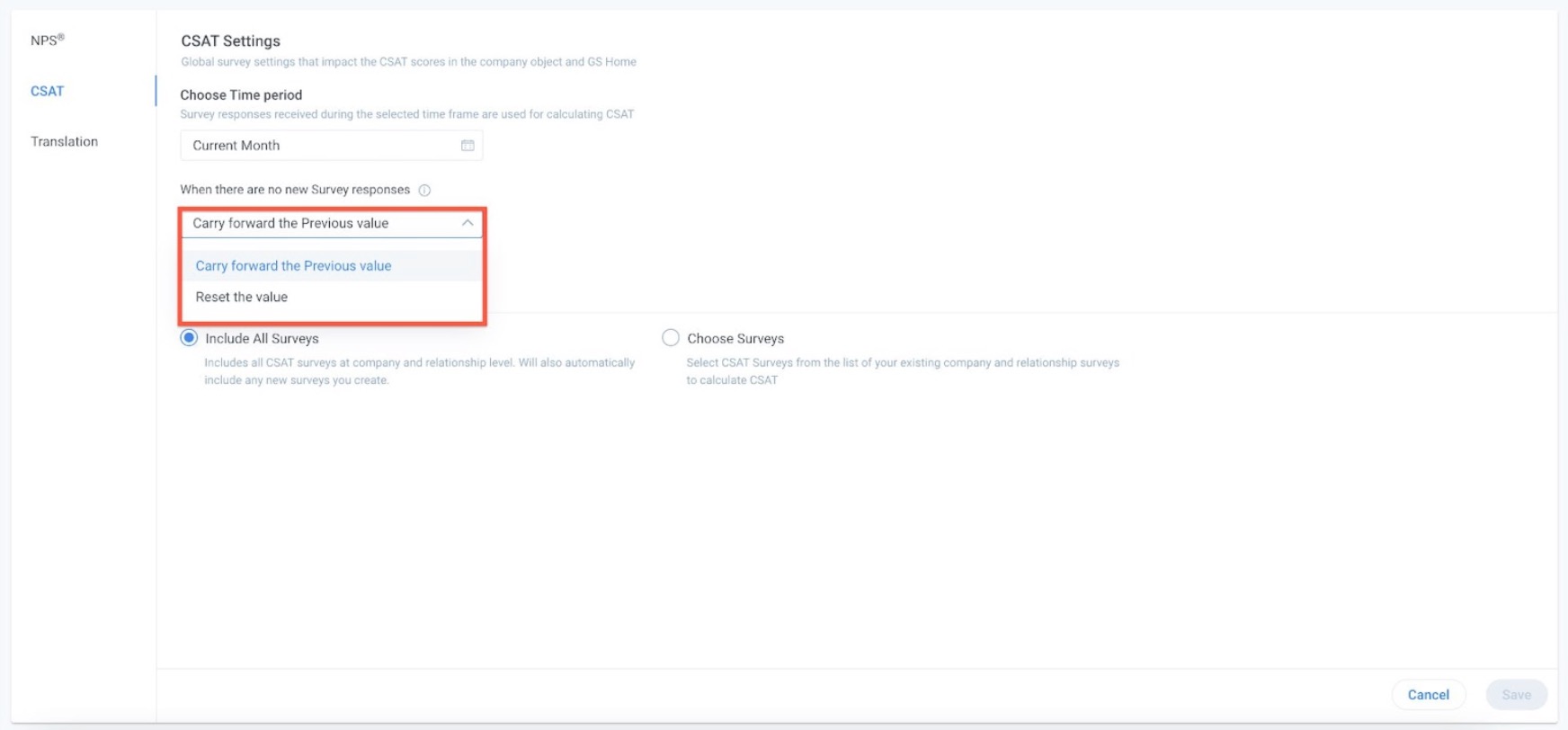
Choose CSAT Surveys
As an admin you would have an additional flexibility to choose the CSAT:
|
Choose CSAT Surveys |
Description |
|---|---|
|
Include All Surveys |
All surveys including relationship surveys associated with each company are selected. Any new surveys are automatically included. This enhancement lets you roll up the relationship level responses to an overall company level CSAT. |
|
Choose Surveys |
Admins have the option to explicitly choose specific surveys that they want to include in the CSAT |