Zuora Connector
Gainsight NXT
| IMPORTANT: Gainsight is upgrading Connectors 2.0 with Horizon Experience. This article applies to tenants which have been upgraded to the Horizon Experience for Connectors 2.0. If you are using Connectors 2.0 with the previous version, you can find the documentation here. |
This article explains how to create a connection from Gainsight to Zoura, create a data job, merge datasets, and configure job or Job chains in Gainsight.
Overview
Zuora creates and provides software for businesses to launch and manage their subscription-based services. Zuora’s applications are designed to automate recurring billing, collections, quoting, revenue recognition, and subscription metrics.
Gainsight integration with Zuora allows you to sync data from the following source objects: Customers, Invoices, Contacts, Payments, Products, and Subscriptions.
Integrating Zuora data with Gainsight enables you to build in-depth insights on the data and orchestrate actions to meet your clients expectations.
Business Use Cases:
- Use subscription records and invoices to setup alerts, take appropriate actions, or to segment your customers based on their subscription information.
- Monitoring pending and forthcoming invoices will be crucial to identify risks during an economic crisis, pandemics etc.
Note: This document provides general guidance on creating a Connection and setting up Jobs because the business use case of each job is different and needs unique configuration. For detailed information on creating any Job, refer to the Jobs List Page in the Additional Resource section at the end of this article.
Create Connection
Create Connection is the first step towards the configuration of a Gainsight connector to sync data from the respective source system to Gainsight.
To create a Zuora connection:
- Navigate to Administration > Connectors 2.0.
- Click Create Connection. The Create Connection dialog appears.

- From the Connector dropdown list, select Zuora.
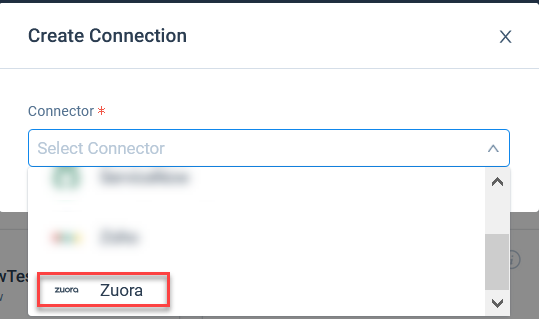
- Enter the details in the following fields:
- Name of the connection: Enter name of the connection.
- Connect to Sandbox: Toggle Connect to Sandbox switch ON, to connect to Sandbox org.
- Base Url: Enter the API Base Url of the Zoura account.
Note:- The Base URL depends on the environment and the data center region in which the Zuora instance is set.
- Append ‘/’ at the end of the identified URL.
For more information on the Base URL, refer to the Zuora API article.
- User Name: Enter the User Name credentials of the Zuora account.
- Password: Enter the Password of the Zuora account.
- Click Save to validate the connection.
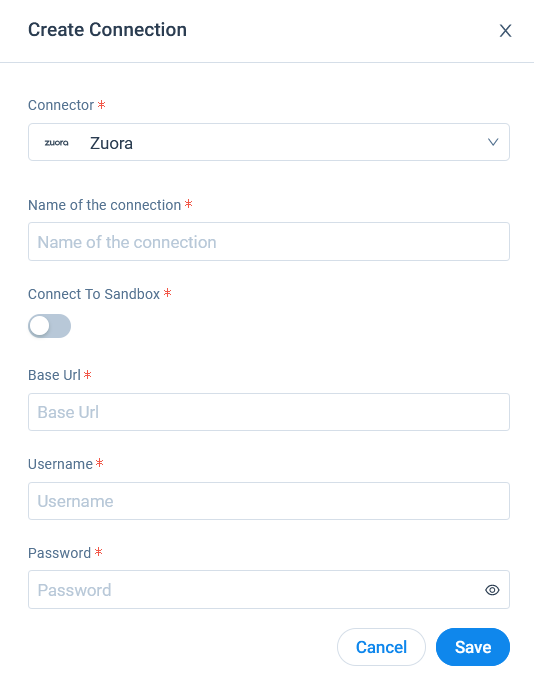
For more information on how to create and authorize a connection, refer to the Connections List in the Additional Resource section at the end of this article.
Create a Job
Once a connection is established, you can create connector jobs. The data from the source system is synced to the target Gainsight objects through these connector jobs. You can create a dataset from one source object, likewise you can create as many as you need to create a Job. For more information on how to creat a connector job, refer to the Jobs List Page in the Additional Resource section at the end of this article.
You can create multiple Jobs as required. If the Jobs in a connection are dependent on each other, create a Job chain in a sequence and configure Schedule to the Job Chain. For more information, refer to the Job Chain Page in the Additional Resource section at the end of this article.
Note: In order to make custom fields in Zuora available for data sync to Gainsight, please contact Gainsight Support and share the Zoura's object name and custom field names.
Merge Datasets
You can merge two or more datasets together and create an output dataset. For example, you can merge datasets related to the Subscription Renewals and Company dataset and create an output dataset. For more information on Merge, refer to the in the Additional Resource section at the end of this article.
Transform Data
In the Preparation step of a connector job, admins can Transform data and Add Case Fields to get more meaningful insights from the customer data.
Example Business use case: The Transform function provides the capability to create or modify new case fields. The new case fields can be used to modify the external field as per the consumption requirement in Gainsight’s data model. Case fields can be defined to populate different values for different case conditions. For example, External picklist values such as New, Open, and Closed can be modified to Active and Inactive to match Gainsight’s picklist values.
For more information on Transform Data, refer to the Jobs List Page in the Additional Resources section at the end of this article.
Add Destination
Once the final output dataset is prepared, you can add a destination to the output dataset to sync data from the source to the target Gainsight object. For more information on Add Destination, refer to the Jobs List Page in the Additional Resource section at the end of this article.
Direct Mappings
In the Direct Mapping, you should map fields from the output dataset to the target object in the field mappings. Data sync happens from the source fields of the external system to the target fields of Gainsight, based on the configured field mappings. For more information on Direct Mapping, refer to the Jobs List Page in the Additional Resource section at the end of this article.
Derived Mapping
This is optional and you must configure the derived mappings only if you want to populate values into the target fields of data type GSID. GSID values are populated from the same or another object through lookup. In this stage, you can create Lookup mapping in a data sync job. You can have a lookup to the same object or another standard object and match up to six columns. Once the required matching is performed, you can fetch Gainsight IDs (GSIDs) from the lookup object into GSID data type fields. For more information on the derived mappings, refer to the Jobs List Page in the Additional Resource section at the end of this article.
Note: To use Derived Mappings, your Target Object must have at least one field of data type GSID.
Configure Job or Job Chain
Admins can configure the Schedule for the Job or Job Chain after its preparation.
If there are multiple Jobs in a Connection which are dependent on each other, Gainsight offers an option to create a Job Chain to sync data in sequence. For more information, refer to the Configure Job or Job Chain Schedule in the Additional Resource section at the end of this article.
Job Activities
You can view the Execution and Update Activities of all the data jobs in the Activity page. You can also download the error logs of the jobs from this page to help troubleshooting the configuration issues. For more information, refer to the Activity Page in the Additional Resource section at the end of this article.
Additional Resources
For more information about Connectors, refer to the following articles:
- Data Platform and Connectors
- Connectors List Page
- Jobs List Page
- Job Chain Page
- Configuration of Job or Job Chain Schedule
- Activity Page