PX Release Notes April 2024
Version 4.14.0, April 24 (EU) April 27 (US)
List of Features
| Features | Destination |
|---|---|
| Engagements | https://app.aptrinsic.com/engagement |
| Analytics | https://app.aptrinsic.com/analytics/ |
| Accounts Explorer | https://app.aptrinsic.com/accounts |
| Dashboard | https://app.aptrinsic.com/dashboard |
| Administration (Admins Console) | https://app.aptrinsic.com/admin-console |
| Note: If you are an EU customer, add -eu to the above URLs. For example: https://app-eu.aptrinsic.com/dashboard | |
 : This symbol indicates that an enhancement originated as a customer suggestion on the Gainsight Community.
: This symbol indicates that an enhancement originated as a customer suggestion on the Gainsight Community.
Enhancements
Engagements
Engagements are communications that are executed through product (in-app) or emails for a specific audience at a specific time. These communications can be interactive in nature which helps you to share information, receive feedback, and engage customers with your product. The overall goal of using engagements is to increase your customer's product usage.
Enhanced Engagement Editing Experience Using Editor V2
Gainsight introduces a few more enhancements to the editor to streamline the editing experience of guide engagements for an intuitive user experience.
Key Improvements:
Unified Panel Interface
To simplify navigation, multiple panels such as Text Styling, Footer Settings and so on are now consolidated into a single streamlined panel. This change ensures that all essential features and settings are easily accessible, making the engagement creation process smoother and more intuitive.
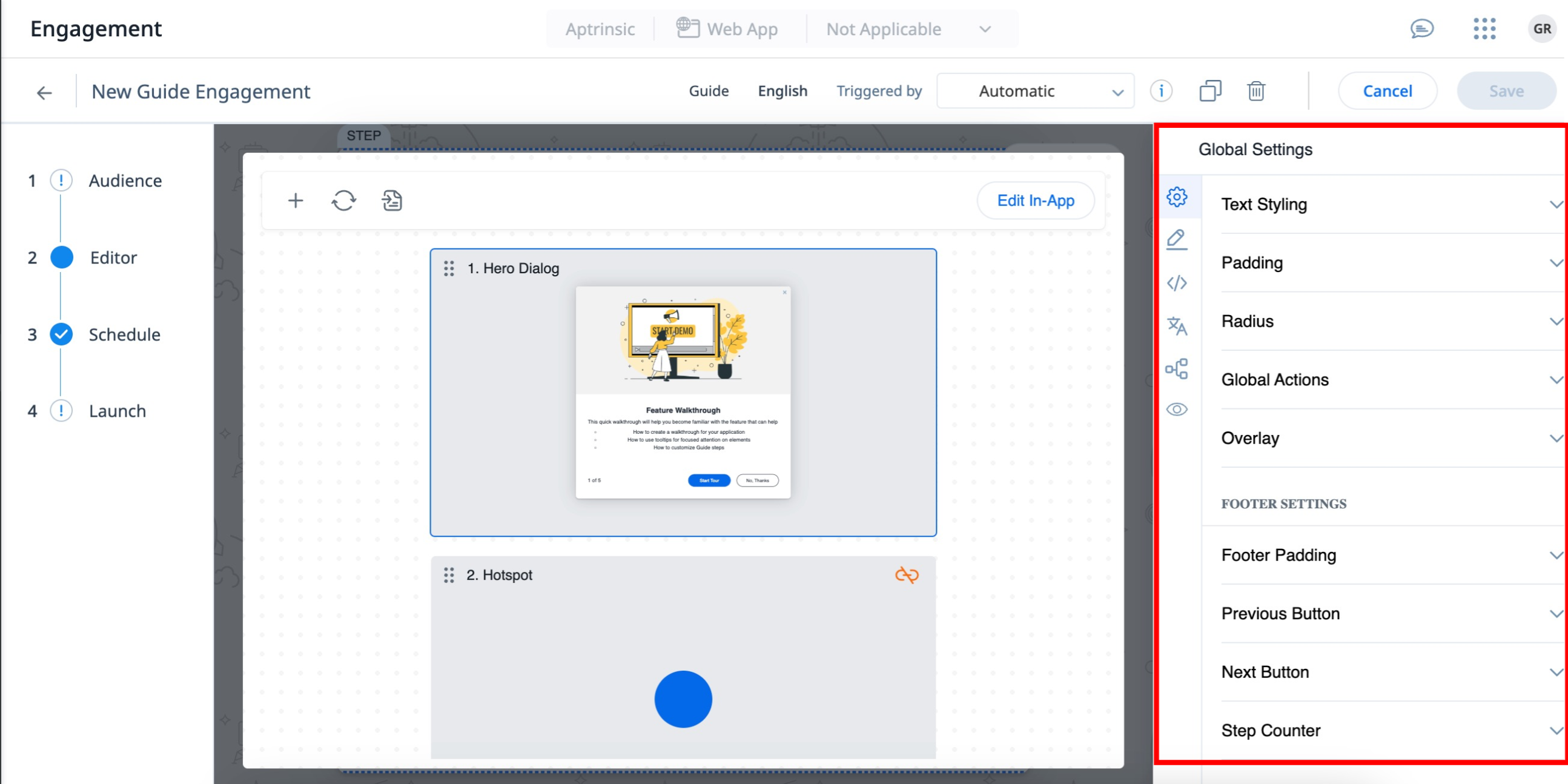
Advanced Global Settings
The editor now comes with an enhanced Global Settings panel. This allows you to oversee and adjust settings applied to r content across the engagement, all from a single, unified interface. Whether you need to make broad changes or fine-tune details, Global Settings provides a comprehensive view, ensuring consistency and coherence across all steps. This centralized approach not only simplifies adjustments, but also enhances the overall visual and functional harmony of your content in the steps.
Note: You can navigate to editor(editing mode) from Global Settings by clicking on a step.
Improvements to Quick Action Toolbar
In our continuous effort to simplify the editing experience, significant enhancements are made to the Quick Action Toolbar, addressing the usability challenges with Footer/Navigation options.
- Expanded Coverage: The Quick Action Toolbar is now available to footer, navigation buttons, images, videos, and custom buttons, allowing you to edit these elements quickly, without the need for extensive scrolling.
- Improved Usability: This update simplifies the process of finding and editing key components, ensuring that the most frequently needed settings are at your fingertips.
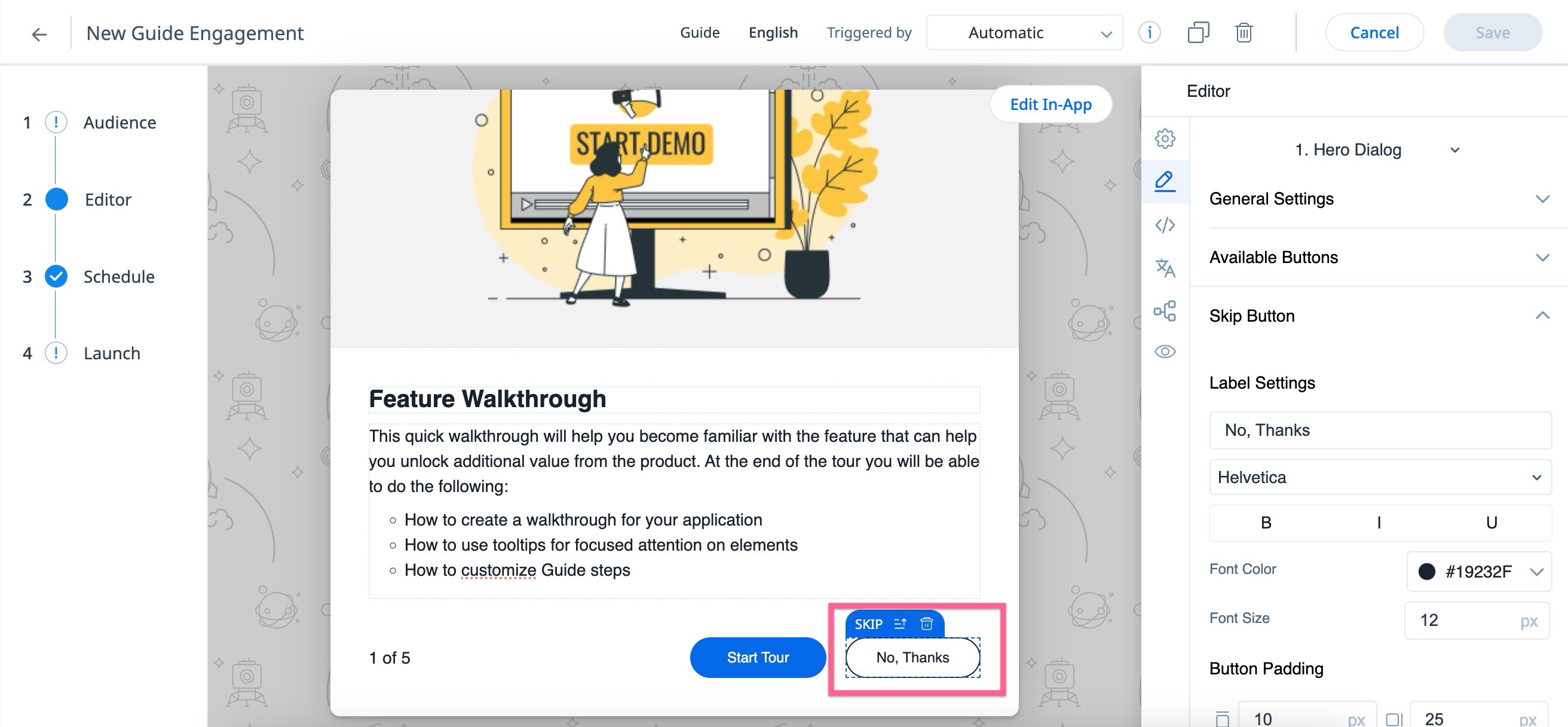
Consolidated Editor Options for Hassle-Free Editing
Editing content at any element level, whether it is a step, row, cell, or button is now more straightforward than ever. When an element is selected, the editor console automatically adapts, displaying all relevant setting options for that particular element. For instance, selecting a button displays all the relevant settings such as Label Setting, Button Padding, Button Style, Button Color, and so on.
This dynamic approach eliminates the need to navigate through unrelated settings, significantly speeding up the editing process and making it more intuitive.
For more information on configurations related to Editor interface, refer to the Know your Editor article.
Analytics
PX Analytics helps you to keep your finger on the pulse of product adoption and user satisfaction. You can monitor the metrics that matter to you with custom dashboards, discover which features drive retention within each customer segment and user cohort, map and track customer adoption goals, analyze trends by customer segment, and more.
Preview, Search, and Export Segment Users
PX now allows quick previewing of all users of a segment, making it easier for you to view the list of users belonging to a segment. Additionally, you can search for specific users, and export these lists. The enhanced capabilities include:
- Preview users based on the segment type as follows:
- Real-time segments: All users matching the segment criteria in the last seven days.
- CSV and External segments: All most recently added users through CSV uploads or API integration.
- Search for users: Quickly find specific users within a segment using the new search functionality.
- Export users: Export the list of users in a segment as a CSV file, allowing for offline analysis.
To preview, search, or export segment users:
- Navigate to Segments.
- Click the segment name. The preview slide-out panel appears with the options to preview, search, and export users.
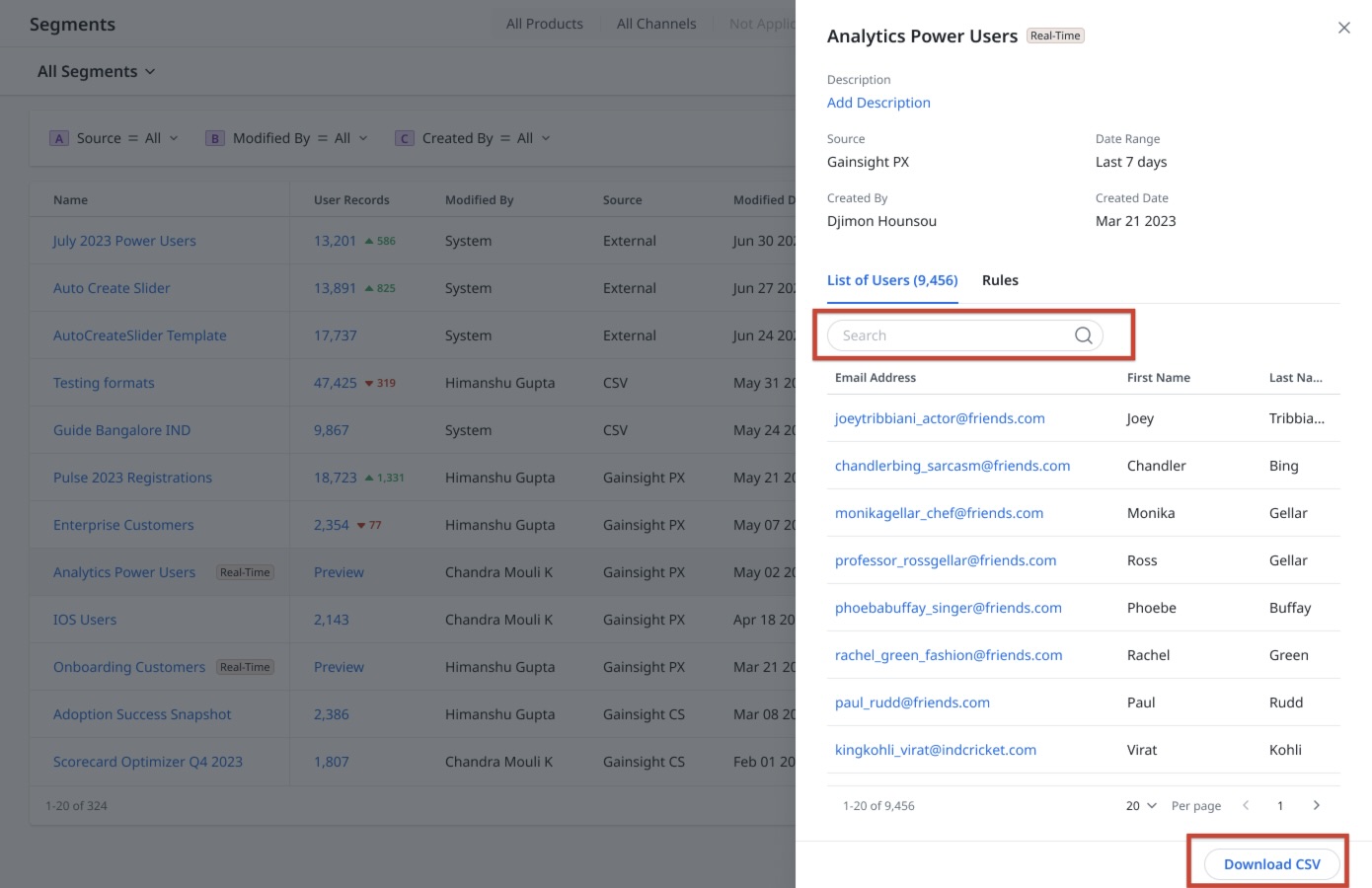
For more information on how to manage segments, refer to the Segments article.
Improved In-App CTA Analytics
We have updated the representation of Call to Actions (CTAs) in the In-App Performance report to offer more precise insights and ensure accurate information absorption. This improvement ensures a more intuitive understanding of CTA status, facilitating better engagement strategies.
What’s improved?
- Deleted CTAs are marked with a label D (CTA Deleted)
- Modified CTAs are marked with a label C (CTA Changed)
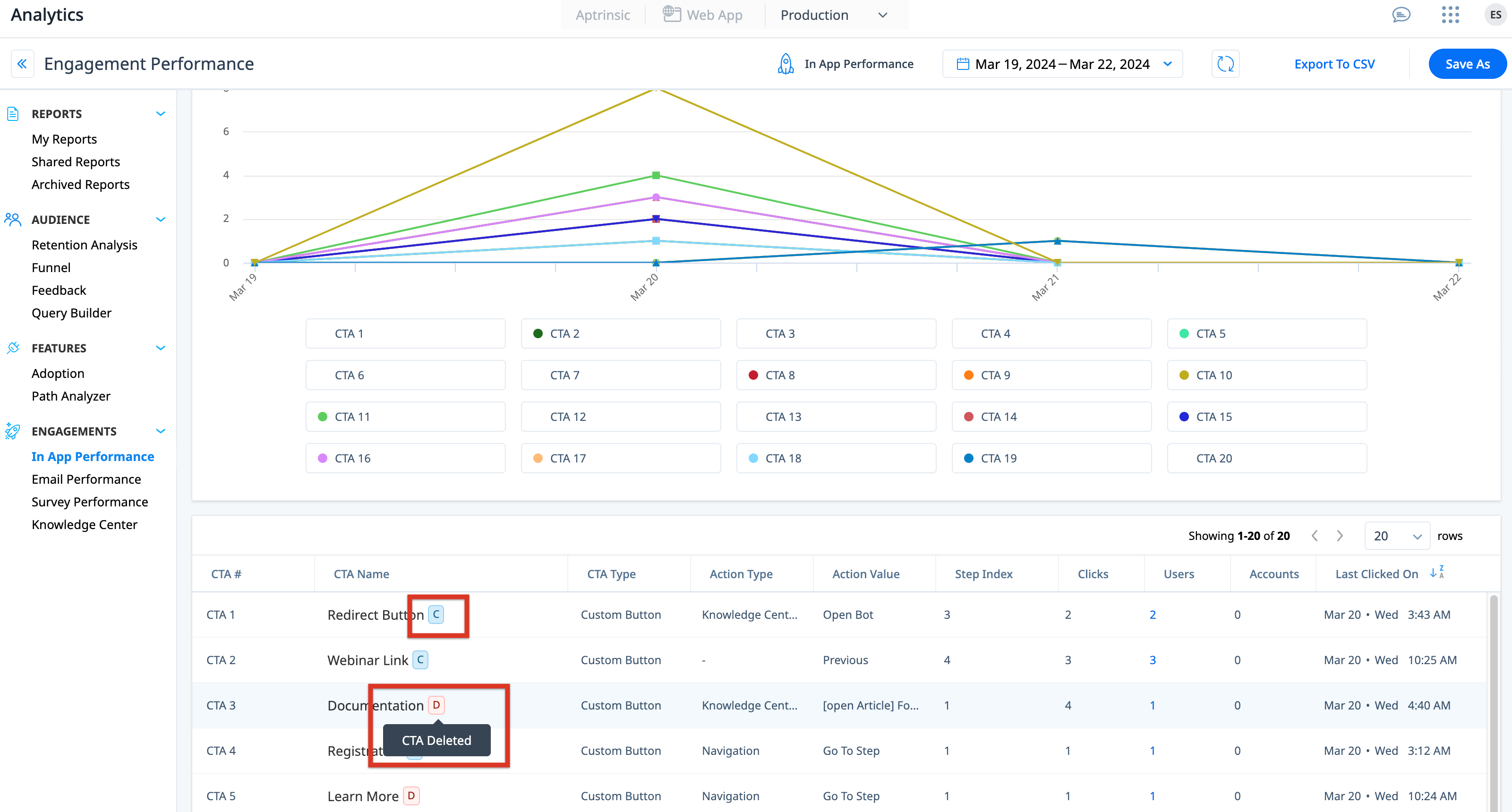
For more information on in-app CTA analytics, refer to the Engagement CTA Analytics section of the Understand Engagement Analytics article.
Bulk-Exclude Features in the Path Analyzer Report
The Path Analyzer report in Analytics is now updated to enhance your experience, making it easier and more efficient to focus on the data that matters the most to you.
You can now customize your data views more efficiently using feature labels. This functionality allows you to bulk-exclude any items that you do not want to appear in the Path Analyzer report. To manage this, you can either select an existing feature label, or create a new one right from Path Analyzer.
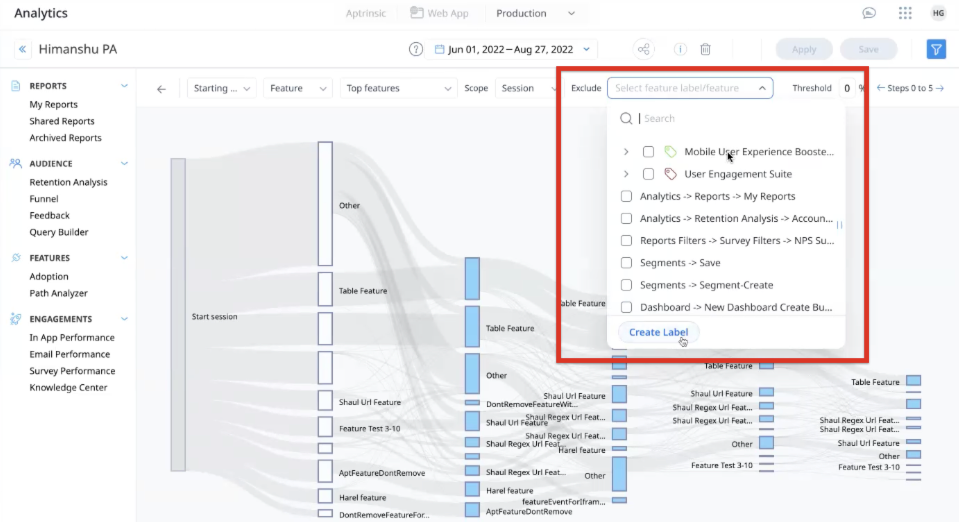
For more information on how to group features or modules using labels, refer to the Feature Labels section of the Additional Features in Product Mapper article.
For more information on how to exclude features in the Path Analyzer report using labels, refer to the Path Analyzer article.
Improved Information Visibility in the Query Builder Widget
The revamped legend and tooltip in the Query Builder report are now available in the Query Builder widget. And to support the legends in the widget, the default widget dimensions are now 1x2 ( 1 vertical and 2 horizontal grids) in the 3x3 grid layout.
This update makes it possible to understand the different cohorts represented in the widget with the default available legend, and removes the need to hover to view the complete information. This also makes it easier to record screenshots for further analysis and sharing.
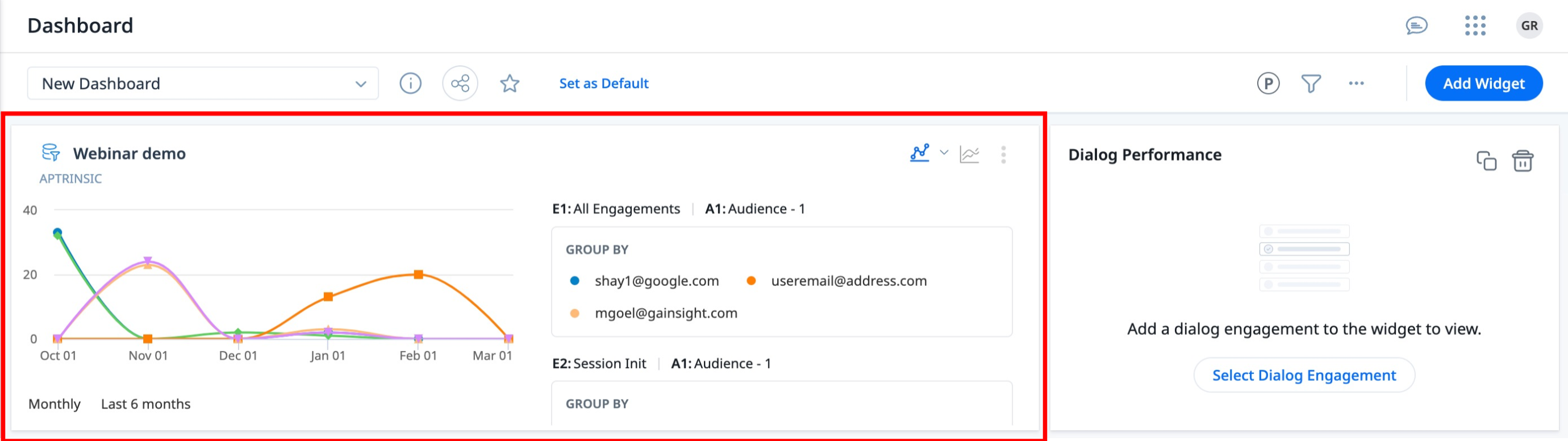
Note: You can change the dimensions of the widget from the three-vertical dot menu which has the newly available Change Layout option.
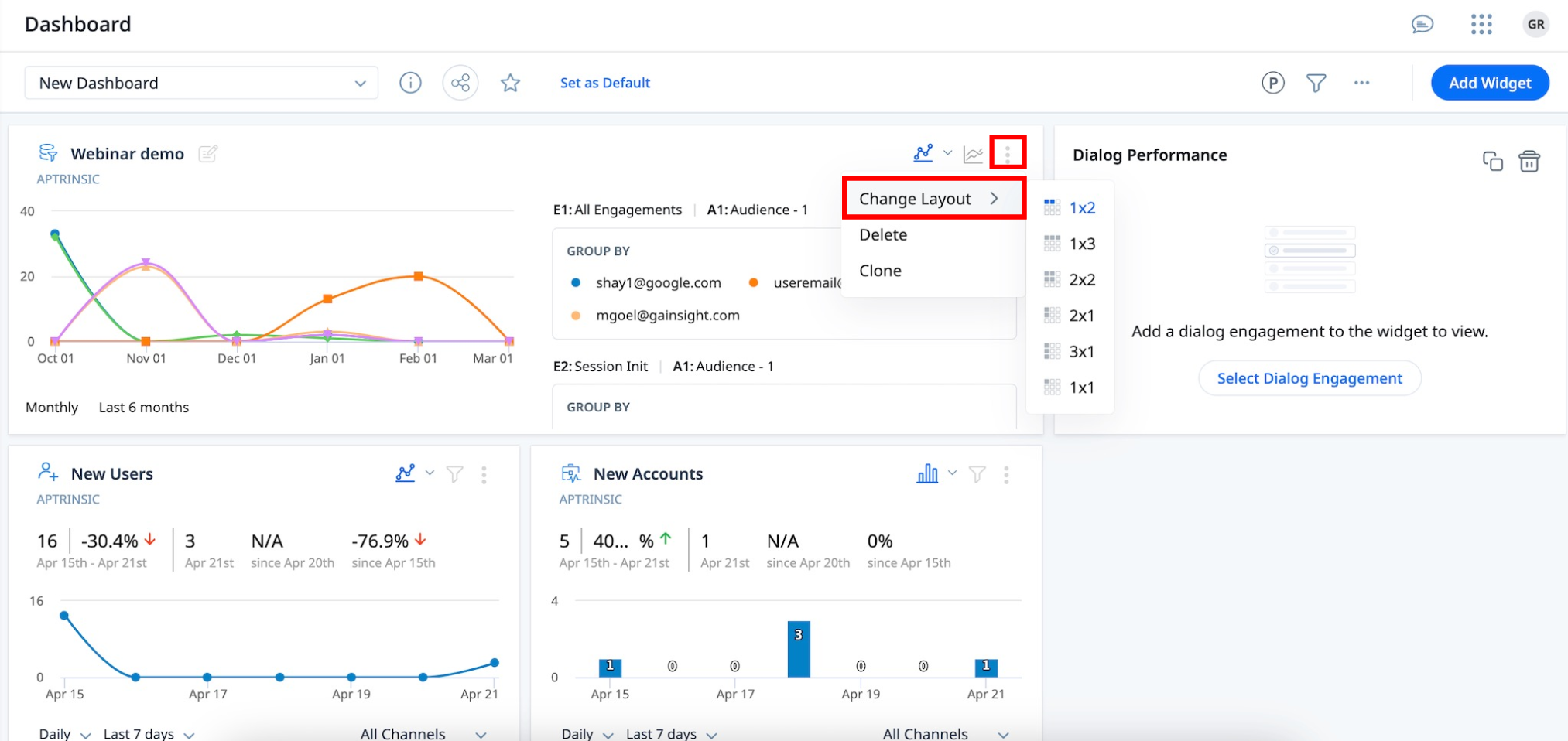
For more information on the dashboard widgets, refer to the Widgets in Gainsight PX article.
Audience and Accounts Explorer
PX Audience and Accounts Explorer offers a detailed view into your end-user and customer data, enriched by external sources through integrations. By delivering deep insights into user adoption and behavior patterns, these features empower companies to craft tailored strategies and user experiences.
 New Usage-Based Filters in Account Filters
New Usage-Based Filters in Account Filters
The Account Explorer section now features two new powerful filters for enhanced analysis:
- Number of Users: This filter helps identify the accounts based on user count. This helps target engagements or sales initiatives effectively.
- Number of Visits: This filter helps you filter accounts by product usage, with cumulative visits of all users to the product. This insight is crucial for recognizing highly active accounts and tailoring engagement strategies accordingly.
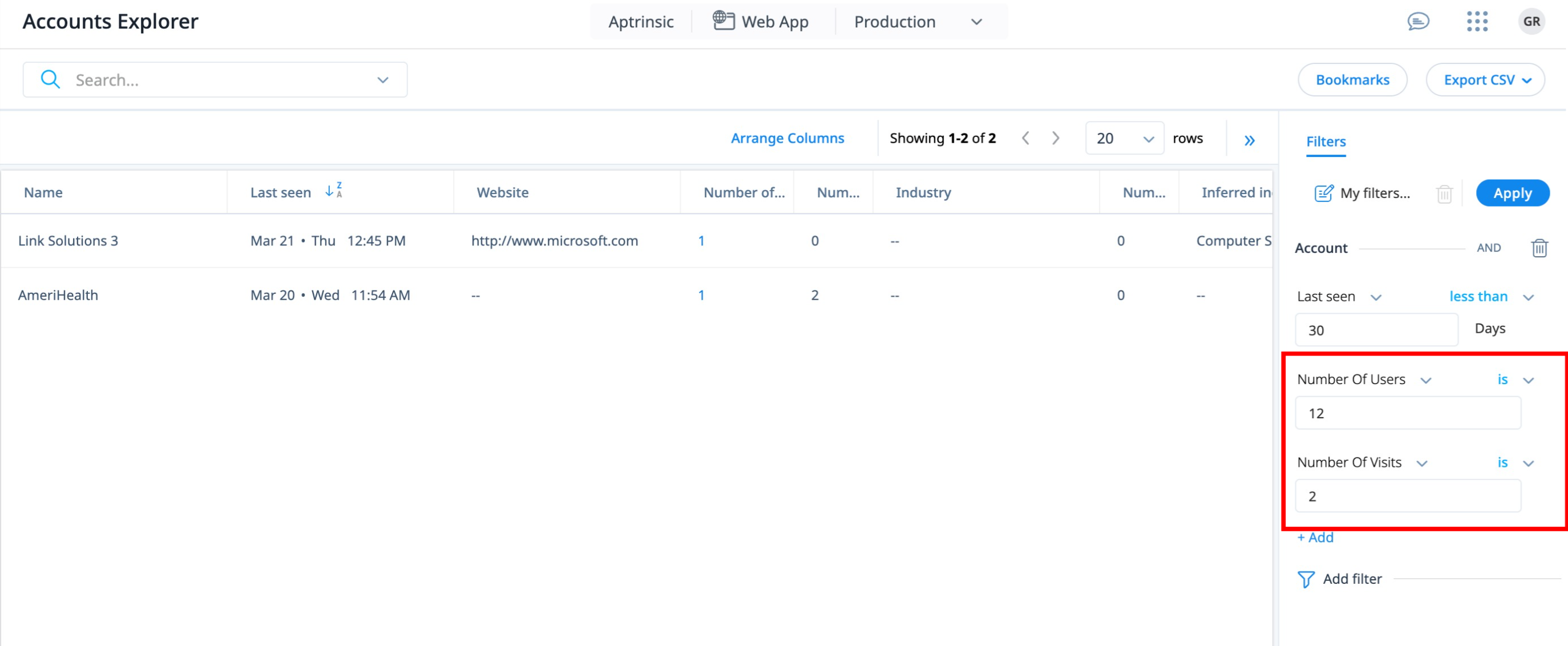
Dashboard
Dashboards provide quick insight into different key metrics related to product QBR, growth, and adoption. Users can also create their own unique dashboard to access the metrics that matter to them, at a glance.
 Enhanced IP Masking Support for the Session by Country Widget
Enhanced IP Masking Support for the Session by Country Widget
Gainsight PX has enhanced the Session by Country widget to better serve users that prioritize privacy using IP masking for compliance purposes. This change ensures that you can still view data in the widget, adhering to PII and GDPR regulations.
When the Enable IP masking toggle in the SDK Settings page is on, the widget uses the countryCode Global Context Name as per the standard of IBAN Alpha-2 codes instead of IP addresses for displaying session data. Hence, ensuring compliance while maintaining access to crucial analytics.
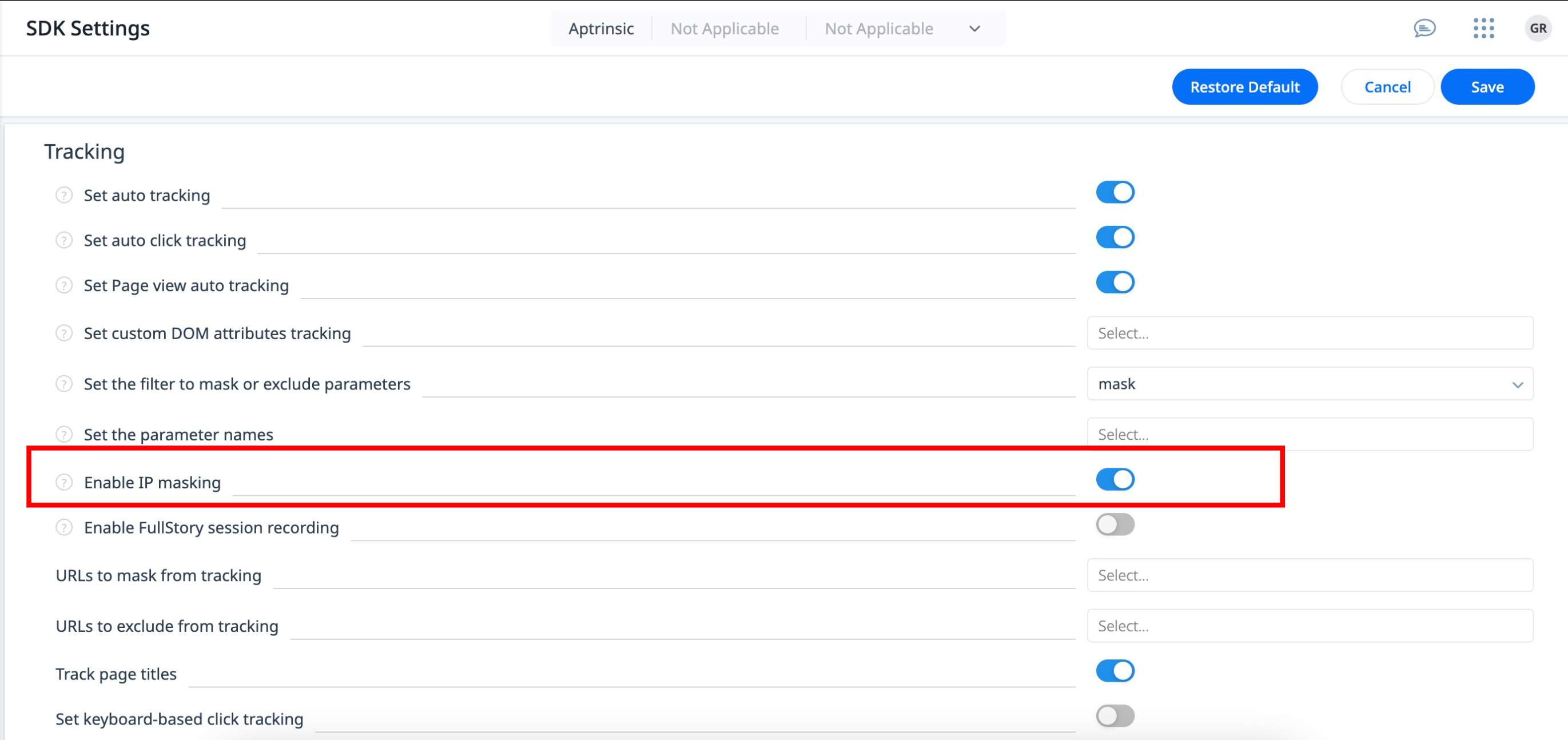
For more information on Session by Country widget, refer to the Widgets in Gainsight PX article.
Administration
The administration section allows you to perform all the admin level configurations required to make Gainsight PX capabilities available to the end-user. From the Administration section, Admins can configure various settings for their instance, including managing users, adding products, defining user and account attributes, enabling application integrations, and more.
 Identify Dependencies of PX Entities
Identify Dependencies of PX Entities
We are excited to introduce an enhancement that simplifies how you monitor and manage dependencies among various PX entities. The new Dependencies tab in Admin Console offers an intuitive visualization of the usage of active entities throughout PX, making it easy to identify and manage their dependencies. This empowers you to make well-informed decisions before updating or removing the entity.
Business Use case:
Consider a company that actively uses PX to create engagements based on feature adoption. Over time, some features may become obsolete or less relevant, requiring you to remove them to maintain an efficient feature tree. In such scenarios, you are faced with the challenge of not being able to delete a feature because it is currently used in various engagements or reports. This is where the Dependencies tab comes in handy to quickly identify all the areas in PX that are tagged to the feature. This ensures that any changes made are fully informed, minimizing the risk of impacting the performance of active campaigns or the accuracy of reports.
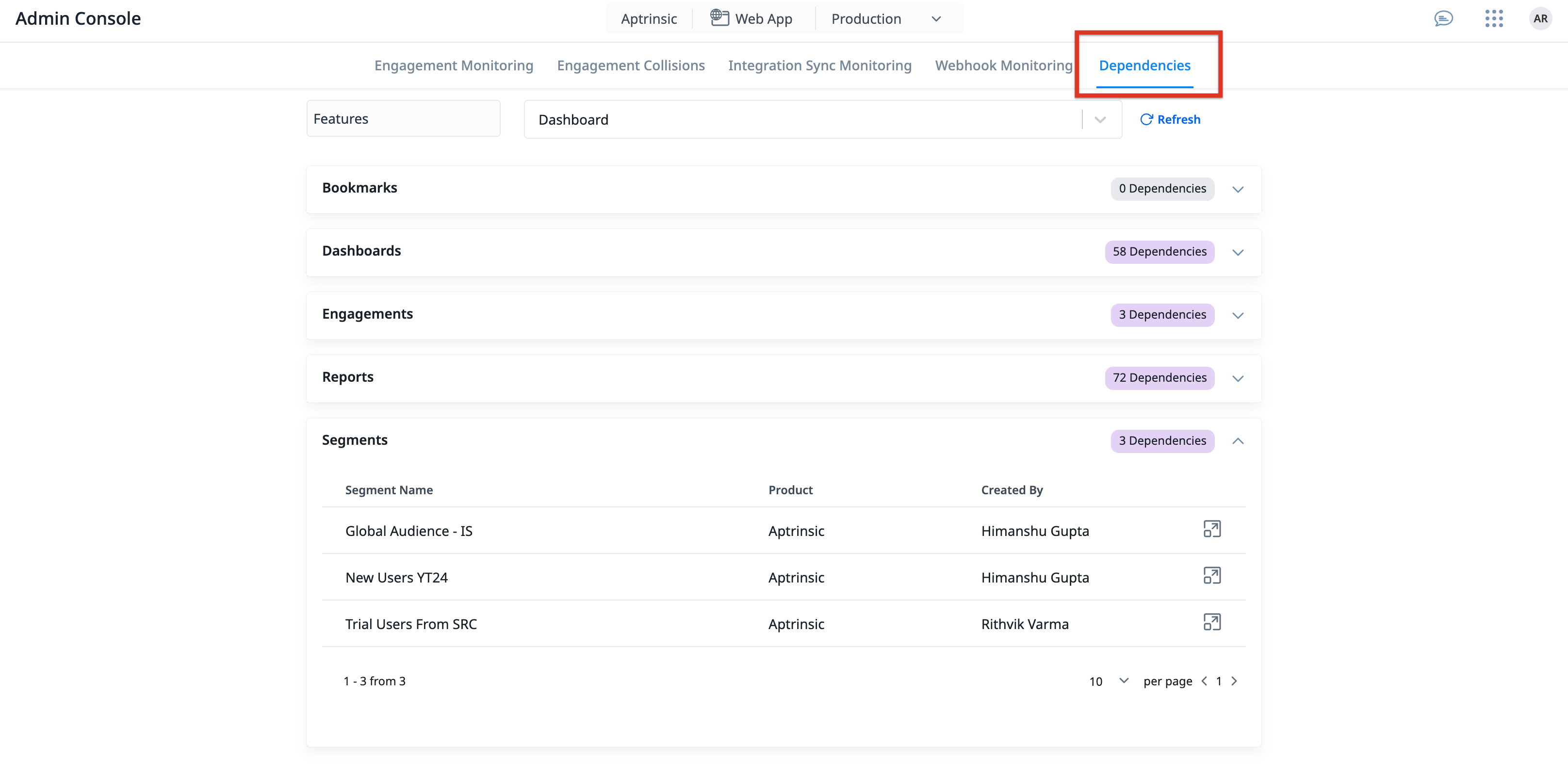
Additionally, before you attempt to delete a feature or module in Product Mapper, you now have the option to use the View Dependencies button to view a list of dependent entities. This provides a clear understanding of its connections and usage across your subscription.
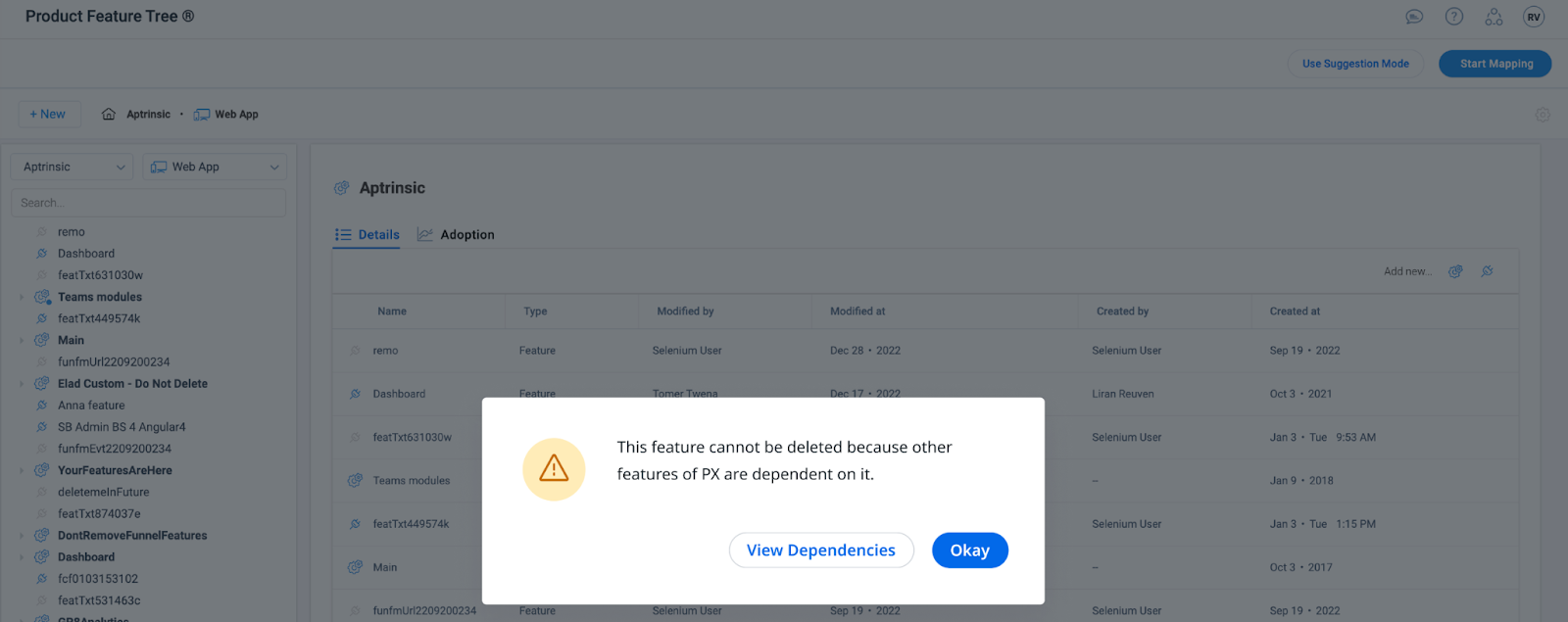
For more information on how to view inter-dependencies, refer to the Admin Console article.
Mobile
Gainsight PX is a powerful application that helps you create in-app engagements to track various events from your mobile application. The Gainsight PX mobile SDK can be used by mobile developers to integrate Gainsight PX into their mobile application. This integration allows Gainsight PX to send real-time events from your mobile app.
.NET MAUI Support for PX SDK
We have expanded our technology suite by including .NET MAUI (Multi-platform APP UI) to extend our support for developers who use popular mobile development frameworks. .NET MAUI offers improved performance, modern development features, and extensive platform support. This addition represents our commitment to leverage the latest in cross-platform development frameworks, with the following changes: .
- . NET MAUI Support in PX
- We have introduced a new plugin that acts as a bridge between the PX Mobile SDKs and .NET MAUI. The new plugin facilitates a smooth transition and continuous development efficiency.
- Xamarin Updates
- Xamarin official support from Microsoft concludes on May 1, 2024. This applies to all Xamarin SDKs, including Xamarin.Forms.
For more information on how to use the MAUI plugin, refer to the Install Gainsight PX MAUI article.
ISSUES ADDRESSED / KNOWN ISSUE
The following table has the list of all the fixes which were resolved in the April release.
| Product Area | Description |
|
Dashboard, Analytics |
The calculations for Active Users, Active Account, Adoption, and Stickiness Ratio have been simplified by removing identify events in the active usage calculations. |
| Audience Explorer | Accessing user profiles is now easier. Simply click on the User icon that displays user initials to view the complete user profile. |