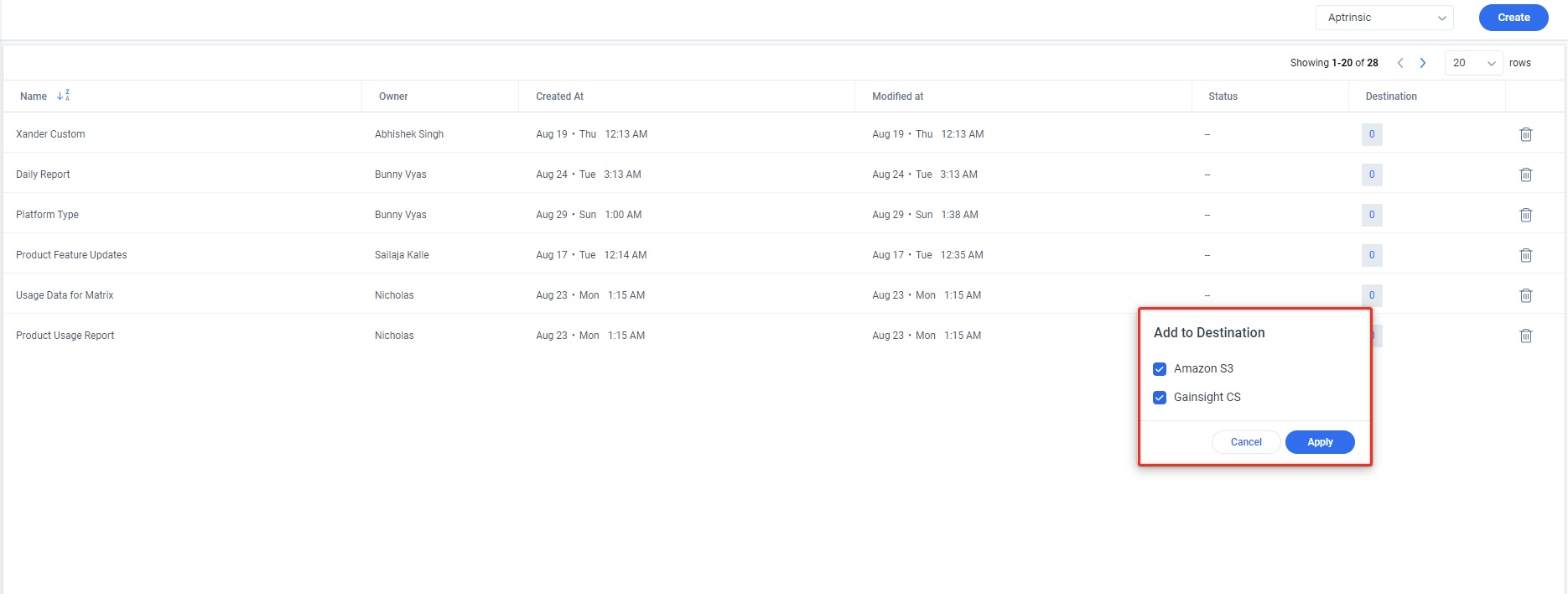Bulk Export Custom Reports from PX
This article explains how admins configure custom data exports to leverage usage data from Gainsight PX.
Overview
Gainsight PX periodically exports predefined data rollups to the S3 bucket and Gainsight CS. However, if your organization workflow requires more specific usage data attributes, the Bulk Data Export feature helps you create custom reports with additional capabilities to filter data and include them as part of the daily exports. This helps you derive insights into analyzing your customer’s feature usage and behavior patterns and make critical product or business decisions faster.
The Bulk Data Export feature supports creating custom reports using Global Context, user and other custom attributes that are part of the tracking calls. You can also select the destination for the custom data export.
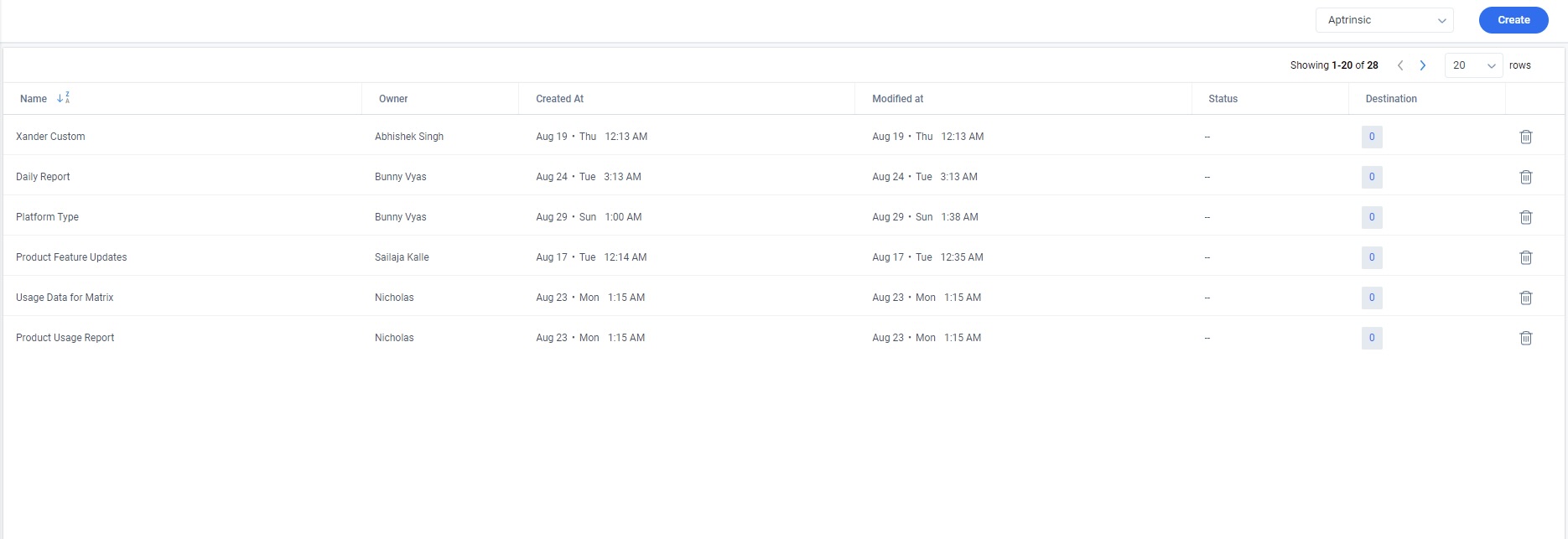
Note: This is an enterprise feature. By default, this feature is available for all the PX-CS customers. If you want to get access to this feature for your PX subscription, contact Gainsight PX support.
Configure Custom Data Export
Configure custom reports based on usage data from a single product or all products that are configured in your PX subscription.
Note: Only the user who created the report can modify it.
To create custom report:
- Navigate to Administration > Data Exports (under Bulk Data Export). The Data Export page is displayed.
- Click Create.
- In the Create Report window, enter the following information:
- Name: The name of the custom report.
- Product: Select the product of which the usage data is used for the report.
- Environment: The environment/instance of the product.
- Click Create.
- On the report details screen, configure the query to filter the data based on the event and audience properties. For more information on event properties, refer to the Event Properties in Query Filter section.
- In the Group By field, select the Global Context, Inferred Location, Device, or Platform attribute.
Note: The Global Context attribute is available for custom reports created based on usage data from a specific product.
- Click Apply. The initial preview of the export data is displayed.
- Click Save.
Data Export using Labels
You can add labels to group multiple product features or modules..
Labels help in:
- Seamless analysis of the performance data of the product features and their adoption by the users.
- Eliminating the tedious approach of filtering the features one by one to export the data.
Use Labels to create Data Exports
To create data export for the features using labels:
- Navigate to Analytics → FEATURES → Adoption.
- From the Grouped by drop down list, click Labels. The Labels window appears.
- Select the required label(s).
- Click Apply. The comprehensive data of the features grouped under the selected labels is displayed.
- Click Export CSV to export the data.
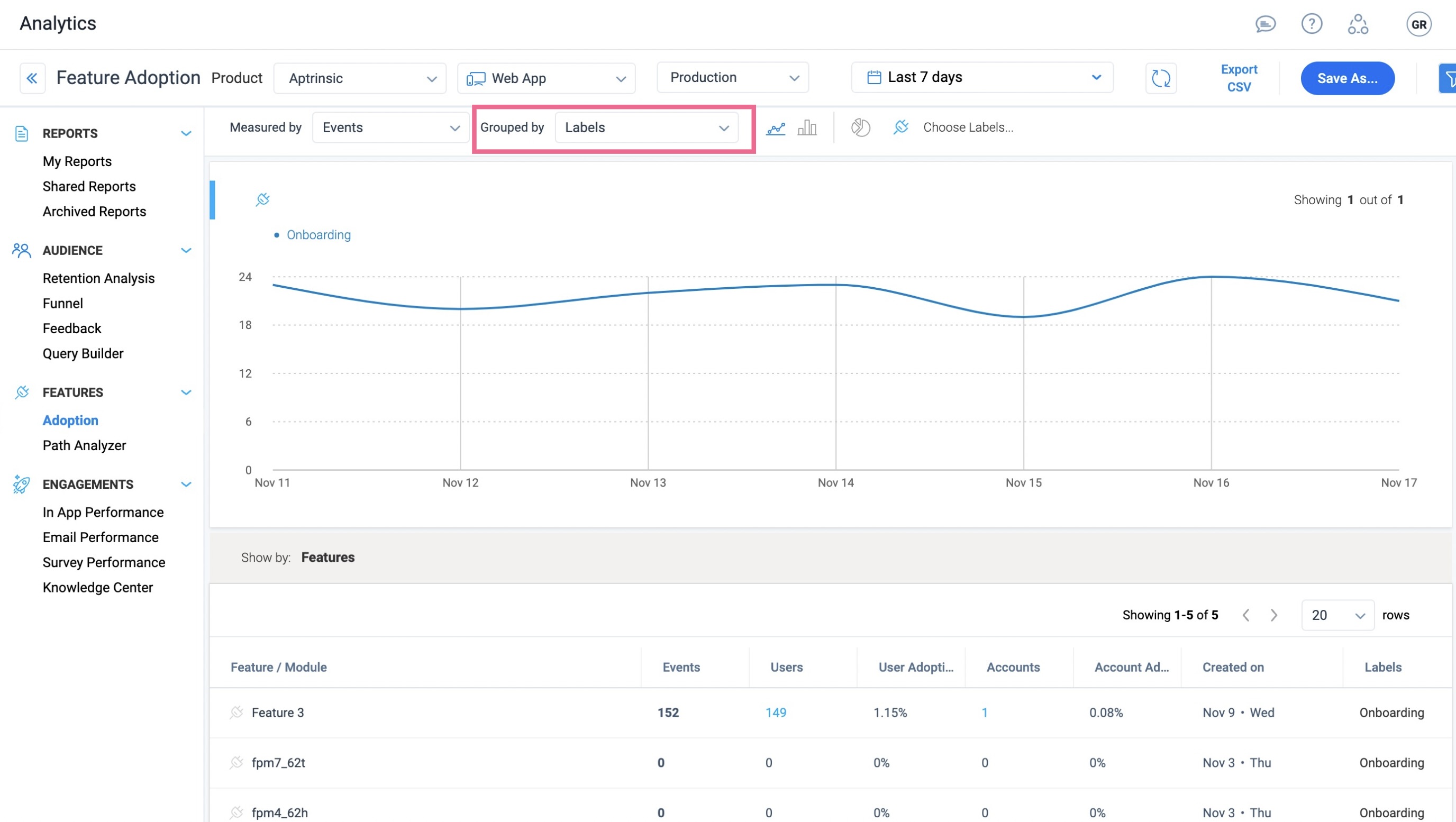
Event Properties in Query Filter
Users can select the following event properties to create the custom report and analyze the product usage behaviors across audiences and group the results to gain granular insights.
- Custom Events
- All Modules
- All Features
- All Engagements
- Session Initialization Events
- Page View Events
Custom Event Properties
Analyze custom event properties based on property values. This is useful when you want to measure the event properties such as video play counts or monetary values that are passed to Gainsight PX through Custom Events. For more information, refer to the Use Custom Event API article from the Additional Resources section.
Modules and Features
Analyze adoption of your products at module and feature level to derive insights and make faster business decisions such as adding newer features or the need to advocate users on existing features. Use the All Modules or All Features option from the Event dropdown list while configuring the query.
Capture the usage data at module and feature level per account and export it to external sources such as Gainsight CS or Amazon S3 bucket. Once you configure the custom export and select the destination for the export as Gainsight CS, this usage data can be ingested into the Adoption Explorer Objects to configure Usage Reports or for further analysis. For information on how to configure these custom reports as source in CS, refer to the Enable Gainsight PX Data in Adoption Explorer article.
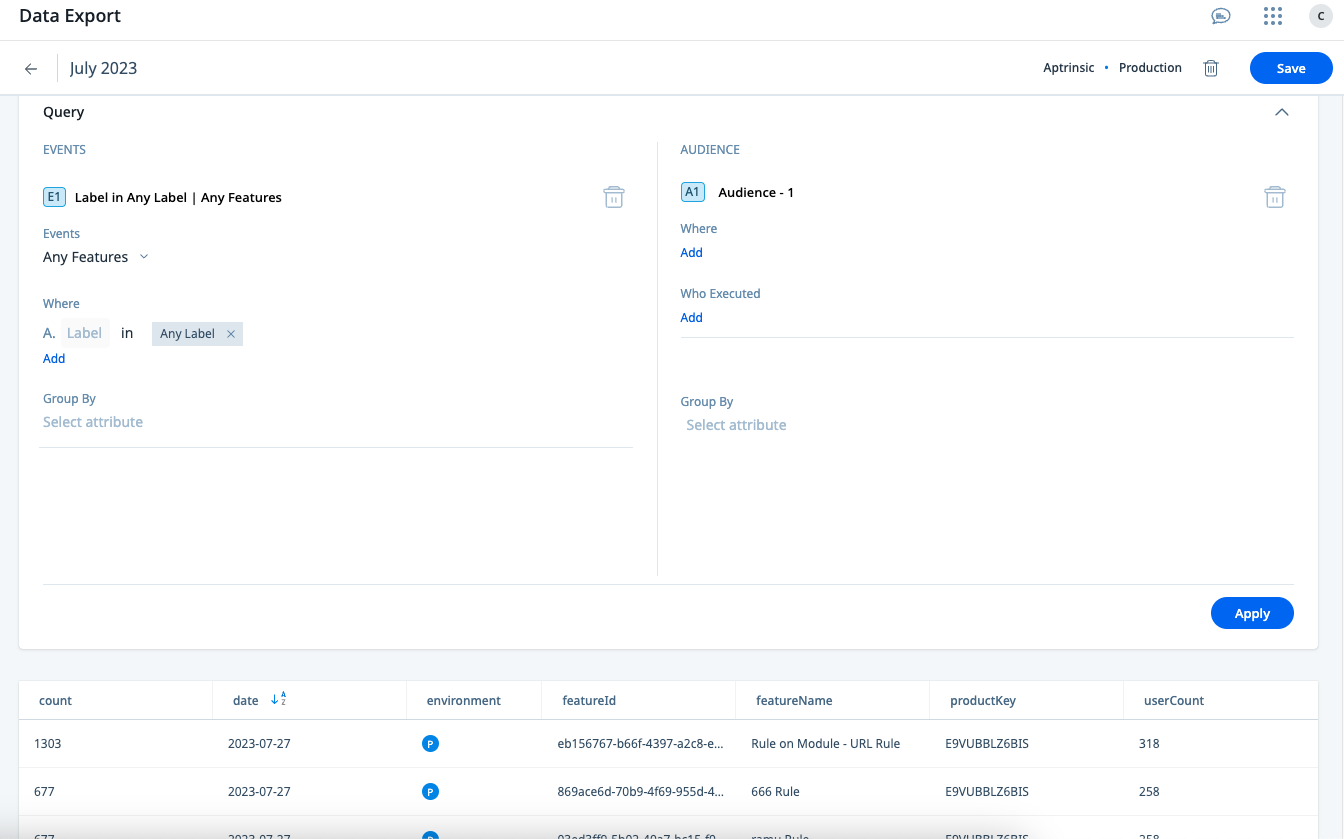
Engagement Events
You can analyze the performance of the engagements that you have launched across your products. Generate the custom export to track the engagement performance based on various attributes such as user, company, account and location. This data helps you understand the user behavior at account level or based on other attributes and take further on improving interactions with your customers.
Use the All Engagements option from the Event dropdown list to capture the engagement events.
Session Initialization Events
The Session Init option helps you query on user sessions data along with other query options in the event and audience sections. You can create queries to find out the details of the sessions initialized by users based on the attributes such as Global Context, Inferred Location, Device, and Platform.
Page View Events
The Page View option helps to query on various page view events using various URL and UTM parameters as given below:
- URL parameters:
- Hostname identifies the host that holds the resource.
- Page Title is a short description of a webpage that appears at the top of a browser window
- Path represents a specific section or page of your application or website.
- Query Parameter represents a set of parameters added to the base URL (along with a value usually) to get specific content or denote an action from your application or website
- Referrer is the webpage that sends visitors to your site using a link.
- Scheme identifies the protocol to be used to access the resource on the Internet. It can be HTTP (without SSL) or HTTPS (with SSL).
- URI is a sequence of characters that distinguishes one resource from another.
- UTM parameters:
- utm_source: Identifies which site sent the traffic.
- utm_medium: Identifies what type of link was used, such as cost per click or email.
- utm_campaign: Identifies a specific product promotion or strategic campaign.
- utm_term: Identifies the (paid) keyword associated with the traffic
- utm_content: Identifies what specifically was clicked to bring the user to the site, such as a banner ad or a text link.
Select Destination for Custom Data Export
After you create the custom data export configuration, select the destination for the report so that the report is exported as part of the daily exports.
Notes:
- Gainsight PX supports custom data export to Amazon S3 and Gainsight CS destinations.
- You can export a maximum of five files per destination.
You can review the PX integration for your Gainsight CS and S3 bucket from the Administration > Integrations page. For more information, refer to the Gainsight PX AWS S3 Integration and Gainsight CS Integration articles from the Additional Resources section.
To select the destination for data export:
- From the Data Export list view, click the icon in the Destination column for the configuration.
- In the Add to Destination window, select the required destination(s).
- Click Apply.