Custom Filters
This article explains the various filter options available to create custom reports in PX Analytics.
Overview
Gainsight PX allows you to specify filters to match the cohort you want to analyze when you create reports. These filters are available to create customized Retention, Adoption, Feedback, and Path Analyzer reports. For more information on how to create customized filters, refer to the Create Customized Filter section of the Use Automatic Reports in Gainsight PX article.
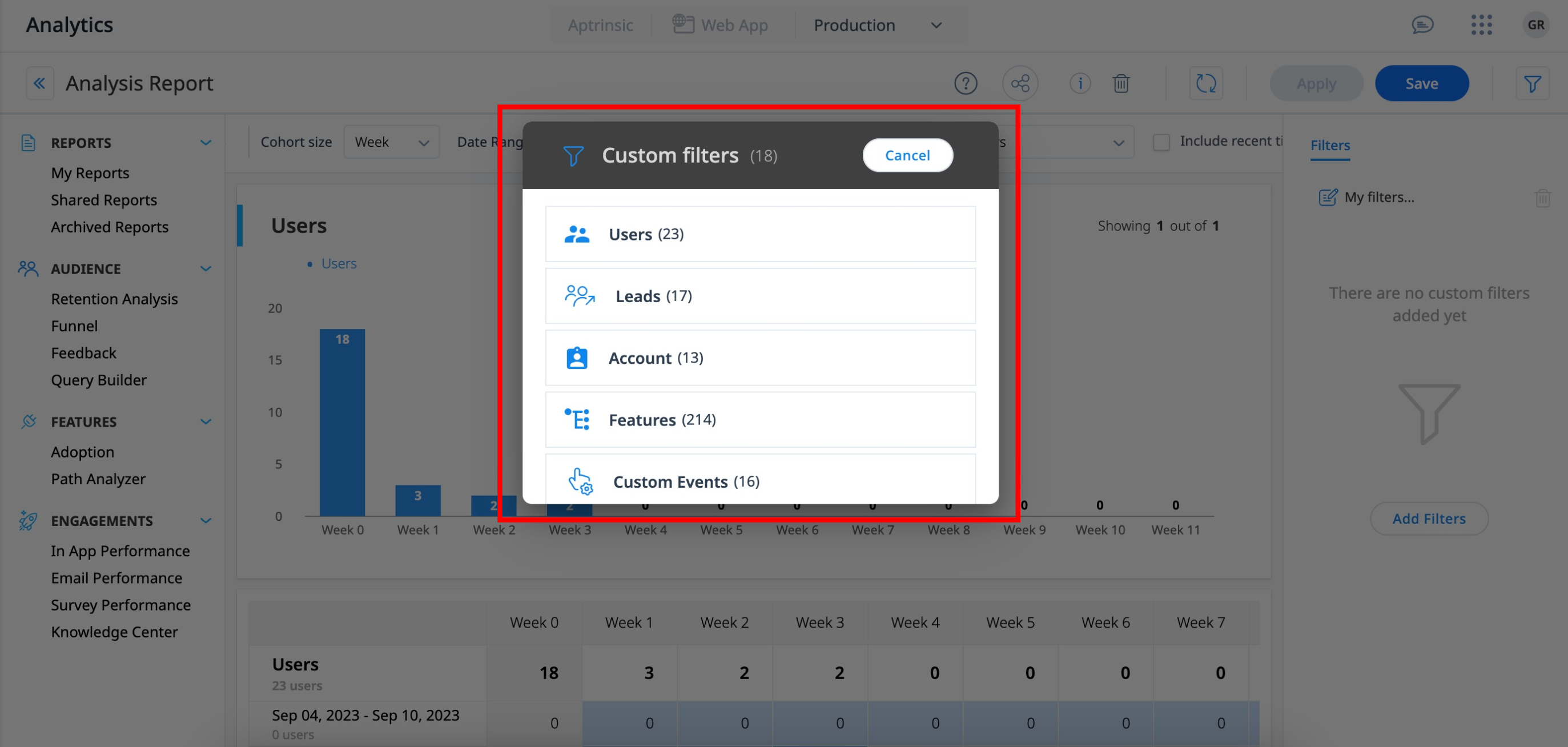
Custom Filters
Gainsight PX provides the following list of Custom Filters:
| Name | Description |
|---|---|
| Users |
To filter users based on the user attributes such as Name, Gender, or Email. Example Business Use Case: Consider that your product has a feature to calculate BMI (Body Mass Index) to determine whether the user is underweight, healthy weight, overweight or obese. In order to calculate the BMI, the user needs to provide details such as height, weight, and gender. You can use the analytics to determine the User Adoption Rate for this feature by the male users. |
| Leads | To filter leads based on the lead attributes such as Email, Account Id, or Job title. For more information on leads, refer to the Understanding Anonymous Visitors, Leads, and Users section from the Track Users on Your Corporate Site Using PX article. |
| Account |
To filter users based on the account attributes such as Create date, Plan, or Website. For more information on account attributes, refer to the User Attributes section of the User and Account Model article. Example Business Use Case: As a sales/marketing manager, you want to gain deeper insights into a feature adoption by users who use the premium account plan of your product. |
| Feature | To filter users based on the total number of times the selected feature(s) was used by them within the specified time period. |
| Custom Events |
To help you analyze and identify ways to improve feature adoption for your product. Gainsight PX Custom Events filter provides you with deep analytics to understand/track user actions. Example Business Use Case: Consider that your product has an option to fill a feedback form after purchase of an item. Each time a user opts to fill this form, a custom event call is triggered with properties such as the button name, user rating etc. You can use the analytics to understand how many users opted-in/opted-out to provide feedback and how many users submitted the feedback form. |
| NPS® Survey |
To drill-down users based on their interaction with the selected NPS® Survey(s), or based on the NPS® score provided by them, or based on the score type that determines whether the user is a Promoter, Detractor, or Passive. For more information on Promoters, Detractors, and Passives, refer to the Classify the Feedback section of the Automated Email Response Driven by NPS® Survey Results article. |
| CES Survey | To filter users based on their interaction with the selected CES Survey(s) or based on the score provided by them. |
| Rating Survey | To filter users based on their Interaction (Viewed or Completed) with the selected Rating Survey(s) or based on the rating provided by them. |
| Boolean Survey | To filter users based on their Interaction (Viewed or Completed) with the selected Boolean Survey(s) or based on their response to the survey(s). |
| Multi-Question Survey | To filter users based on their Interaction (Viewed or Completed) with the selected Multi-Question survey(s). |
| In-App Dialog | To filter users based on their Interaction (Viewed) with the selected Dialog engagement(s) within the specified time period. |
| In App Slider | To filter users based on their Interaction (Viewed or Completed) with the selected Slider engagement(s) within the specified time period. |
| In-App guide | To filter users based on their Interaction (Viewed or Completed) with the selected guide(s) within the specified time period. |
| Inferred Company |
To filter users based on the inferred company attributes such as Company name, Industry or Number of employees. Inferred company consists of a group of attributes like Inferred Company name, Number of employees, Industry, Revenue and SIC code. The values for these attributes are fetched through a third party application. For example, when a user visits a website, the URL domain is captured as the Inferred company name. |
| Inferred Location |
To filter users based on their inferred location. Inferred location populates the user’s location based on their IP address. |
| Location |
To filter users based on their geographical location. Location populates the user’s location that is passed as a user attribute. |
| Account Location |
To filter users based on their account location. Account location populates the user’s location that is passed as an account attribute. |
| Segments |
To create custom filters that mirror the segments within Analytics. Notes:
|
| URL |
To filter users based on their interactions with specific sections of your website (product). A URL consists of the following sections:
|
| UTM parameters |
To filter users to qualify for Urchin Tracking Module (UTM) parameters. UTM parameters that are passed to URLs can be parsed by Gainsight PX. Any user that opens your application with those query parameters, is tracked. For more information on this, refer to the Wikipedia article about UTM parameters. |
Create Custom Filters
Create filter criteria for each report or a list of reports, by navigating to the Filters tab on the Analytics page. You can also save the configured filters for future use.
To create a custom filter to segregate specific segment of users:
- Navigate to Analytics.
- Click Add Filter. The Custom filters window appears.
- Apply filters to match the cohort you want to analyze. For example, a specific account or email. You can use AND/OR logic.
Note: Click +Add again to create another criterion. - Click +Add multiple times to add more criteria.
- Click Apply. This creates (keeping the AND/OR logic in mind) a list of accounts and users that match with the filter criteria.