Reports in Gainsight PX
Overview
Reports in Gainsight provide the following capabilities to end-users:
- Share reports as public, private, or with specific users
- Create any report from the Reports Home
- View reports related information in the reports list view
- Search for the reports by report names
- Filter reports by report types and created date
- Sort the reports by date periods
Gainsight PX sends automatically created reports such as the user signup, adoption and new lead to the email address registered with your subscription. The application allows you to select the reports and frequency (daily or weekly) at which you want to receive them, in the Email Reports tab of the User Profile page. The reports that you create or bookmark are also displayed.
Notes:
- Admin users are subscribed to all the reports by default.
- A non-admin user added to the Gainsight PX subscription must manually select the reports and frequency in the User Profile page.
- PX weekly emails reports are sent every Monday, which take into consideration the data from the previous week's Monday to Sunday. The report does not contain data for the Monday the report is sent on. To view the corresponding data on PX Dashboard, ensure that the time period selected is from previous week’s Monday to Sunday, and does not include the current Monday.
Create Reports
You can generate report data for the PX Analytics reports from within the My Reports section. This helps in building reports for the exact use cases that solve your business requirements.
To create report:
- Navigate to Reports > My Reports.
- Click Create Report.
- From the drop-down menu options, select the type of report you want to build.
- Provide the required details and click Add. The new report is available in the My Reports list view page.
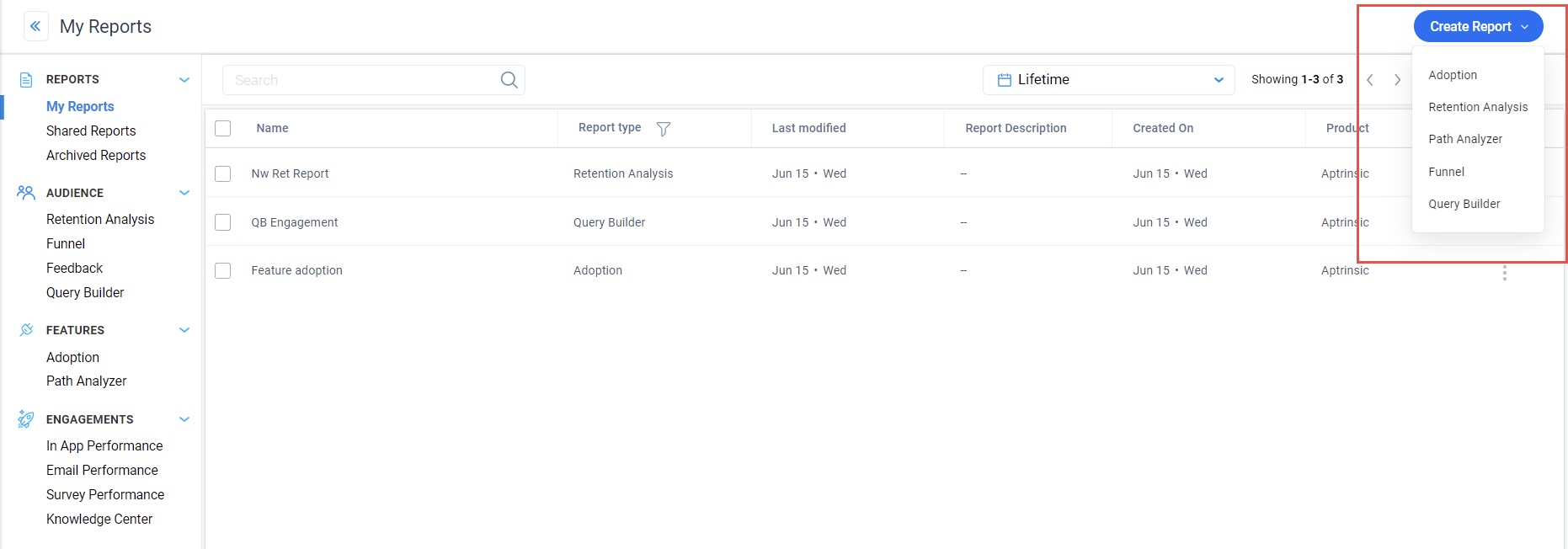
Archive and Clone Reports
You can create cloned copies of your reports and archive the reports that are not currently in use.
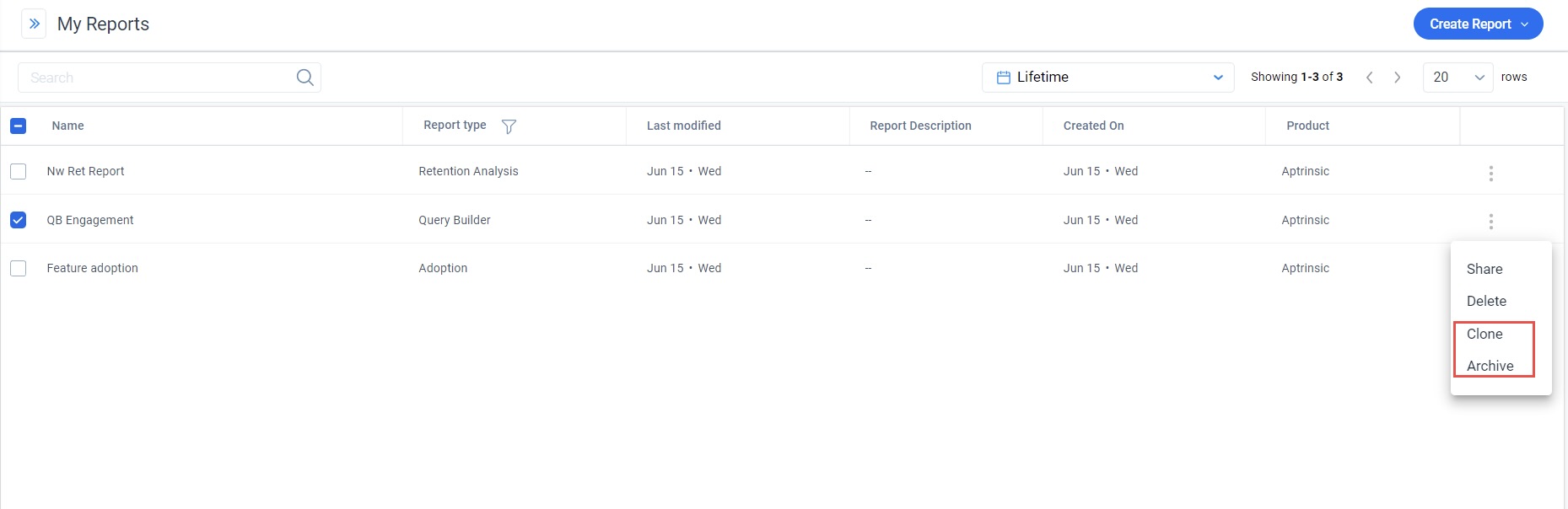
Share Reports
Gainsight PX offers the capability to share your reports with other users within a subscription. You can also set access permissions for viewing the reports.
Following access permissions are available:
- Private: Only you can view the report
- Public: All the users in the subscription can view the report
- Give Access: Selected users can view the report
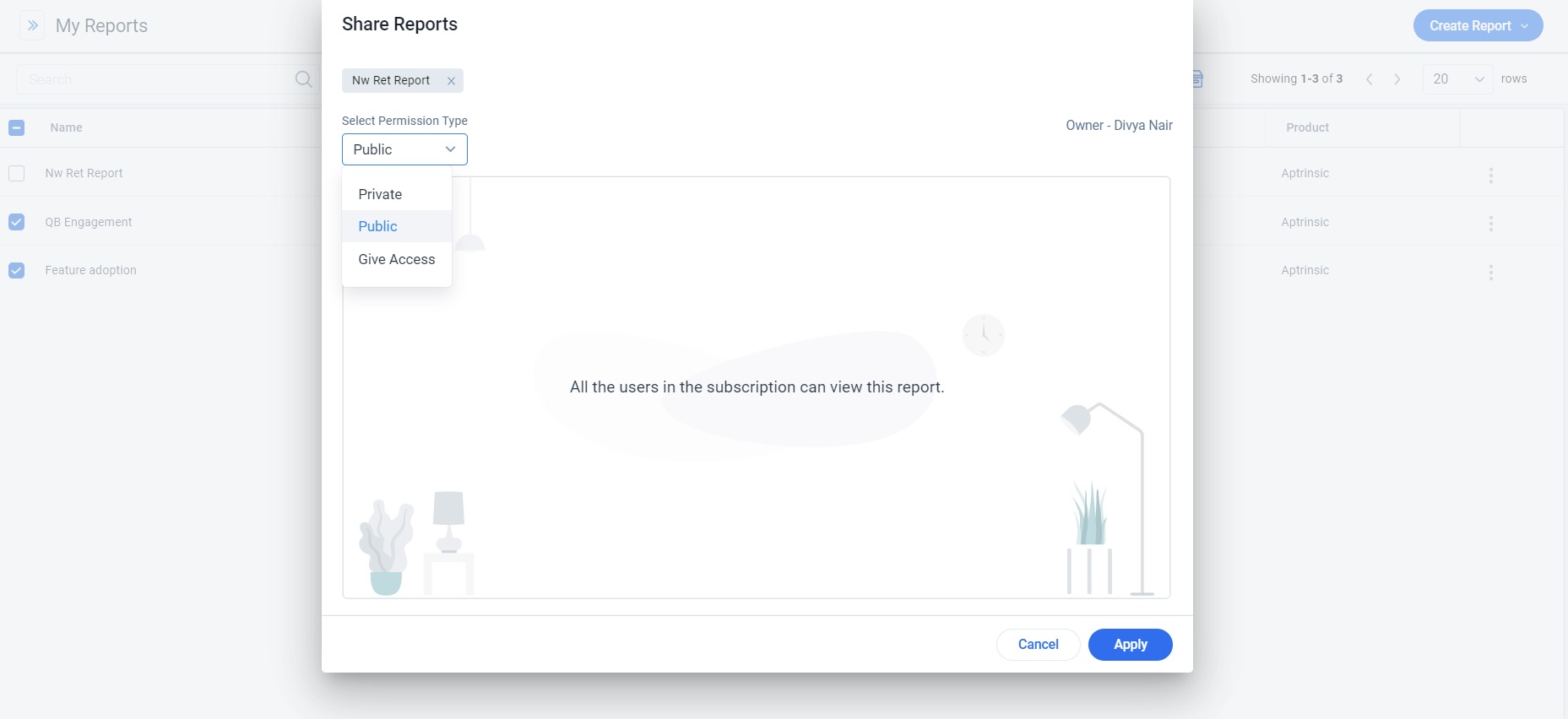
Create Customized Filter
Create filter criteria for each report or a list of reports, by navigating to Filters tab on the Audience Explorer / Accounts Explorer page. You can also create a bookmark with the filters configured and set it as the default view and receive your favorite reports daily or/and weekly through email.
Now, let’s create a custom filter to segregate specific segment of users:
- Navigate to Audience Explorer.
- Apply a filter that you want reports of. For example, a specific account or email.
- In the Filters tab, provide the following details in this example:
- Users: You can use AND/OR logic.
- Select the Last Seen (as for example) option and the desired operator (here it is ‘Less than’) from the given options available in the dropdown list and enter the value (editable field).
- Click +Add again to create another criterion.
Note: Click +Add multiple times to add more criteria.
- Click Add Filter to navigate to the Custom filters window.
- Click Apply. This creates (keeping the AND/OR logic in mind) a list of accounts and users that match with the filter criteria.
Bookmark Customized Filter
Use bookmarks to keep a track of your reports on a daily/weekly basis.
To bookmark the filter:
- Click Bookmarks. The Bookmarks window is displayed.
- Click Create.
- Add a bookmark name
- Click Add. The new bookmark is created.
Notes:
- You can create multiple bookmarks with filter configurations as you need. When you switch to a bookmark, the filter is automatically applied and the users and accounts records are displayed.
- You can rename, delete or update a bookmark.
Configure Email Reports
To receive daily or weekly reports to your email address:
- Navigate to User Profile. You can see the newly created bookmark in the Email Reports tab under the Custom bookmarks section.
- Select Daily or Weekly or both as email reports to show up in your inbox daily or/and once a week.
Note: You can also subscribe to the following Analytics reports:
- New Lead Report
- User Signup Report
- Adoption Report
- Click Save.