Gainsight NXT Release Notes 6.25 May 2021
Gainsight Release Notes Version 6.25 contains the following subsections:
- Announcements section describes important changes to the application that are implemented now or will be in the near future.
- Enhancements (per module): improvements made in the existing product capabilities.
- Issues Addressed section contains issues that are fixed in this release and also issues reported by customers.
Notes:
-
From this release (V6.25), you will observe a few changes in the Release Notes structure. The information/modules in the Release Notes is/are no longer in alphabetical order. The modules are now categorized based on the following four product areas: Customer Success (CS), Customer Experience (CX), Revenue Optimization (RO), and Platform. This is to ensure that the information in the release notes is more organized and easily searchable/consumable by our customers.
- The GIFs in this document are in playable mode. Now you can play, pause, replay or stop the GIFs in this document. You can also click the Enter Full Screen icon on the play-bar to expand it for better readability. Refer to the following image.

 : This symbol indicates that an enhancement originated as a customer suggestion on the Gainsight Community.
: This symbol indicates that an enhancement originated as a customer suggestion on the Gainsight Community.
Announcements
Horizon Analytics (Reporting and Dashboards)
As informed in the previous release, Gainsight has started rolling out the Horizon Analytics feature in phases. Currently, we started transitioning some of the customer orgs to Horizon Analytics. Once the transition is complete, the older version of the Reports and Dashboards feature will no longer be accessible.
During this transition, the Super Admins would receive the following three emails:
- First: when the transition starts
- Second: five days before the access to old Reports and Dashboards feature is removed
- Third: when the migration is complete
Please note that any reports and dashboards created or edited during the preview period will also be moved to Horizon Analytics. A detailed migration logs report will be available for your reference.
For more information on the new functionalities in Horizon Analytics, refer to the Horizon Analytics article.
User Management
IMPORTANT: Viewer+ Analytics license type only works with Horizon Dashboards. Customers must be migrated to Horizon Analytics in order to leverage it fully. Please contact your account manager for pricing information on Gainsight license types.
Introducing Viewer+ Analytics License
Gainsight has added Viewer+ Analytics (paid) license which enables all stakeholders to better understand trends in your customer base with access to actionable insights that span your entire book of business. Users with this license can access additional features (than Viewer licensed users) such as Horizon Analytics Dashboards, CX Center (if purchased) and Renewal Center’s Analyze View (if purchased).
For more information, refer to the Introducing Viewer+ Analytics License section in this release note.
Renewal Center
Impact of the Viewer+ Analytics License on Renewal Center Landing Page
Gainsight introduces Viewer+ Analytics (paid) license in Renewal Center that helps in providing only the necessary features to the executives. With this license, users will be able to view only the Analyze tab and the related features.
IMPORTANT:
Existing customers can purchase this license using the following options:
- Add-On: As part of an add-on opportunity (either purchasing new licenses or upgrading users to Viewer+ Analytics)
- Renewal: As part of the renewal opportunity
Prospects can add to net-new deals, starting with this release.
For more information, refer to the RC Viewer+ Analytics License section in this article.
Enhancements
Customer Success (CS)
Gainsight CS makes customers your best growth engine. Get a comprehensive view of your customers, understand trends and risks, and empower your team to scale with proven actions that deliver outcomes.
C/R360
- Click here to expand for more information on C/R360
- The Customer 360 (C360) is a central hub of your customer’s business information at Gainsight. Synthesizing business data from various sources and providing a holistic view of your customers to minimize the preparation time for your customer meetings.
Dependent Fields with More Control and Consistency
Gainsight now honors picklist field dependencies in C360 layouts. When CSMs select the value of a dependent field in the C360, the available options are based on the controller field’s selection. This means admins can make C360 configuration more efficient for their users, and more consistent with the rest of Gainsight. For more information on dependent picklist fields, refer to the Dropdown List and Multi Select Dropdown List article.
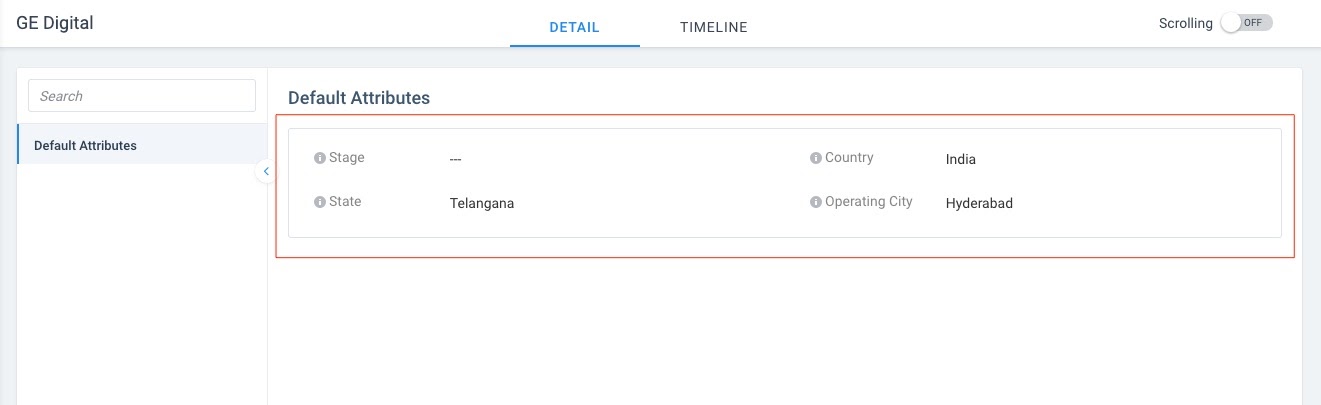
Adoption Explorer
- Click here to expand for more information on Adoption Explorer
-
Adoption Explorer (AE) helps manage your customer’s usage data in the Gainsight environment, and surface the most relevant view of usage data across your customer base.
AE offers powerful segmentation capabilities to manage multiple product lines, more robust control of aggregations and calculations, and re-imagined visualizations to surface deep insights.
Customer’s usage data at Company and/or Person level can be stored with their entitlements on a daily and weekly level. Using the ingested data, admins can define new derived fields without the need of Rules Engine.
Note: Admins are invited to live instructor-led training on Adoption Explorer in June!
Date Functions in Drill-Down Report Filters
Adoption Explorer now introduces Date functions in drill-down report filters. To gain deeper insights, admins and CSMs can now use these functions to drill-down the Weekly Time Series trend of measure to Daily Time Series trend of measure. In the custom drill-down settings, users must set the Date filter as [Data point] Week Date to extract the granular details of the usage data by Current Week, Month, Quarter, Fiscal Quarter, and Year.
Example Business Use Case: A CSM wants to understand the weekly page views trend and gain deeper insights on a specific day of the week.
Viewer+ Analytics License Support in Adoption Explorer
Users who are assigned with Gainsight’s new Viewer+ Analytics License type can perform the following actions in the Adoption Explorer > Analytics section:
- View the existing Adoption Explorer Layouts in the Adoption Explorer > Projects > <Your_Project> > Layouts section.
- Apply filters and drill-down on the charts to gain more insights.
Timeline
- Click here to expand for more information on Timeline
- Timeline is the official record of your customers. It allows you to log information regarding customer interactions in a way that enables you to quickly gather insights and drive action. The Timeline View in the Customer or Relationship 360 allows you to log and view activities that help you track customer interactions over the course of a customer’s life-cycle. You can share the updated 10-min. training on Timeline with your Gainsight end users!
Search Content More Efficiently
The Content search for Timeline Activities now returns search results that highlight text that matches the search terms. This makes it convenient for users to find activities with the content they are looking for on the Global Timeline, Customer 360, and Relationship 360 pages. For more information on searching in Timeline, refer to the Activity Options article.
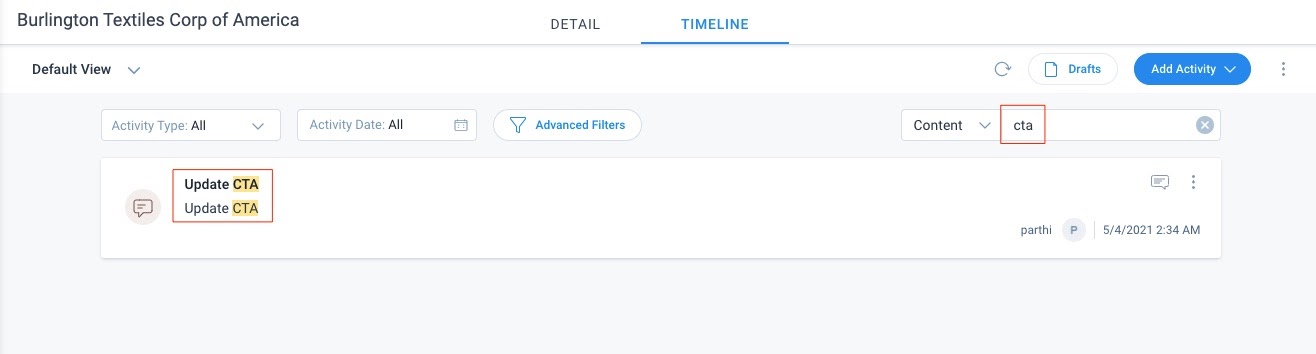
Sally
- Click here to expand for more information on Sally
- With Gainsight Sally, your company can better collaborate through real-time customer insights within their favorite apps. Powered by AI, Sally makes rich Gainsight data easily accessible through simple conversation. Not only can Sally provide answers to a diverse set of questions about your customers, Sally can also update customer data, provide information on health scoring, current risks, and opportunities. Your company can quickly collaborate on the latest customer intelligence to more rapidly deliver customer outcomes across all parts of your organization.
Improved Survey Responses Notifications in Slack
Gainsight Notifications in Slack are now improved for all types of Survey responses for a subscribed company. These improved notifications in Slack now also include user's responses for all the questions submitted along with the survey, company, and respondent names.
By default, responses for only two questions are displayed at a time in Slack. However, click Load Next to view the next set of answers.
Note: This enhancement is applicable only to the customers who are already using Sally notifications in Slack.
Viewer+ Analytics License Support in Sally
Users who are assigned with Gainsight’s new Viewer+ Analytics License type have the same permissions as the users with Viewer License type, except they are not allowed to:
- Access Query all fields feature
- Create CTAs from Slack
For more information, refer to the Introducing Viewer+ Analytics License section in this release notes.
Mobile
- Click here to expand for more information on Mobile
- CSMs, Account Managers, and Executives need quick customer information while on the go – whether they’re headed to a customer meeting, traveling, meeting customers at conferences, or juggling a busy schedule. With limited time and many customers, CSMs and AMs also need to quickly know if key customers are at risk. Gainsight Mobile App allows you to access Timeline Activities, key customer information using Sally, and view Notifications received directly from your smartphone while on the go!
Access My Dashboards on Mobile
IMPORTANT: This enhancement on the mobile app is applicable only to the customers who are onboarded to Horizon Analytics.
Accessing dashboards from anywhere is a great value addition for users who are on the move or who do not have a computer or laptop readily available all the time. The mobile app users can now access the Gainsight dashboards on their mobile devices and tablets, provided they have the permissions assigned by the admin.
Gainsight Dashboard: is a collection of reports and widgets, that helps users track and analyze the customer success data.
Example Business Use Cases:
- A CSM wants to access the dashboards (configured by my admin) anywhere.
- A CSM wants to get insights into the renewal dashboard from a phone or tablet.
Starting this release, the Dashboard will be the new landing tab of the Gainsight Mobile app. The following image displays how users can access a dashboard in the mobile app.
Note: Users land on the Timeline tab if the Horizon Analytics dashboard is not enabled in their org.
For more information on how users can access dashboards on mobile, refer to the Mobile Dashboards article.
Customer Experience (CX)
Gainsight CX is a customer experience management solution that combines surveys, journey orchestration, and analytics to help businesses provide a best-in-class experience to their customers.
CX Center
- Click here to expand for more information on CX Centre
-
Customer Experience Center makes it easier for users to collect and analyze textual feedback/ response data from sources like Surveys and Timeline. Once the data is collected, the CX Center automatically provides advanced analytics, including sentiment assessment, to help improve your customer experience, predict market trends, identify potential churn, and recommend necessary steps to increase product usability.
IMPORTANT: Customer Experience Center is available as a paid add-on to our Customer Success platform. For more information on how to license this feature, please contact your Gainsight account manager.
Viewer+ Analytics License Type Support in CX Center
Gainsight has now introduced a new license type called Viewer+ Analytics. CX Center users with this license type can access the CX Center Home page.
Users with the Viewer+ Analytics license can perform the following actions:
- Select the required View from the list of shared views.
- Apply global and widget level filters.
- View the data in the widget’s drill down.
- View the individual Timeline Activity and Survey Response in the drill-down view.
- Filter the responses in the drill-down view as mentioned below:
- Surveys: Filter by Roles and/or Sentiment.
- Timeline: Filter by Activities and/or Sentiment.
Users with the Viewer+ Analytics license will have the following accessibility limitations:
- Can view only those Public Views that are shared with them.
- Cannot create a new View, edit, or share an existing View.
- Cannot access the CX Center Admin page.
Revenue Optimization (RO)
Gainsight RO provides the tools to optimize revenue within your customer base, enabling your team with the insights and workflows needed to take a more programmatic approach to renewal and expansion opportunities.
Renewal Center
- Click here to expand for more information on Renewal Centre
- Renewal Center helps Sales and Customer Success teams reduce churn, identify late renewals, and upsell existing accounts. By enriching Sales opportunities with Customer Success insights, Renewal Center enables teams to run their forecast reviews more effectively. The data science-based renewal likelihood score helps identify renewals most likely to churn based on customer health and engagement. Update forecasts and take immediate action so that your team can win every renewal on time.
RC Viewer+ Analytics License
Gainsight introduces a new license type called Viewer+ Analytics. Users with this license type will now be able to log in to Gainsight with access to Renewal Center > Analyze page.
Note: The Forecast tab will not be visible and cannot be accessed by the users with the Viewer+ Analytics license. Users can upgrade their license type to have full access to this feature.
Users with the Viewer+ Analytics license can perform the following actions:
- Access the Analyze page.
- Select the required View from the list of Standard and Shared views.
- Apply global and widget level filters.
- View the drill-down report and opportunity details.
- Export the Opportunity data.
Users with the Viewer+ Analytics license will have the following accessibility limitations:
- Can view only those Views that are shared with them.
- Cannot create a new View, edit, or share an existing View.
- Cannot add, edit, or update any Opportunity.
- Can only view an Opportunity linked to a CTA in read-only mode from the C360 > Cockpit > DETAIL tab > GS Opportunity tab location.
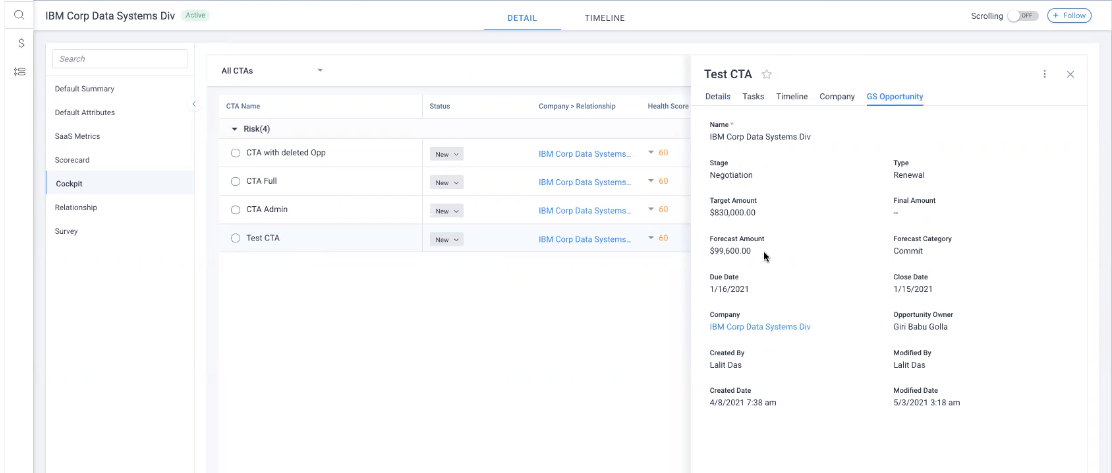
- Cannot Add Opportunity from the Action Card’s drill down. The Add option is unavailable here for the users with these license types as shown in the following image.
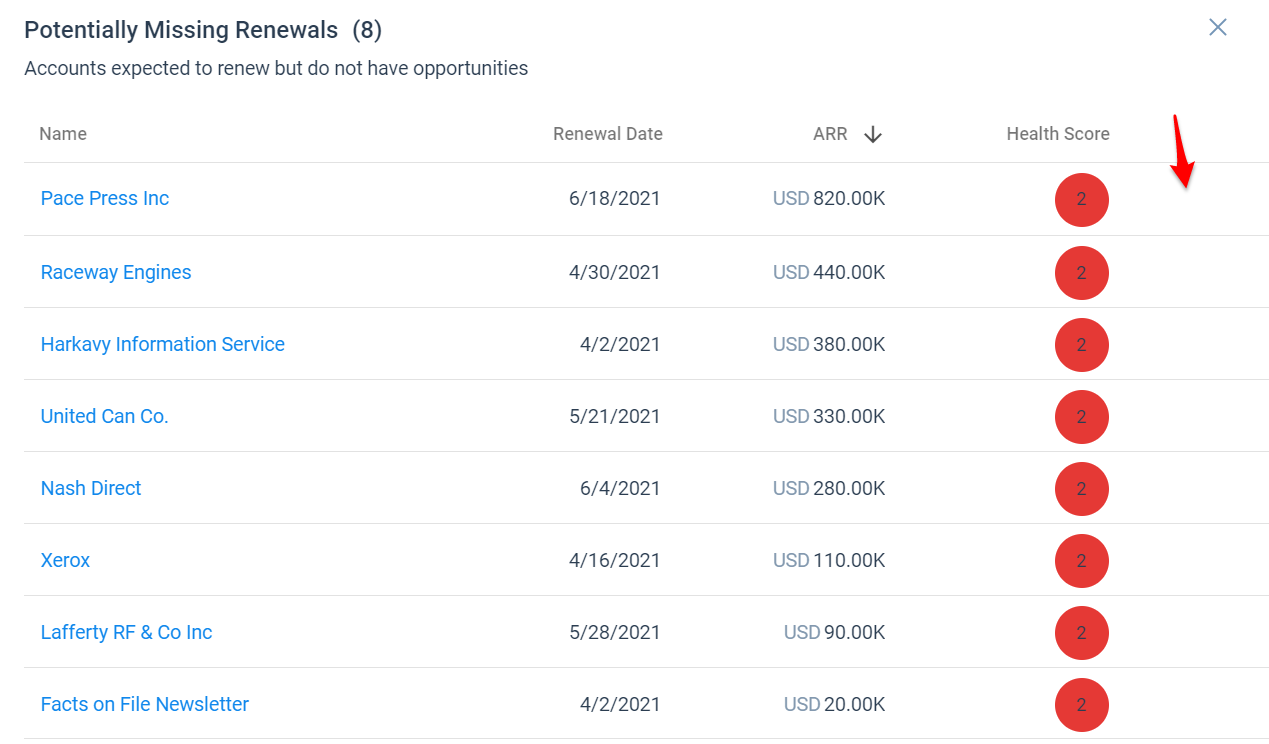
Introducing Global Forecast Period
In the Analyze tab, for every widget, there is a Forecast Period field available. Previously, users couldn’t update the Forecast Period for all the widgets at a time. To resolve this, Gainsight introduced the concept of Global Forecast Period that allows users to select the required Forecast Period (Custom date range or Pre-built time frames) to filter the data of all the widgets at once.
For example, if you want to view all the widgets’ data for the next quarter, you can select the Next Quarter option from the Global Forecast Period dropdown list and it is applied to all the widgets at one go. Refer to the following image.
Users can also select the required Global Forecast Period in the edit view section
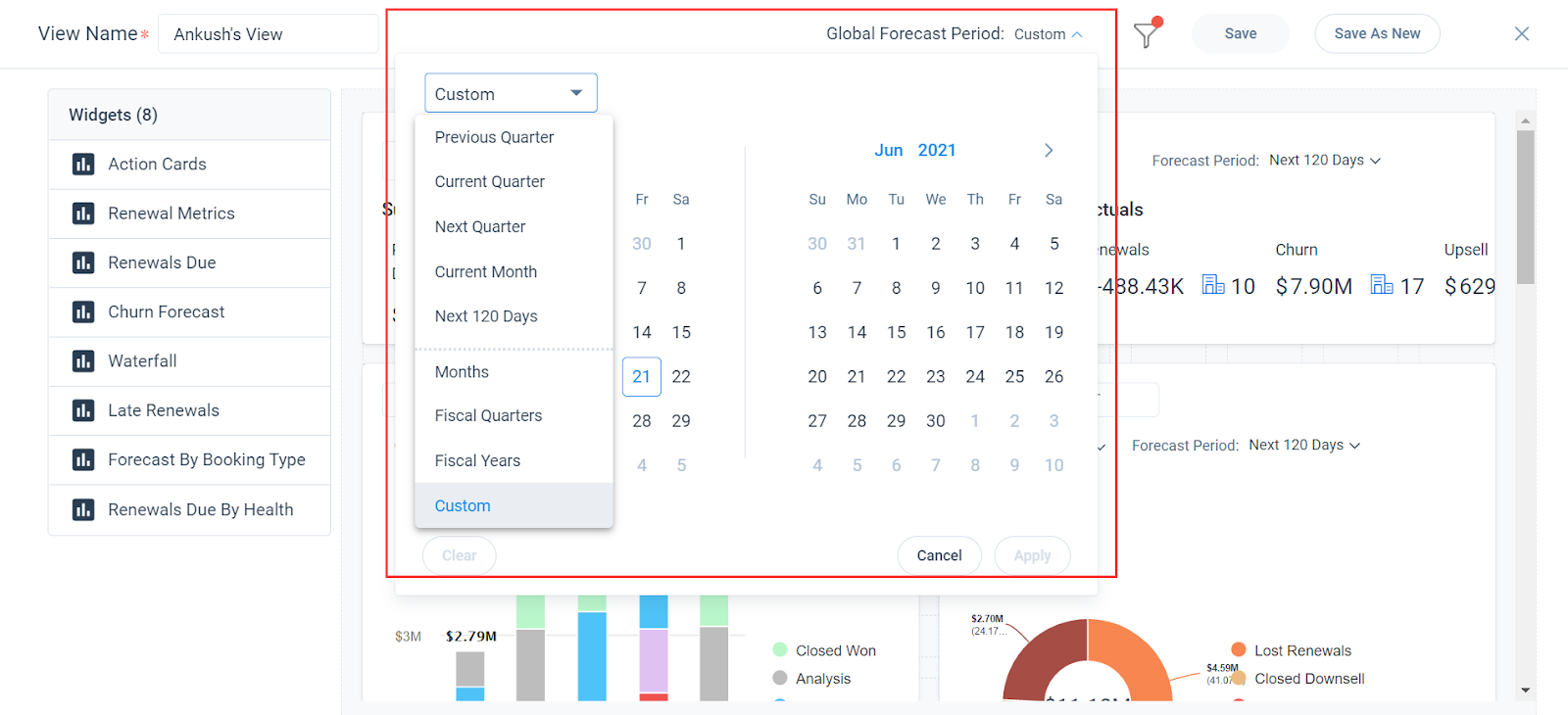
Once you select the required Global Forecast Period, you can save the view or create a new view just by clicking Save or Save As respectively. After selecting the Global Forecast Period for all the widgets, you can still set a new Forecast Period for an individual widget, and in such cases, the option in the Global Forecast Period field is selected as Custom.
.png?revision=1)
Easy Save Options for the Filter Changes in Views
In the Analyze and Forecast tabs, use the options Save the existing view or Save As a new View when you add or modify the filters in a View. Prior to this release, the filter changes were not saved unless you edit View and save the changes. The following image shows the Save and Save As options that appear when you add/update the filters.
View the Opportunity Edits without Auto-Resorting
In the Forecast tab, when users modify/update any Opportunity, it no longer auto-sorts to place the position of the Opportunity at the top. This allows users to view the opportunity changes at the same position. When you refresh the page, the recently updated Opportunity is sorted and found at the top. If the user wants to see the latest view, they can also re-apply the sorting and filtering.
Improved Opportunity Field Search
The Field search functionality in the Renewal Center is now enhanced with the ability to return the search result from the multiple lookup levels. You no longer need to expand each level to find the field you are searching for. The search result is now displayed in the expanded view.
GS Opportunity Object in Company Merge
When a company merge event happens, Salesforce provides a new company ID and the data of the existing Opportunity is updated based on it. GS Opportunity is now added as an eligible object for the company merge feature for the CRM that doesn’t have any dependency on Salesforce. Using the Company Merge feature, admins can merge records from the GS Opportunity object and combine the data fetched from Renewal center into a single master record. For more information, refer to the Company Merge article.
People Maps
- Click here to expand for more information on People Maps
- Capture your contacts in an organizational chart to understand the roles and relationships of the people you do business with across your customer base. Explore the org chart to understand who influences whom within a company and know more about a person for deeper insights.
Support for Multiple Sub-Hierarchy and Custom People Maps
Gainsight now allows CSMs to create multiple People Maps for a Company. This eliminates the need to navigate through large organization maps. Using separate maps helps you easily understand the department/decision-making hierarchies at your customer/prospect organization. A CSM can create the following types of maps:
- Sub-Hierarchy Map: This map is a part of the organization (parent) map but acts as an independent map and makes it easy and convenient for CSMs to understand the hierarchy. You can split the existing organization map into smaller sections to capture hierarchies for the specific departments/business units separately. Any changes made to the hierarchy in this map modifies the parent map and other maps created based on this hierarchy.
- Custom Map: A custom map is a standalone hierarchy map that can include people from cross-functional business units who are involved in decision-making or other specific business initiatives associated with your project/deal. Any changes made to the hierarchy in this map does not impact other existing maps.
Note: You can create a maximum of 100 maps for each Company.
Example Business Use Cases:
- A CSM wants to renew the contract with the support business unit of a Company where they already have contacts with the sales business unit. Knowing that both the business units are led by the same chief officer increases your upsell opportunities. The sub-hierarchy map helps you identify teams without having to know who leads the team and approach the right people at the right time.
- You come across a decision-making group at a prospect. As a CSM, you can create a custom map for this group of people indicating the leader of the group and the members (influencers). This helps in planning your interactions accordingly.
Viewer+ Analytics License Support in People Maps and Sponsor Tracking
Users who are assigned Gainsight’s new Viewer+ Analytics License type can access the Person section on the C360 page. Users with this license type can perform the following:
- People Maps: Add, edit, or delete maps in the Person Map view.
- Person List: Add, edit, or delete persons in the Person List View.
- Sponsor Tracking: Add and remove sponsors. View, accept and ignore notifications for sponsors.
For more information, refer to the Introducing Viewer+ Analytics License section in this release notes.
Horizontal or Vertical Stacked View of People Maps
Gainsight now allows viewing People Maps in Horizontal or Vertical layout. CSMs or other users can switch between the view layouts of the map as required. By default, the People Map displays based on the layout type set by admin in the C360 Layouts > Person section of the Company.
The improved vertical layout is suitable for large organizations where the person hierarchy is wider, to avoid horizontal scroll in the map while the horizontal layout is more suitable for smaller organizations where the map has fewer hierarchy levels.
Note: Each time CSM reloads or navigates back to the C360 page, the map displays in the default view set by admin.
Alert CSMs on Circular References in People Map Hierarchy
Gainsight now alerts CSMs when a person with a higher hierarchy (Manager) role is mapped to the person on the lower hierarchy (as a direct report) in the People Map. A message prompts the user to resolve circular references in the map. You must change or remove the manager in the Company Person record to view the map.
If you want to replace a Person (person 1) in the hierarchy with another Person (person 2) who is already in the map, you must remove the Person (person 2) from the map and then add them at the required hierarchy level.
Incorrect people mapping can occur during the following scenarios:
- While loading person data into Gainsight Person through different ingestion channels.
- Unintentional drag and drop of person (in high hierarchy) from the People Map search list to the existing person card in the low hierarchy level. Gainsight now does not allow you to do this. A person who is already part of the map cannot be added again.
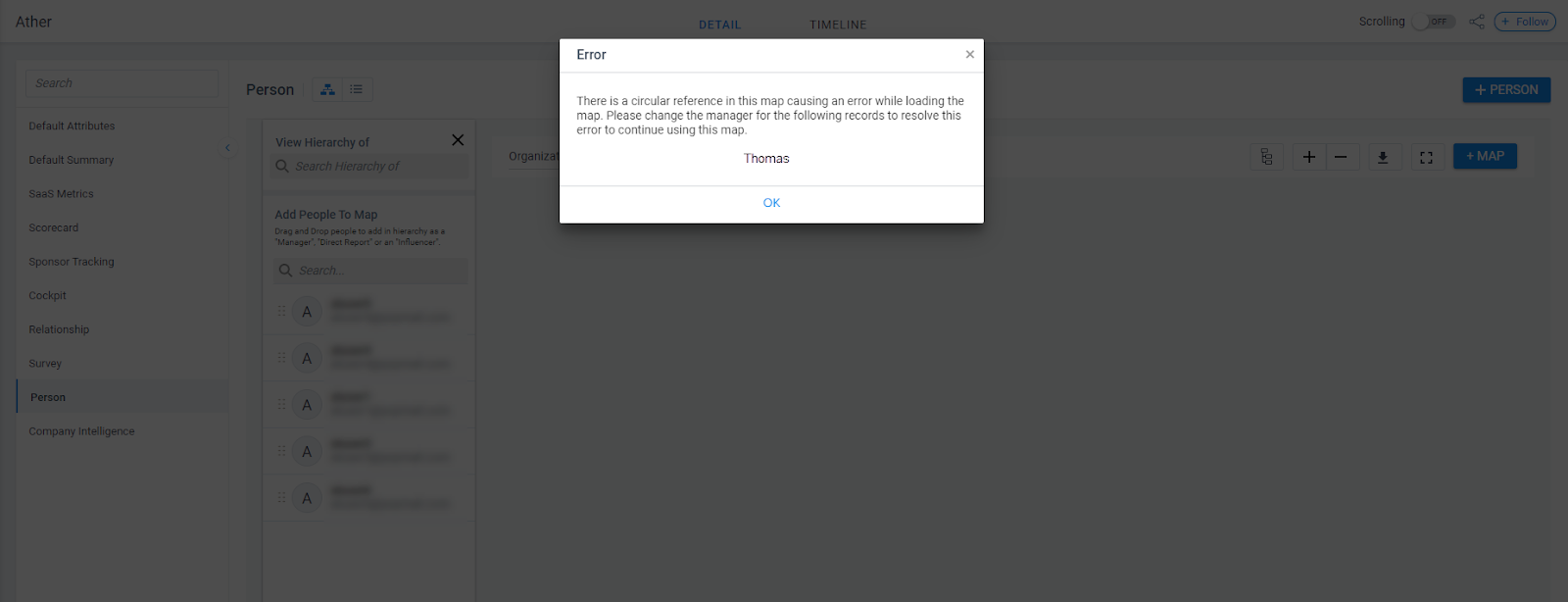
Company Intelligence
- Click here to expand for more information on Company Intelligence
- Company Intelligence (CI) alerts users to external business events for their accounts and provides them the capability to act when necessary. To use this feature, admins must first configure the list of companies for which they want to receive intelligence information, and also set the signals to track for the selected companies.
Preload Company Intelligence News Posts in C360
Company Intelligence now preloads the news posts for the past six months when you add a company to the opt-in list for the first time. The preloaded new posts are shown only in the Company Intelligence section of the C360 page.
The advantages of preloading Company Intelligence news posts are:
- CSMs can easily view the updates of all major external business events of their accounts.
- As the news posts are readily available, this eliminates users to search for particular company news manually. This saves a lot of time for the CSMs.
The Company Intelligence section on the C360 page does not display the unread notifications count for the preloaded news posts.
Note: Slack notifications, in-app messages, or emails are not sent for this preloaded data.
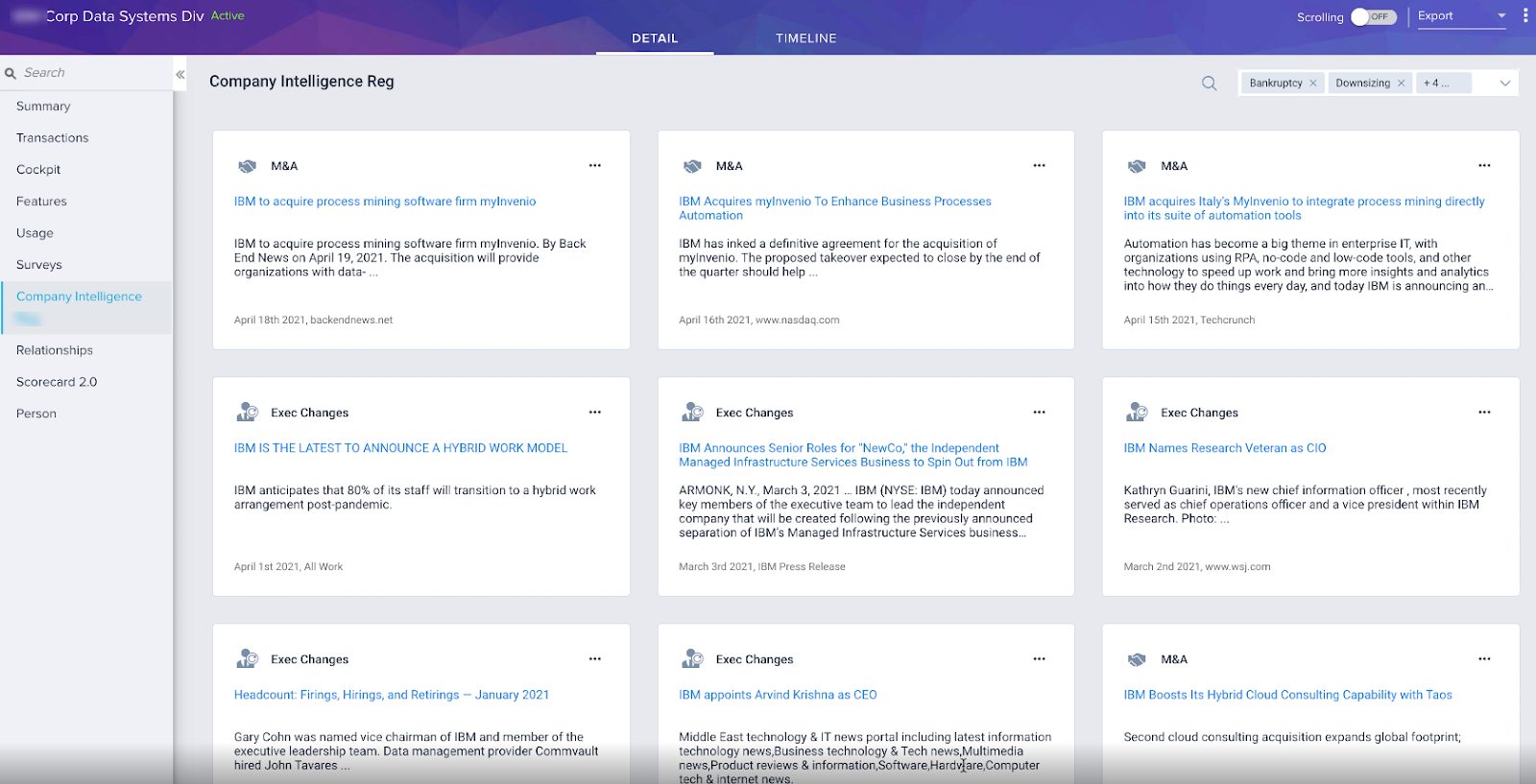
Viewer+ Analytics License Support in Company Intelligence
Users who are assigned with Gainsight’s new Viewer+ Analytics License type can perform Post to Timeline actions for Company Intelligence news posts from Slack or C360.
Note: Users with this license type cannot perform Create CTA actions for Company Intelligence news posts.
For more information, refer to the Introducing Viewer+ Analytics License section in this release notes.
Platform
Gainsight’s Platform turns customer success into a significant competitive advantage for your company. Reflect the nuances of customer relationships, intuitively surface insights, and accelerate your efforts with built-in best practices.
Data Designer
- Click here to expand for more information on Data Designer
- Data Designer makes it easier for you to discover richer, more meaningful insights from your customer data. It provides a simple, easy-to-use solution to merge and transform your data, then make it accessible across the Gainsight platform for further analysis and exploration.
Export to S3 from any Task
Gainsight now introduces the Export to S3 feature in the Data Designer. When admins toggle on the Export to S3 switch, this allows to export any task’s data directly from the Preparation tab to the S3 bucket.
For more information on how to Export data to S3 from Data Designer, refer to the Export to S3 from Data Designer article.
To use this enhancement, navigate to Data Designer > Design > Preparation tab > Task > Edit > Export to S3.
Example Business Use Case: Use Gainsight as an end-to-end ETL (Extract-Transform-Load) tool to extract data from an internal or external source (like Snowflake), transform it within Data Designer, and then export (load) it out to S3 for using in other systems of your organization.
Check Dependencies
Data Designer now displays a notification that informs admins to Check Dependencies while deleting a Design (Dataspace) or a field from a Dataspace. This prevents admins from accidentally deleting any field or a Dataspace that is already used across Gainsight in a Rule or a Report.
Cascade Delete
Cascade Delete allows admins to delete a field from a dataset, and thereafter this field automatically gets deleted from all of the subsequent datasets in that design.
If the design is a Dataspace, and when you try deleting a field from the last dataset, a notification is displayed to Check Dependencies across other functionalities of Gainsight.
For more information, refer to Cascade Delete, refer to the Preparation Details in Data Designer article.
Connectors
- Click here to expand for more information on Connectors
- Connectors are integrations that are offered out of the box for you to connect the varied data sources and sync up information into Gainsight.
 Snowflake Connector Horizon Experience
Snowflake Connector Horizon Experience
Gainsight has now redesigned Snowflake Connector to make it more intuitive and simple, powered by the Gainsight Horizon experience. You can now create Snowflake data jobs from the Jobs List page. Navigate to Administration > Connectors 2.0 to create a Snowflake connection. For more information, refer to the Snowflake Connector article.
Note: If you have enabled Connectors 2.0 (Horizon Experience) in your tenant, then you can establish a Snowflake connection directly in the Connectors 2.0 page instead of the Adoption Explorer page
.png?revision=1)
Rules Engine
- Click here to expand for more information on Rules Engine
- Rules Engine is designed to improve your underlying customer data to produce superior customer outcomes. It can perform powerful multi-step, in-memory data transformations for large datasets in Gainsight within one rule. Transformations include aggregations, multi-dataset merges, formulas, and time-series calculations; helping your team to better identify meaningful data signals.
Support of Lookup Fields in Real-Time Rules
Gainsight now supports the addition of lookup fields while configuring Real-Time rules. Admins can add the correct lookup fields to configure Real-Time rules in the advanced filters, formula builder, action type mappings, and the rule details preview criteria sections.
Note: Only lookup fields from the Company object are used to configure Real-Time rules.
Example Business Use Cases:
- An admin wants to trigger a real-time rule when a company’s health score drops by five points.
- An admin wants to sync a company’s CSM name to SFDC when the company’s CSM changes.
.png?revision=1)
User Management
- Click here to expand for more information on User Management
- Gainsight Admins manage users and their licenses from the Administration > User Management page. You can also grant access to the Gainsight Sally application to the required users.
 Introducing Viewer+ Analytics License
Introducing Viewer+ Analytics License
Gainsight has now added Viewer+ Analytics (paid) license which enables all stakeholders (such as Leaders or Sales persons) to better understand trends in your customer base with access to actionable insights that span your entire book of business. Users with this license can access additional features (than Viewer licensed users) such as Horizon Analytics Dashboards, CX Center (if purchased) and Renewal Center’s Analyze View (if purchased).
IMPORTANT: Viewer+ Analytics license type only works with Horizon Dashboards. As an admin, you must migrate your tenants to Horizon Analytics in order to leverage this feature. Contact your Account Manager for pricing information of Gainsight license types.
Example Business Use Case: Leaders or Sales persons want to access insights on the overall status of their customer base, or segments of customers. Admins can assign them this license type so they can view these insights through Dashboards, CX Center (if purchased) or Renewal Center (if purchased).
Note: A new Permission Bundle called VIEWANALYTICS_GROUP is available now in the Permission Bundles page. This Bundle will be automatically assigned to Viewer+ Analytics licensed users.
The following table explains the detailed access of this license type in each Gainsight module:
| Module | Access Details |
|---|---|
|
C/R 360 |
|
|
Timeline/Global Timeline |
|
|
Sally |
|
|
Sponsor Tracking |
|
|
Scorecards |
|
|
People Maps (Only for Customers who have purchased this application) |
|
|
Dashboards (Horizon Analytics) |
|
|
CX Center (Only for Customers who have purchased this application) |
|
|
Renewal Center (Only for Customers who have purchased this application) |
Read only access to Analyze tab only:
|
|
Adoption Explorer>Analytics |
|
For more information about the new Gainsight license types, refer to the User License Management article.
Issues Addressed
The following table has the list of all the escalations which were resolved in the 6.25 release.
| Module | Summary |
|---|---|
| C/R360 | Previously, when customers clicked a company hyperlink from the C360 or R360 page, the linked page would open as a sub-tab within the window, rather than as a browser tab as expected. This issue only occurred in Lightning view. It has since been resolved, and company hyperlinks are now opening in the correct tab. |
| Scorecards | Customers were previously experiencing an intermittent issue where manually created activities on the measure level would not contain any score details. This issue is now resolved, and manually created activities at any level contain score details as expected. |
| User Management | Previously, Viewer licensed users were not able to access the Adoption Explorer - Analytics from the left navigation pane. However, they were able to access it from the C/R 360 page. This issue is now resolved. |
Additional Resources
- For more information about the previous or upcoming major release versions/dates, refer to the Gainsight NXT Release Process article.
