AI Follow-Up for Gong Overview
This article explains how AI Follow-up helps the CSMs to capture notes and meeting summary effectively.
Overview
AI Follow-up, powered by Gainsight AI, transforms the way Customer Success Managers (CSMs) work. CSMs handle a high volume of daily calls, and AI Follow-up streamlines the process by automating note-taking, tracking action items, and identifying potential risks and issues, and adds the synopsis to the Timeline Activity. This allows CSMs to focus on their clients, instead of spending time on post-meeting follow-ups and manual note transfers. AI Follow-up ensures that every crucial information is automatically captured and organized, making CSMs' work more efficient and easy.
IMPORTANT:
- AI Follow-up is available only for Companies, not Relationships.
Prerequisite: The Gong connection in Gainsight must be reauthorized before turning on the Generative AI toggle.
Empower User Data Control
At Gainsight, the focus is on transparency, control and hence, Generative AI toggle is introduced to ensure protection of data. The Generative AI toggle gives administrators the power to switch on or off the AI functionality. By default, it is turned off. For more information, refer to the Overview of Gainsight AI Toggle: Empowering User Data Control article.
The following content is generated by AI Follow-up and is logged in the Gong Timeline Activities:
Accessing Timeline Activities powered by AI Follow-up
Once admins have toggled ON the option in the Gainsight AI Settings page, AI Follow-up generates automated meeting summary, risks, and issues for the scheduled meetings.
To access the access Gong Activities from Timeline:
- Navigate to Administration>Timeline. A list of logged Activities is displayed.
- Select the required Gong recording.
For more information on how to access Gong activities, refer to the Access Gong Activities article.
Action Items
Action items are logged at the beginning of the Activity. This allows you to quickly scan the to-do list and plan the work.
To act on the respective action items:
- Hover over a specific action item.
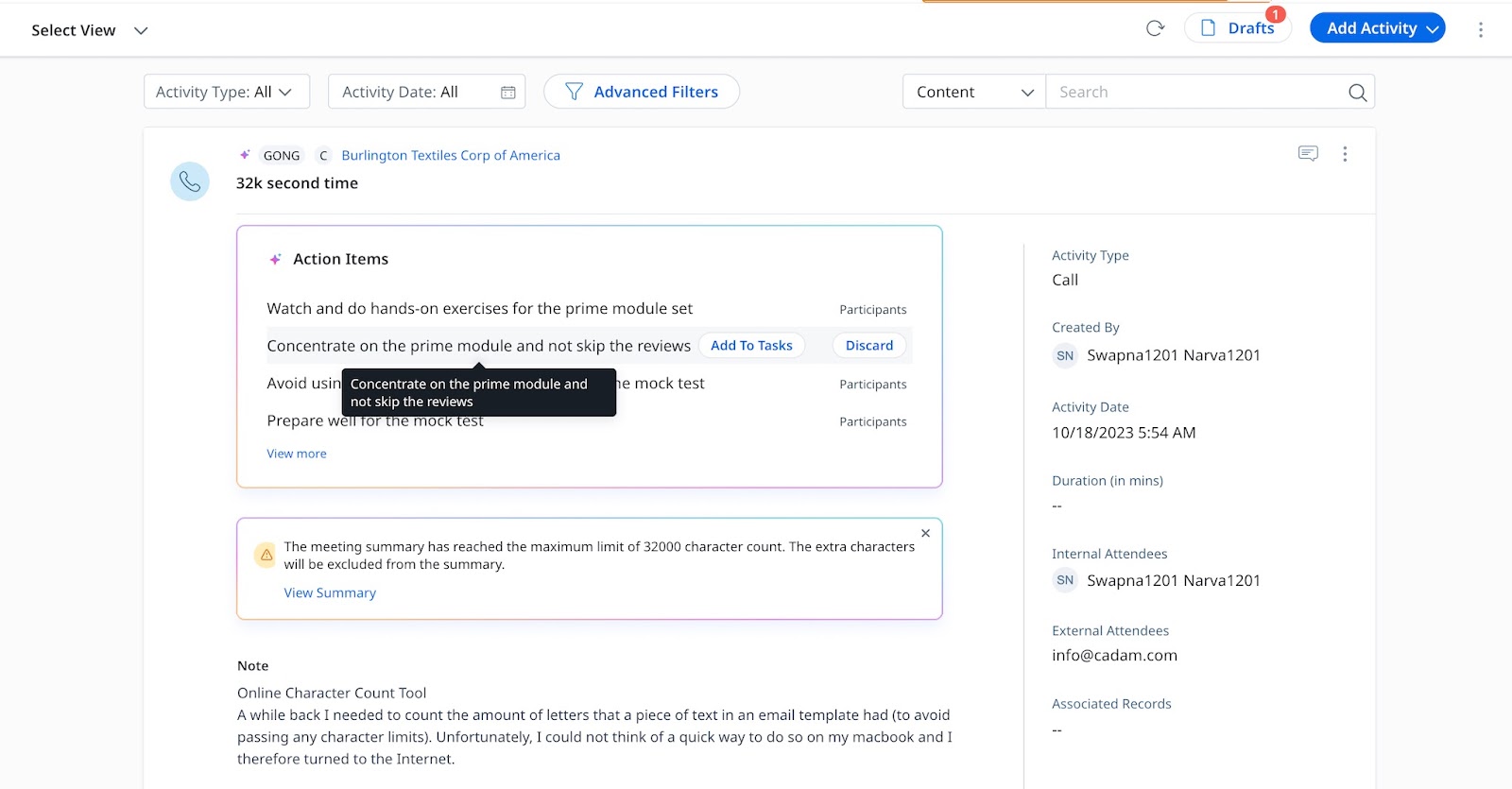
- Click Add to Tasks to add it as a task.
- (Optional) In the dialog box, edit the task description, and modify due date and assignee.
Notes:
- The assignee must be a Gainsight user.
- There is an 80 character limit for task descriptions. In cases where AI-generated content exceeds this limit, it is necessary to modify the task description by reducing the character limit to 80 and save the task description.
- Click Discard to remove the action item from the list.
- If there are more than four action items, click View more to expand the complete list.
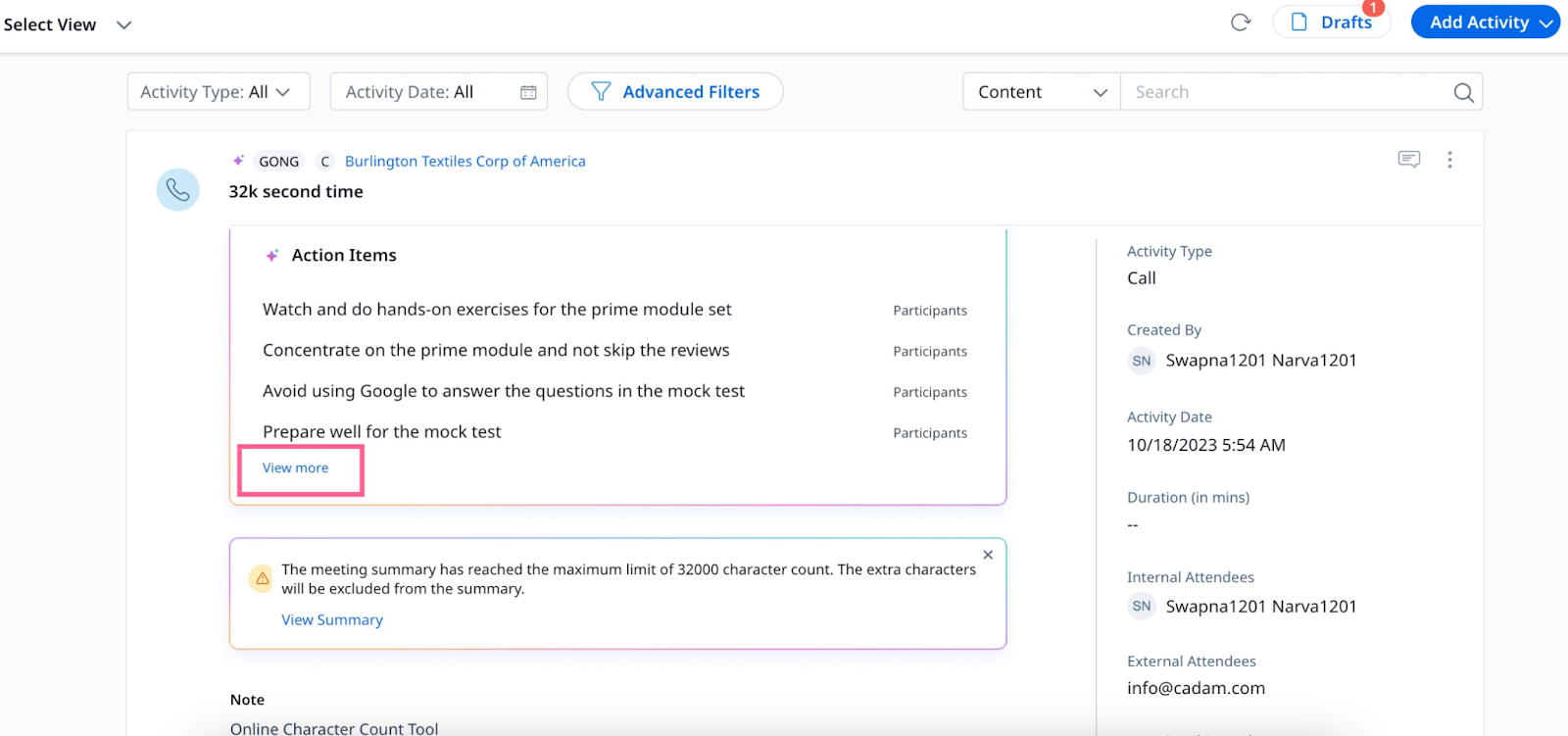
Automated Summary
The automated summary section provides a short and crisp outline of the meeting, thereby making it easy for you to quickly capture any essential details. These summaries not only save time but also facilitate efficient communication and decision making, as they ensure that crucial information is readily available and well-organized for future reference.
You can edit the automated summary using the Edit option. For more information, refer to the Edit Notes section.
To generate summaries, action items, sentiment from Gong meetings, Gainsight requires access to the Read Transcript API. For more information, refer to the Configure Gong Integration Settings article.
IMPORTANT:
- If transcripts are not available for the meeting, automated summary cannot be generated.
- If transcripts are provided in a language other than English, these transcripts will also be summarized in English, provided that Generative AI is capable of performing the translation.
- The meeting summary captures up to 131,000 characters, however you can add extra notes if needed.
Edit Notes
The host of the meeting can edit or add notes to the automated notes generated from Gong Activities. To edit or add information to the notes:
-
From the three vertical dots icon, click Edit.
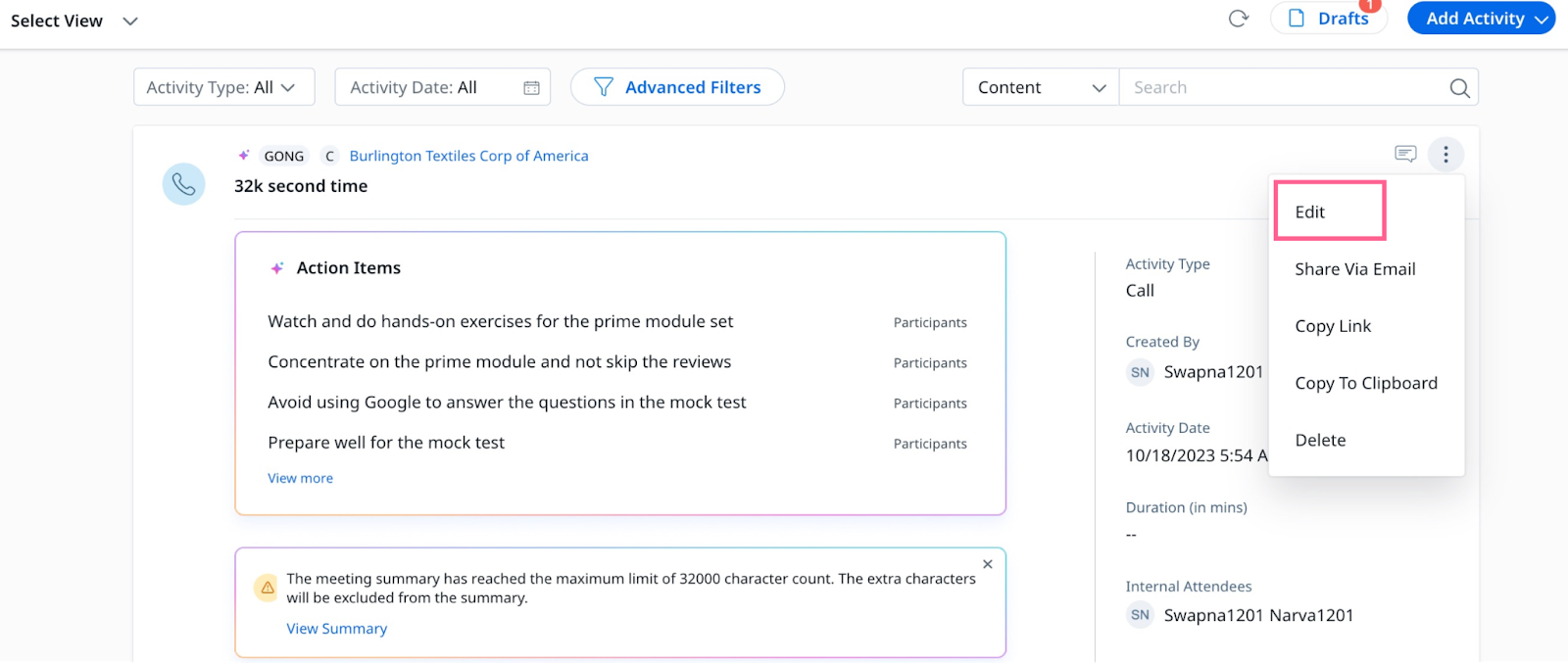
-
The Composer dialog box appears. Edit the activity as required.
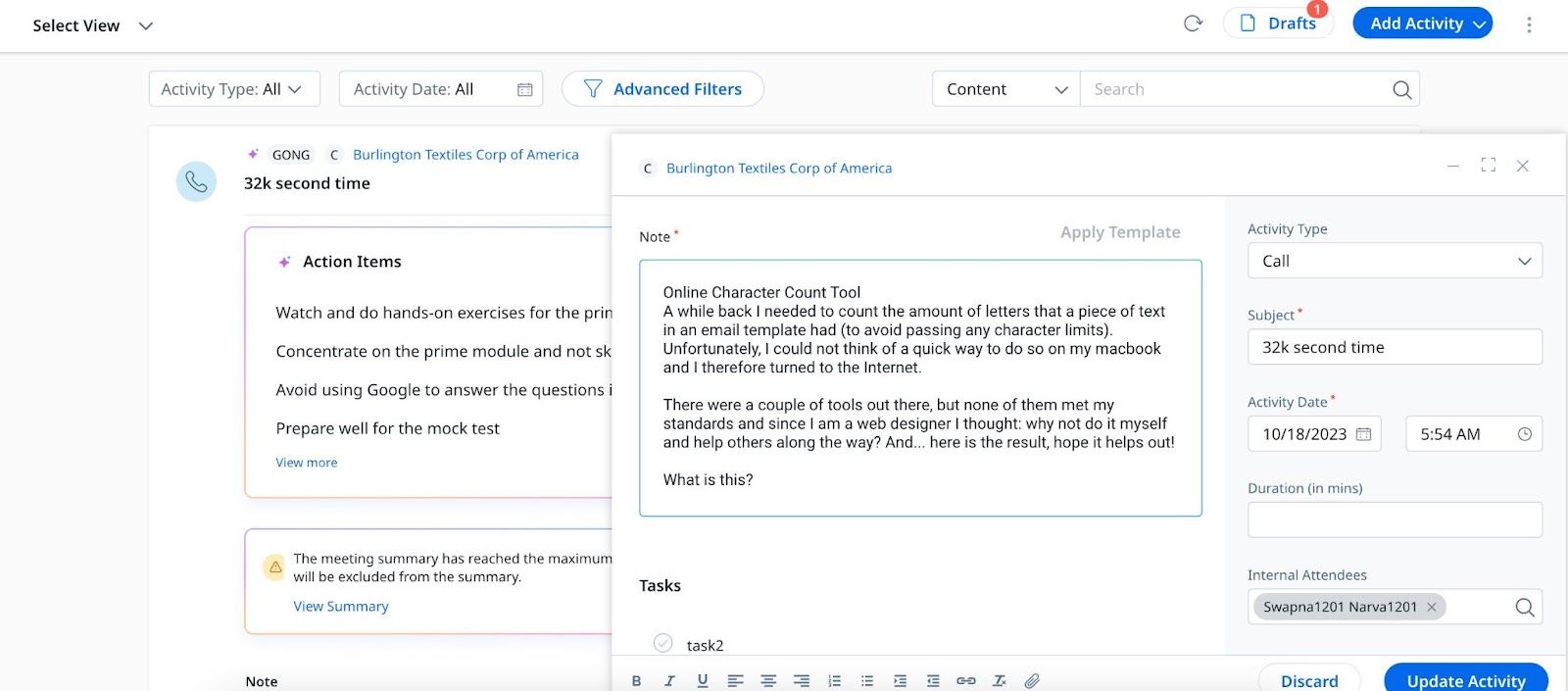
-
Click Update Activity.
Note: Gainsight recommends that you check the notes generated by AI Follow-up and filter out irrelevant or random items picked up by AI.
Automated Risks and Issues
Automated risks are potential issues or concerns that are identified in a meeting. For example, if the customer temperature is red or if there are any critical escalations, such items are mentioned in the Automated Risks & Issues section.
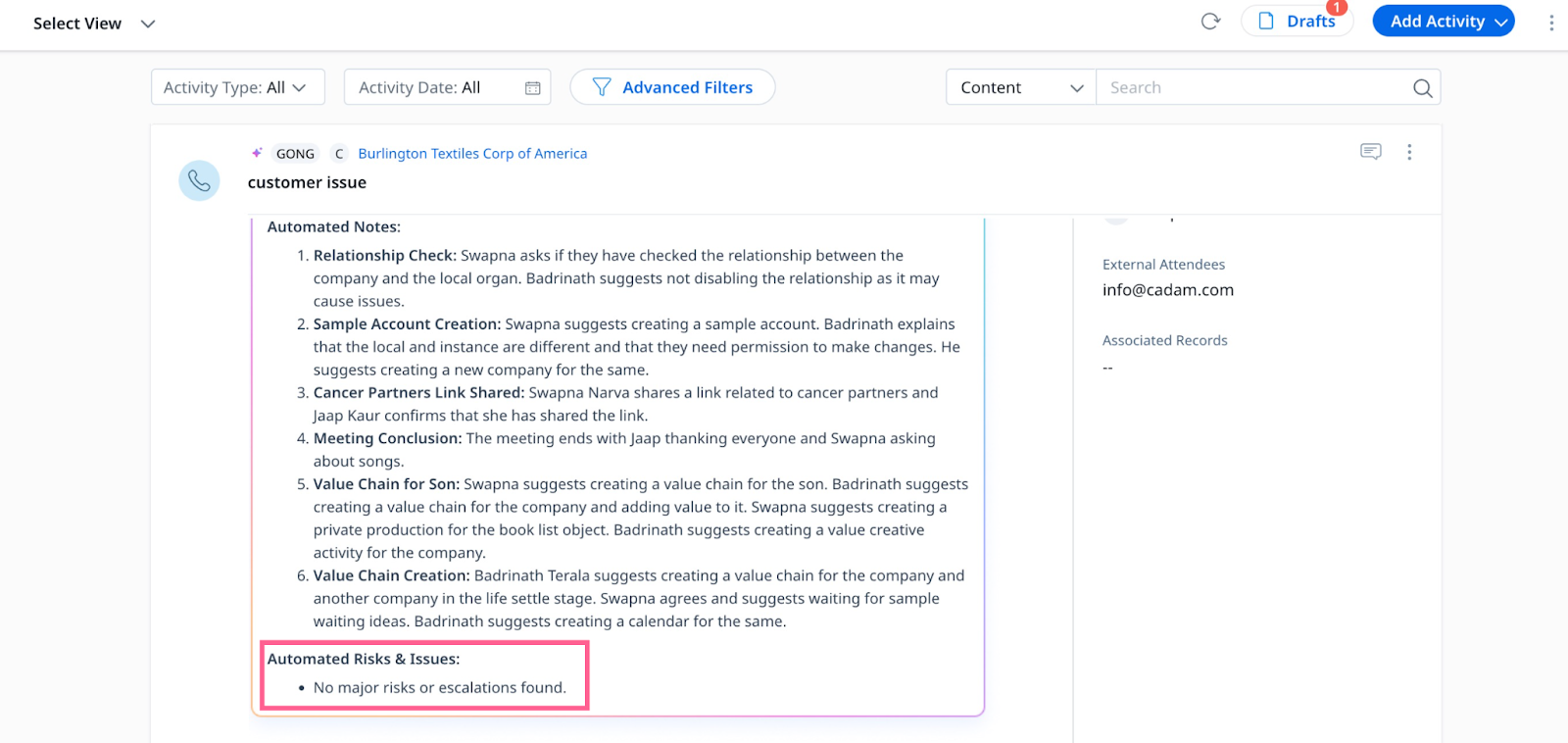
Note: When a manual activity that is authored by the same person and related to the same company is generated and imported from Gong.io, such duplicate activities are consolidated into a single entry within the Timeline Activity list.
Sentiment
Sentiment provides an overall impression of the meeting's atmosphere, such as whether it was positive, negative, or neutral. For instance, if the meeting went well, all attendees had a good experience, with all their questions answered, it would be considered positive.
