AI Follow-Up User Guide
This document provides comprehensive information on the AI Follow-Up feature within the Gainsight CS application.
Overview
AI Follow-Up helps CSMs work smarter by automatically capturing and organizing key meeting insights, so they can focus more on customer engagement, instead of manual note-taking. AI Follow-Up leverages Gainsight technology, including AI processing through in-house models from Staircase AI.
After the admin sets up calendar and video conferencing integration, AI Follow-Up automatically generates meeting summaries, action items, topic-level sentiments, risks, and issues for scheduled meetings.. For more information on how to configure calendar and video conferencing platform integration, refer to the AI Follow-Up Admin Guide article.
When a meeting is successfully logged through AI Follow-Up, it appears on the Timeline with a distinct AI icon and a source tag indicating the video conferencing platform used.
By default, these activities are marked with the Activity Type as Meeting, ensuring consistency and clarity in Timeline records.
Each AI-powered Timeline entry includes the following components:
- Action Items
- Automated Notes
- Topic-level Sentiment
Action Items
Action items are logged at the beginning of the Activity. This allows you to quickly scan the to-do list and plan the work.
To act on the respective action items:
- Hover over a specific action item in the Timeline entry.

- Click Show Suggested Action items to expand the list of action items.
- Click Add to Tasks to add it as a task.
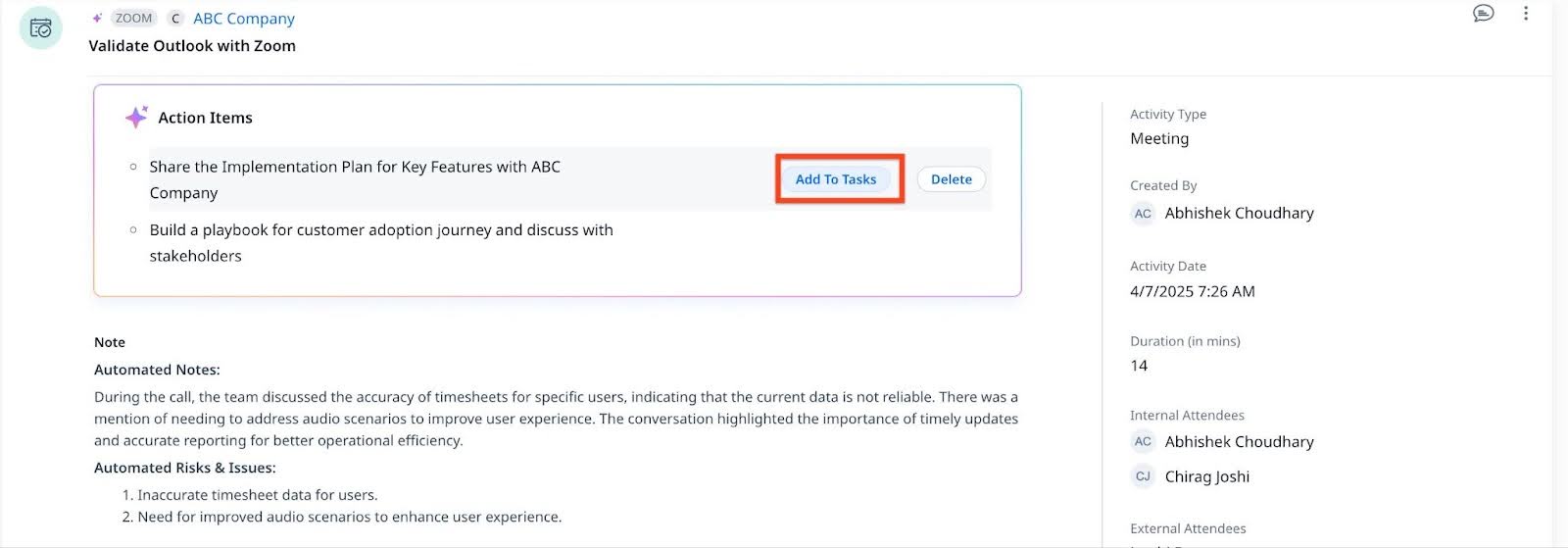
Note: The Add to Tasks option is available only if you are the meeting organizer or have the applicable permissions to edit the activity. - (Optional) In the Task dialog box, edit the task description, due date and assignee information.
Note:- The assignee must be a Gainsight user.
- There is an 80-character limit for task descriptions. In cases where AI-generated content exceeds this limit, it is necessary to modify the task description by reducing the character limit to 80 and save the task description.
- Click Delete to remove the action item from the list.
- If there are more than four action items, click View more to expand the complete list.
Automated Notes
The automated notes section provides a short and crisp outline of the meeting, thereby making it easy for you to quickly capture any essential details. These summaries not only save time but also facilitate efficient communication and decision making, as they ensure that crucial information is readily available and well-organized for future reference.
You can edit the automated summary using the Edit option. For more information, refer to the Edit Notes section.
Note:
- Gainsight recommends that you check the notes generated by AI Follow-Up and filter out irrelevant or random items picked up by AI.
- Transcripts in other languages are translated to English before summarization
Edit Notes
The host of the meeting or users with applicable permission can edit or add notes to the automated notes generated from Activities. For more information on editing an activity refer to the Edit Activity section in the Activity Options article.
Automated Risks and Issues
Automated Risks are potential issues or concerns identified during a meeting. For example, discussions involving critical escalations are captured in the Automated Risks & Issues section.
Topic-level Sentiment
Sentiment by topic captures the topic wise overall tone of a meeting, indicating whether it was positive, negative, or neutral. It also summarizes the topics discussed, highlighting attendees overall sentiment toward each topic.

Meetings Eligible for Processing
Meetings are processed and logged when:
- The meeting has both recording and transcription enabled.
- The meeting is synced from at least one of the attendees’s or organizer’s calendar.
- The invitation has to be on the calendar and the calendar invitation must include both the meeting invite and the corresponding meeting ID.
- At least one external participant is present. Meetings with only internal participants (identified in the Gainsight user object) won't be processed. This is checked based on email domains that don't match your organization's domain and by verifying if the participant exists in your Gainsight contact database. Generic domains like gmail, outlook, yahoo are ignored.
- When external participants are included in the calendar invite but do not attend the meeting and only internal attendees join the meeting is still processed and posted to the timeline. However, no external attendee information is captured or displayed in this case.
All activities are logged as Meeting activity type. This is also applicable when the Meeting activity type is turned off in Administration > Timeline > Activity Types. This ensures Admins can still restrict the use of Meeting activity type with manual activity logging, while AI Follow-Up Activities log seamlessly. These automatically logged activities remain editable by the activity owner or any user with the appropriate permissions.
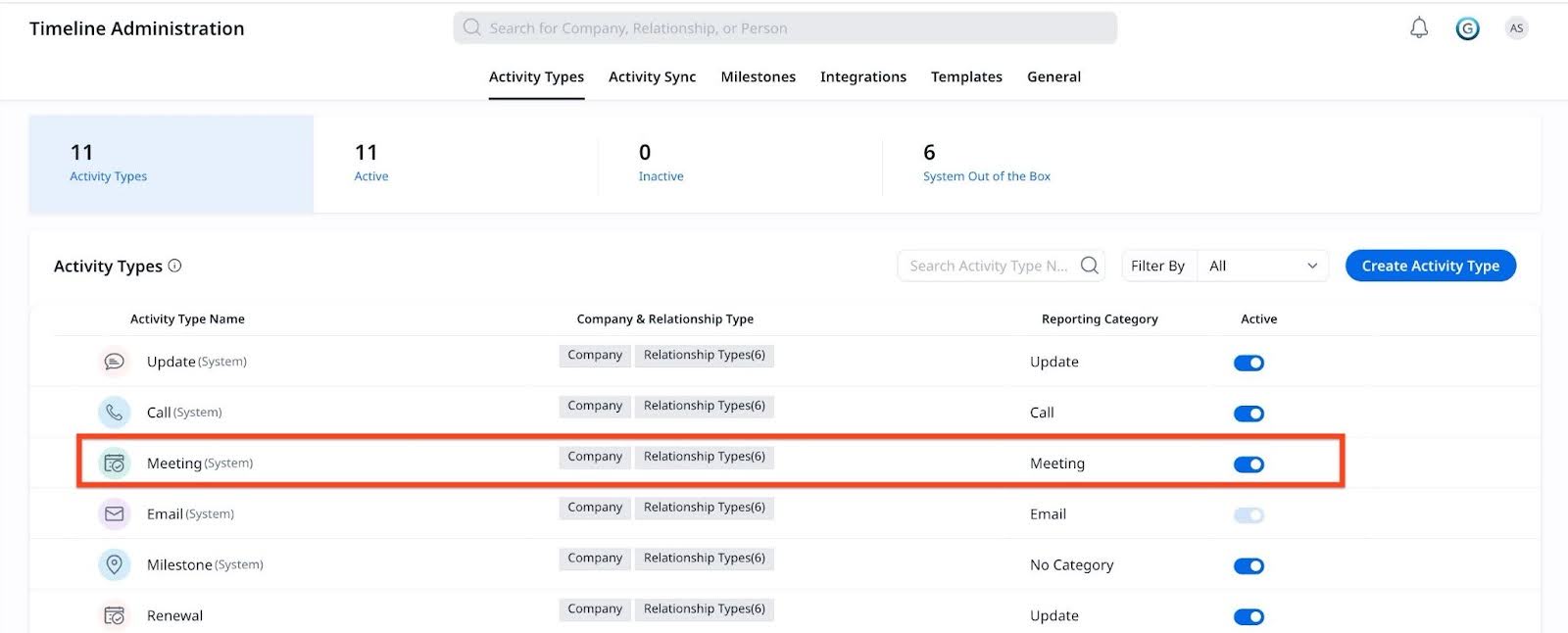
To log meeting data, the following Company Resolution Logic and Attendee Resolution Logic are used.
Note: Upon successful setup, historical meetings matching the sync criteria from the last one month will be processed and logged to the timeline.
Company Resolution Logic
AI Follow-Up accurately resolves the company associated with logged meeting activities using the following approach:
- Cross-references participant information from the meeting and calendar with the database to determine the corresponding account.
- If multiple accounts are detected, the system applies heuristics to extract the company name from various meeting elements, such as:
- Majority of participants from a single domain
- Company name appearing in the subject line
- Company name in the meeting description
Owner Resolution Logic
AI Follow-Up resolves the owner or organizer associated with logged meeting activities using the following approach:
- It cross-references the organizer information from the meeting and calendar with the user account in Gainsight.
- If the user account is not present in Gainsight, the system creates the user account as Internal Collaborator and adds them as organizer in the meeting activity.
The following table illustrates the owner resolution logic:
| Present as User in Gainsight | Joined the meeting? | Activity Owner (Created by)? | |
|---|---|---|---|
| Meeting Host (user whose meeting link is included in the invite) | Yes | Yes | Meeting Host - User |
| Yes | No | Another Internal User who joined the call | |
| No | Yes | Meeting Host - Created as Internal Collaborator | |
| No | No | Another Internal User who joined the call |
Attendee Resolution Logic
Participants or attendees on meeting activity are resolved as follows:
- Internal Participants/Attendees: Participants identified as Users in Gainsight are classified as internal attendees
- External Participants/Attendees: Participants identified as Contacts in Gainsight Company Person object for the company resolved for activity are classified as external attendees. The participants which are not associated with the company or account resolved, will be logged with email ID.
The following table illustrates the attendee resolution logic:
| Invitees | Record in Gainsight? | Joined the meeting? | Logged in Activity? |
|---|---|---|---|
| Internal Participant | Yes (as a User) | Yes | Yes as Internal Attendee |
| Yes (as a User) | No | Not Logged | |
| No | Yes | Not Logged | |
| No | No | Not Logged | |
| External Participant | Yes (as Company Person) | Yes | Logged as Contact in External Attendee |
| Yes (as Company Person) | No | Not Logged | |
| No | Yes | Logged as Email in External Attendee | |
| No | No | Not Logged |
Activities Merge Logic
When a manual activity that is authored by the same person and related to the same company is generated and imported from AI Follow-Up, activities are merged into a single entry within the Timeline with the following criteria:
- The Company and Owner of the logged activity should be the same as the Company and Host of the meeting.
- The Date of the logged Activity should be the same as the start date of the meeting in the calendar.
- The time range of the logged Activity should be within 15 minutes before or after the start time of the meeting.
By utilizing this feature, you can manually log an activity against a company, relationship, success plan, or CTA. Provided that the criteria are met, the activity will seamlessly merge with AI Follow-Up details.
All activities that fit the criteria above are mapped and merged with the incoming meeting data. For example, if an author logs two activities that fit the above criteria, both the activities are merged with the AI Follow-Up meeting activity.
If a user creates an activity using the calendar widget on Gainsight Home while AI Follow-Up generates a corresponding entry, the Timeline merges them into one consolidated activity and combines both automated and manual notes.
Note:
- The activities in the draft stage are not considered during the merge process.
- The activities coming from Salesforce Integration ,Outlook Plugin and Rules sources are excluded from the merge criteria.
- Summaries are stored in the Notes field.
To ensure manual notes merge correctly with AI Follow-Up Notes:
- A Timeline entry must be created within 15 minutes before or after the meeting's scheduled start time.
Note:- A Timeline entry in draft status will not merge with AI Follow-Up Notes.
- Manual notes entered directly in the Zoom app will not merge with AI Follow-Up Notes under any circumstances.
Use Reports for AI Follow-Up Activities
AI Follow-Up activities are automatically recorded in the Activity Timeline object, just like other standard Timeline entries. AI Follow-Up activities include a value in the Source field that identifies the meeting platform used. This field can be leveraged to filter and report on specific AI Follow-Up activities by platform.
The table below outlines the supported meeting platforms and the corresponding Source field values that appear in reports:
| Meeting Platform | Source Field Value |
|---|---|
| Zoom | Zoom Meeting |
| Microsoft Teams | Microsoft Teams |
| Google Meet | Google Meet |
| Clari | Clari |
| Chorus | Chorus |
| Gong.io | Gong IO (if connected through Connectors 2.0) or GONGIO if connected through Staircase AI |

Topic and Topic Sentiment Reporting
Topic and sentiment reporting is supported through the Activity Topic Sentiment object. This object includes:
- Topic Name
- Topic Sentiment
- Lookup to all Activity fields
Using this object, you can build reports that highlight individual discussion topics and their associated sentiment, specifically for AI Follow-Up entries in the Timeline.

Limitations
Activities logged through the AI Follow-Up using Staircase AI, have the following limitations:
- Activities, by default, are logged against companies only.
- Currently, resolving multiple accounts with associated records are not supported.
- Overall Meeting Sentiment is not supported. Topics and topic sentiments are introduced.
- Currently, admins cannot select a default activity type or view execution logs of the AI Follow-Up activities.
- Link to Media (video/ audio) is not supported on these activities.