Configure Timeline Activity Sync To Salesforce
Gainsight NXT
This article explains how to configure Timeline activities to sync with Salesforce Task and Event object.
Overview
Since not every team in your organization may have a Gainsight license, we offer non Gainsight users an alternate method to view your timeline activities. You can use the Timeline sync feature in Gainsight to sync your Timeline activities to Salesforce.
You can sync Timeline activities either to Salesforce Task object or Event object.
Note: Currently there is an issue with syncing activities to Salesforce where additional blank lines are added to text fields during the sync. As a result, paragraphs of text are split until multiple lines once the activity is synced to Salesforce. This issue does not otherwise affect the functionality of the Activity.
Configure Activity Sync
This section explains how to configure the sync process of activities from Gainsight to Salesforce. You can sync activities to Salesforce Task object or Event object. If your Activity has Tasks, those tasks are not synced from Salesforce. However, those tasks are synced if you have enabled Cockpit Sync to Salesforce. For more information on this sync, refer to Configure and Sync Tasks from Gainsight to Salesforce under Additional Resources.
Note: The value of the Activity's Type field in Gainsight will sync to the corresponding Activity Type field in SFDC, even if the value has not been configured for Activity Type in SFDC.
Prerequisite
The OAuth user for your SFDC org must have the Gainsight Admin Permission set in order to complete the Activity Sync successfully. For more information about permissions for SFDC users, refer to the User Permissions and Access Salesforce article.
Sync to Salesforce Task Object
The Salesforce Task option syncs Timeline Activities to Salesforce Task object.
- Navigate to Administration > Timeline. The Activities and Timeline window is displayed.
- Click the ACTIVITY SYNC tab.
- Select the Salesforce Tasks radio button.
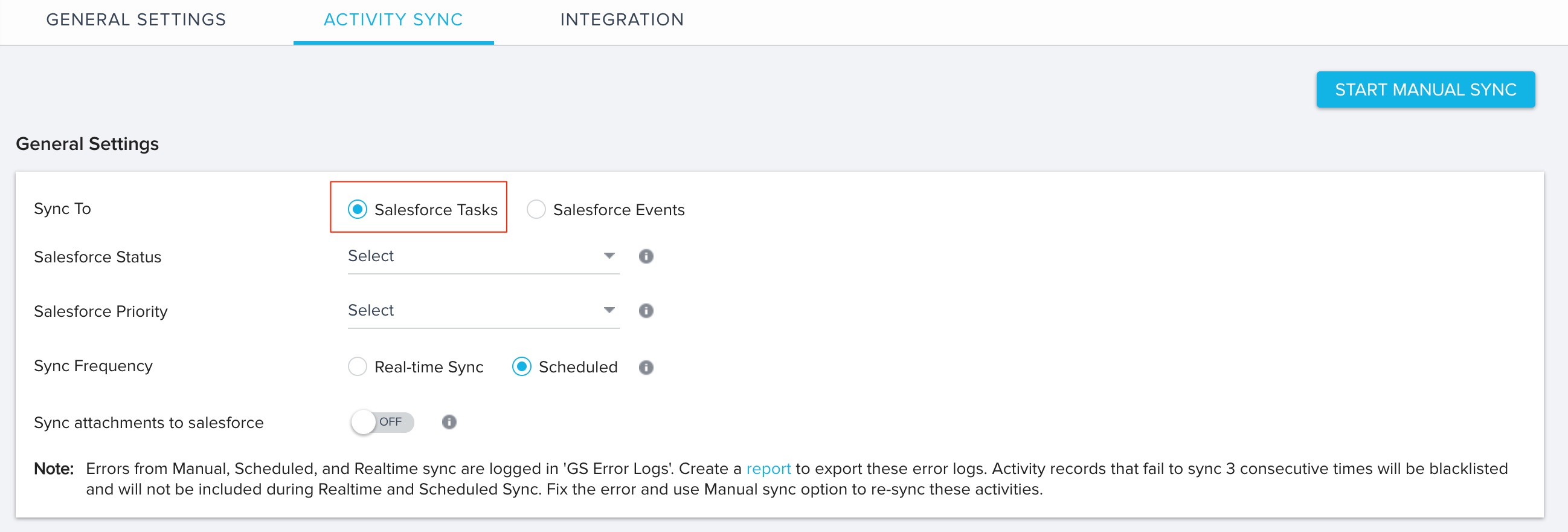
- From the Salesforce Status drop-down menu, select a value for the Status field of Salesforce Task object.
- From the Salesforce Priority drop-down menu, select a value for the Priority field of Salesforce Task object.
- In the Sync Frequency field, select one of the following options:
- Real-time Sync: This sync uses Salesforce APIs. You must be aware of the API limits to use this sync type. Select the Real-time Sync option to sync activities from Gainsight to Salesforce (SFDC) in real time. However, a scheduler also runs in the backend every four hours to verify that all activities are synced, which updates the timestamp accordingly.
Note: Schedulers do not run in sandbox environments.

- Scheduled: This sync type runs automatically every four hours.
- Real-time Sync: This sync uses Salesforce APIs. You must be aware of the API limits to use this sync type. Select the Real-time Sync option to sync activities from Gainsight to Salesforce (SFDC) in real time. However, a scheduler also runs in the backend every four hours to verify that all activities are synced, which updates the timestamp accordingly.
- Turn on the Sync attachments to salesforce toggle switch, to sync attachments included in a Task to Salesforce. Only those attachments which are added after turning on this switch, are synced to Salesforce. Attachments larger than 25 MB are not synced.
The Field Mappings section maps the Gainsight Activity fields to Salesforce Task fields. You cannot modify the default mappings. However, you can add additional mappings, if you have configured custom fields. Click + ADD FIELD, to add more mappings.
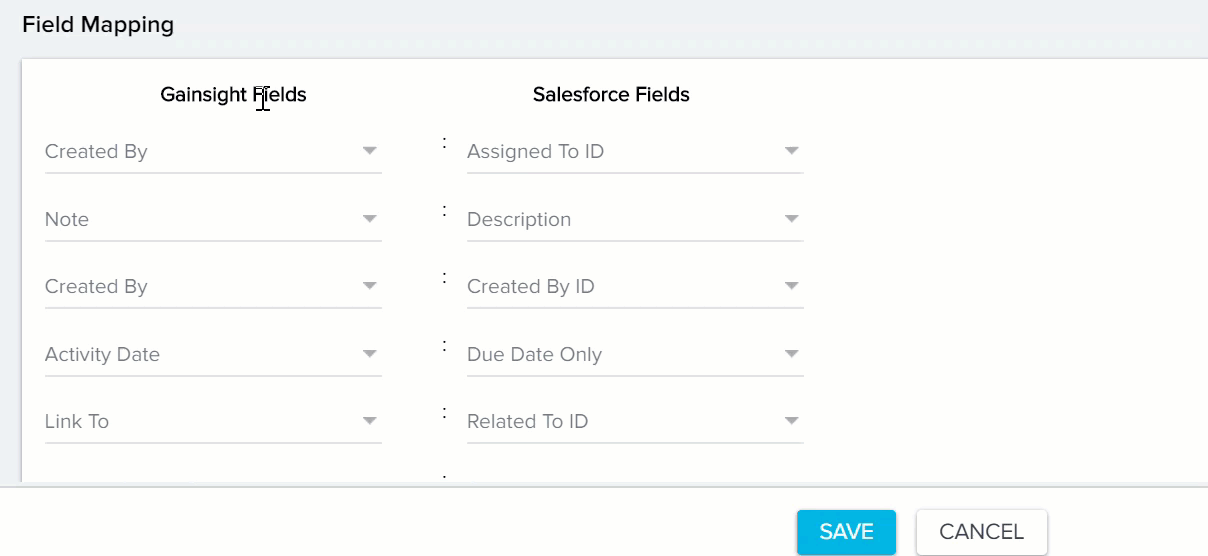
- Click SAVE.
Sync to Salesforce Event Object
The Sync events option allows you to sync Timeline Activities to the Salesforce Event object. To sync Activities to the Salesforce Event object:
- Select the Salesforce Events radio button.
- In the Sync Frequency field, select one of the following options:
- Real-time Sync: This sync uses Salesforce APIs. You must be aware of the API limits to use this sync type. Select the Real-time Sync option to sync activities from Gainsight to Salesforce (SFDC) in real time. However, a scheduler also runs in the backend every four hours to verify that all activities are synced, which updates the timestamp accordingly.
Note: Schedulers do not run in sandbox environments.

- Scheduled: This sync type runs automatically every four hours.
- Real-time Sync: This sync uses Salesforce APIs. You must be aware of the API limits to use this sync type. Select the Real-time Sync option to sync activities from Gainsight to Salesforce (SFDC) in real time. However, a scheduler also runs in the backend every four hours to verify that all activities are synced, which updates the timestamp accordingly.
- Turn on the Switch attachments to salesforce toggle switch, to sync attachments included in a Task to Salesforce. Only those attachments which are added after turning on this switch, are synced to Salesforce. Attachments larger than 25 MB are not synced.
The Field Mappings section maps the Gainsight Activity fields to Salesforce Events fields. You cannot modify the default mappings. However, you can add additional mappings, if you have configured custom fields. Click + ADD FIELD, to add more mappings.
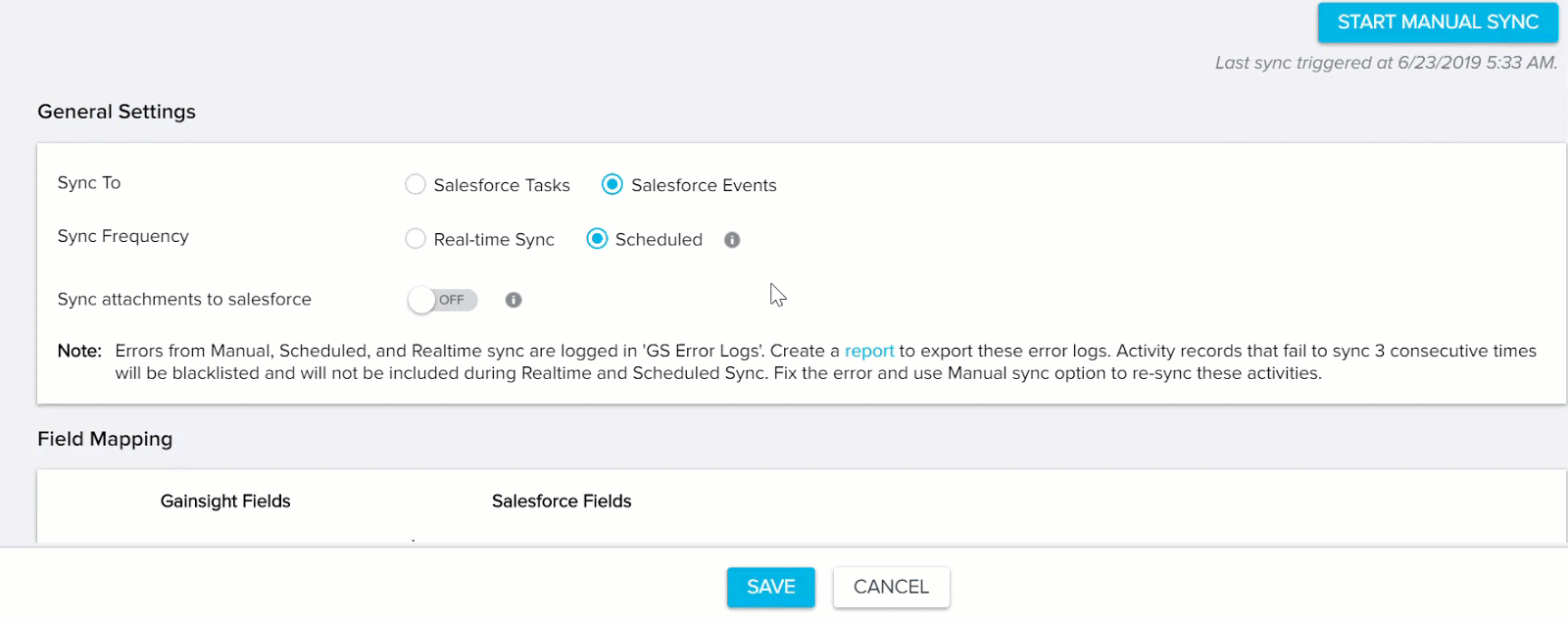
- Click SAVE.
To start the sync process manually, click the START MANUAL SYNC button on the top right corner.
Additional Resources
- Refer to Configure and Sync Tasks from Gainsight to Salesforce for more information on syncing Cockpit to Salesforce.