Customer Communities (CC) Dashboard
This article provides an overview of the out-of-the-box Customer Communities dashboard.
Overview
The out-of-the-box Customer Communities (CC) dashboard provides comprehensive insights by integrating data across Gainsight’s Customer Success (CS). These dashboards empower Customer Success Managers (CSMs) with valuable, unified data points, enhancing their ability to efficiently manage customer success activities such as value delivery, churn prediction, renewal, and expansion.
Key Features:
- Unified Insights: Combines data from CS, and CC, offering a holistic view of the customer journey.
- Comprehensive Visibility: Helps CSMs manage their book of business by showcasing relevant data points and insights.
- Efficiency in CS Activities: Enables efficient handling of key customer success activities by providing the right data at the fingertips.
- Enhanced Decision-Making: Facilitates better decision-making processes for churn prediction, renewal, and expansion strategies.
Prerequisites
To enable the out-of-the-box CC dashboards, ensure the following prerequisites are met:
- Users must have Customer Communities as a product to view this dashboard.
- Users must integrate the Customer Communities into their Gainsight instance.
For more information on how to connect Customer Communities, refer to the Customer Communities and Gainsight Integration - Admin Guide article.
End User Actions on Dashboards
Here’s a summary of the actions end users can and cannot perform with out-of-the-box reports:
- Can clone out-of-the-box reports, with drill-through functionality supported on the cloned report.
- Can search for out-of-the-box reports on the Report Listing page.
- Can navigate to the report in the report builder page from the dashboard or other report consumption areas.
- Can move out-of-the-box reports to any report consumption area, with drill-through functionality supported in all areas.
- Can export or download data from out-of-the-box reports (drill-through function is not supported after downloading).
- Cannot edit the report (changes made while editing and running will not be saved).
- Cannot create a new report with a name that matches an existing out-of-the-box report name.
- All the hyperlinks /drill-throughs are not supported when these reports are shared directly or from any report consumption areas.
Configure Customer Communities Dashboard
Customer Communities reports can be added to the dashboard from the Dashboard Builder.
For more information on adding reports to the dashboard, refer to the Report Widget section in the Configure Dashboards article.
View Customer Community Dashboard
Once the Customer Community dashboard is configured, users can view the reports on the Dashboard page.
To view the Customer Community Dashboards:
- Navigate to the Dashboards.
- From the Dashboard drop-down list, select the CC-CS Dashboard.
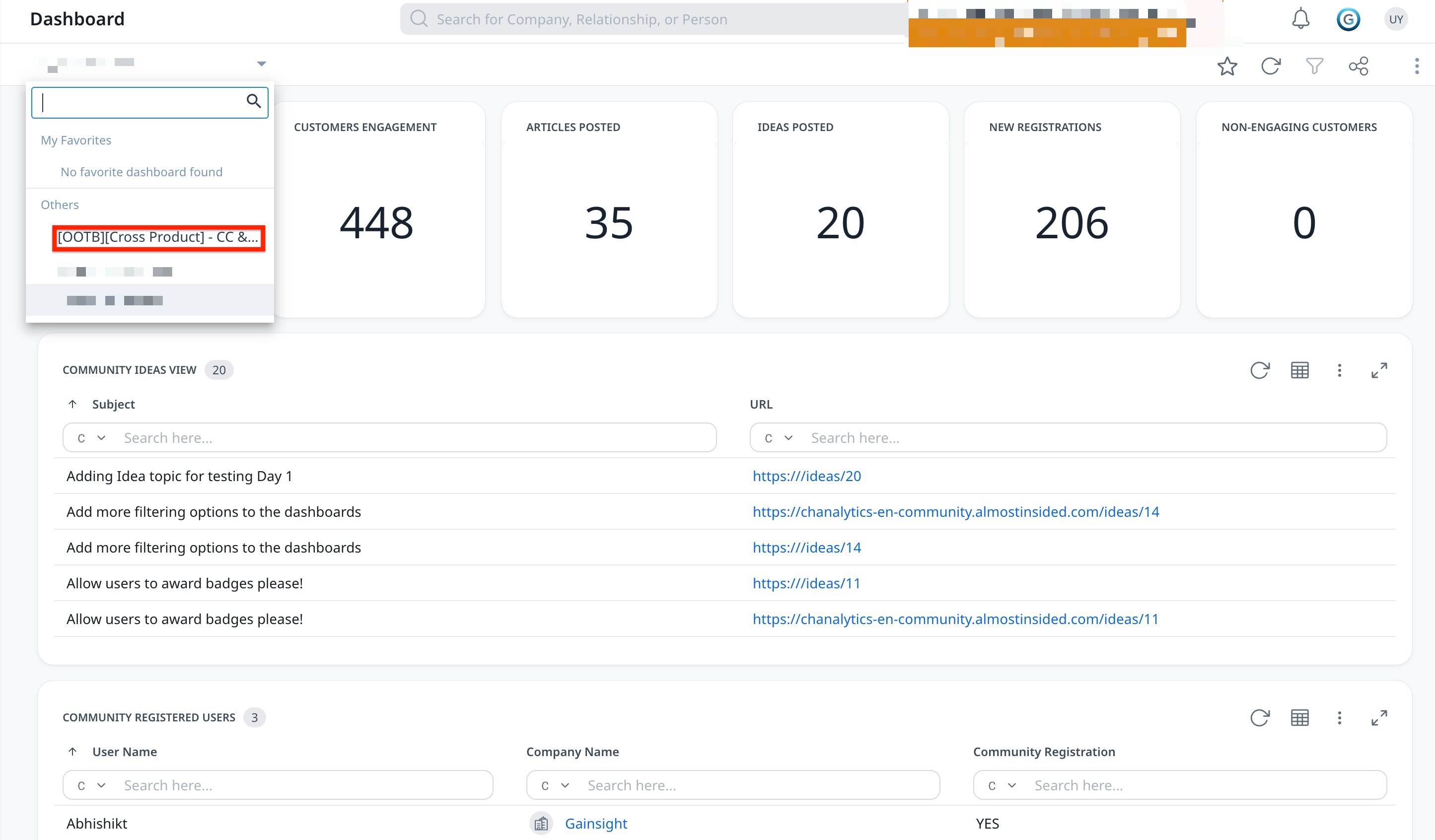
Types of Reports from Customer Communities
The out-of-the-box reports cater to the needs of the users by providing them with valuable, unified data points, enhancing their ability to efficiently manage customer success activities.
Overview Reports
These reports provide an overview of all the data from Customer Communities.

The following are the standard reports provided by Gainsight:
- Total Community Customers: Provides a total count of customers in the community.
- Customers Engagement: Provides a total count of engagements in the community.
- Ideas posted: Provides a total count of Ideas posted on the community.
- Articles Posted: Provides a total count of articles posted on the community.
- New Registrations: Provides a total count of new registered members.
- Non-Engaging Customers: Provides a count of customers who have not engaged in any community activities.
Click on any of the above mentioned reports to open the drill-down version to get detailed information.
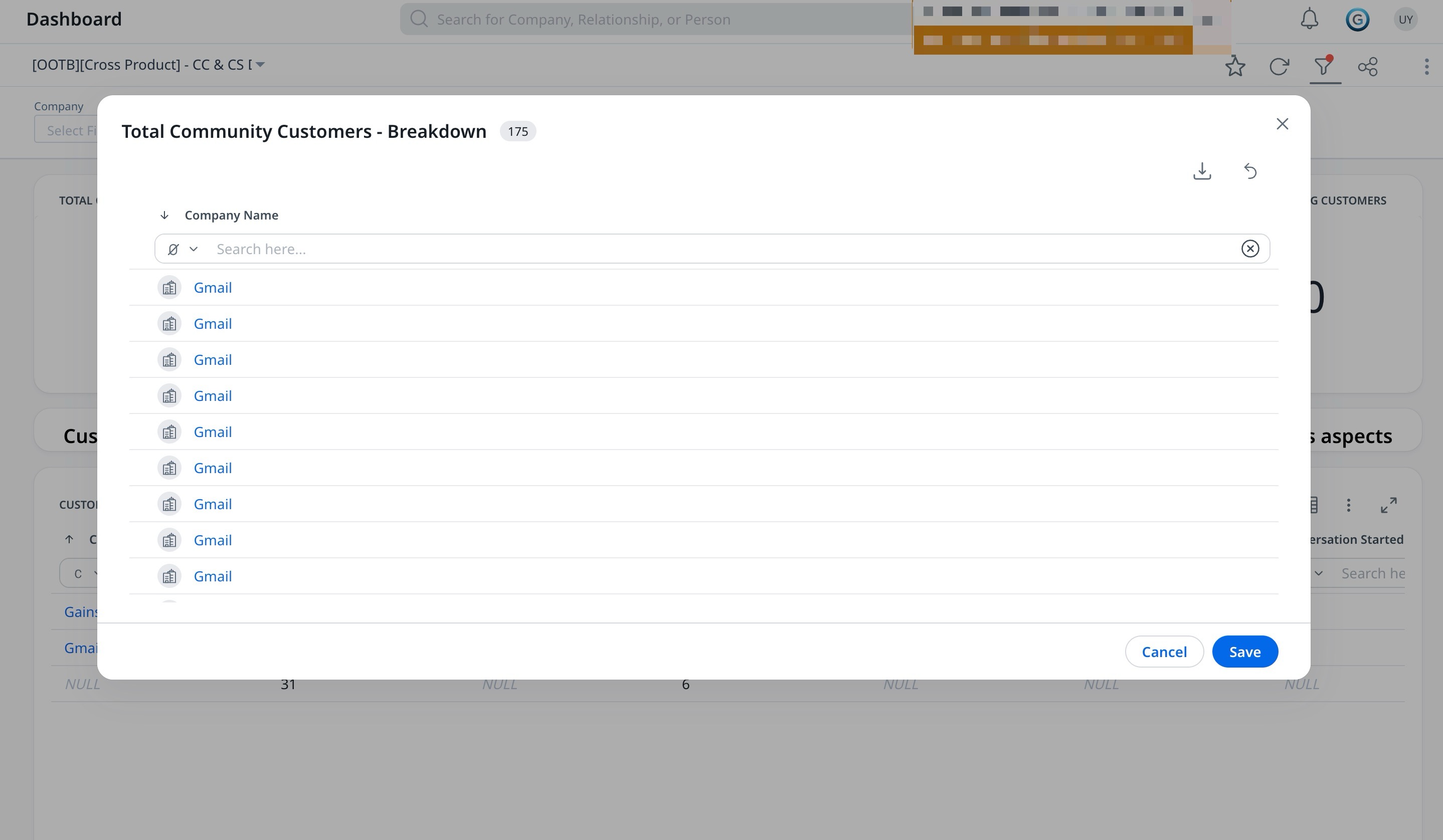
Customer Community Engagement Overview
This report provides an overview of each company and its registered users in the community with information such as Total Registered Users, Page Views, Ideas Posted, Questions Posted, and so on.

Click on the metrics hyperlinked under Questions Posted to open a slide-out panel that provides detailed information on the number of questions posted by customers.

Community Registration Overview
This report provides information on the list of registered and non-registered users in the community.

Click the number under the Registered Users column. A slide-out panel appears that shows the names of the registered users.

Community Top Voted Ideas
Provides information about the top voted Ideas in the community such as Content Name, Status, Upvotes, Customer Counts, and so on.

Note: Total customer count (Customers Who Upvoted/Liked the Original Topic) - Includes customers who have upvoted or liked the initial content (excluding likes on replies).
The total customer count represents the unique number of customers identified through the above condition. If multiple users from the same organization (e.g., IBM) are involved, they are collectively counted as a single customer.
Click on the number under Customer Count column. A slide-out panel appears that provides information on customers who upvoted the idea.

Community User Engagement Details
This report provides information about the user metrics on how the user has interacted within the community. Here, you can view information like Questions Posted, Idea Posted, Replies Posted, Badges achieved.

Click on the number under the Questions Posted column. A slide-out panel appears that provides the list of questions posted by a community user.

Community Idea Details
This report provides information about the Ideas shared by a user on the community along with details such as Company Name, Content Name, Status, Upvotes, Customer Counts, and ARR.

Click on the number under the Customer Counts to view the number of registered users who upvoted the idea.

Community Idea Views
This report provides information about the subject of the idea along with the URL to the idea posted in the community.

Click on the URL, you are re-directed to the community post.
Community Upvoted Customer
This report provides information about the community upvoted customers along with their company name and ARR information.
