Zoho V2 Connector
This article explains how to create a connection from Gainsight to Zoho, create a data job, merge datasets, and configure job or Job chains in Gainsight.
Note: This document provides general guidance on creating a Connection and setting up Jobs because the business use case of each job is different and needs unique configuration. For detailed information on creating any Job, refer to the Jobs List Page in the Additional Resource section at the end of this article.
Overview
Customer Success and Customer Relationship Management (CRM) go hand-in-hand. Customer Relationship Management focuses on the opportunity each account has of becoming a potential customer. Once a deal is closed, Customer Success continues the relationship and helps to deliver on the promises made during the sales process.
Zoho CRM manages your customer relations in an efficient manner. It acts as a single repository to bring your sales, marketing, inventory management functions, and customer support activities into one platform.
Gainsight combines multiple and disparate sources of customer data into a central, CRM-agnostic source. This data is used to generate insights on business data so you can reduce churn, identify upsell/cross-sell opportunities, and more.
In short, integrating Zoho data with Gainsight enables you to:
- Use the Surveys to build Reports and orchestrate actions as required through CTAs.
- Send Reports to the internal team to draw insights on business data.
- Pitch Gainsight solutions to customers based on the data synced to Gainsight.
Create Connection
Create Connection is the first step towards the configuration of a Gainsight connector to sync data from the respective source system to Gainsight.
Prerequisite: Ensure that pop-up blockers are disabled on the browser.
To create a Zoho V2 connection:
- Navigate to Administration > Connectors 2.0.
- Click Create Connection. The Create Connection dialog appears.
- From the Connector dropdown, select Zoho V2.
- Enter the details in the following fields:
- Name of the connection: Enter the name of the connection.
- API Base URL: Enter the API Base URL as https://crm.zoho.com.
- Oauth (Open Authorization) Base URL: Enter the Oauth Base URL as https://accounts.zoho.com.
- Click Authorize to validate the connection.

After you click Authorize, the Zoho OAuth page appears, complete the authorization by entering the Zoho credentials.
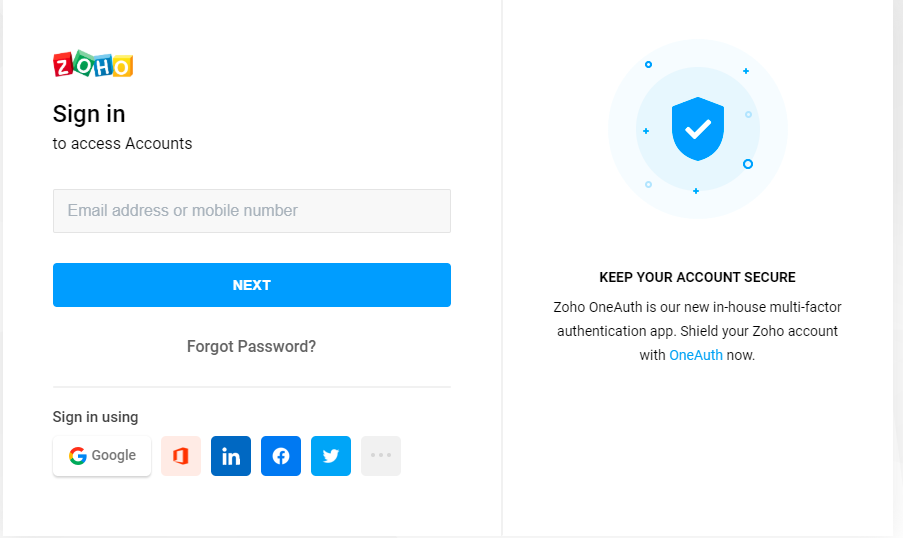
Zoho’s access grant page is displayed listing all the types of data that can be synced with Gainsight. Click Accept to grant access to the data.

For more information on how to create and authorize a connection, refer to the in Connections List Page in the Additional Resource section at the end of this article.
Create a Job
Once a connection is established, you can create Jobs.The data from the source system is synced to the target Gainsight objects through these jobs.You can create a dataset from one source object; likewise, you can create as many as you need to create a Job.
For more information on Job preparation, refer to the Jobs List Page in the Additional Resource section at the end of this article.
You can create multiple Jobs as required. If the Jobs in a connection are dependent on each other, create a Job chain in a sequence and configure Schedule to the Job Chain. For more information, refer to the Job Chain Page in the Additional Resource section at the end of this article.
Merge Datasets
You can merge two datasets together and create an output dataset. For example, you can merge Deals and Account objects to collect the business deals stored for each Account with their details and work on them to provide a better customer experience. For more information on Merge, refer to the Jobs List Page in the Additional Resource section at the end of this article.
Transform Data
In the Preparation step of a connector job, admins can Transform data and Add Case Fields to get more meaningful insights from the customer data.
Example Business use case: The Transform function provides the capability to create or modify new case fields. The new case fields can be used to modify the external field as per the consumption requirement in Gainsight’s data model. Case fields can be defined to populate different values for different case conditions. For example, External picklist values such as New, Open, and Closed can be modified to Active and Inactive to match Gainsight’s picklist values.
For more information on Transform Data, refer to the Jobs List Page in the Additional Resources section at the end of this article.
Add Destination
Once the final output dataset is prepared, you can add a destination to the output dataset to sync data from the source to the target Gainsight object. For more information on Add Destination, refer to the Jobs List Page in the Additional Resource section at the end of this article.
Direct Mappings
In the Direct Mapping, you should map fields from the output dataset to the target object in the field mappings. Data sync happens from the source fields of the external system to the target fields of Gainsight, per field mappings. For more information on Direct Mapping, refer to the Jobs List Page in the Additional Resource section at the end of this article.
Derived Mapping
This is optional and you must configure the derived mappings only if you want to populate values into the target fields of data type GSID. GSID values are populated from the same or another object through lookup. In this stage, you can create Lookup mapping in a data sync job. You can have a lookup to the same object or another standard object and match up to six columns. Once the required matching is performed, you can fetch Gainsight IDs (GSIDs) from the lookup object into GSID data type fields. For more information on the derived mappings, refer to the Jobs List Page in the Additional Resource section at the end of this article.
Note: To use Derived Mappings, your target object must have at least one field of data type GSID.
Configure Job or Job Chain
Admins can configure the Schedule for the Job or Job Chain after its preparation.
If there are multiple Jobs in a Connection which are dependent on each other, Gainsight offers an option to create a Job Chain to sync data in sequence.
For more information, refer to the Configure Job or Job Chain Schedule in the Additional Resource section at the end of this article.
Job Activities
You can view the Execution and Update Activities of all the data jobs in the Activity page. You can also download the error logs of the jobs from this page to help troubleshooting the configuration issues. For more information, refer to the Activity Page in the Additional Resource section at the end of this article.
Additional Resources
For more information about Connectors, refer to the following articles: