Distribute Anonymous and Semi-Anonymous Surveys through Programs
Gainsight NXT
Overview
Admins can send Anonymous and Semi-Anonymous surveys through Programs. Each option tracks different levels of participant information as explained below:
- Anonymous: The person responding to the survey is completely unknown and not tracked.
- Semi-Anonymous: The person responding to the survey is unknown, but the account or relationship they belong to is known and tracked.
Semi-anonymous and anonymous surveys are designed to protect the identity of individual participants by not linking responses to specific people. As a result, it is possible, and often expected, for a single participant to submit multiple responses to the same survey. This behavior is an inherent aspect of these survey types and should be taken into account when analyzing response data or planning survey engagement strategies.
Note: Company or Relationship information is tracked in semi-anonymous surveys, but not in anonymous surveys.
Anonymous and Semi-anonymous surveys can only be configured with the Generic Survey model in Programs. Analytics and participant responses on these surveys can be tracked in the Survey Analyze page. Analytics on these surveys are different and you are not able to view detailed analytics like Email Clicked by, Email Opened, etc. In a semi-anonymous survey, Company or Relationship ID is tracked and can be viewed on the Analyze page.
Note: After you create a generic survey model, you cannot change it to a different type of Program model.
For more information on which survey to select between the Anonymous, Semi-Anonymous, and Non-Anonymous, refer to the Gainsight Community post.
Distribute Anonymous and Semi-Anonymous Surveys through Programs
To distribute an anonymous or semi-anonymous survey:
- Navigate to Surveys > Survey List.
- Click Add Survey.
- Click + Create from Scratch to create a survey either for a company or relationship. For detailed instructions on how to create a survey, refer to the Create a Survey article.
- Navigate to the Survey Properties page > Additional Fields section.
- Select Survey Category as Anonymous and Semi-Anonymous from the Survey Category dropdown as required.
- Apply other configurations in the Mandatory Fields and Additional Fields sections. For detailed instructions on different configurations in the survey Properties page, refer to the Survey Properties article.
- Navigate to the surveys Design page and create a page with required sections and questions. For more information, refer to the Survey Design article.
- Navigate to the Distribute page and publish the survey with the required Site URL. For detailed instructions, refer to the Distribute Surveys article.
Note: You cannot publish a survey without questions.
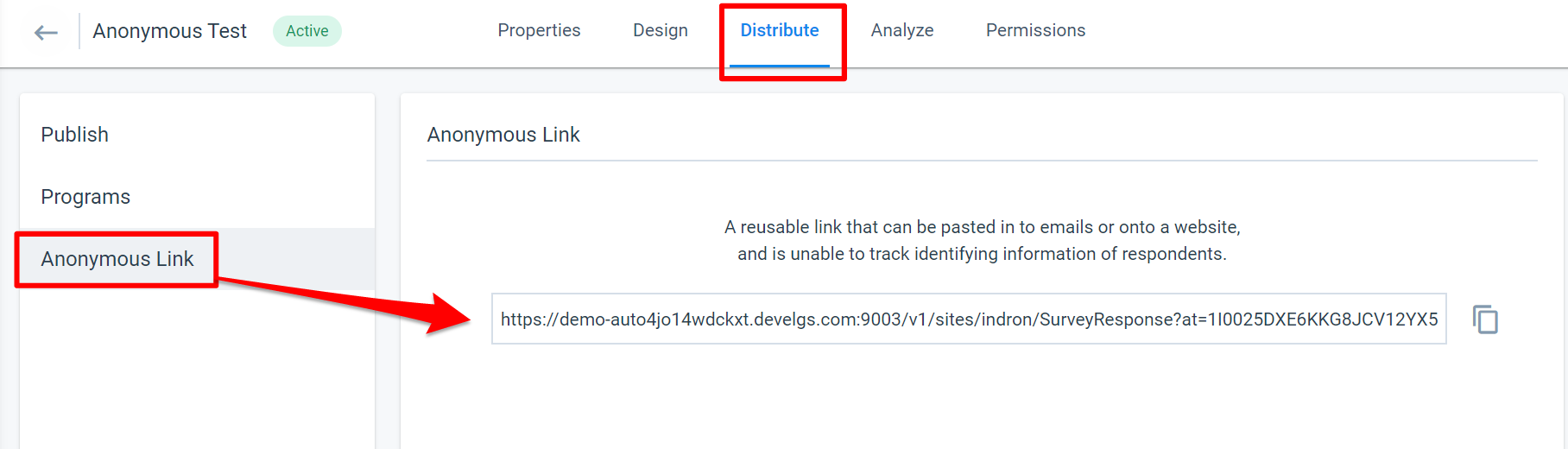
- Navigate to the Programs tab on the left pane. The Programs tab is enabled only after a survey is published.
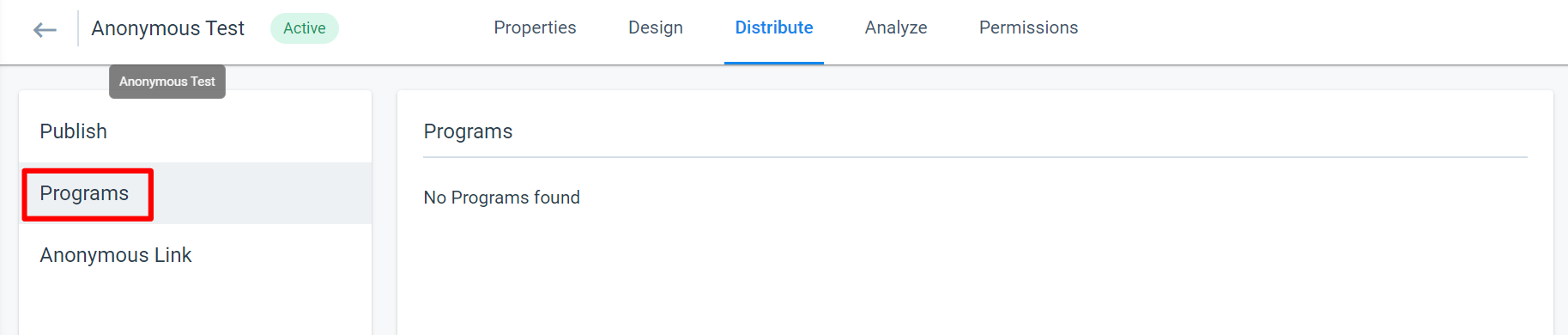
- Click Programs.
- You can also see the analytics of the Program from this page, including the number of participants and the published date.
- You can also use this survey in multiple Programs.
- Click + to navigate to the Journey Orchestrator > Programs page. You can see that a new Program with the Anonymous/Semi-anonymous survey is created.
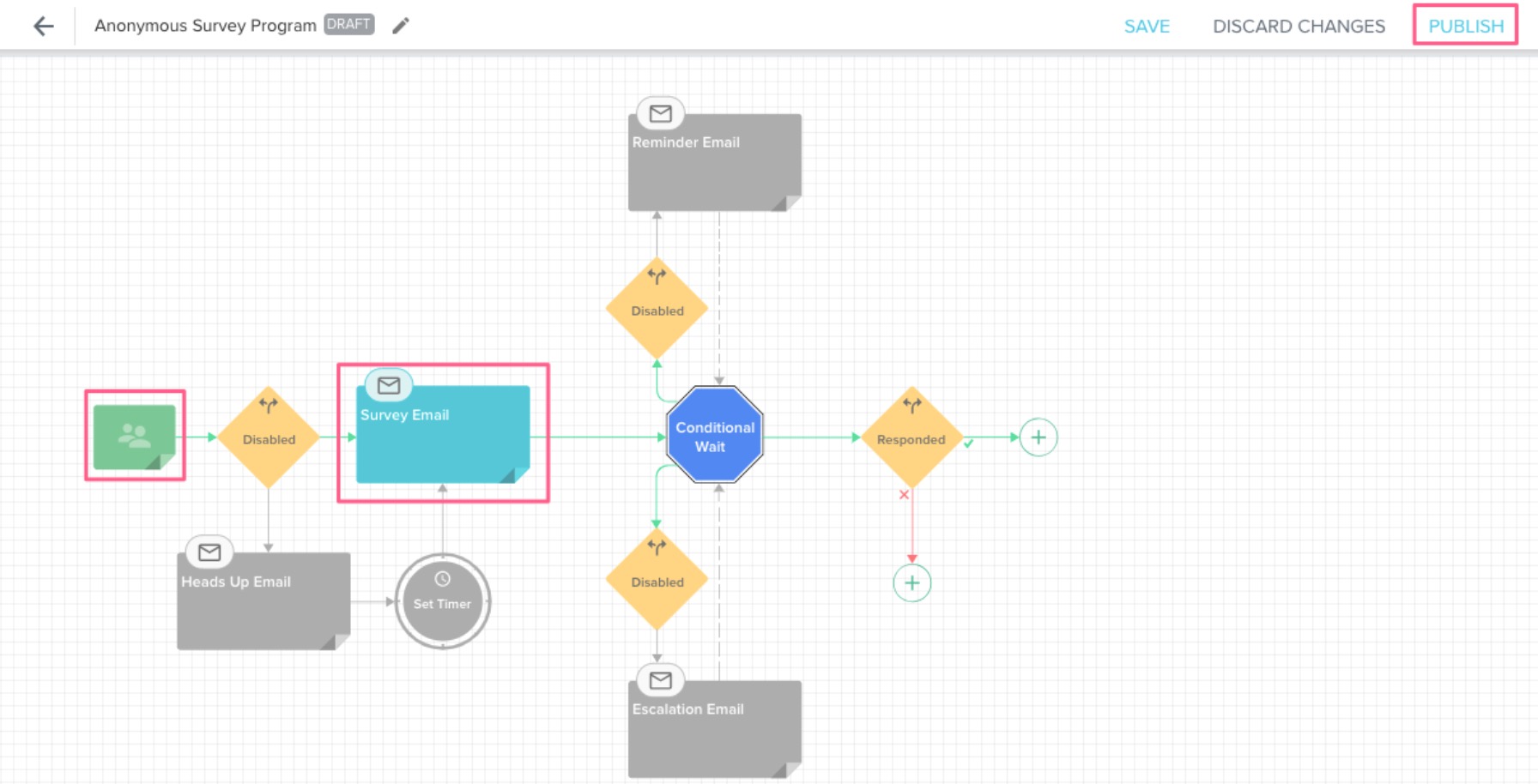
- Click the green participants box in the model and configure the participants in the Program journey. For more information, refer to the Add participants to Program journey article.
- In the Program Model, click the edit icon in the Survey Email step. The Survey Email configuration page appears.
- Configure the Survey Email page as required. For all the options in this page and detailed instructions, refer to the Configure Model and Emails for Programs article.

- Click BACK TO MODEL to navigate back to the model.
- Configure the rest of your Program.
- Click PUBLISH in the Program model page to publish the Program with the anonymous/semi-anonymous survey.
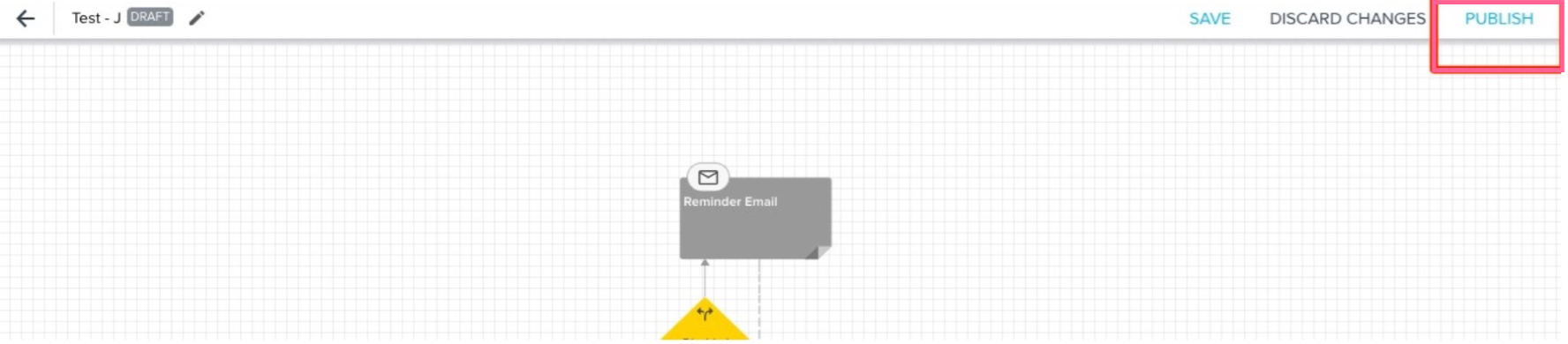
-
Navigate to the survey analyze page at Surveys > Survey List > [select the anonymous/semi-anonymous survey] > [Analyze page]. You can see the analytics of any participant responses on the anonymous/semi-anonymous survey in this page.
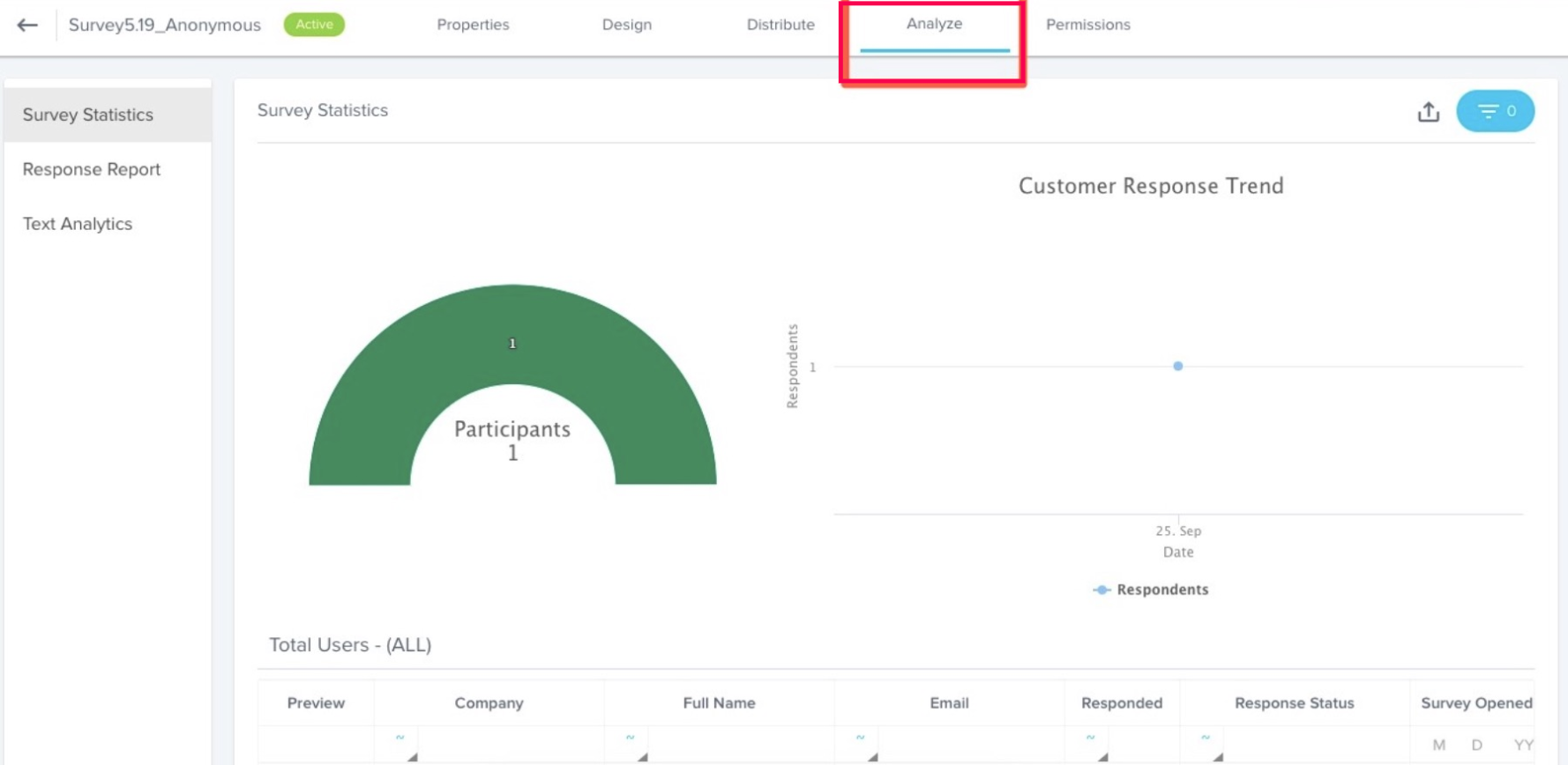
- Navigate to the survey Distribute page > [click Programs on the left pane]. You can see the following in this page:
- You can see the list of Programs, this survey is associated with.
- On clicking a Program in the list, you can see the analytics of the Program, including the number of participants and the published date.