How to Configure an Expiring Certificate
Learn to configure expiring certificates. This guide covers enabling expiration, setting duration, notifying learners, and customizing expiry messages to promote continuous learning.
Configuring a certificate to expire
If you’re just starting out and would like to learn the basics of working with certificates, visit Create & Manage Certificates.
You can configure any certificate to expire after the number of days that you define.
- Navigate to the Content -> Certificates section in Northpass admin panel and select the certificate that you would like to edit.
- Switch to the Settings tab.
- Find the Certificate Expiration section and select the Enable certificate expiration checkbox.
- Once the checkbox is checked, you’ll see the Expires after field, where you can configure the number of days for which the certificate will remain valid.

Inspecting validity status and expiration dates of certificates
Admin panel
Admins have the ability to view the validity status and expiration dates of all issued certificates by accessing the Recipients tab of a specific certificate.
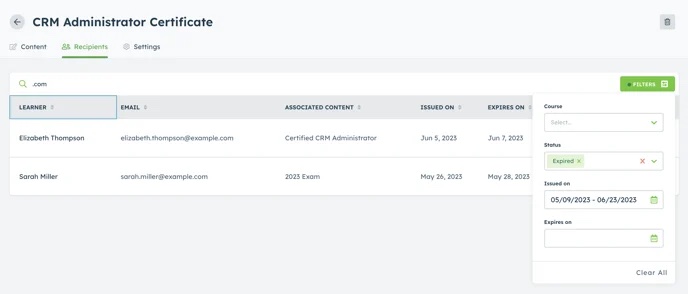
Learn more: Certificate Recipients.
Certificate view
Each issued certificate, configured to include the expiration date, has that date included on the generated PDF document, as well as on the certificate page.

Learn more: Certificate Verification Pages