PX Release Notes November 2025
November 08 (EU | US)
Announcements
Engagements
Accelerate Engagement Creation with AI Assistance
Write with AI brings the power of generative AI to engagement creation, helping you produce clear, relevant, and user-focused content in less time. Instead of starting from scratch, you can instantly generate engagement content from your existing articles or documentation, thus accelerating content creation, while maintaining consistency and quality across all user communications.
Key Highlights
- AI-assisted content creation: Quickly generate and structure engagement content from existing documentation or articles.
- Context-aware suggestions: The model understands the selected content and produces tailored copy that aligns with your intent.
- Streamlined authoring experience: Reduce manual effort, ensure consistent messaging, and speed up your engagement build process.
Create engagement copy from existing articles or documents. Write with AI extracts key details, summarizes them, and structures content across your defined steps.
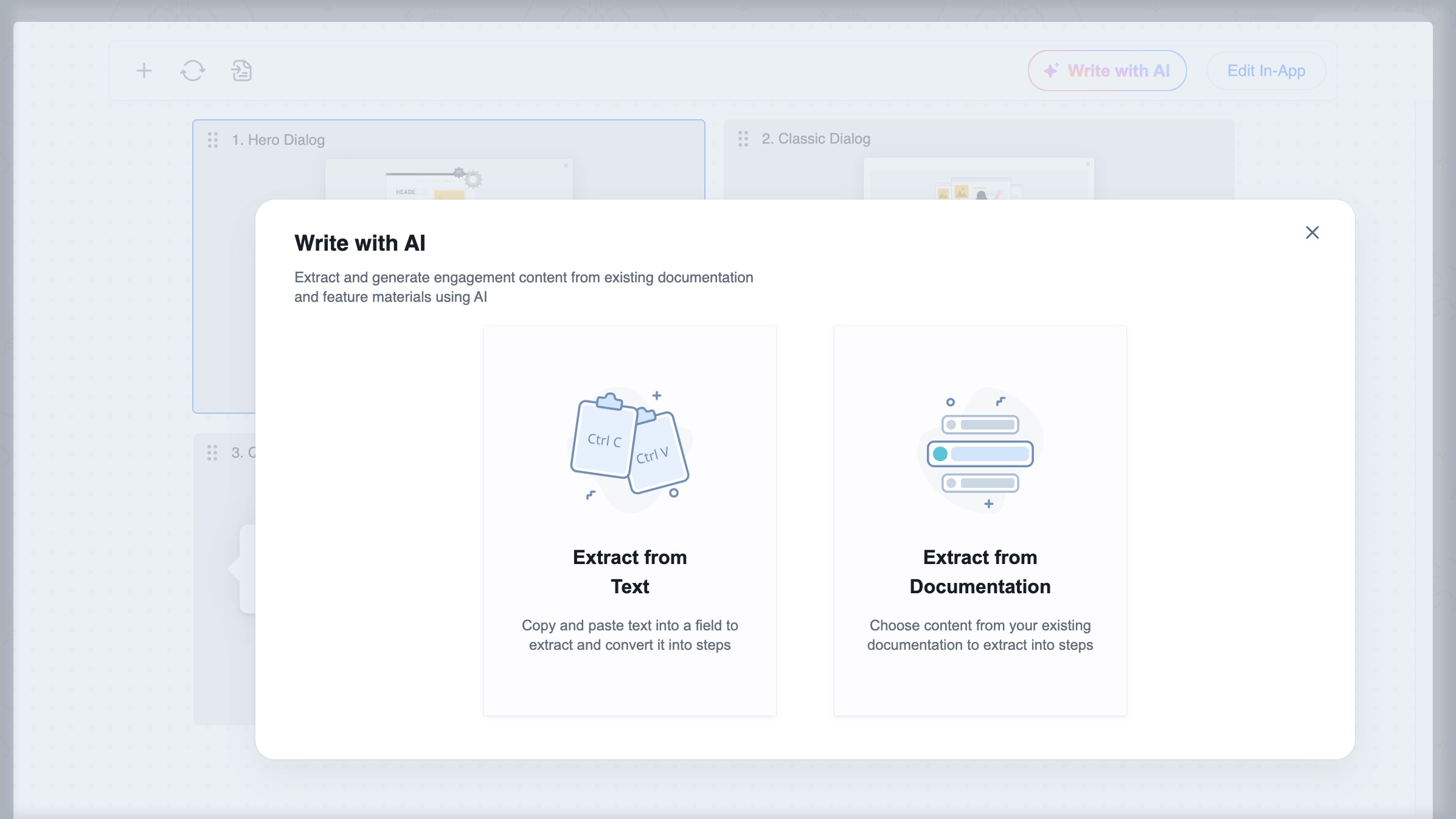
You can also use Write with AI directly in the editor to instantly rewrite, shorten, or improve clarity, without leaving your workspace.
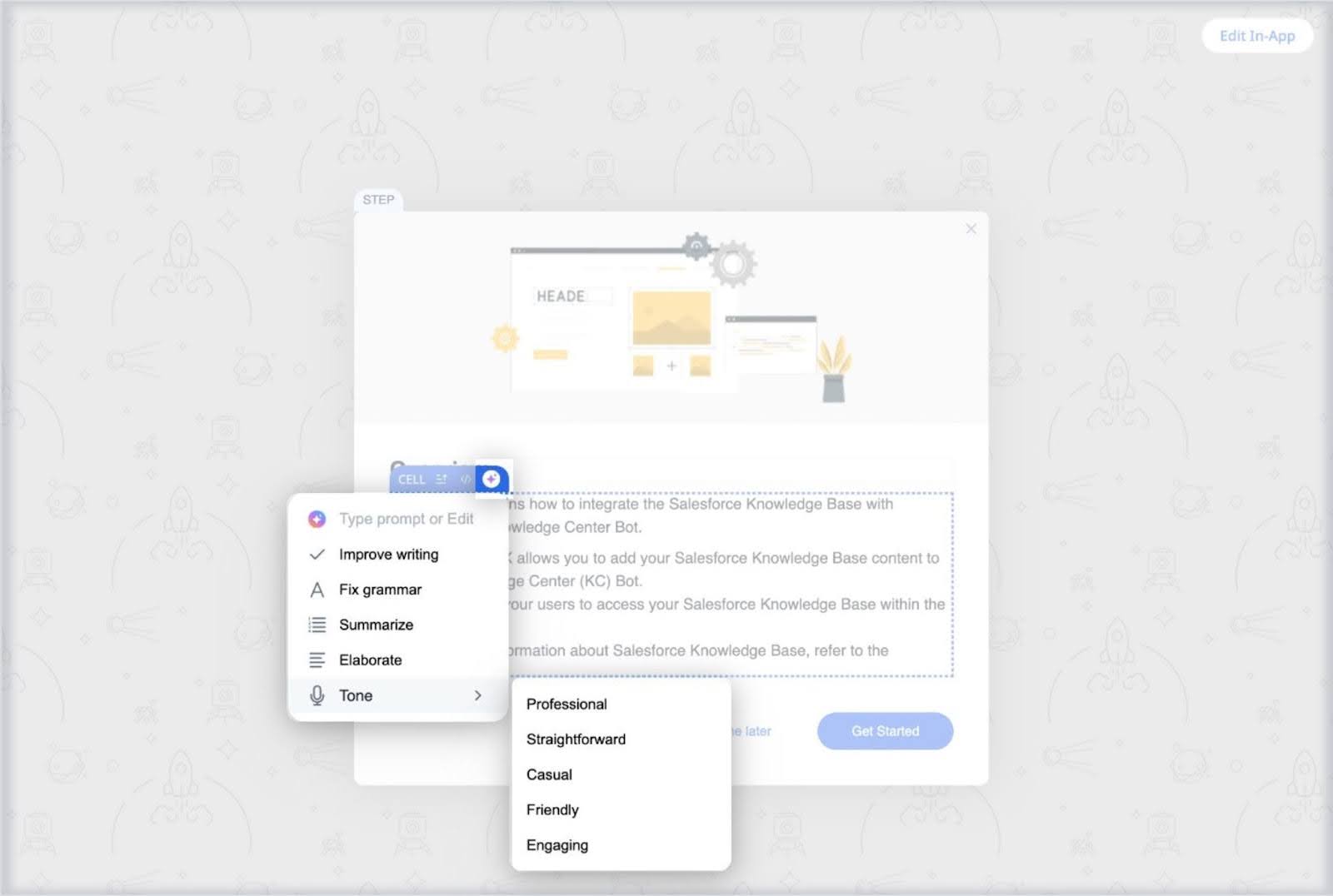
For more information, refer to the Create Engagement Content using Write with AI article.
Enhancements
Audience and Accounts Explorer
[Know More]Enhancements to Accounts Explorer
Building on the redesigned Account Explorer released previously, we have introduced additional enhancements to improve usability and provide faster access to key account insights.
View At-Risk Users Directly
Select the Users At Risk metric at both account level and in drill-down views to instantly view the list of users open in Audience Explorer whose Core Feature Usage KPI falls below the lower threshold defined. This allows you to quickly identify users who may require additional support or adoption outreach.

For more information, refer to the Accounts Explorer article.
Filter Accounts by Health KPIs
Use account health metrics, including Core Feature Usage, Active User Coverage, Stickiness, and Product Score as filters in Account Explorer. These filters make it easier to isolate and focus on accounts that meet specific health criteria and prioritize your efforts more efficiently.
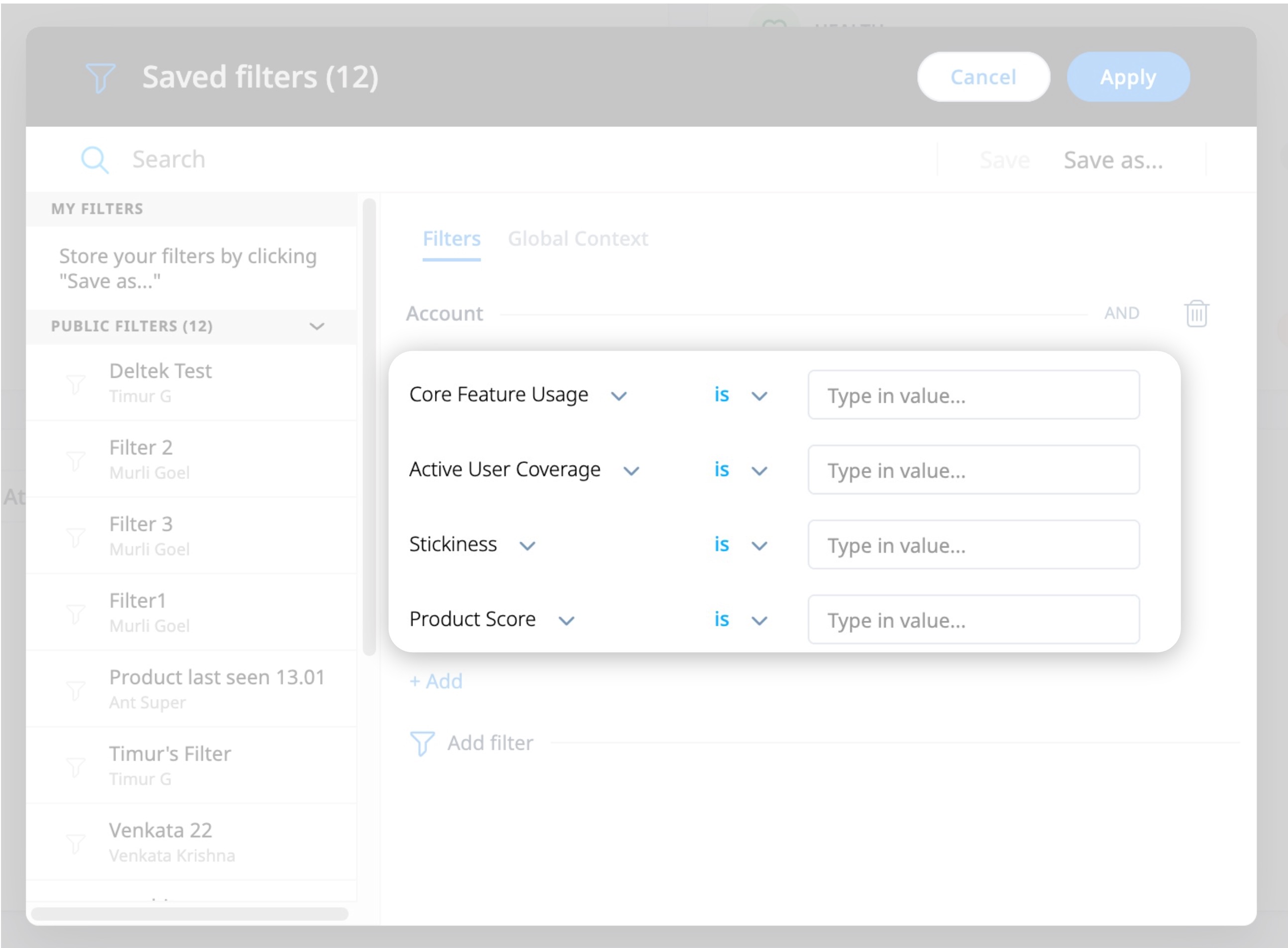
For more information, refer to the Accounts Explorer article.
Filter Newly Added Accounts Awaiting Product Scores
A new Awaiting Scoring Only quick filter is added to Accounts Explorer to help you identify newly added accounts that are yet to receive a product score. These accounts are temporarily excluded from the Healthy, Neutral, and At Risk quick filter views.
The filter displays accounts created within the last 24 hours. Once product scores are calculated, these accounts are moved from the Awaiting Scoring view.
Note: The Awaiting Scoring Only filter works independently and cannot be used with other filters.

For more information, refer to the Accounts Explorer article.
Resize Column Widths in Accounts Explorer
You can now resize columns in Accounts Explorer to adjust the display of tabular data for easier viewing and comparison. This enhancement restores the flexibility previously available in the earlier version of Accounts Explorer, allowing you to tailor column widths to the preferred layout.
Dashboard
[Know More]Export Dashboard Widget Data as CSV
PX introduces CSV export for Dashboard widgets, giving you direct access to raw data for deeper analysis outside of PX. This expands the flexibility of Dashboard reporting by allowing data to be extracted in an open format for advanced modeling and analysis.
This enhancement helps you combine PX insights with data from other BI tools and review underlying tabular data alongside visual reports. You can export the following widgets as CSV files:
- New Accounts
- Active Accounts
- New Users
- Active Users
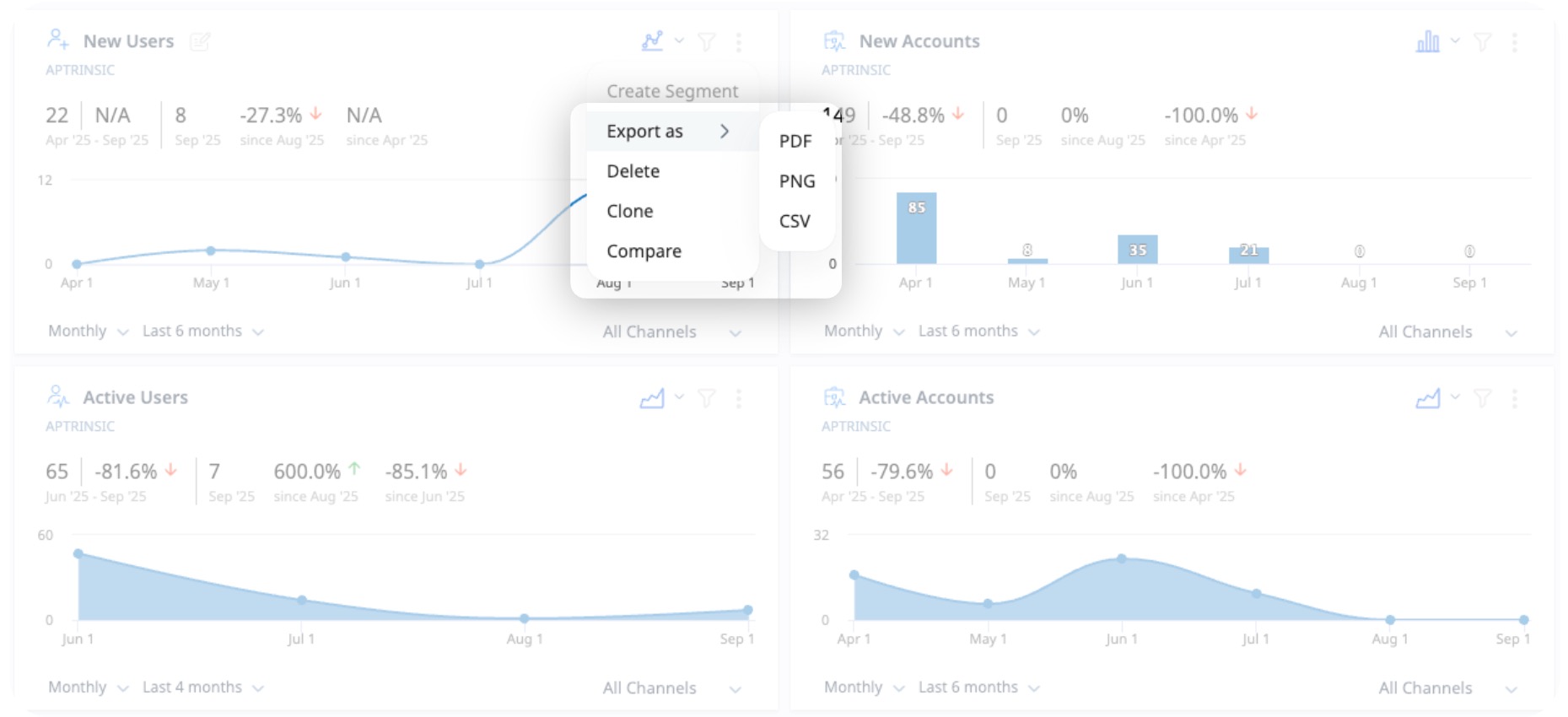
Note
- Filters applied to widgets as well as the Dashboard are retained in the exported CSV.
- Larger CSV files are automatically delivered through email.
For more information, refer to the Configure PX Dashboards article.
Create Segments from Dashboard Widgets
PX introduces the ability to create user or account segments directly from Dashboard widgets, eliminating the need to manually export and reimport CSV files. This enhancement streamlines the workflow between analytics and engagement targeting by allowing instant segment creation from widget-level data.
With this enhancement, you can easily build dynamic segments based on insights from the New Accounts, Active Accounts, New Users, and Active Users widgets, and use them across PX for deeper analysis or targeted engagements.

Note
- Segments created from a widget automatically inherit the applied widget and dashboard filters.
- Created segments appear in Segments > All Segments with an In Progress status until processing completes.
For more information, refer to the Configure PX Dashboards article.
Gainsight PX APIs
[Know More]Access Product First Seen and Product Last Seen Attributes
The Product First Seen and Product Last Seen attributes are now available through the PX REST API. These attributes provide product-level visibility into usage timelines, enabling more detailed reporting and integration with external analytics systems.
Administration
[Know More]Designate an iframe as the Top Window for PX
PX introduces new SDK configurations that let you designate an iframe as the top window when the actual top page does not include the PX tag. This enhancement enables Product Mapper, Editor, KC Bot, engagements, and tracking to function correctly within embedded or nested iframes. It ensures that PX features operate as expected even in complex application structures, where the parent (top-level) application does not host the SDK.
New SDK Configurations
- actAsTopWindow: Marks one iframe as the top window. All rendering, tracking, and URL context are taken from this iframe.
- discoverTopWindowPath: Enables PX to detect and establish communication across nested iframes for coordinated rendering and tracking.
How It Works
- Add the PX SDK to the iframes that need PX functionality.
- Set discoverTopWindowPath to true in all participating iframes.
- Set actAsTopWindow to true in the iframe that should host PX rendering and data tracking.
- All PX components, Mapper, Editor, KC Bot, and engagements, render on top of the designated iframe and inherit its URL for tracking.
Note: If the PX SDK tag is installed at the iframe level (and not in the parent application), the PX Chrome Extension is required for creating Product Mapper and Guides.
Chrome Extension Support
When using the PX Chrome extension for authoring or testing, select the Disable SDK Auto Inject checkbox to prevent automatic SDK injection into the real top window. This ensures that authoring tools connect to the iframe configured as the PX top window.
Note
- Only one iframe should be configured with actAsTopWindow.
- Reporting uses the designated iframe’s URL for consistency.
- The updated PX Chrome extension is being published through the Chrome Web Store, pending store approval.
For more information, refer to the PX SDK Configuration Reference Guide article.
All PX
[Know More]Open Hyperlinks in a New Tab
You can now right-click a user profile icon in any table and select Open Link in New Tab to view the user’s details in a separate tab. This makes it easier to keep your current table view while checking specific user information.
