Create Engagement Content using Write with AI
This article explains how to use Write with AI to create and refine engagement content in PX using AI.
Overview
Write with AI uses generative AI to help you create and refine engagement content more efficiently. You can generate text directly from existing articles or documentation, or refine existing engagement copy within the editor. This feature helps reduce manual effort, ensures consistent tone, and speeds up the content creation process.
IMPORTANT
- The Write with AI feature is available only in Engagements V2.
- Consider the following key points regarding the use of AI in PX:
- All responses are generated solely by the AI model and may include inaccuracies or hallucinations. We advise users to exercise discretion and verify all information as needed.
- Gainsight does not apply any additional intelligence or modifications to the responses generated by the AI model. PX simply facilitates the delivery of these AI-generated responses.
Create Engagement Content Using Write with AI
Use Write with AI to generate engagement content directly from existing information sources, either from text you provide or from linked documentation. This allows you to repurpose accurate, approved material while keeping your messaging consistent.
Note: To use Write with AI, ensure that you have already added the required steps to the engagement.
To create AI generated engagement content:
- Create a new engagement or open an existing V2 engagement.
- In the Editor step, navigate to the Manage Step section.
- Click Write with AI. The Write with AI dialog box appears with the following options:
- Extract from Text: Generate engagement content from text you paste, by summarizing and structuring it into defined steps.
- Extract from Documentation: Create engagement copy directly from your knowledge base by extracting and adapting relevant information.

Extract from Text
When you already have content ready, such as product updates, announcements, or article excerpts, you can extract and repurpose it as engagement content. Write with AI summarizes, restructures, and adapts your text into dialogs or tooltips that fit your defined steps.
To create content from text:
- Click Extract from Text.
- Copy the intended text from the desired documentation or source.
- Paste the content into the Enter Article Content section.
- (Optional) Click Give Instructions to guide the AI on what to include or emphasize, such as focusing on key takeaways, highlighting product benefits, or summarizing setup steps.
- Click Extract Content.
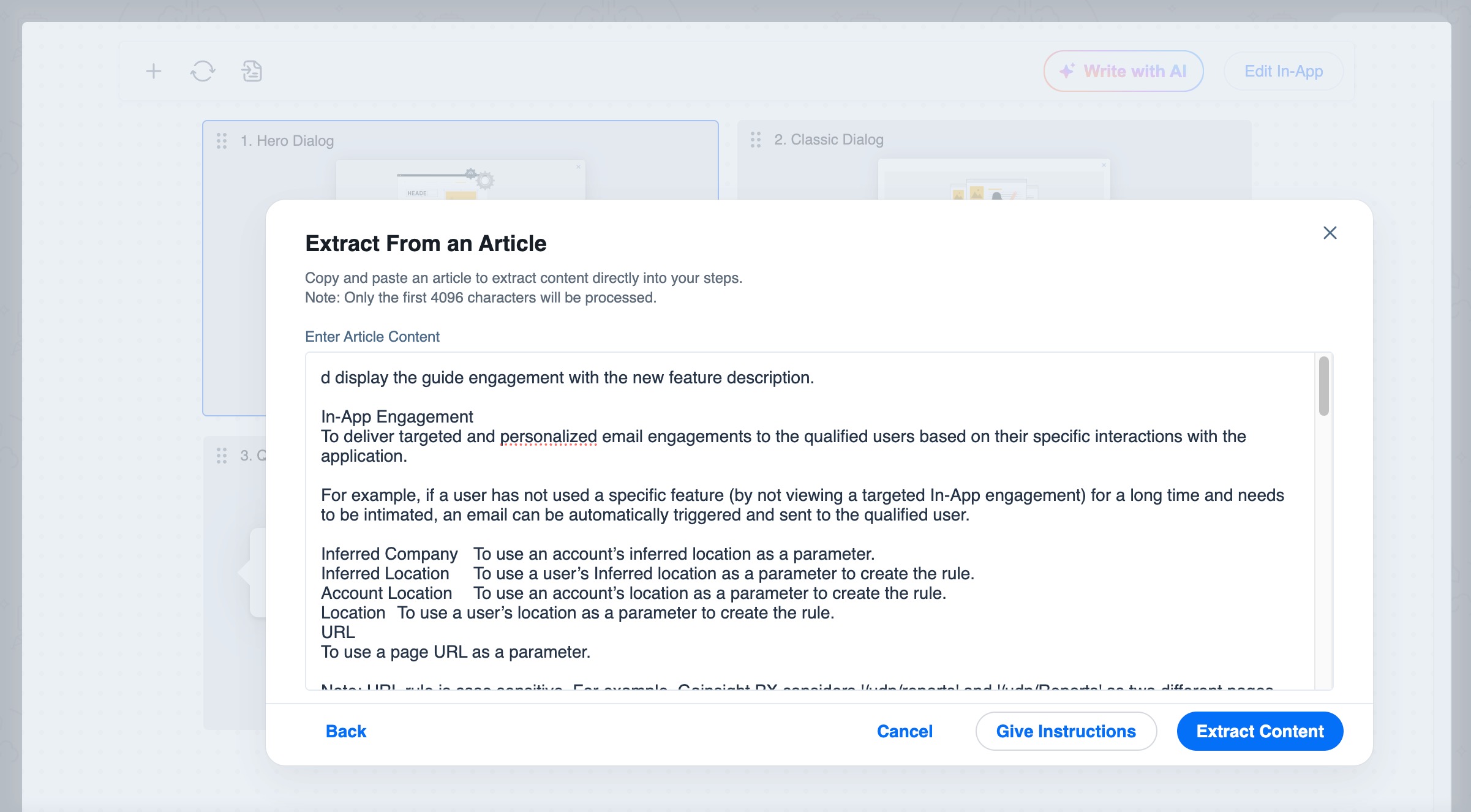
Write with AI generates structured engagement content based on your input text and the number of steps you have defined. Each step displays summarized and formatted text that you can preview, edit, or replace before publishing the engagement.
Extract from Documentation
If your content exists within a knowledge base article, you can generate engagement text directly from that source. Write with AI identifies relevant information, condenses it, and distributes it across multiple steps based on your settings.
To create content from documentation:
- Click Extract from Documentation.
- Select the applicable knowledge base where the article exists.
- Search and select the article you want to use as the source for generating engagement content.
- (Optional) Click Give Instructions to guide the AI on what to include or emphasize, such as focusing on key takeaways, highlighting product benefits, or summarizing setup steps.
- Click Extract Content.
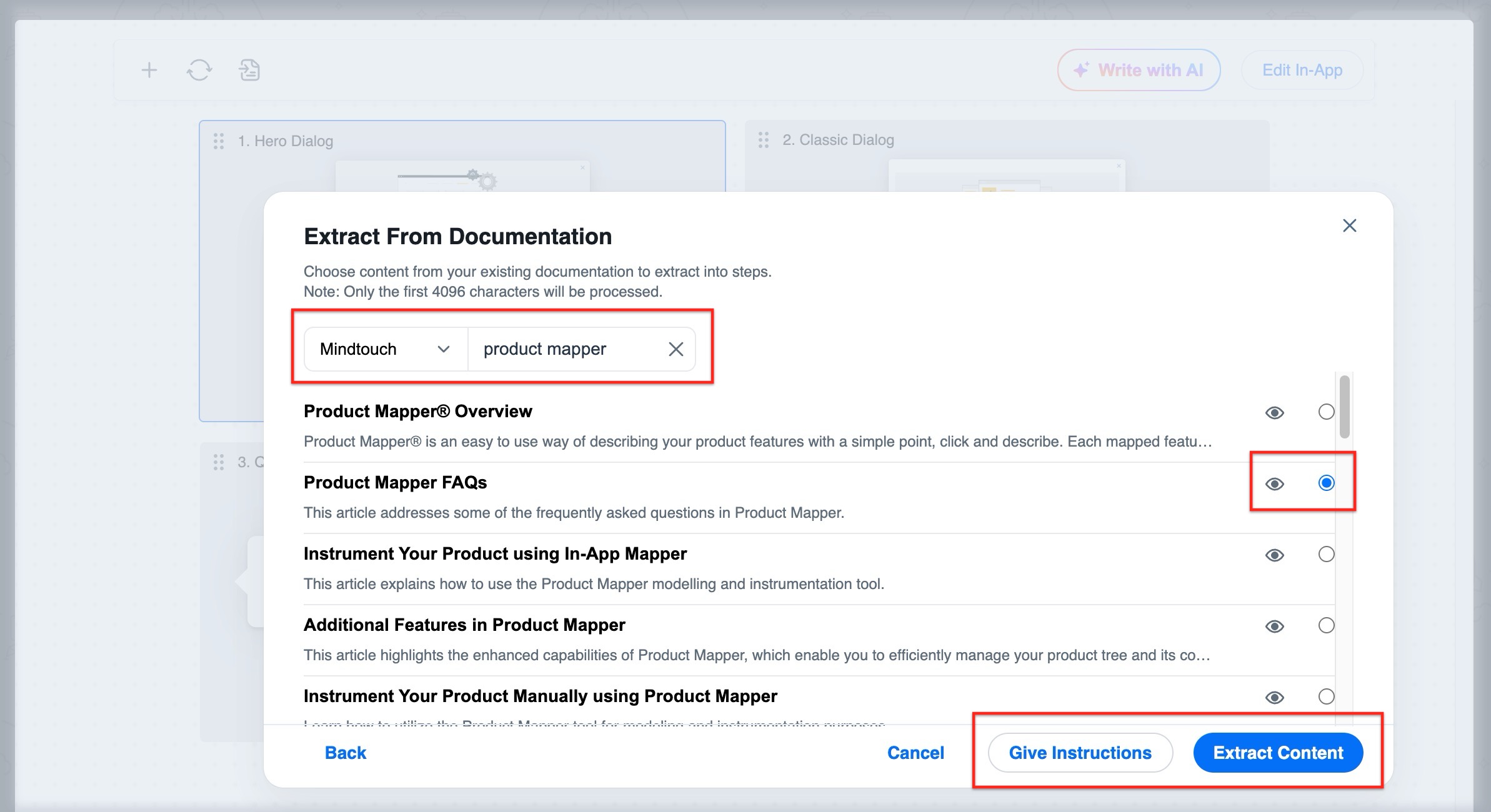
Write with AI analyzes the selected document and generates engagement content based on its key sections. The content is automatically structured across the number of steps you define, allowing you to review, edit, or refine each step before publishing.
Refine Engagement Content Using Write with AI
After generating or creating your engagement, you can use Write with AI to improve or modify existing engagement text directly within the editor. This helps you enhance clarity, adjust tone, or simplify language without rewriting content manually.
You can use Write with AI to:
- Rewrite or shorten text for improved readability.
- Adjust tone or phrasing to align with your communication style.
- Enhance grammar, flow, and consistency across all steps.
To refine content using AI:
- Select the cell where you want to update or rewrite the content.
- Select the Write with AI icon. The following options are available:
- Type prompt or Edit: Enter custom instructions to edit the text directly.
- Improve writing: Refines your text for better clarity, flow, and readability.
- Fix grammar: Correct grammatical errors and improve sentence structure.
- Summarize: Condense lengthy content into a clear, concise version.
- Elaborate: Expand content to include more context or detail.
- Tone: Adjust the tone of your content to match your preferred communication style.
