PX Release Notes July 2020
Version 2.45.0, July 21, 2020
List of Features
| Features | Destination |
|---|---|
| Engagements | https://app.gainsightpx.com/engagement |
| Analytics | https://app.gainsightpx.com/analytics |
| Administration | https://app.gainsightpx.com/settings |
| Knowledge Center | https://app.gainsightpx.com/knowledge-center |
| Integrations | https://app.gainsightpx.com/settings/integrations |
 : This symbol indicates that an enhancement originated as a customer suggestion on the Gainsight Community.
: This symbol indicates that an enhancement originated as a customer suggestion on the Gainsight Community.
Announcements
Gainsight Horizon Experience
The Gainsight Horizon Experience is a design system that was built from the ground up to support Gainsight applications (both existing and new). Horizon directs our user experience decisions in terms of font, colors, component behavior, etc.
With this release, Gainsight PX incorporates the Horizon Experience with a new look and feel in the header and side navigation bar. Additional design changes will be introduced in future releases.
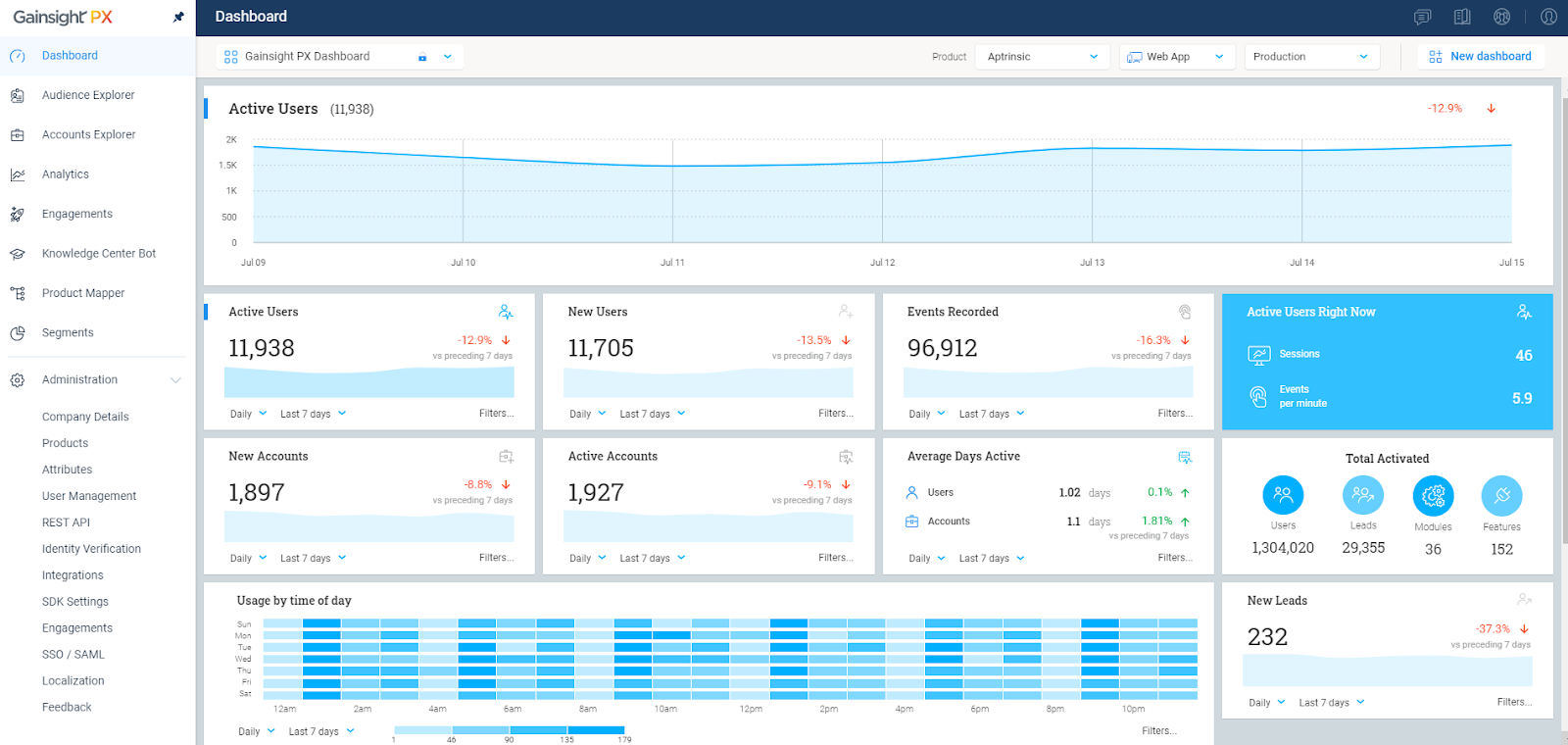
Note: The Settings option on the navigation menu is now renamed as Administration.
Enhancements
Engagements
Engagements are the communications that are executed through the product (in-app) or emails for a specific audience at a specific time. These communications can be interactive in nature which helps you to share information, receive feedback, and engage customers with your product. The overall goal of using engagements is to increase your customer's product usage.
New Guide Build Experience
We’ve improved the experience of creating Guide Engagements by introducing Guide Templates. You can now begin building a Guide by choosing a multi-step Guide template and then continue adding new steps.
Advantages of Guide templates
- Ease of using predefined templates with the flexibility of adding more steps.
- Flexibility to add new steps from the used steps to maintain the engagement styling.
- Ability to preview all the steps of the template comprehensively before using the template in the engagement.
- Ability to select the required steps from the template rather than using all of the steps.
To use this enhancement:
- Click Engagements from the left navigation pane.
- Click Create and then select Guide to build a new Guide Engagement.
- From the Editor, click the Choose Template button.
- Select the required template from the Saved, Default or Used templates.
- Select the Guide steps from the Template Step Picker window.
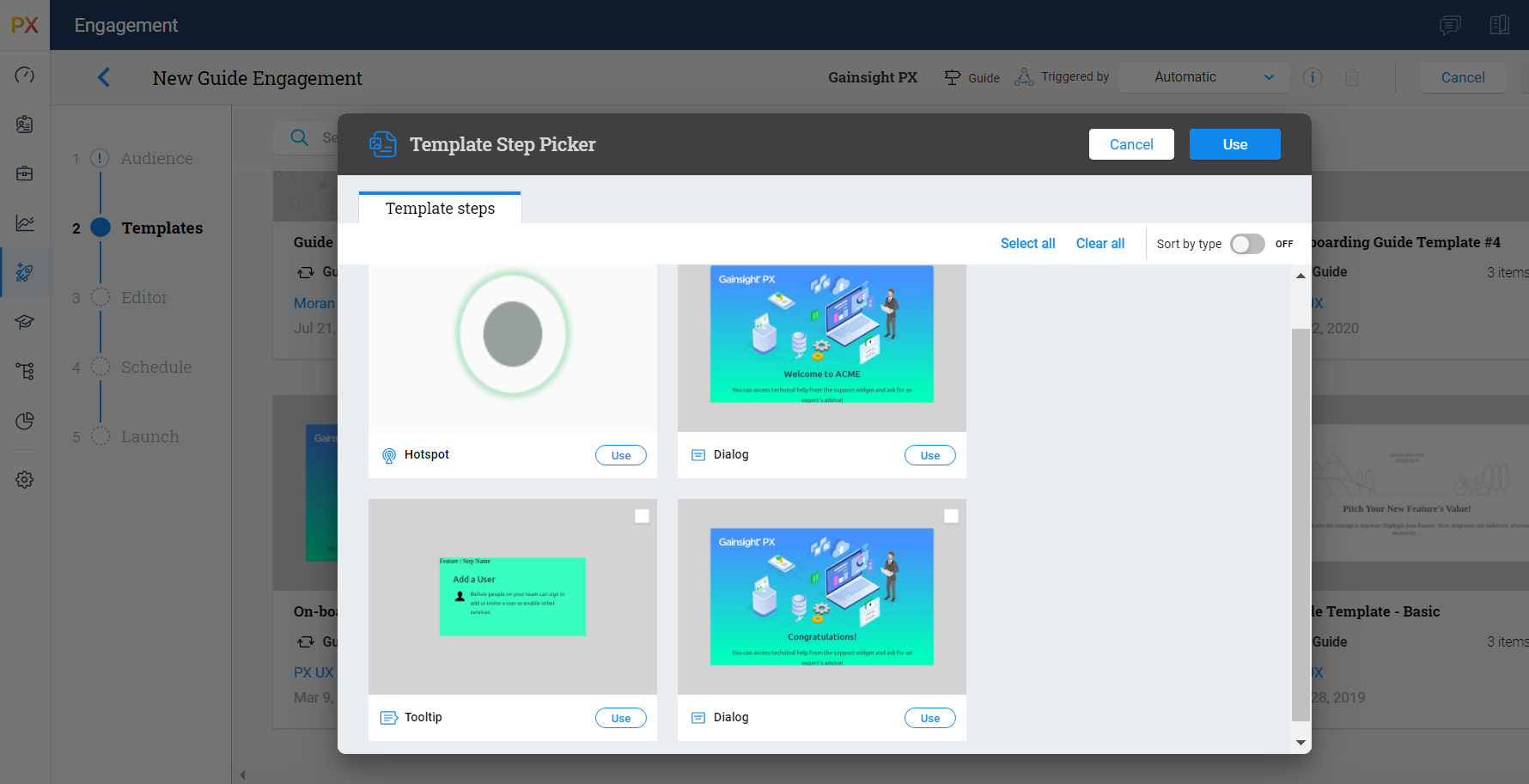
-
If you need to add more steps to the Guide, then click the +New button and choose from the following options:
- Template Steps - Steps from the selected template
- Used Steps - Steps that you have already used in the Guide
- Default Steps - Steps defined as default by Gainsight PX (Hotspot, Dialog, Tooltip)
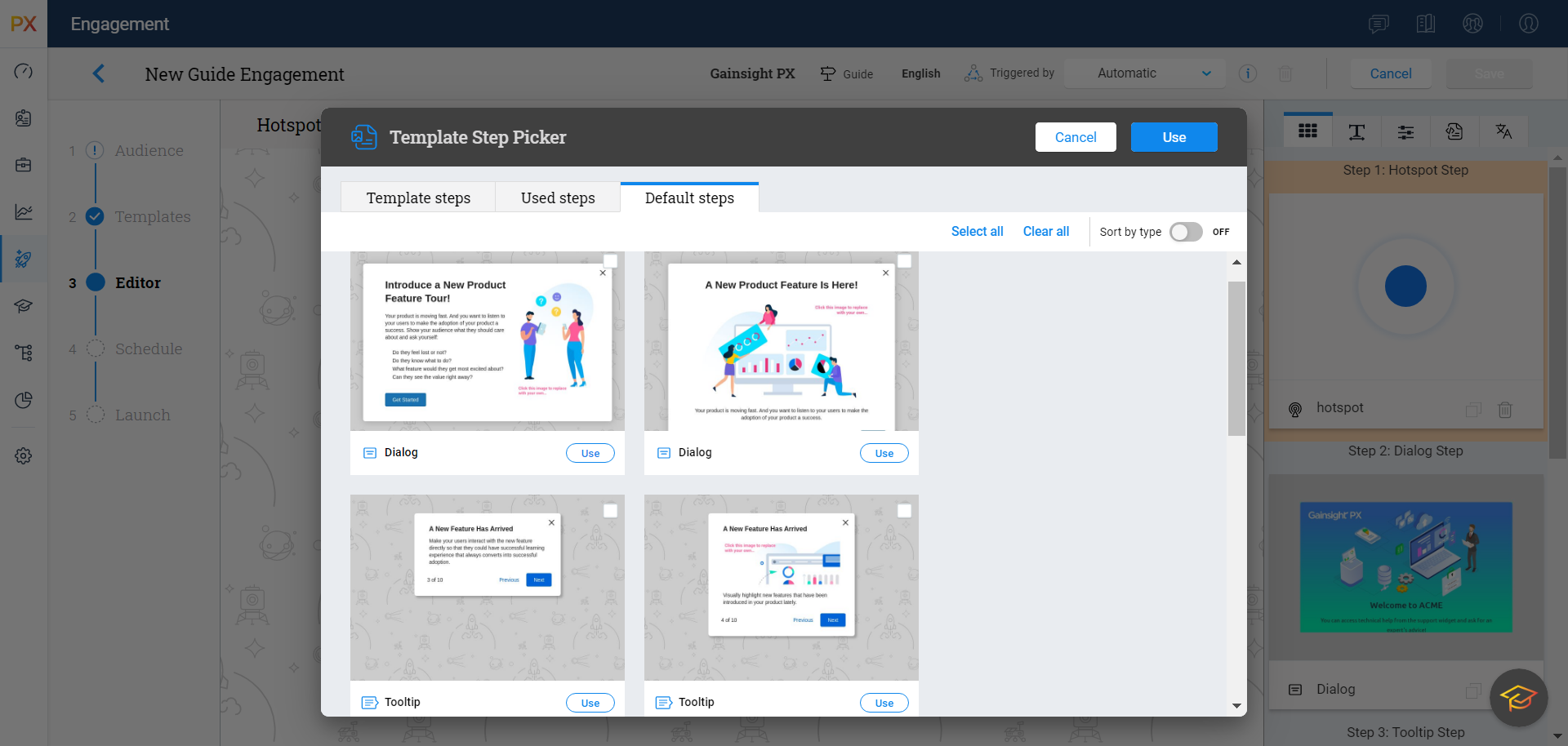
-
Click Save.
Note:
If you choose to change the template while creating Guide engagements, the modified engagement content will be lost and you need to start over.
Step Counter for Guide Engagement
You can now configure the new Step Counter for Guide Engagement so that users can see the total number of steps in the engagement and the count of the current step that they are viewing.
To use this enhancement:
- Click Engagements from the left navigation pane.
- Click Create and then select Guide to build a new Guide Engagement.
- From the third tab on the Editor, select Show Step Counter.
- Choose from the following options:
- of - Step counter is displayed as ‘1 of 5’
- / - Step counter is displayed as ‘1/5'
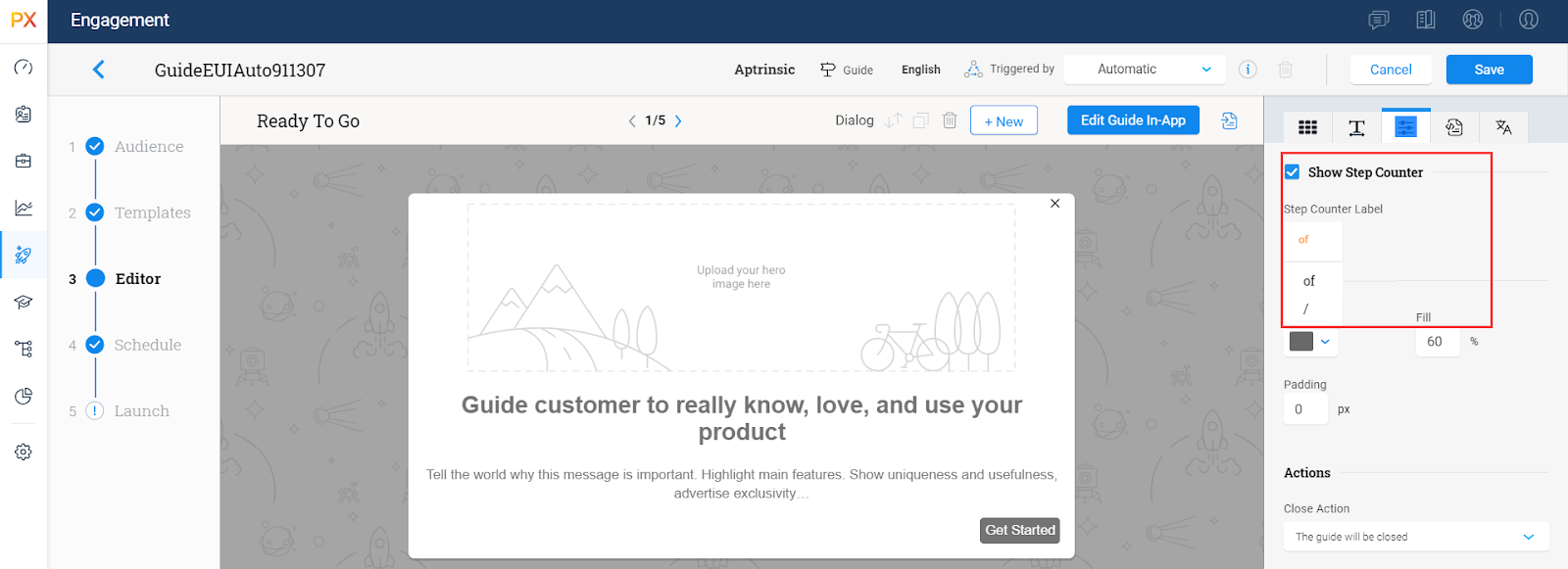
Analytics
PX Analytics enables you to keep your finger on the pulse of product adoption and user satisfaction. You can monitor the metrics that matter to you with custom dashboards, discover which features drive retention within each customer segment and user cohort, map and track customer adoption goals, analyze trends by customer segment, and more.
View Context (URL) for Survey Performance and Audience Feedback
Survey Performance
You can now view the context (URL) for Survey Engagement Analytics. The context URL helps you to identify the page from which the survey was launched so that you can associate the URL to the survey response.
Assume that you have launched a Rating Survey and the survey returns the score as 4. Prior to this release, you could not identify the URL on which the survey was launched unless you looked into the Audience details. With this enhancement, you can identify the exact page URL for which the user has given the rating from the Analytics section.
To view the context URL:
- Navigate to Analytics > Engagements > Survey Performance.
- Click on any survey.
- View the URL in Survey details.
In the image below, the Rating Survey is submitted from the Dashboard URL of the product.
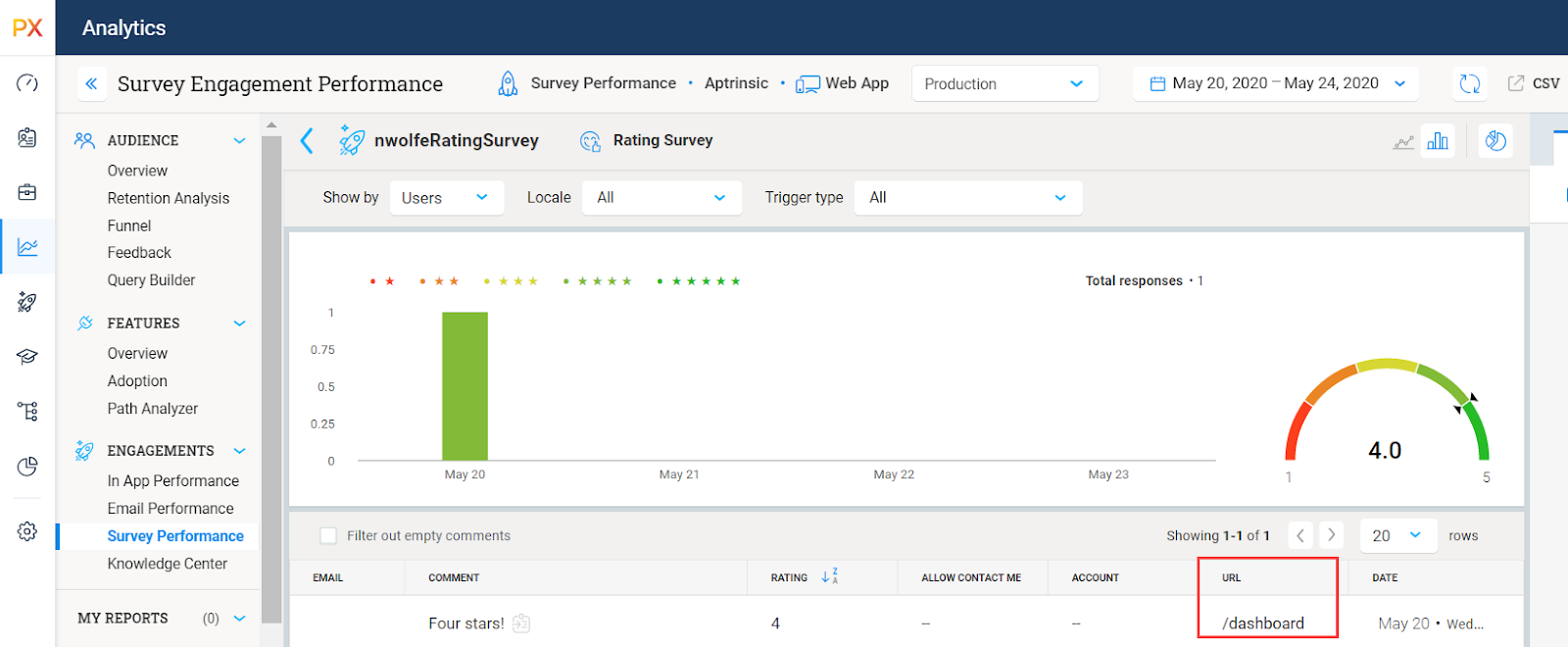
Audience Feedback
You can now view the context (URL) for Audience Feedback. With this enhancement, you can see the exact page from which users submit feedback via the Knowledge Center Bot.
To view the context (URL):
- Navigate to Analytics > Audience > Feedback
- Click on any feedback category.
- View the URL in feedback details.
View User Details in Knowledge Center Bot Analytics
You can now view the list of users who viewed the Engagements in the Knowledge Center Bot, from the Analytics section. Previously you could only see the number of viewers. Click the user count and further drill down to the user details.
To use this enhancement:
- Navigate to Analytics > Engagements > Knowledge Center.
- Click on any Knowledge Center Bot.
- From the Engagements list view, click the user count of the Engagement for which you need to see the user details.
 New Segment Option for Funnel
New Segment Option for Funnel
The Funnel report is improved with the new Segment option. Use Segments to create Funnel reports for a unique audience based on common attributes/characteristics. Previously, you could select the audience of the report by configuring the filters in the Users tab. The Segment option helps you further narrow down the audience to address specific use cases.
Business Use Case
You need to create a funnel report on the newest users by choosing specific page-views and features. This report is aimed at identifying the steps where the users are dropping off. You can now create a ‘Signed Up’ segment (or any date based field as a segment matching event by using 'less than 1 day' as the filter criteria) and use this as a funnel step.
To use this enhancement:
- Navigate to Analytics > Funnel.
- Click Create to build a new funnel report.
- From the Funnel Steps dropdown, select Segment. Select the segment that you created.
- Click Add.
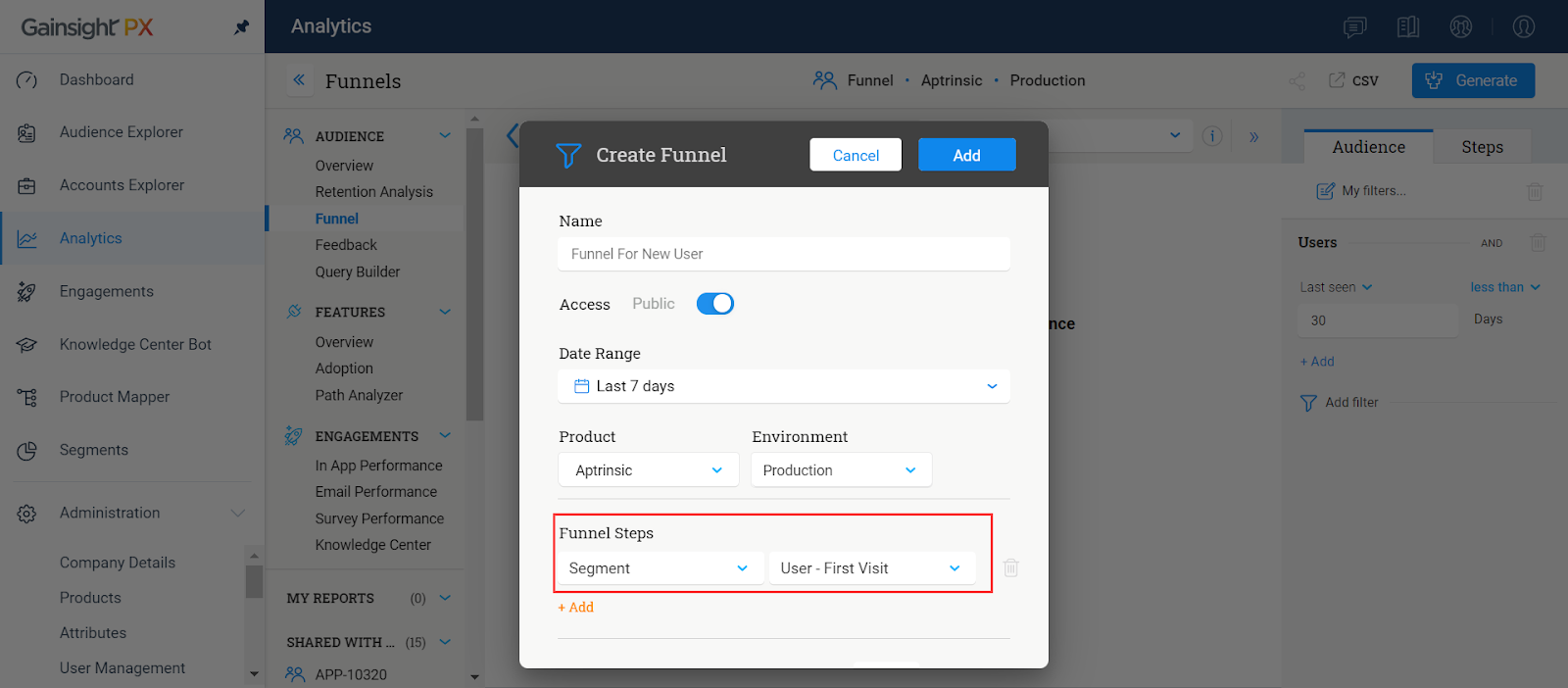
Administration and User Setup
From PX Settings, Admins can configure various settings for their instance, including managing users, adding products, defining user and account attributes, enabling application integrations, and more.
New JS SDK Reset/Reload Method
Gainsight PX provides the feature JS SDK Reset Method to have the PX tag loaded in a multi-product environment under the same wrapping iframe/shell. In such an environment, PX requires the ability to switch product keys since users are switching between applications without a full page reload (relevant to Single Page Applications). The reset method provides a function in the SDK that allows you to reset the SDK and pass in the relevant product key when switching between applications.
For more information on the usage of this API, refer to the Config API for Switching Products in a Single Page Application(SPA) article.
Knowledge Center Bot
Knowledge Center Bot is an onboarding assistant that guides users in learning your product. The Bot contains links to engagements, articles, and external URLs in order to effectively onboard new users as well as educate existing users. The KC bot also allows users to send feedback directly to your team.
Ability to Show/Hide ‘Read More’ option
You can choose to show or hide the Read More link that appears in the Knowledge Base tab of the bot. Prior to this release, there was no option to disable the link. This enhancement is particularly useful when your users do not have access to the Knowledge Base, and you want to restrict the user reference to the articles from the Knowledge Center Bot only.
To use this enhancement:
- Navigate to Knowledge Center Bot.
- Click Create to build a new KC Bot.
- Click the Articles search tab on the Editor.
- Select Show Read More if you want the link to appear on the KC Bot.
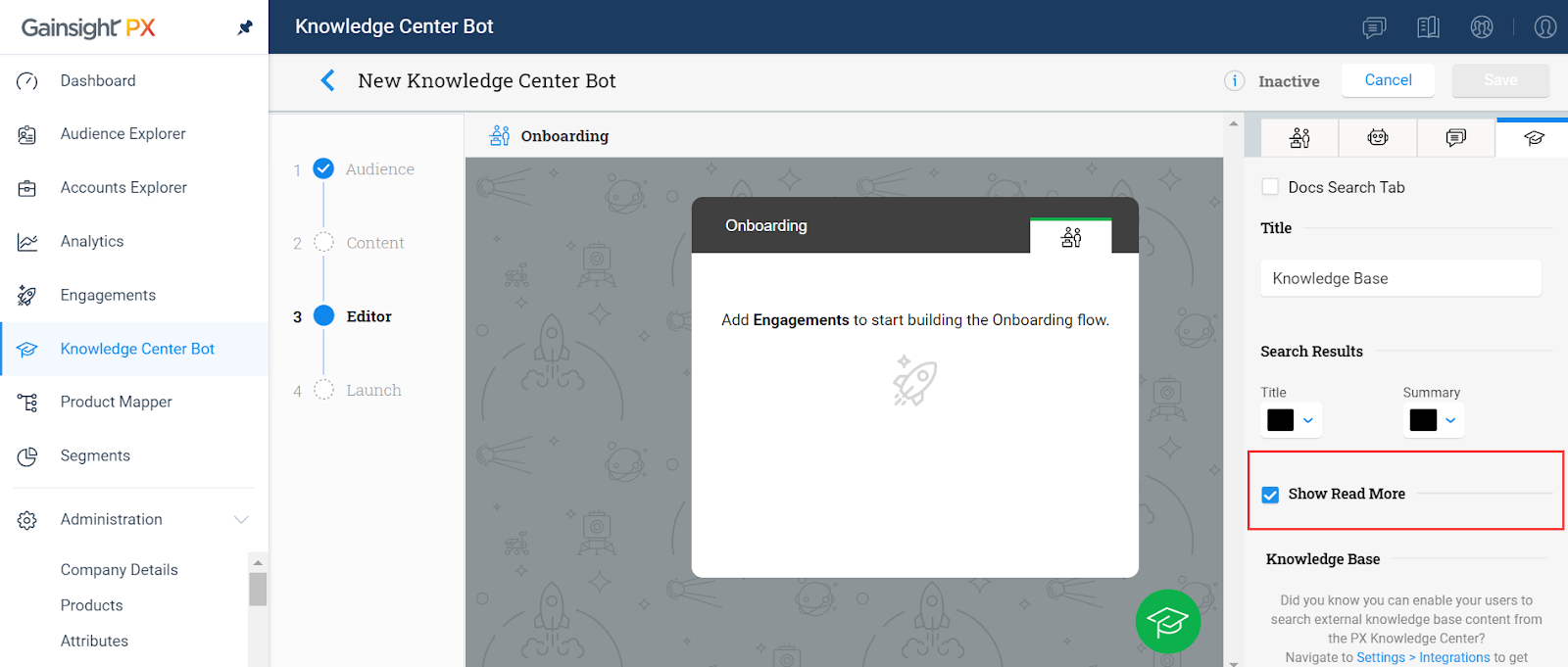
Integrations
PX offers a variety of integration options, for the purposes of enhancing productivity (Slack or Zendesk), as well as for data integration (S3, Segment, Gainsight CS, etc.), and to connect your documentation sources with the PX knowledge center bot (Mindtouch, Zendesk, HelpDocs, Salesforce).
CS-PX Bidirectional Sync
Gainsight PX now introduces the capability to push data to PX standard fields from Gainsight CS during bi-directional data synchronization. Prior to this release, you could only push data into PX custom fields.
For more information on how admins can push data to Gainsight PX entities using the Rules Engine in Gainsight CS, refer to the Load to PX Action Type article.
| All the Gainsight PX documents containing NPS, Net Promoter, and/or Net Promoter Score terminologies, are updated with the registered trademarks of Satmetrix Systems, Inc, Bain & Company, and Fred Reichheld. |