Test and Deploy Engagements
This article explains how to use the Environment feature in PX to test and deploy engagements. Gainsight recommends that you refer to the Gainsight PX Environment Settings article and then proceed with this article.
Overview
Engagements are the communications that are executed through product (in-app) or emails for a specific audience at a specific time. These communications can be interactive in nature which helps you to share information, receive feedback, and engage customers with your product.
It is essential for you to test and deploy your engagements in a staging environment before deploying them to production. Testing the engagements allows you to preview the look and feel of the engagement on your application. You can also check if everything in your engagement is working as expected.
This article explains how to create a Segment of test users for a Staging environment, launch the engagement for Staging subscription, and then push the same to production after performing a test.
Prerequisites
Your staging application must have the tag key of a PX Staging product. This allows you to launch engagements on your staging application.
Create Segment
This section explains how to use Segments and create a group of users. These users can view the test engagement when launched on the Staging and Production environments.
To create a Segment:
- Navigate to Segments.
- Click Create.
- Enter a name for your segment.
- Use Rules to form the segment.
- Click Save.
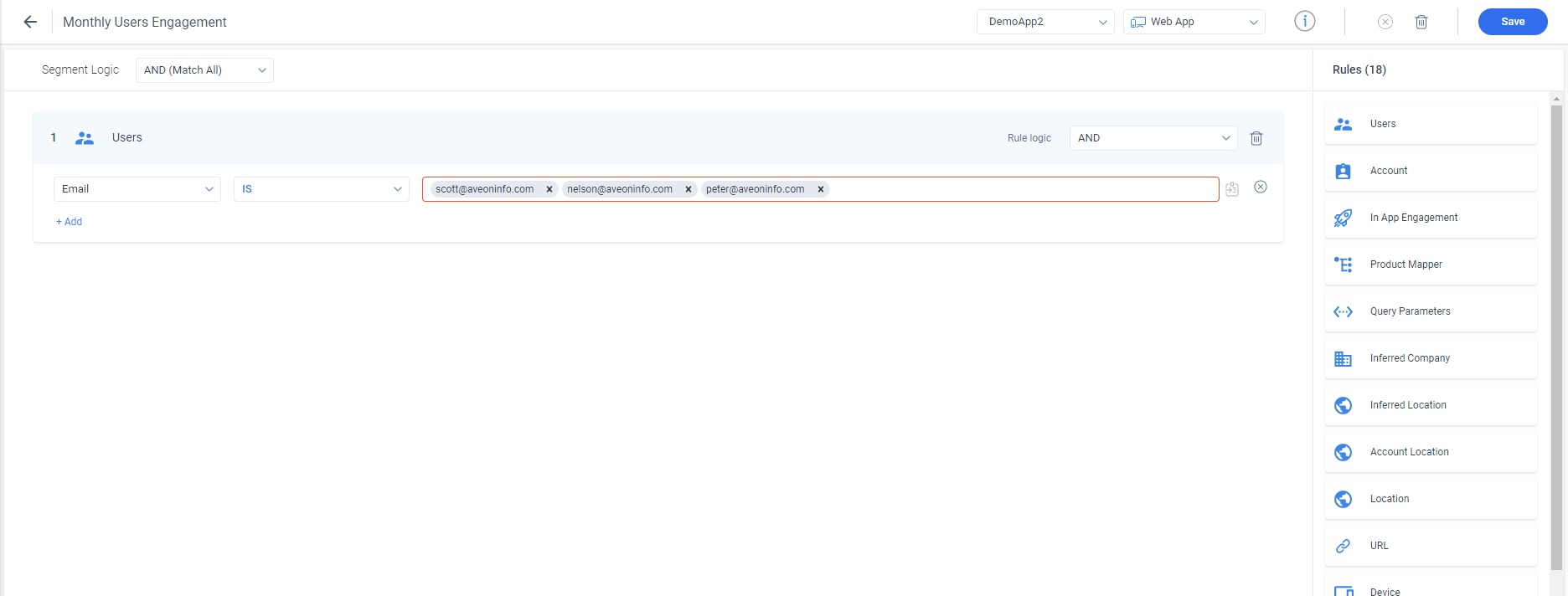
Test Engagement in Staging
This section explains how to test the engagement in your Staging application.
To test the engagement:
- Create the required engagement. For more information about creating engagements, refer to the Anatomy of Engagements article from the Additional Resources section.
- Click the Audience section.
- Use the Segments rule to include the segment created in the previous section.
- Click the Launch section.
- Ensure that only the Stage checkbox is selected.
- Click Save.
- Click Launch.
This engagement can now be viewed only in your Staging application. Only those users who were part of the selected Segment can view the engagement.
Once you are satisfied with all aspects of the engagement, you can push the engagement to the production environment. To push the engagement to production, you must select the Production checkbox (you can clear the Stage checkbox if required).
IMPORTANT: When you launch the engagement to your production application for the first time, it is highly recommended that you launch it to a select group of users, initially. This is because there can be some parity gaps between your Staging and Production applications. Once the select group of users confirm that the engagement looks good, you can launch it to all the target customers.
Additional Resources
| Anatomy of Engagements |