Create NPS Survey Engagements
This article explains how to create the NPS survey engagement.
Overview
Net Promoter Score®, or NPS®, measures customer experience and predicts business growth.
The NPS® survey is a method of measuring your customers’ overall satisfaction with your company’s product or service and a proxy for brand loyalty. The survey itself is simple.
Customers are asked one single question, “On a scale of 0–10, how likely are you to recommend this company’s product or service to a friend or colleague?” Based on their rating, the customers are classified into one of three categories: Detractors, Passives, and Promoters.
NPS® provides insights into your customer loyalty spectrum. As you move up the scoring scale, from 0 to 10, customers defect at lower rates, will spend more and will move from negative to positive.
To calculate your NPS®, PX detracts the percentage of Detractors from the percentage of Promoters. For example, if 70% of respondents were Promoters and 10% were Detractors, your Net Promoter is a score of 60 as shown below.
Example: If you received 100 responses to your survey:
10 responses were in the 0–6 range (Detractors) - 10%
20 responses were in the 7–8 range (Passives) - 20%
70 responses were in the 9–10 range (Promoters) - 70%
NPS® = 60 (70% - 10%)
The NPS® range: -100 to 100
Create NPS® Survey Engagement
To create a NPS® Survey Engagement:
- From the left pane, click Engagements.
- Click Create.
- Enter a name for your engagement.
- Select the environment. This step is applicable only if you are using multiple environments.
- Select the type of target application: Web App or Mobile.
- Click the survey icon. The NPS® radio button is selected by default.
- Enter a description. This is an optional step.
- Click Create.
- In the Audience step of the smart wizard on the left, select the target audience based on user, account and/or behavioral rules. Gainsight recommends the following best practices:
- Coordinate survey requirements across departments to create a comprehensive strategy and avoid survey burn-out.
- Solicit NPS® feedback quarterly for fresh data every three months, but choose criteria by which to rotate your distribution list.
- Connect PX to your Slack channel to get real-time feedback. For more information, refer to the Gainsight PX Slack Integration article from the Additional Resources section.
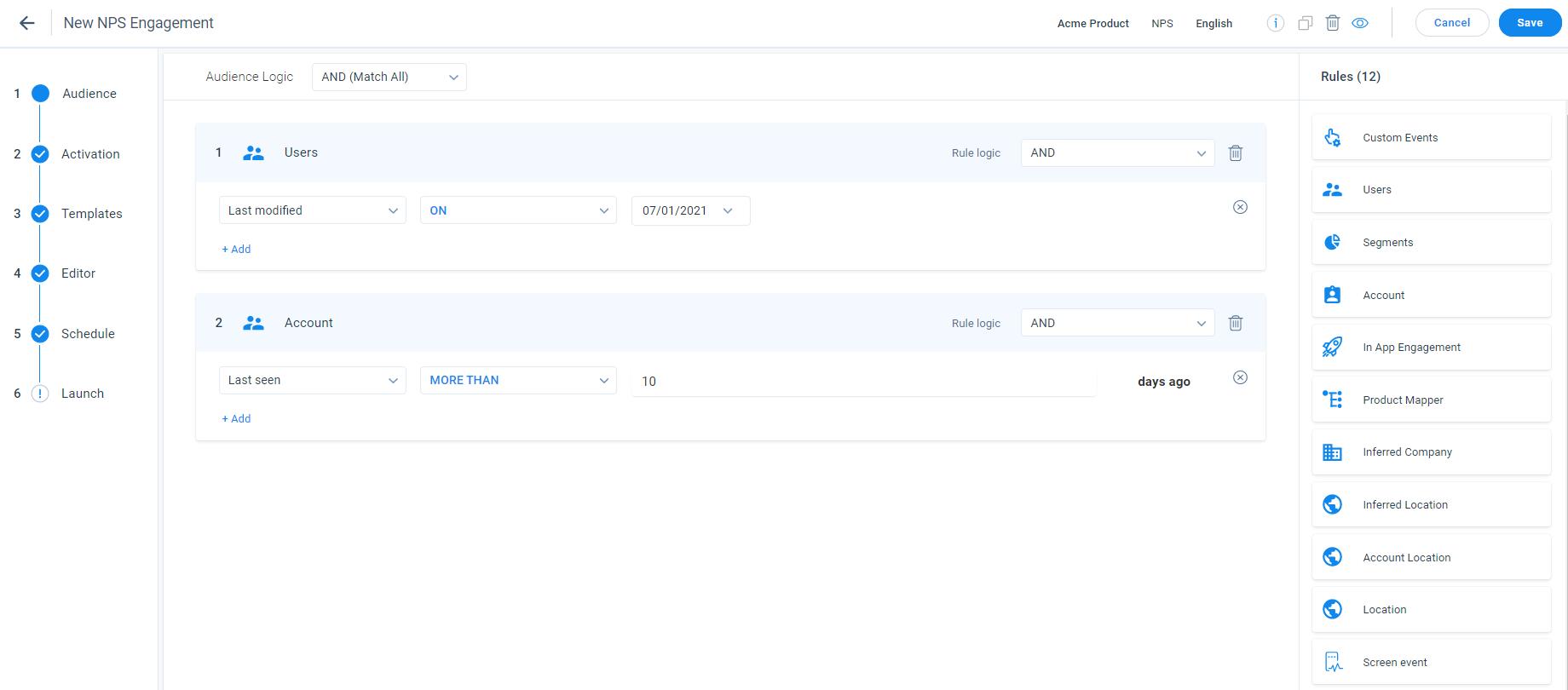
- Choose a template in the Templates step. You can use a banner/bar style or a dialog.
- Customize the look and feel by using the Editor tab and optionally display the ‘Thank you’ step.
- On the Settings tab, check the style, placing of content, title etc.
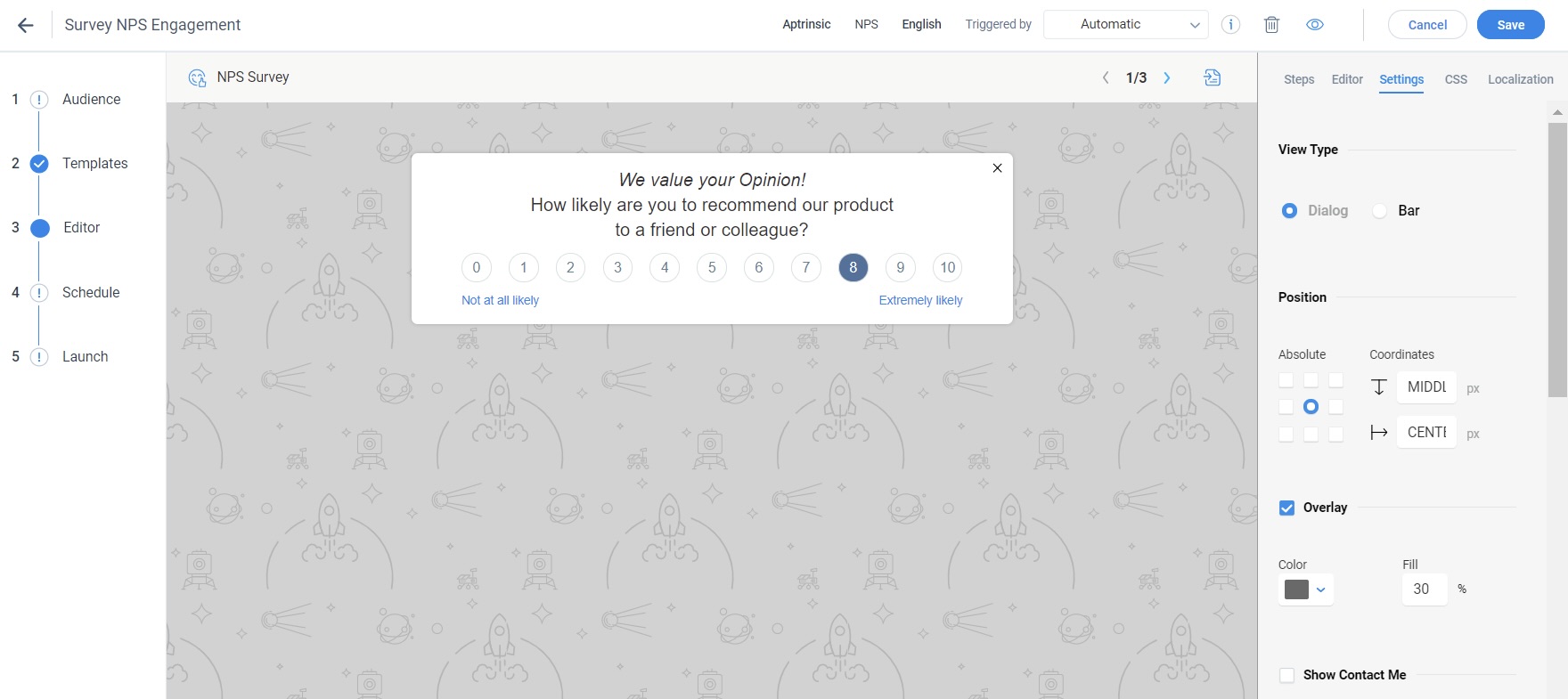
- Click Save.
- Click the eye (Click to preview) icon to preview the NPS® Survey Engagement in your app.
- Set the date range and intervals you would like to collect NPS® from users. For more information about scheduling, refer to the Engagement Scheduler article from the Additional Resources section.
- Select the Time zone and the Recurring option in the Scheduler section.
- Select the Intervals checkbox to show the NPS® Survey Engagement multiple times with recurring intervals during a specific time period.
- On the launch step, review the configurations and click Launch.
NPS® Analytics
For information about how to review NPS® at the user or account level and apply Filter NPS® based on different cohorts, refer to the How to Analyze NPS® Results article from the Additional Resources section.
Gainsight PX allows you to measure feature adoption or engaged users based on their NPS® responses. To learn more about how you can follow up with the users who did not take the survey, refer to the Automated Personal Email Follow Up Driven by NPS® Score article from the Additional Resources section.
To learn about all frequently asked questions, refer to the Surveys FAQs article from the Additional Resources section.
Additional Resources
| Gainsight PX Slack Integration |
| Engagement Scheduler |
| How to Analyze NPS® Results |
| Automated Personal Email Follow Up Driven by NPS® Score |
| Surveys FAQs |
| Net Promoter®, NPS®, NPS Prism®, and the NPS-related emoticons are registered trademarks of Bain & Company, Inc., NICE Systems, Inc., and Fred Reichheld. Net Promoter ScoreSM and Net Promoter SystemSM are service marks of Bain & Company, Inc., NICE Systems, Inc., and Fred Reichheld. |