Edit Active Engagements in Draft Mode
This article explains how to edit active engagements without pausing them.
Overview
Draft Mode in engagements enables admins to edit the active engagements without pausing and impacting the live version. In Draft Mode, you can experiment with different edits and make updates as needed. This allows you to review and finalize the changes before releasing them to the intended audience, and ensure that the final version is error-free, and optimized for user experience.
Example Business Use Case: Consider a company that runs a marketing campaign to promote a new product. They want to make changes to content and layout of an active engagement, but are concerned about the potential negative impact on the user experience. Using the draft mode feature, the company can edit the engagement without affecting the live version. Updates will be visible only after the draft is published, hence ensuring no disruption in the live user experience.
Key Benefits of Draft Mode
- Achieve the desired outcome, by incorporating various ideas and reviewing them before publishing the final version.
- If an engagement is part of an active KCBot then Draft Mode saves time and effort by avoiding the process of removing engagements from the active Bot(s), editing them, publishing them, and then manually adding them back to the KC Bot(s).
Prerequisite
Draft Mode is available for engagements that are in Active or Paused state.
Edit Active Engagements in Draft Mode
To edit engagements in draft mode:
- From the left pane, click Engagements.
- From the engagement list view, click the active/ paused engagement that you wish to edit.
- Turn ON the Draft Mode toggle switch to create a draft instance of the active engagement. You can make the following changes in draft mode:
- Add, modify, or delete rules to change your target audience
- Edit the content of the engagement In-App. For more information, refer to the Editor section in the Anatomy of Engagements article.
- Make changes to the Scheduler and Qualification Scope. For more information about Engagement scheduling and qualification scope, refer to the In-app Engagement Qualification Scope article.
- In the engagement summary, modify the launch environment (if needed) and other configurations before saving or publishing the draft.
- Click Save Draft to ensure the draft is saved for further review and edits. For more information, refer to the Save Draft Engagements section.
- Click Publish Draft to publish the final draft. This action replaces the current engagement with the new published version.
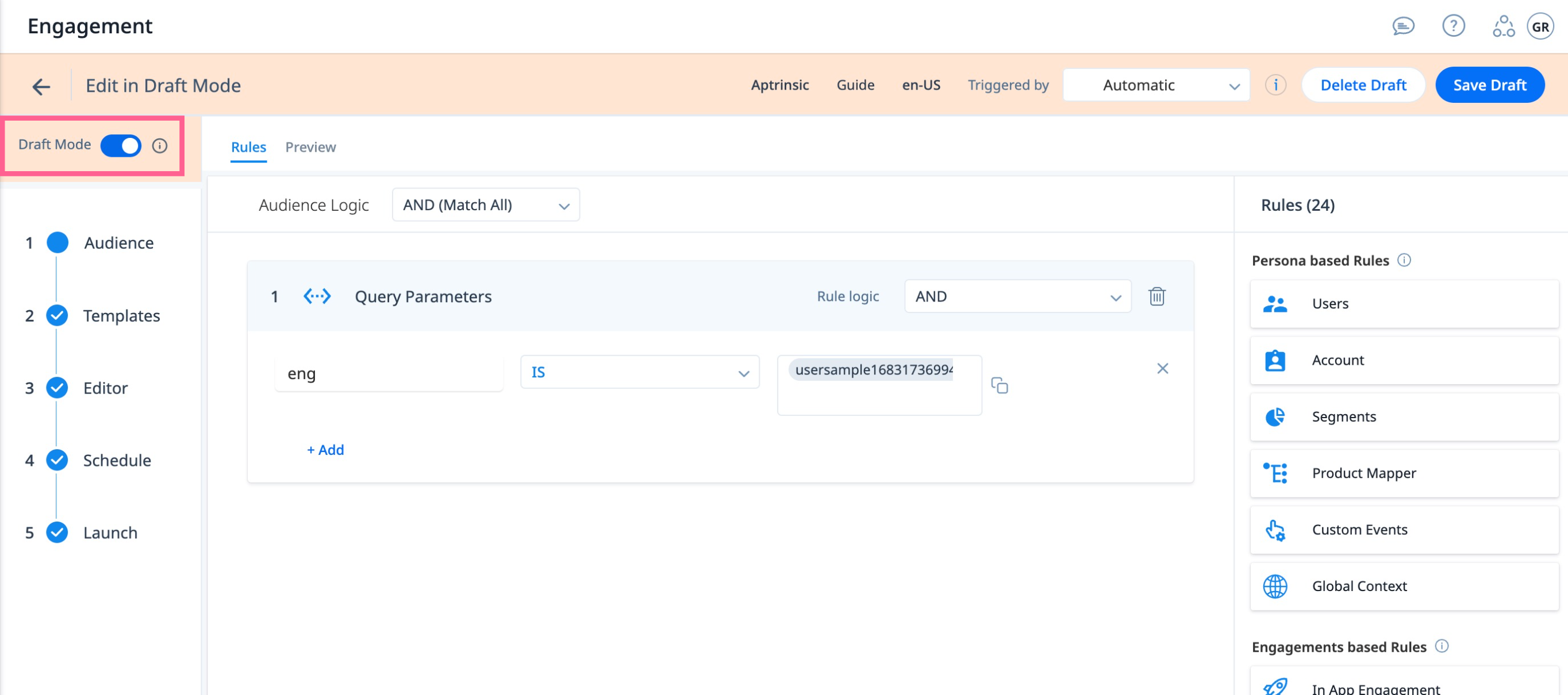
Note: To make changes to an engagement after publishing a draft, create a new draft version.
Working with Draft Engagements
Once the draft is created, it can be saved, published, or deleted.
Save Draft Engagement
You can save the draft version for further changes. This saved draft can be revisited multiple times to make additional changes. During the editing process, the original active engagement will remain visible to the end users until the draft is published.
Publish Draft Engagement
Once the engagement is reviewed and requires no further revisions, it can be published. The unpublished version replaces the current live version seamlessly, without any interruption to the user. Once the draft is published, the draft ceases to exist and to make new changes you need to create a new draft version.
Delete Draft Engagement
You may delete the draft if you don't want to save it or if you no longer want to use it.
Limitation
The support for Draft Mode is currently only limited to In-App Engagements and Surveys Engagements.
Note: The Draft Mode can only be accessed for engagement on the web channel.