Localization
This article explains the Engagement Localization feature in detail.
Overview
Gainsight PX allows you to translate the content of your engagement into other languages. The Localization feature in Gainsight PX allows you to set a default language and translate the engagement content into multiple languages, from the default language. If you have customers in different parts of the world, you can now use this feature to display engagements to your customers in their local language. Gainsight PX supports translation to 107 languages.
Business Use case:
Consider that you are a US-based company and have customers in Germany and India. You can use this feature and create a single engagement. You can configure localization on your engagement so that your US customers view the engagement in English, Indian customers in Hindi, and German customers in the German language.
IMPORTANT:
- Gainsight PX only supports you in creating multiple versions of your engagement in different languages but does not translate your content by itself.
- Currently, the translation of images, videos, and GIFs is not supported. Only text can be translated.
- You can translate your content to only those languages that are written from left to right (Arabic, Urdu, etc. is not supported).
- This localization feature is not applicable to Email engagements.
Key Terms
It is essential to understand the following terms before deep-diving into the localization feature.
-
Admin: Gainsight PX admin who performs all of the configurations.
- User: Gainsight PX user who creates engagements. In some cases, a single person can be the admin and user as well.
- End-User: Your customers who use your product. Engagements are triggered by Admins or Users for End Users.
- Identify Call: Identify call is a PX API. This API is sent to PX every time a user logs in to your application. The identify call has various User attributes like Name, ID, etc.which help PX identify the user uniquely.
- Local Language: The regional language of the end-user. PX provides you two options to set an end user’s local language.
- Default Language: This language is your local language and does not require any translation. It is applicable to your product. Default language refers to your local language and not end-user’s local language. The engagement content is always presented in the English language, irrespective of the default language.
- Selected Language(s): A set of languages that you can select from the pool of 107 available languages. Engagement can be translated into only these selected languages.
- Language Code: A unique code that identifies each language.
- XLIFF: XLIFF stands for XML Localization Interchange File Format. This type of file is used in translations. Click here to learn more about XLIFF files. You need to have some technical knowledge to handle XLIFF files.
Configure Localization
This section explains the various configurations to be performed by an Admin for Users to effectively use this feature. You can configure the admin Localization settings by navigating to Administration > Localization.
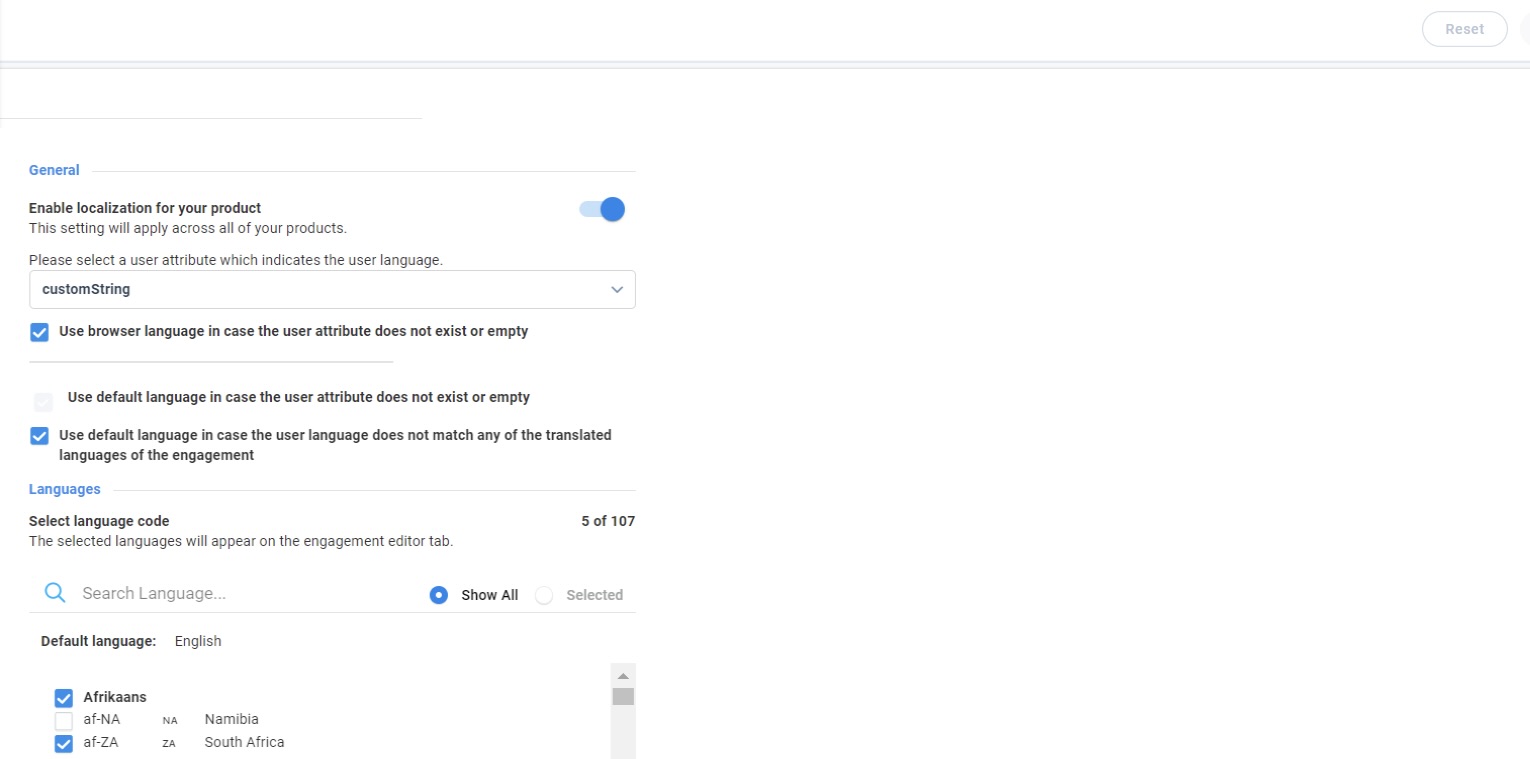
Configure the following Localization Settings:
- Enable localization for your product: Turn on the toggle switch to enable this feature.
- Select the Local Language: Gainsight PX provides you two ways to identify an end user’s local language.
- Select the Local Language from Custom Attribute: You can create a custom attribute on the User object. This custom attribute must be configured such that it holds language codes of various languages. The value of this custom attribute is sent in the identify call when a user logs in to your application. This helps PX identify the user’s local language. In the following image, the localize field is the custom attribute. This attribute holds language codes. You can select a language code for each user in this field (attribute).
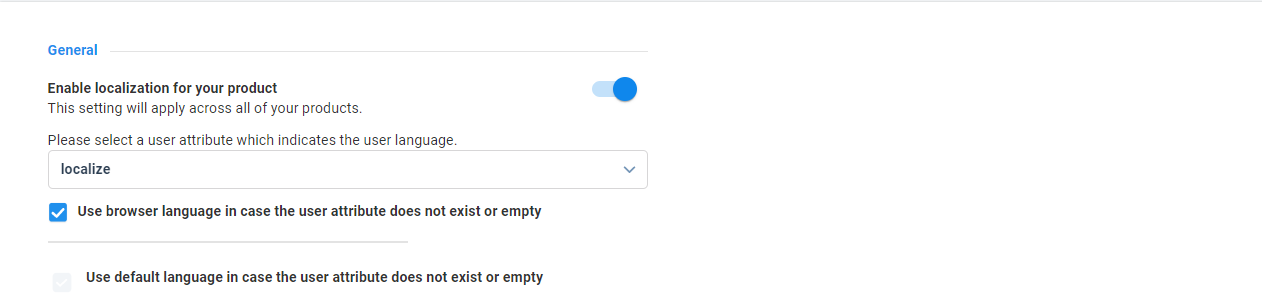
- Select the Local Language From End User’s Browser: If you do not select any value in the above drop-down menu, no custom attribute is sent to PX in the identify call. In such cases, the language configured in end user’s browser is considered to be the local language.
Notes:
- If an end-user has set multiple languages in their browser, the first language is considered to be the local language.
- If there is a mismatch between language sent in the identify call and the language set in the browser, the identify call takes precedence. For example, if you have set the custom attribute to the English language for an end-user, but the end-user has set the French language in their browser, English is set as the local language because the identify call takes precedence.
- Currently, there is a known issue in PX which causes the first identify call to occur after the engagement is displayed. As a result, the language custom attribute assignment takes place only after first identify. For example, if you have set the custom attribute to the English language for an end-user, and French is the browser language for the end-user, the French language is set as the local language when the user logs in to your application for the first time, even though the Identify call takes precedence. The custom attribute language is shown in the engagement only after the second login.
- Set Browser Language as the Fallback Language: You can select the Use browser language in case the user attribute does not exist or empty checkbox to ensure that PX uses the end-user’s browser language as the local language if:
- No attribute is selected in the custom attribute drop-down menu.
- The custom attribute was not sent in the Identify call or was
- The invalid value selected in the custom attribute drop-down menu (like numericals).
For example, if English is the browser language of the end-user and if no value is selected in the custom attribute drop-down menu, the engagement is translated to English.
-
Set Default Language as the Fallback Language: You can select the Use default language in case the user attribute does not exist or empty checkbox to ensure that PX uses the default language as end-user’s local language, if:
- No attribute is selected in the custom attribute drop-down menu.
- The custom attribute was not sent in the Identify call or was
- Invalid value selected in the custom attribute drop-down menu (like numerical).
IMPORTANT: If you select the Use browser language in case the user attribute does not exist or empty checkbox and also the Use default language in case the user attribute does not exist or empty checkbox, the browser language is selected as the end user’s local language.
- Set Default Language as Fallback Language for Languages Without Translation: You can select the Use default language in case the user attribute does not match any of the translated languages of the engagement checkbox to ensure that PX uses the default language as end user’s local language if none of the translated languages match the language that was sent in the custom attribute.
For example, if English is your default language and you translate your engagement to French and Chinese as the languages. If Hebrew language is a custom attribute, then the engagement is not displayed if this checkbox is not selected. If this checkbox is selected, the engagement is displayed in English (default language).
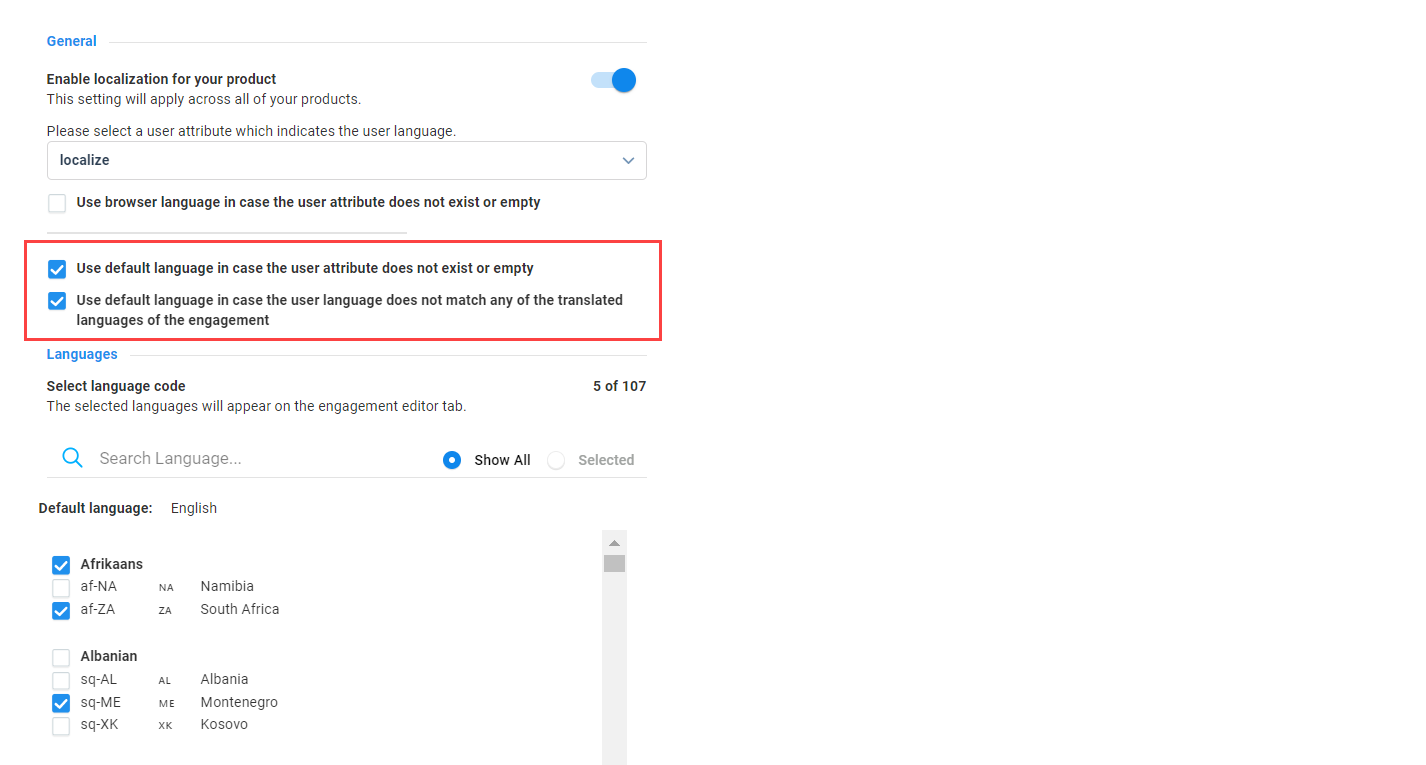
- Language Selection: Admin can select the languages to which an engagement must be translated. Users can translate engagement to only those languages which an admin selects in this section. Apart from selecting the languages for translation, you can also set one of the languages to be the default language.
The languages you selected in the Administration section appears as default languages in the Localization tab of the Engagements editor.
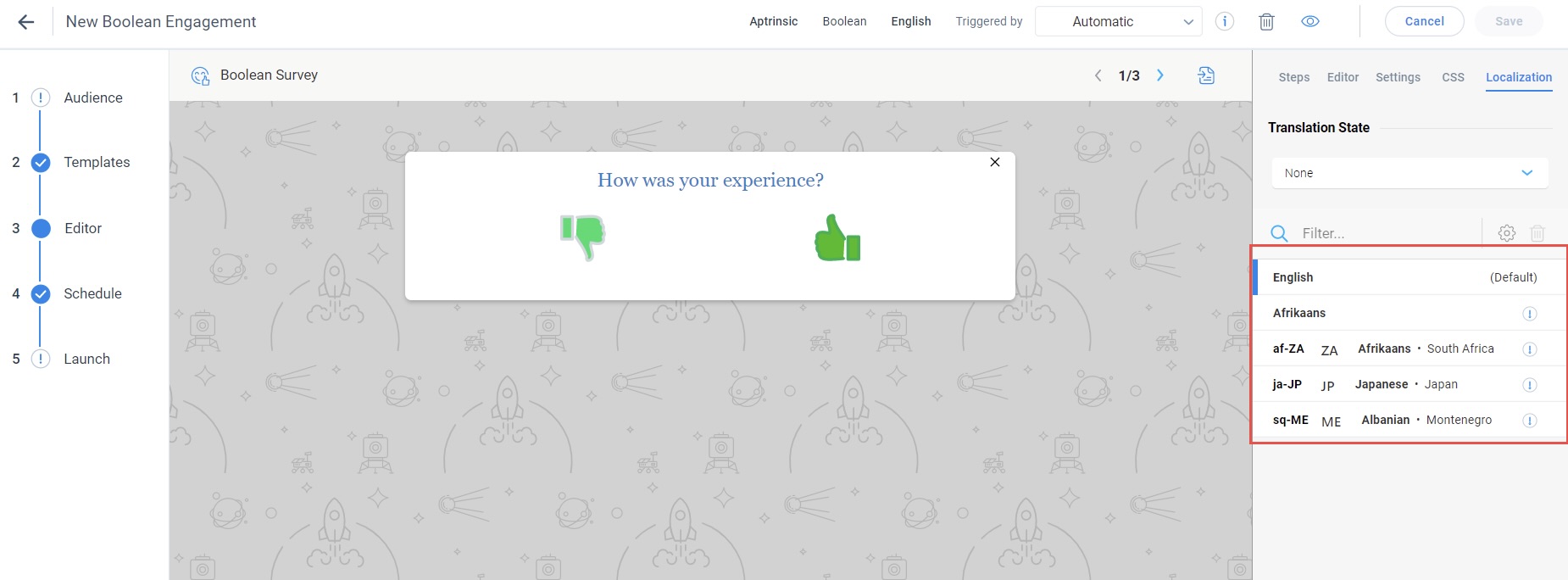
Create Localized Engagement Content
Once the admin completes the configuration, users can start translating the content to the required language. To translate content, users must first draft the content and then export it as an XLIFF file. The translation must be performed in the XLIFF file and then the translated XLIFF file must be uploaded back to the engagement. For more information on creating localized engagements, refer to the Engagement Localization article.