Add Partners
Gainsight NXT
This article explains how admins can add the data of their Partners to the Through-Partner Customer Success module.
Overview
Through-Partner Customer Success allows organizations to efficiently manage their sales channels by granting controlled access of the organization’s Gainsight production instance to their Partners. With this access, Partners can independently manage through-partner customers. At the same time, the organization can manage and collaborate with all its Partners through a single software application. It also helps organizations to manage upcoming renewals, predict churn and take necessary actions for prevention.
For more information on the business use case, benefits, information flowchart, and different user personas, refer to the Through-Partner Customer Success Overview article.
Add Partners in Initial Configuration
Through-Partner CS feature is enabled by default in the organization’s Gainsight instance. To add Partners and Partner Users, organizations must purchase additional licenses. Partner Users are always assigned Full Licensed user access.
Once the organization purchases additional licenses, as an admin you need to add the Partner data. You can add the data of your Partners either by importing it from external sources or by tagging existing Company records in Gainsight as Partners.
Partner Data is Outside Gainsight
To import the Partner data from external sources, select either of the following two options:
Add Partners Using CSV
You can use this option to import Partner data in bulk. To add the data of multiple Partners at once:
- Navigate to Administration > Partner Success > Through-Partner CS. The Through-Partner Customer Success page appears.
- Click Configure Partners.
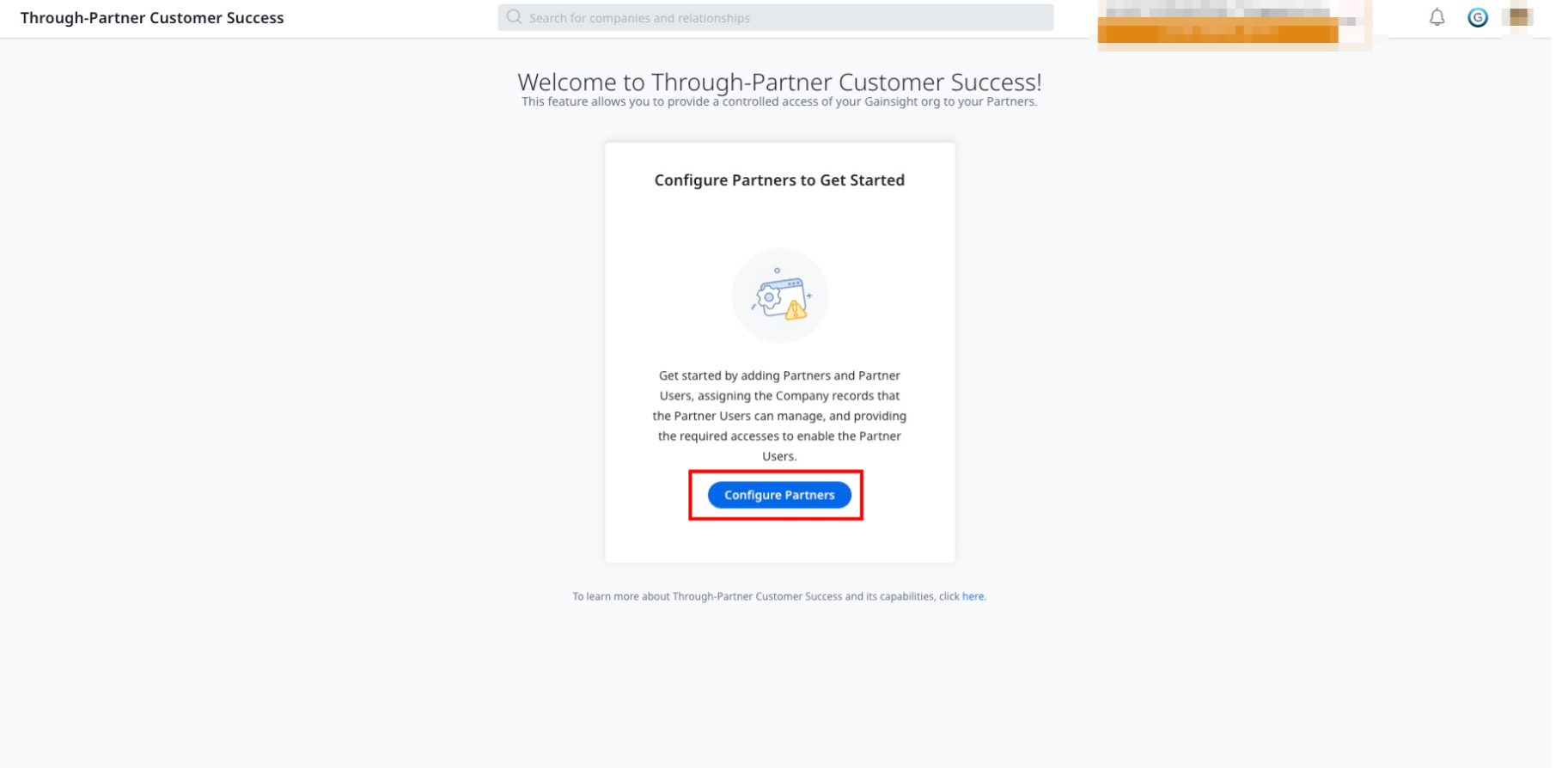
- Click Partner data is available in external applications.
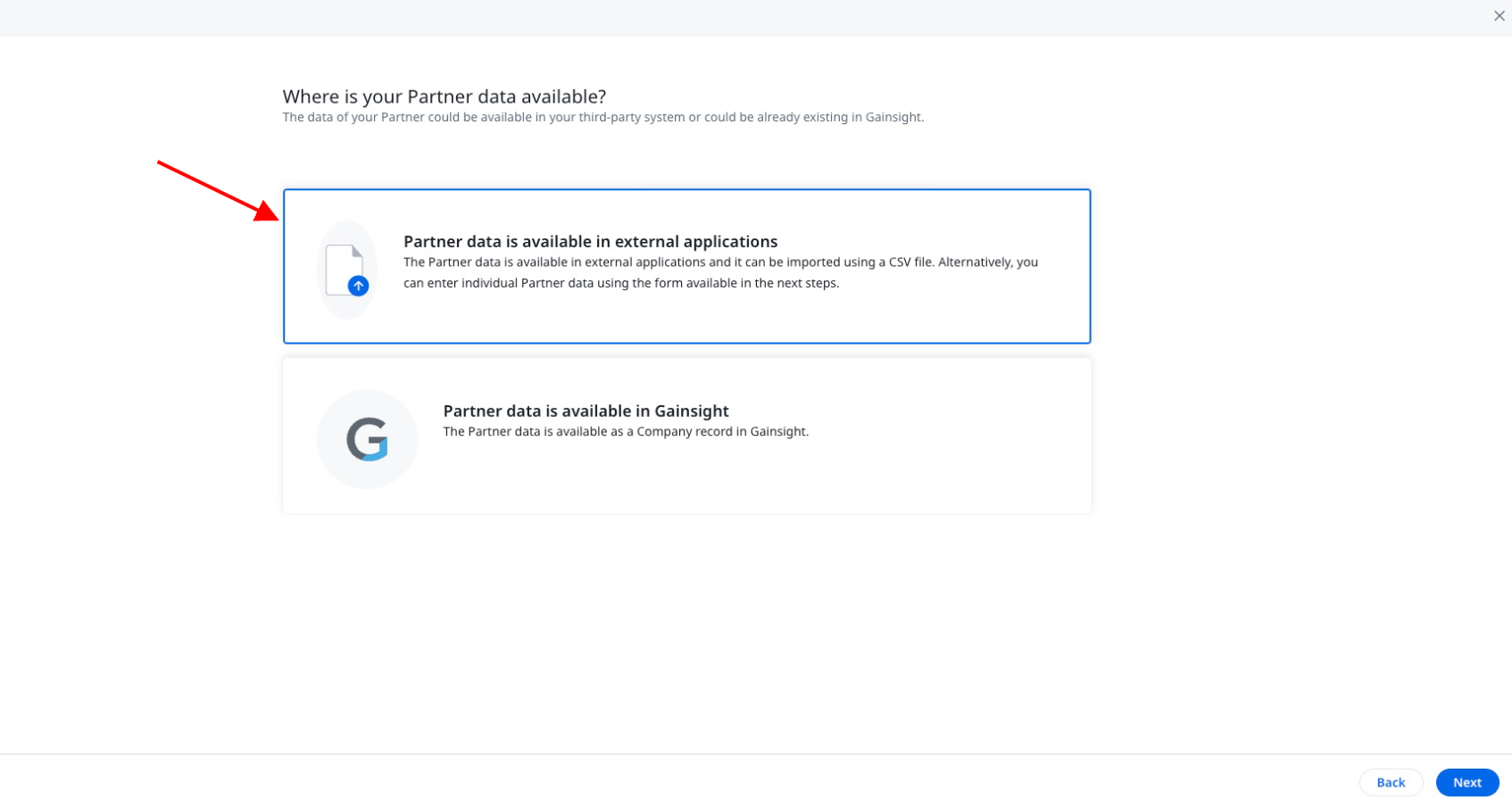
- Click Add Partners via CSVs. The Upload CSV screen appears.
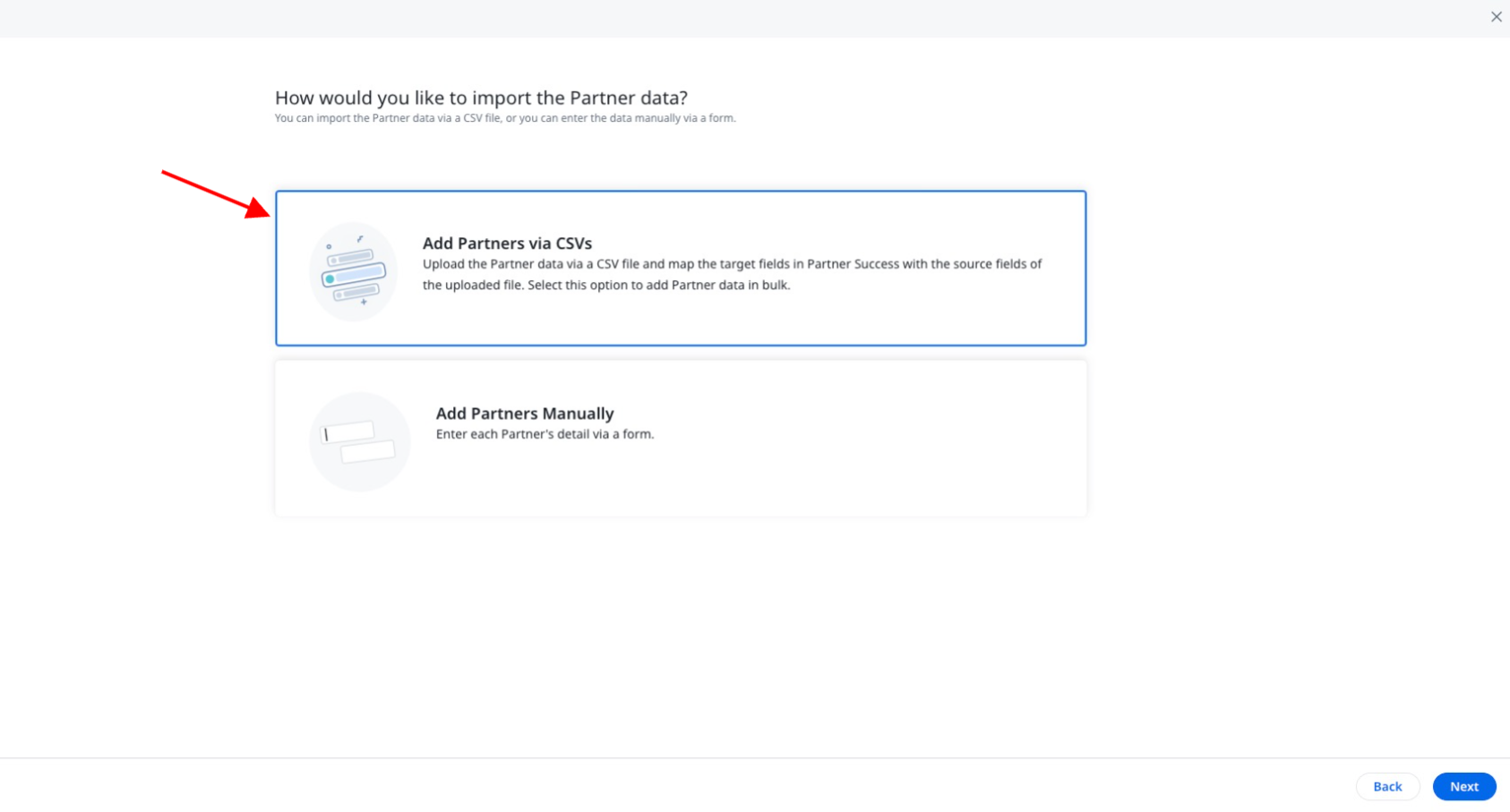
- In the Upload CSV screen, upload the CSV file.
Note: CSV file size limit is up to 2MB. - (Optional) To view the recommended sample format of the CSV, click Download a sample CSV file.
- (Optional) In the CSV Properties section, the properties are auto-populated. You can make changes, if required.

- Click Save and Upload. The Map Fields screen appears.
- In the Map Fields screen, map the target fields with the source fields.
Note: The Name field mapping is mandatory. This field cannot be deleted. - Click Next. The company and relationship records management screen appears.

- Select from one of the following options:
- Company Records - Partners get access only to the Company records available in the Company object.
- Relationship Records - Partners get access only to the Relationship records available in the Relationship object.
- Company Records and Relationship Records - Partners get access to records available in the Company and Relationship objects.
Note: This screen only appears when your organization is functioning at both Company and Relationship level.
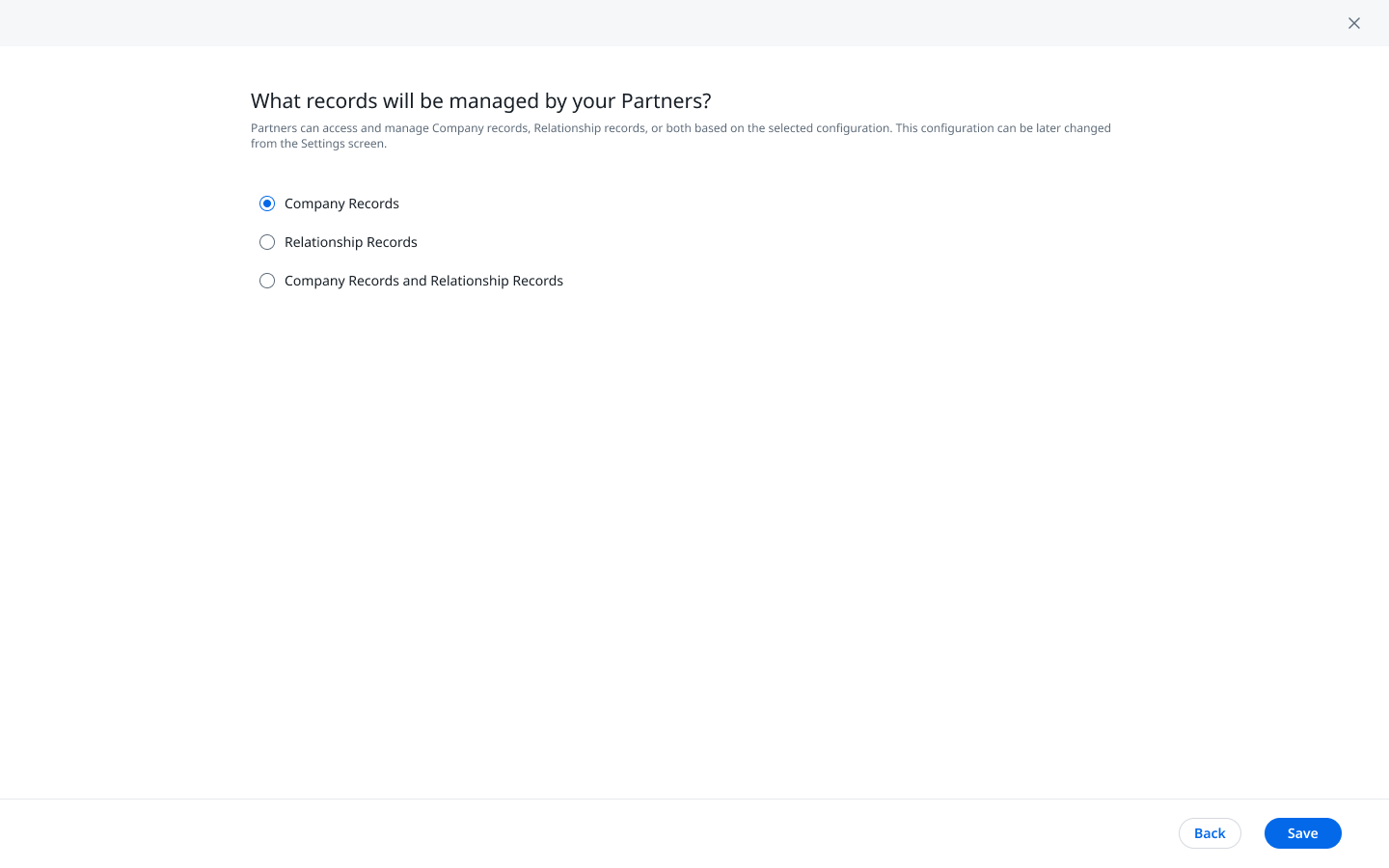
- Click Save. Once the data processing is complete, the Partners list view is populated with the Partner details.
Add Partners Manually
You can use this option to manually add the details of one Partner using a form. To add data manually:
- Navigate to Administration > Partner Success > Through-Partner CS. The Through-Partner Customer Success page appears.
- Click Configure Partners.
- Click Partner data is available in external applications.
- Click Add Partners Manually. The Add Partner Details screen appears.
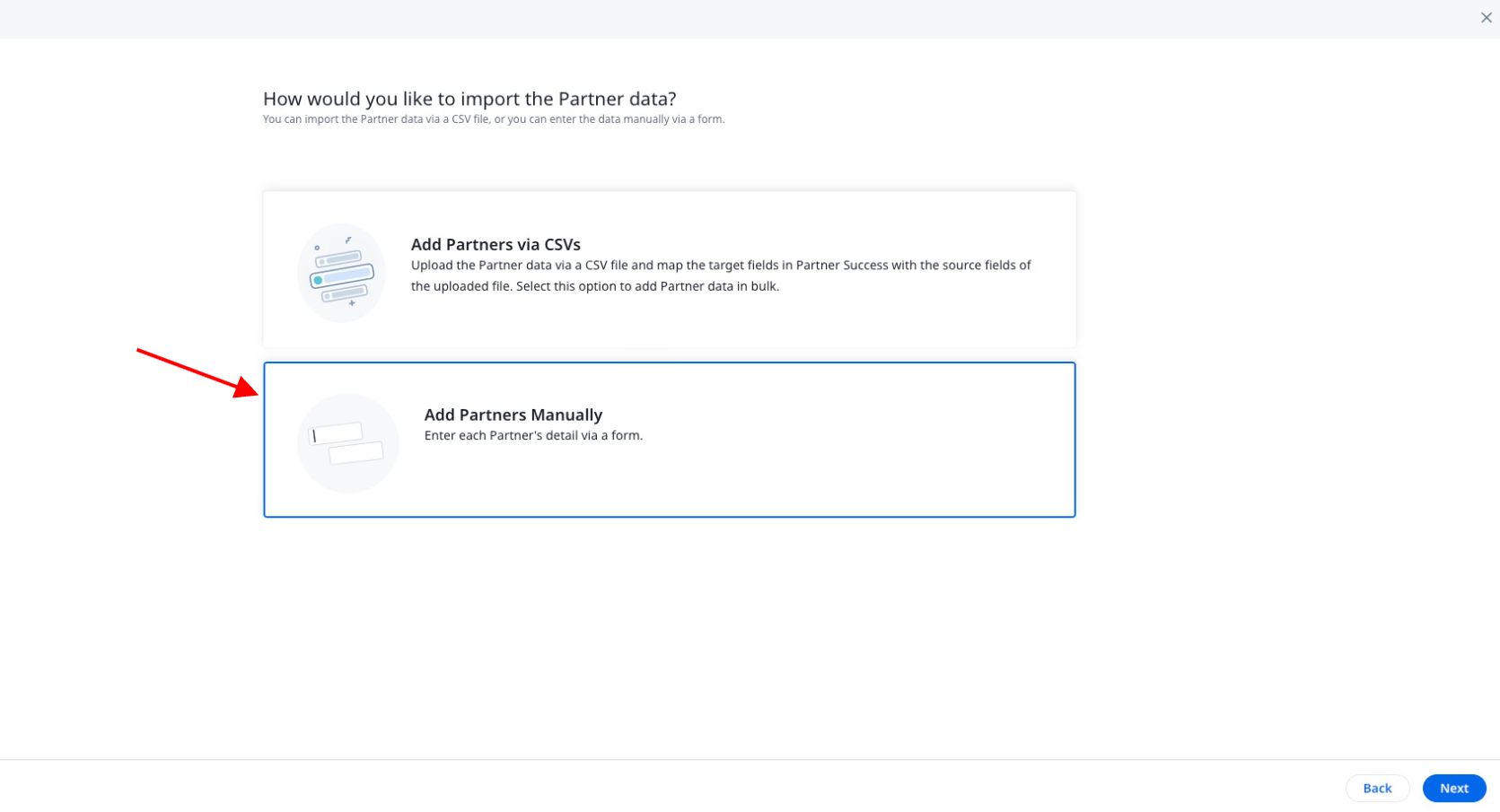
- In the Add Partner Details screen, provide the required information in the fields.
Note: Mandatory fields are marked with a red asterisk. - Click Save. The company and relationship records management screen appears.
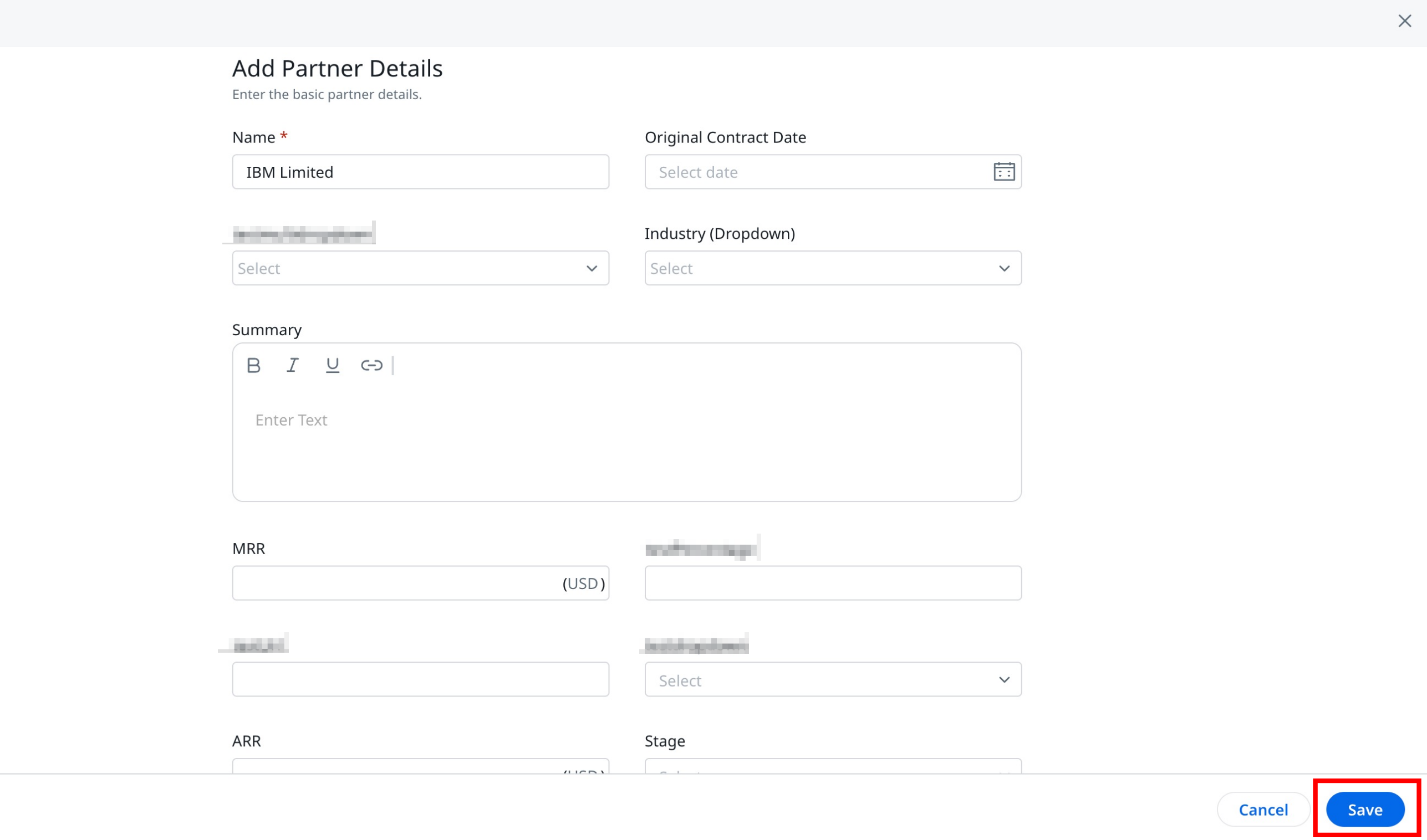
- Select from one of the following options:
- Company Records - Partners get access only to the Company records available in the Company object.
- Relationship Records - Partners get access only to the Relationship records available in the Relationship object.
- Company Records and Relationship Records - Partners get access to both records available in the Company and Relationship objects.
Note: This screen only appears when your organization is functioning at both Company and Relationship level.
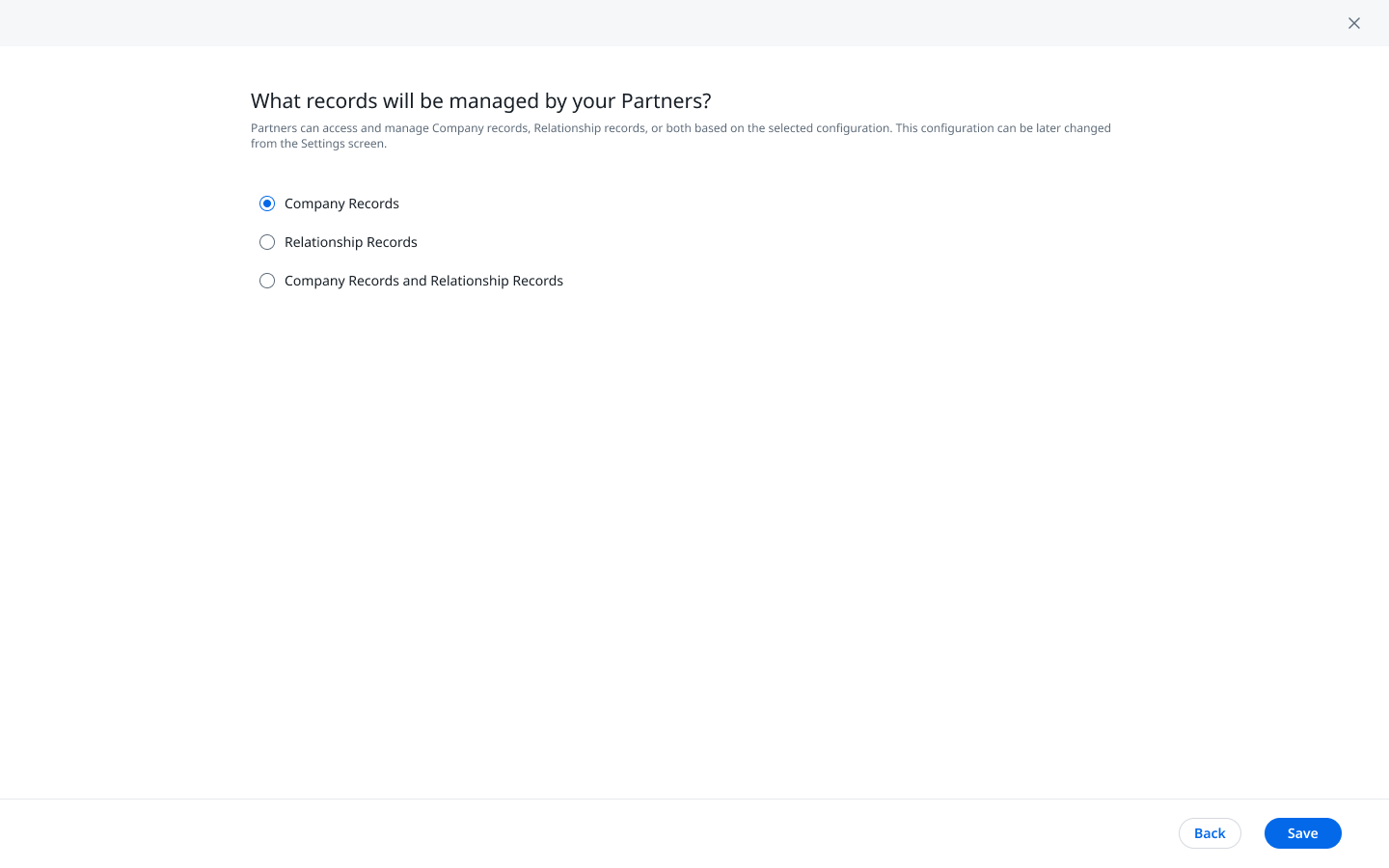
- Click Save. Once the data processing is complete, the Partners list screen is populated with the Partner details.
Notes:
- The Name field is mandatory.
- The Managed As field in the details form is auto-populated as Partner. This field is not editable.
Partner Data is Within Gainsight
You can use this option when you want to tag a Company record in the Company object as a Partner. To import the Partner data from within Gainsight, select from the following two options:
Add Partners Using Criteria Based Selection
You can use this option to define a criteria and select one or more Companies to tag as Partners. To add the data:
- Navigate to Administration > Partner Success > Through-Partner CS. The Through-Partner Customer Success page appears.
- Click Configure Partners.
- Click Partner data is available in Gainsight. The Select Existing Companies as Partners screen appears.

- In the Criteria Based Selection tab, click Add Filter.
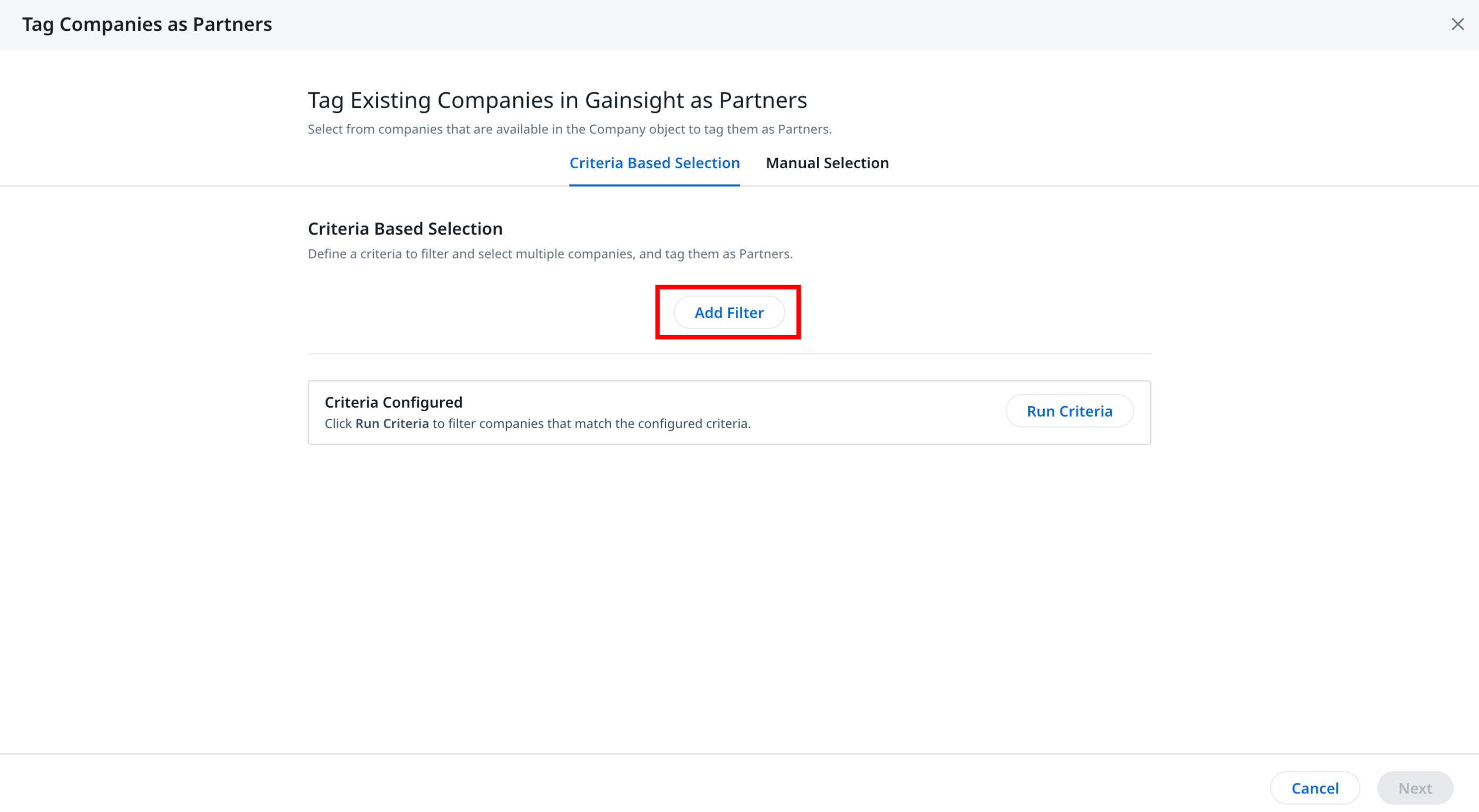
- Define the criteria using filter and logic.
- Click Run Criteria. Companies that match the rule definition are populated.
- (Optional) Click View Companies. The Companies slide-out panel appears displaying the list of companies that match the criteria definition.
- Click Next. The company and relationship records management screen appears.
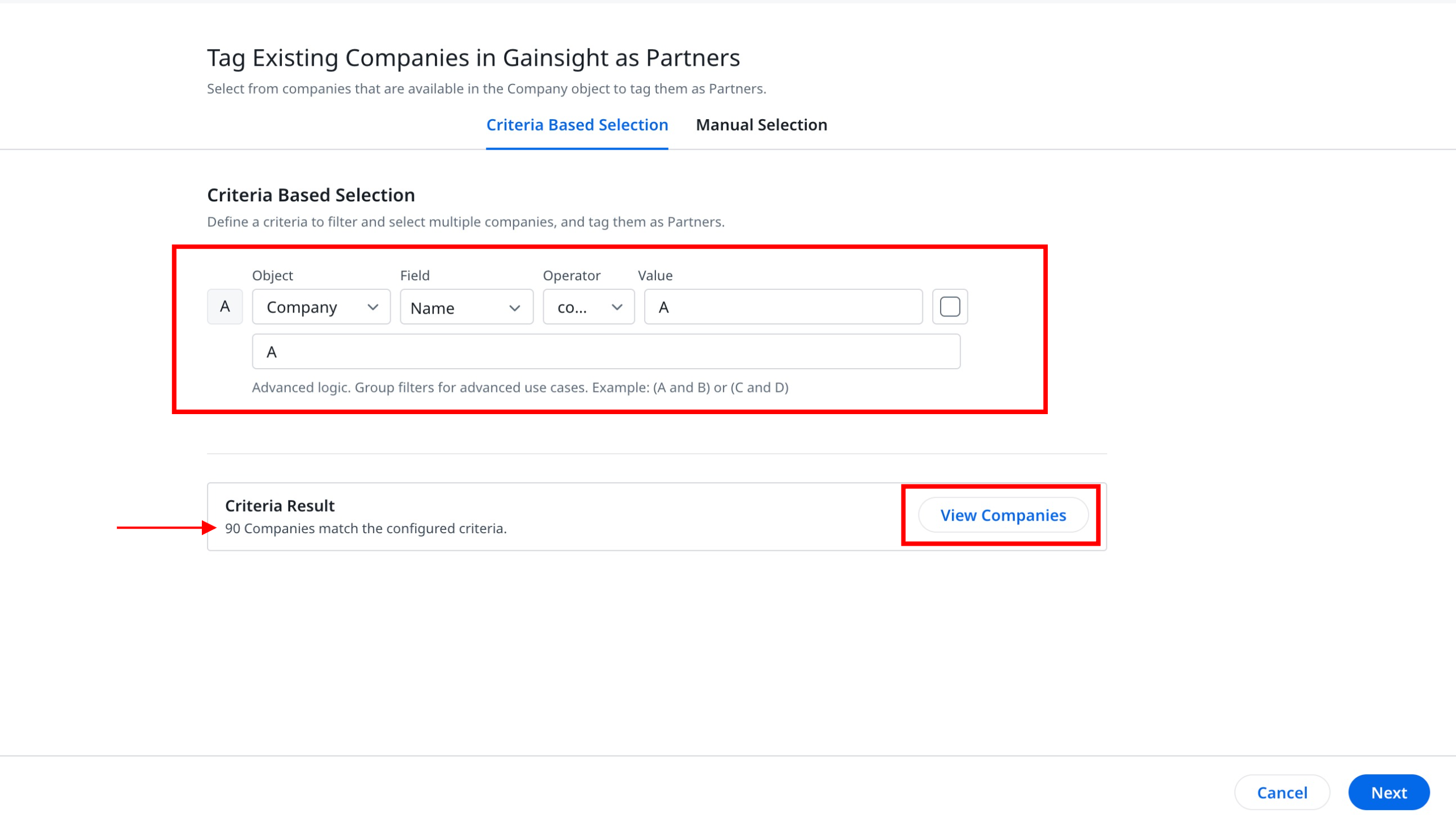
- Select from one of the following options:
- Company Records - Partners get access only to the Company records available in the Company object.
- Relationship Records - Partners get access only to the Relationship records available in the Relationship object.
- Company Records and Relationship Records - Partners get access to both records available in the Company and Relationship objects.
Note: This screen only appears when your organization is functioning at both Company and Relationship level.
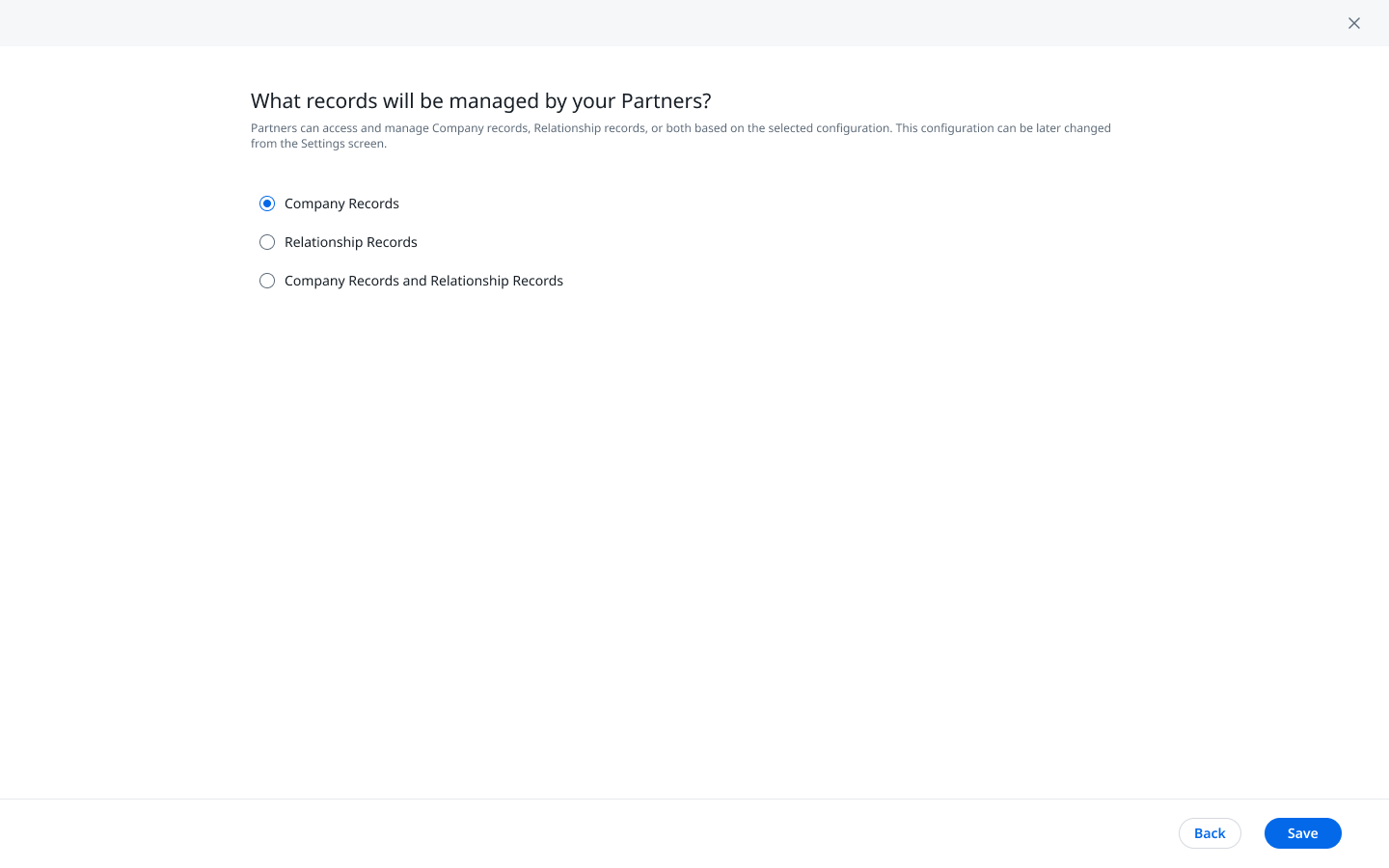
- Click Save. Once the data processing is complete, the Partners list screen is populated with the Partner details.
Add Partners Using Manual Selection
You can use this option to manually search Companies in the Company object and tag them as Partners. To add the data:
- Navigate to Administration > Partner Success > Through-Partner CS. The Through-Partner Customer Success page appears.
- Click Configure Partners.
- Click Partner data is available in Gainsight. The Select Existing Companies as Partners screen appears.

- Click the Manual Selection tab.
- In the Manual Selection tab, search and select the Companies that you wish to tag as Partners.
- Click Tag as Partner. The selected companies are listed in the search results box.
- Click Next. The company and relationship records management screen appears.
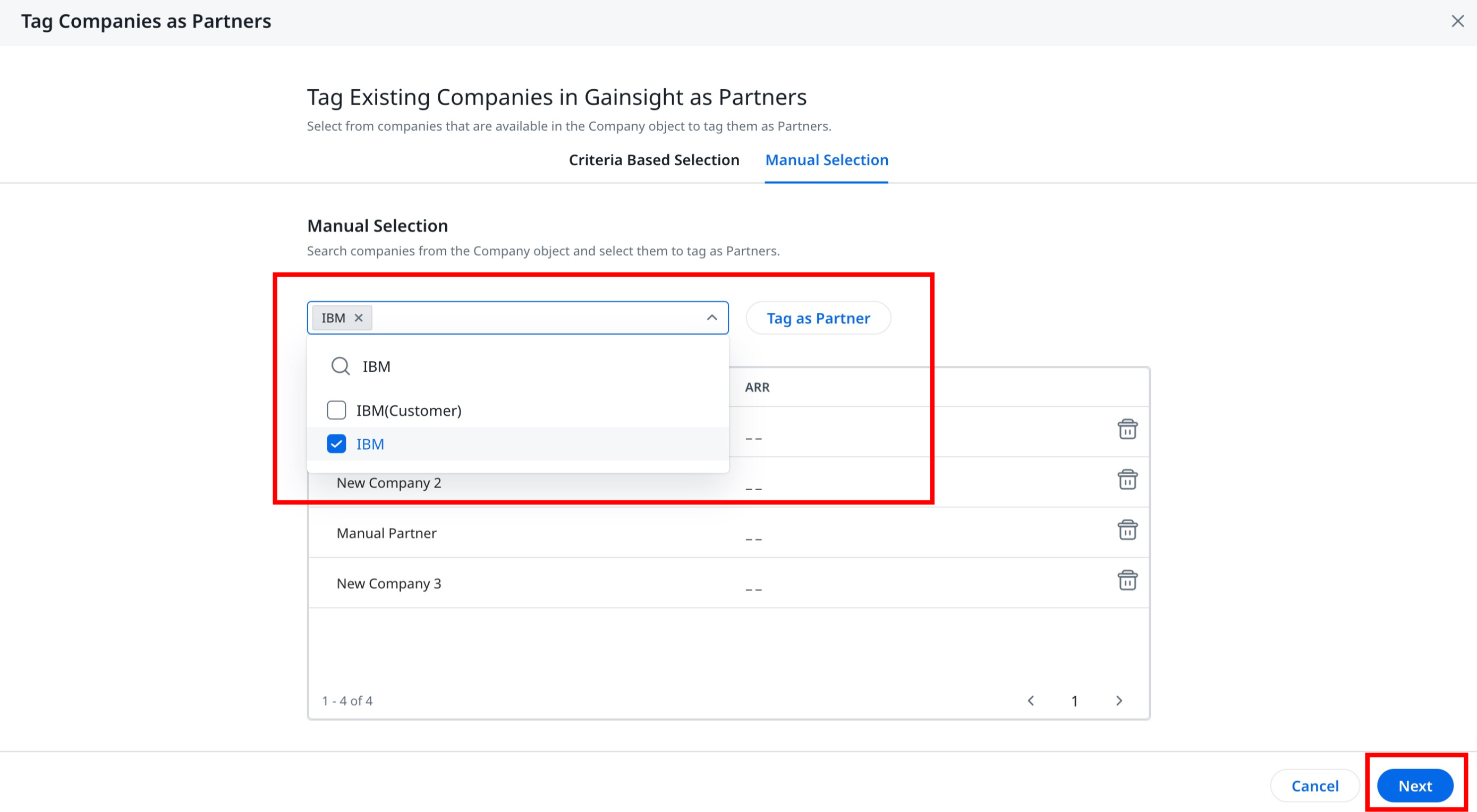
- Select from one of the following options:
- Company Records - Partners get access only to the Company records available in the Company object.
- Relationship Records - Partners get access only to the Relationship records available in the Relationship object.
- Company Records and Relationship Records - Partners get access to both records available in the Company and Relationship objects.
Note: This screen only appears when your organization is functioning at both Company and Relationship level.
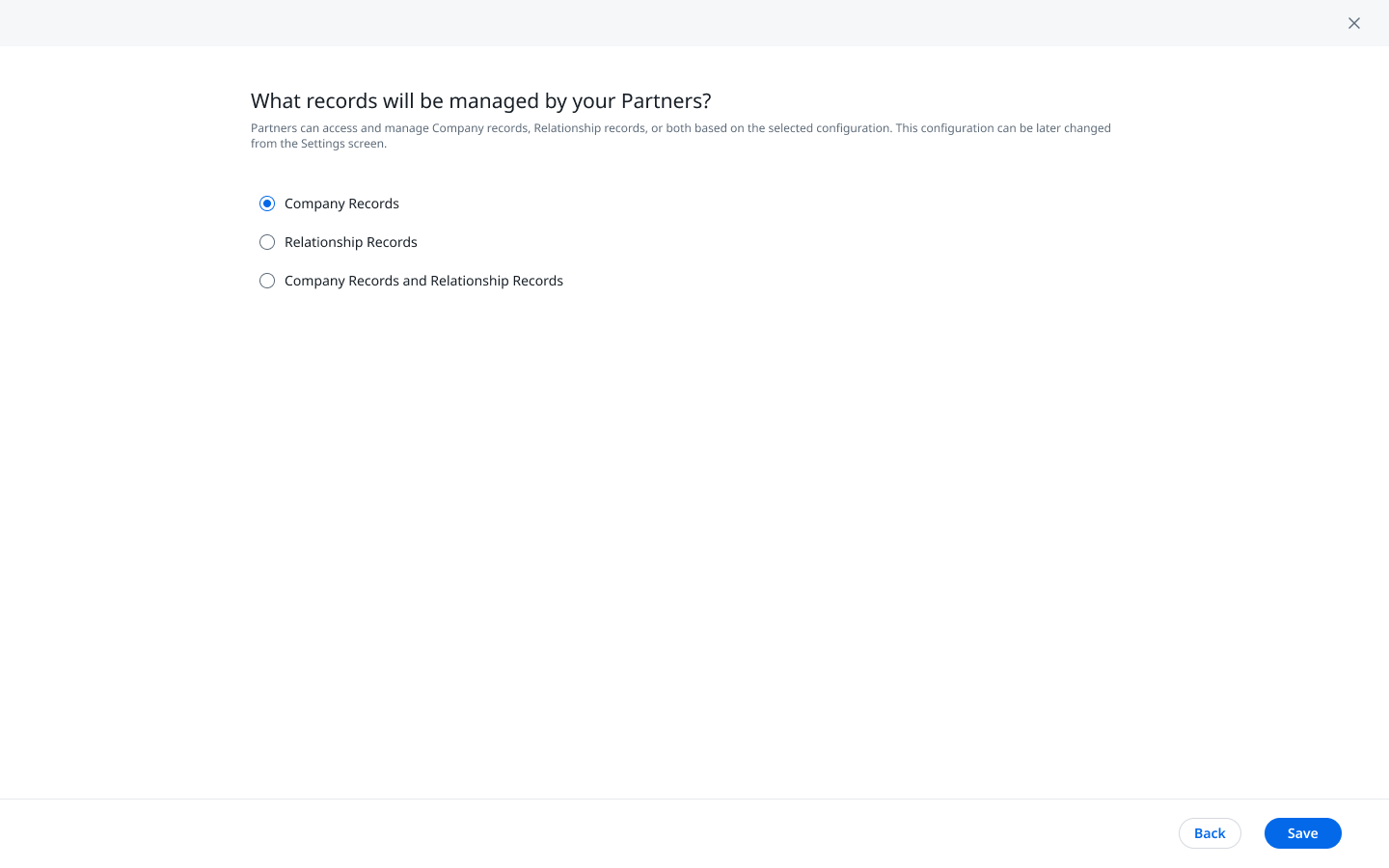
- Click Save. Once the data processing is complete, the Partners list screen is populated with the Partner details.
Add More Partners
After the initial configuration, you can add more Partner data from the Partners list screen using the following options:
Add Partners Using CSV
You can use this option to import Partner data in bulk. To add the data of multiple Partners at once:
- Navigate to Administration > Partner Success > Through-Partner CS. The Through-Partner Customer Success page appears.
- From the Add Partners drop-down list, click Add via CSV.
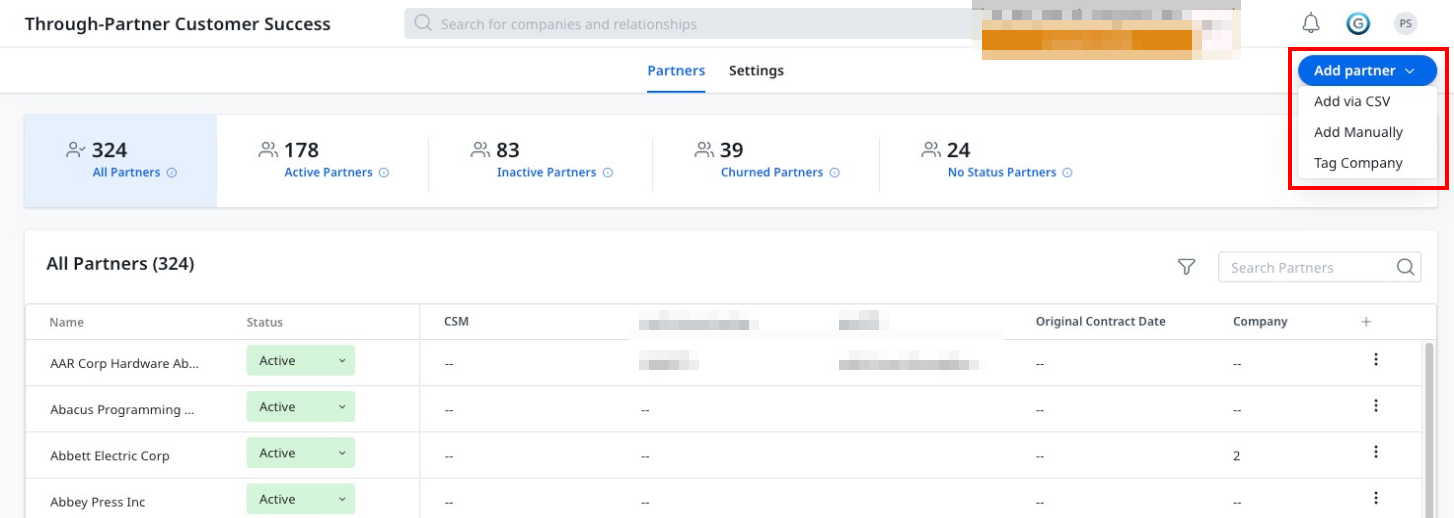
- Follow the same steps from Step 5 of the Add Partners Using CSV section.
Add Partners Manually
You can use this option to manually add the details of each Partner in the form. To add the data:
- Navigate to Administration > Partner Management > Through-Partner CS. The Through-Partner Customer Success page appears.
- From the Add Partners drop-down list, click Add Manually.
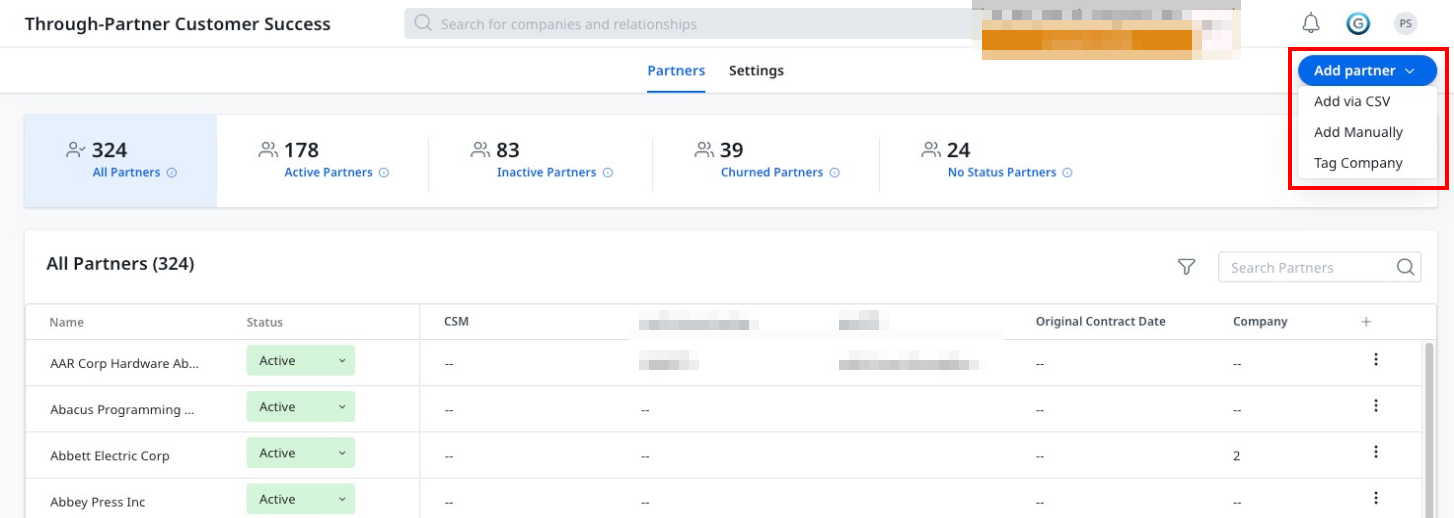
- Follow the same steps from Step 5 of the Add Partners Manually section.
Tag Company as Partner
You can use this option to tag a Company record available in the Company object as a Partner.
Add Partner Using Criteria Based Selection
You can use this option to manually search Companies in the Company object and tag them as Partners. To add the data::
- Navigate to Administration > Partner Success > Through-Partner CS. The Through-Partner Customer Success page appears.
- From the Add Partners drop-down list, click Tag Company.
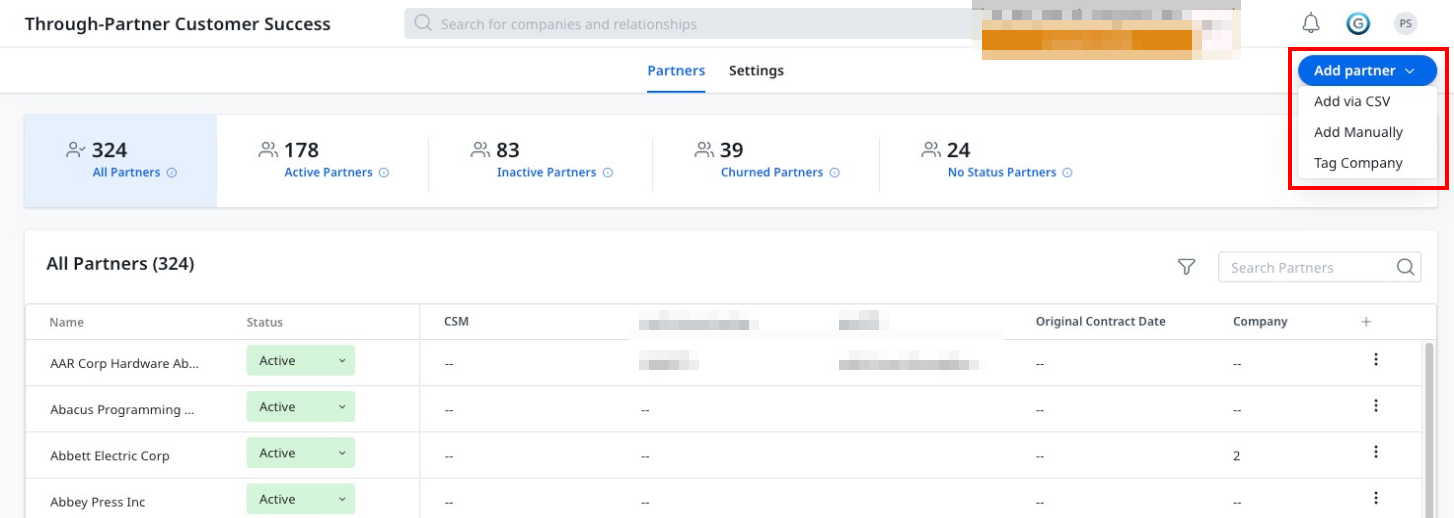
- In the Criteria Based Selection tab, click Add Filter.
- Follow the same steps from Step 5 of the Add Partners Using Criteria Based Selection section.
Add Partner Using Manual Selection
To add the data of multiple Partners at once:
- Navigate to Administration > Partner Success > Through-Partner CS. The Through-Partner Customer Success page appears.
- From the Add Partners drop-down list, click Tag Company.
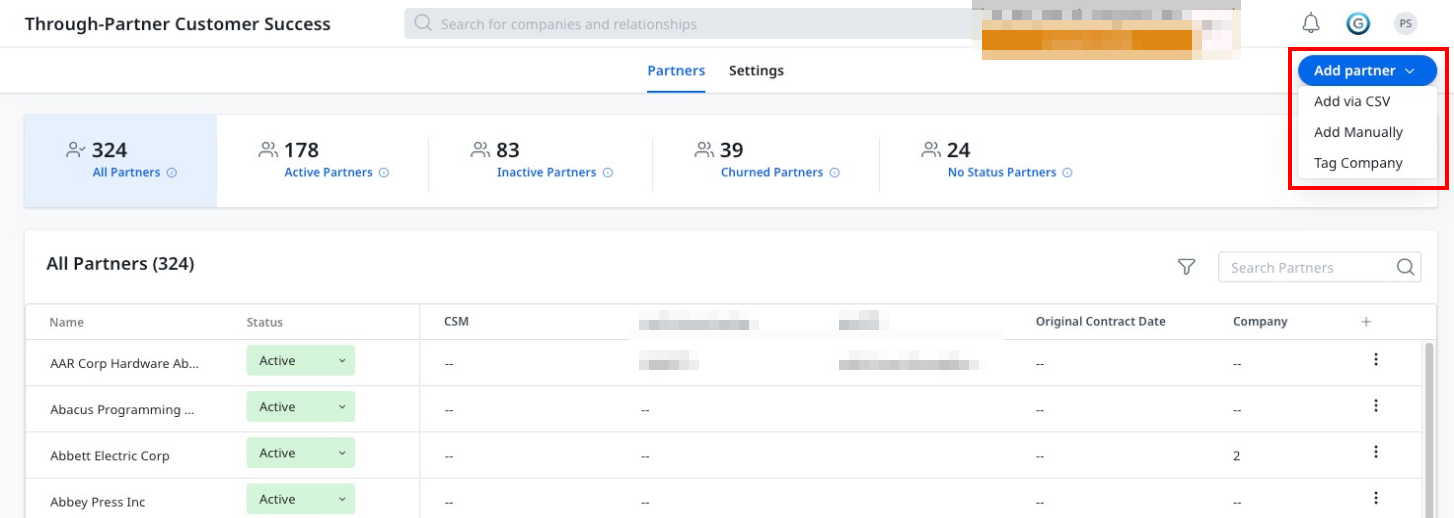
- Click the Manual Selection tab.
- Follow the same steps from Step 5 of the Add Partners Using Manual Selection section.