Partner 360 Layouts Overview
Gainsight NXT
This article provides an overview to admins of the 360 Layouts available for Partners and Partner Users in the Through-Partner Customer Success module.
Overview
Partners and Partner Users access the organization's Gainsight instance to manage through-partner customers effectively. For a consistent customer success experience, these users require access to Company and Relationship data associated with these customers.
Once Partners are added, they are automatically assigned a default 360 Layout called Partner CSM Layout. As an admin, you have the flexibility to create and reassign a custom layout to Partners based on your business requirements. Partner Users linked with the Partner gain access to the 360 page of Company and/or Relationship records assigned to them.
IMPORTANT: Relationship records and layouts are available only when your organization operates at the Relationship level.
For more information on the business use case, benefits, information flowchart, and different user personas, refer to the Through-Partner Customer Success Overview article.
Prerequisites
The following prerequisites are applicable:
- Add at least one or more Partner Users must be added to the Partner.
- Assign Company and/or Relationship records to the Partner to enable Partner Users' access to the C/R360 page. For more information on how to assign Company and Relationship records, refer to the Assign Company and Relationship Records article.
Partner 360 Layouts
Partner 360 Layouts allows you to assign either the same layout or different layouts to various Partners. After completing the initial module setup, a default 360 Layout is assigned to Partners. However, you have the option to modify the default layout or create and assign a custom layout.
Default 360 Layouts
Partner CSM Layout is the default 360 Layout for Partners and Partner Users. This layout consists of the following sections:
- Attribute - Enables Partner users to add fields present in Company or Relationship Object as well as the fields to which Company/Relationship Object has a lookup.
- Summary - Enables Partner users to add Standard, Field and Report Widgets in the Summary section.
- Reports - Enables Partner users to add pre-configured reports to the layout to display it on your 360 Reports page.
- Timeline - Enables Partner Users to create and access Timeline entries.
- Cockpit - Allows Partner Users to create, assign, and access various CTAs.
- Success Plan - Permits assignment and progress tracking of Success Plans.
- Scorecard - Grants access to health scorecards and allows manual measure score updates.
Note: Survey, and People layout is not enabled for Partner 360.
Additionally, Partner Users gain access to the Dashboard page.
Assign C360 Layout
Once the Partner Users are added to the Through-Partner Customer Success feature and Company records are assigned to them, they can access default sections in the respective C360 pages. However, you have the flexibility to modify the default layout or reassign a custom layout.
To modify the default layout or reassign a custom layout:
- Navigate to Administration > Partner Management > Through-Partner CS. The Partners page appears.
- From the list view of Partners page, select the Partner to whom you want to assign the layout. A slide-out panel appears.
- Click the C360 Layout tab.
- From the Select C360 Layout drop-down, select the required C360 layout.
- (Optional) Click the edit icon to navigate to the layout configuration screen and make changes to the layout.
- Click Save. The layout is assigned to all Partner Users linked to the Partner.
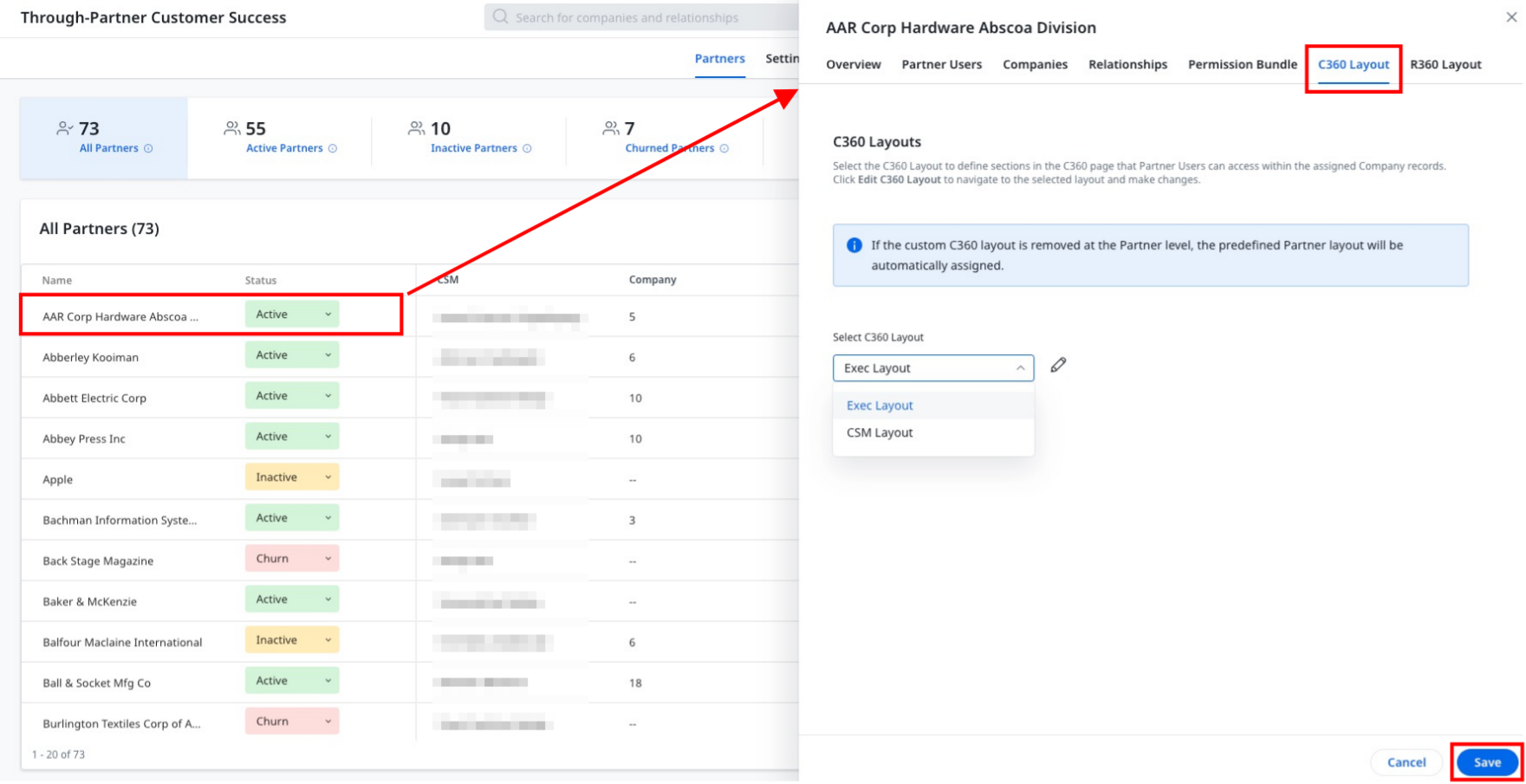
Assign R360 Layout
Similarly, to modify the default Relationship layout or assign a custom layout:
- Navigate to Administration > Partner Management > Through-Partner CS. The Partners page appears.
- From the list view of Partners page, select the Partner to whom you want to assign the layout. A slide-out panel appears.
- Click the R360 Layout tab.
- From the Select R360 Layout drop-down, select the layout.
- (Optional) Click the edit icon to navigate to the layout configuration screen and make changes to the layout.
- Click Save. The layout is assigned to all Partner Users linked to the Partner.

Create Custom Partner Layout
You can create custom Partner 360 Layouts from the 360 Layouts page based on your business requirements. In addition to the sections available in the default layout, you can add more sections such as Summary and Attributes to the custom layout.
To create a custom layout:
- Navigate to Administration > 360 Layouts > C/R360 Layouts.
- In the C/R360 Layouts page, click the Partner Layouts tab.
- Click Add Layout. The New Layout configuration screen appears.
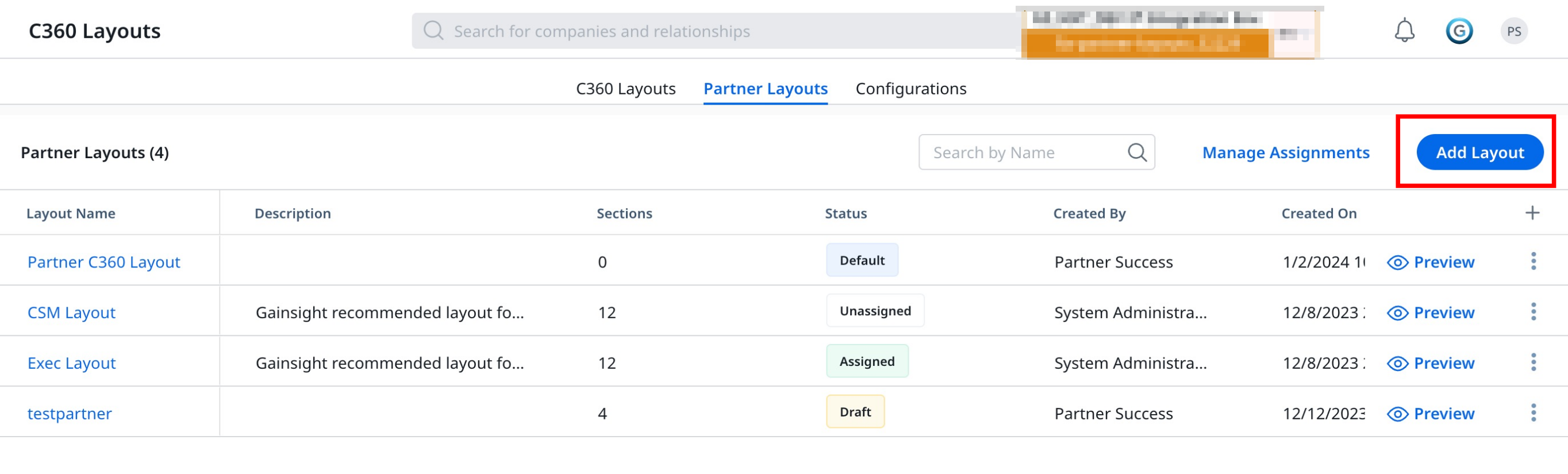
For more information on how to create a custom partner layout, refer to the Create Layout in C360/R360 section of the Configure 360 Layouts article.