Servicenow Connector
Gainsight NXT
| IMPORTANT: Gainsight is upgrading Connectors 2.0 with Horizon Experience. This article applies to tenants which have been upgraded to the Horizon Experience for Connectors 2.0. If you are using Connectors 2.0 with the previous version, you can find the documentation here. |
This article explains to admins about how to create a connection with ServiceNow, create jobs, configure job or job chains and view job activities.
Note: This document provides general guidance on creating a Connection and setting up Jobs because the business use case of each job is different and needs a unique configuration. For more information on creating any Job, refer to the Configuration of Connectors in the Additional Resources section at the end of this article.
Overview
ServiceNow is a ticketing tool that processes and catalogs customer service requests.
After a ServiceNow connection is established from Gainsight, ServiceNow data can be synced with Gainsight from the following ServiceNow objects:
- Account
- Contact
- Incident
- Request
- User
- User Group
- Customer Services
- Problem Object
- Custom Objects
Once ServiceNow data is synced, you can generate strategic reports on this data, trigger health scores based on support data, and so on.
Benefits of the integration include:
- Seeing the full picture of Customer Success with ServiceNow data in Gainsight.
- Syncing data like tickets created along with their status and priority, is crucial for understanding the health of the customers in Gainsight.
Note: ServiceNow has 3500+ standard objects, and connectors provide a few objects out of the box. However, if the user wishes to retrieve data from another object, he can raise a support ticket.
Create an OAuth API Endpoint for External Clients
OAuth API endpoint from ServiceNow is used to ensure that Gainsight has access to ServiceNow data. After this configuration is performed in ServiceNow, unique credentials for a specific Gainsight org, OAuth Client ID and OAuth Client Secret are created. These credentials are required to create a ServiceNow connection from Gainsight.
Note: Copy the following URLs (based on your Gainsight org location) and enter in the Redirect URL field of the New OAuth page in ServiceNow:
- Europe: https://eu-app.gainsight.com/v1.0/api/accounts/oauth2callback?accountType=SERVICENOW
- United States: https://app.gainsight.com/v1.0/api/accounts/oauth2callback?accountType=SERVICENOW
- United States 2:https://app.us2.gainsightcloud.com/v1.0/api/accounts/oauth2callback?accountType=SERVICENOW
For more information on how to create an OAuth API Endpoint, refer to the ServiceNow article.
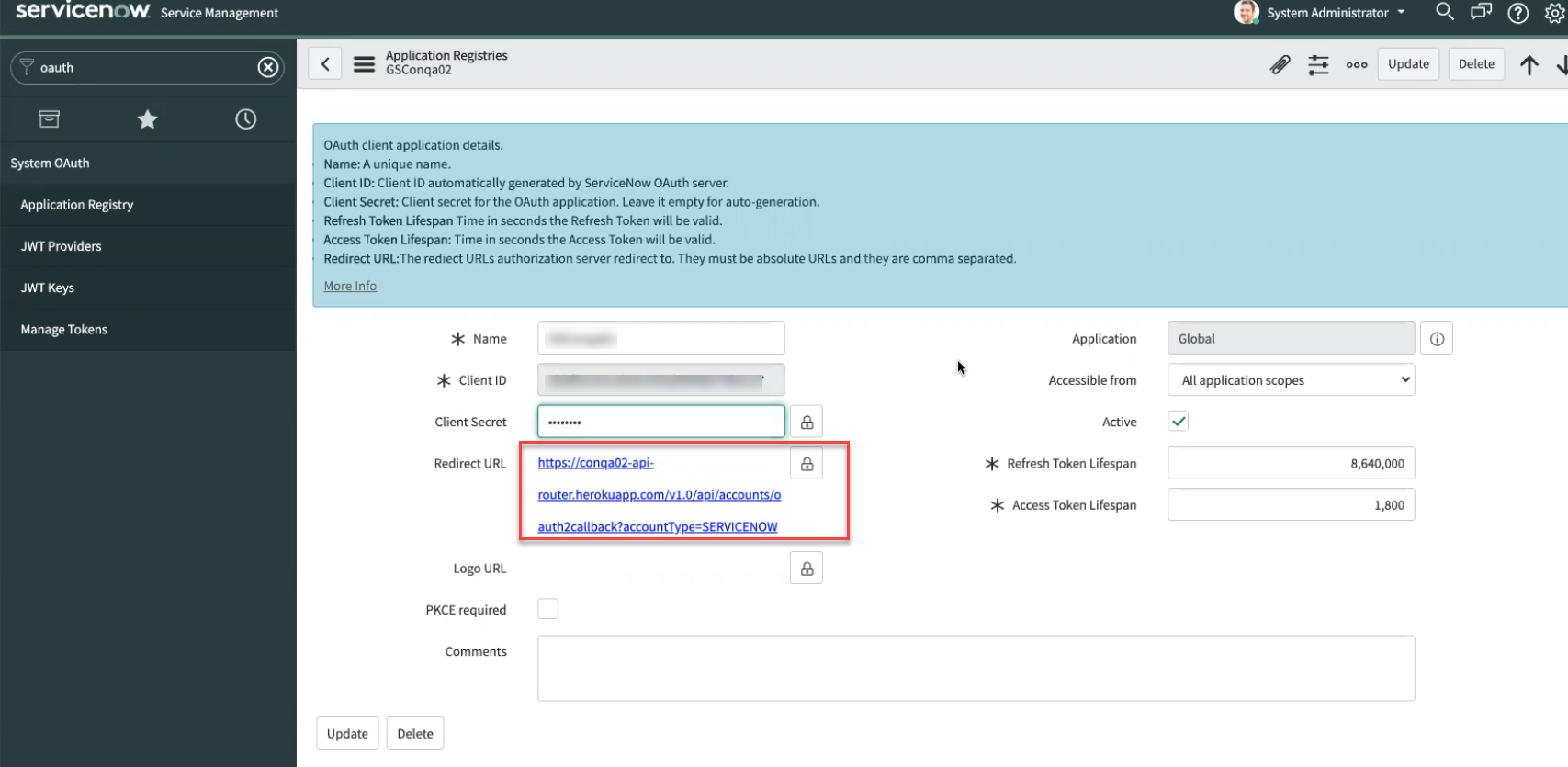
User Permissions for ServiceNow Connection
To enable a successful ServiceNow connection, the authorizing user must have the following permissions:
- Access to Required Tables:
- sys_db_object: Required to list available tables (objects).
- sys_dictionary: Required to retrieve metadata (attributes) for each object.
- Table-Level Access:
- The user must also have read access to any table from which data will be extracted.
Note: Use a ServiceNow user with admin privileges to avoid permission-related errors, as admin users typically have full access to all required tables.
Create a Connection
To create a ServiceNow connection:
- Navigate to Administration > Connectors 2.0.
- Click Create Connection. Create Connection dialog appears.

- From the Connector dropdown, select ServiceNow.
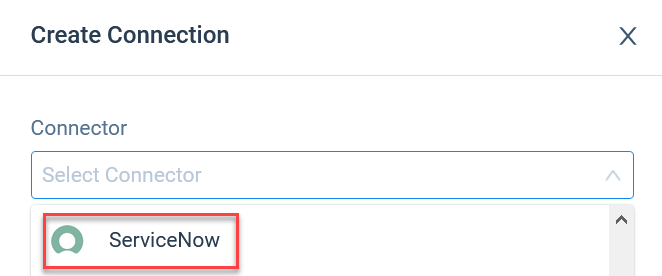
- Enter details in the following fields:
- Name of the connection: Enter name of the connection.
- Subdomain: Enter subdomain of ServiceNow.
Note: If your servicenow domain is https://gainsight123.service-now.com then the subdomain will be gainsight123. - OAuth Client Id: Enter the Client Id collected from the ServiceNow OAuth provider and profile page.
- OAuth Client Secret: Enter the Client Secret from the ServiceNow OAuth provider and profile page.
- Click Authorize to validate the connection. ServiceNow page appears.
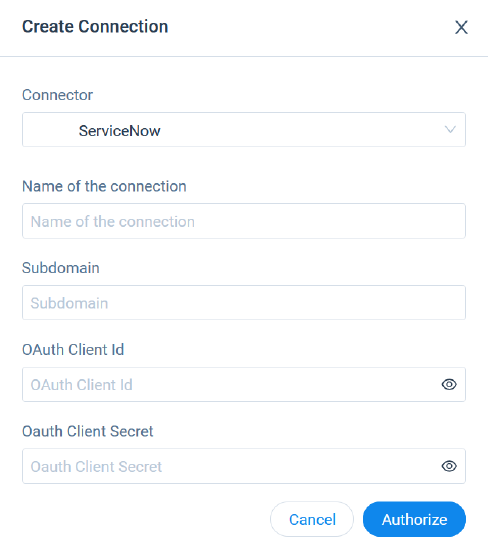
- Complete authorization by entering the ServiceNow credentials.
For more information on how to create and authorize a connection section in the Connections List Page in the Additional Resources section at the end of this article.
Context Menu
Following options are available from the context menu:
- Edit Connection: This option is used to modify the ServiceNow connection details.
- Re-Authorize Connection: If the existing connection is revoked, this option is used to re-authorize the ServiceNow connection.
- Revoke Authorization: This option is used to disable access to the ServiceNow connection.
- Delete Connection: This option is used to delete the ServiceNow connection if the associated Job Chains and data jobs are deleted.
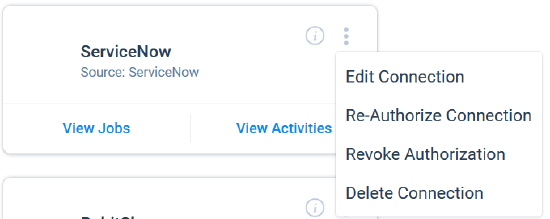
Out of the Box Jobs
Gainsight provides two Out of the Box (OOB) jobs in the Connectors 2.0 > Jobs tab to sync important data such as Cases and Users, which are required for the assessment of data in Gainsight. The following are the two OOB jobs:
- Sync ServiceNow Case with Gainsight
- Sync ServiceNow Users with Gainsight
Sync ServiceNow Cases with Gainsight
The Cases OOB syncs ServiceNow cases to Gainsight. To get the data on ServiceNow Cases created by each Contact or User in an Organization, the following configurations are provided:
- Four datasets are created on the following four Objects:
- Cases
- Account
- Contacts
- User
- These datasets are merged and then mapped to the target Gainsight object.
- In the Add to Destination, Source fields from the final merged dataset are mapped with the target Gainsight fields through Direct Mappings.
- In the Add to Destination, Derived mapping populates the Gainsight GSID of the Users and Contacts who created the Cases in the target object.
Note:
- Gainsight strongly recommends you not to uncheck the mapping between Organization ID (from the Tickets Object) and Target Org ID (from the Case Object) in the Add to Destination as it may fail to load data into Company fields for the respective tickets.
- If you are doing historical sync for Cases Standard job and the data is very huge i.e. more than 100K records, then kindly reach out to Gainsight support to increase the default job run time to eight hours.
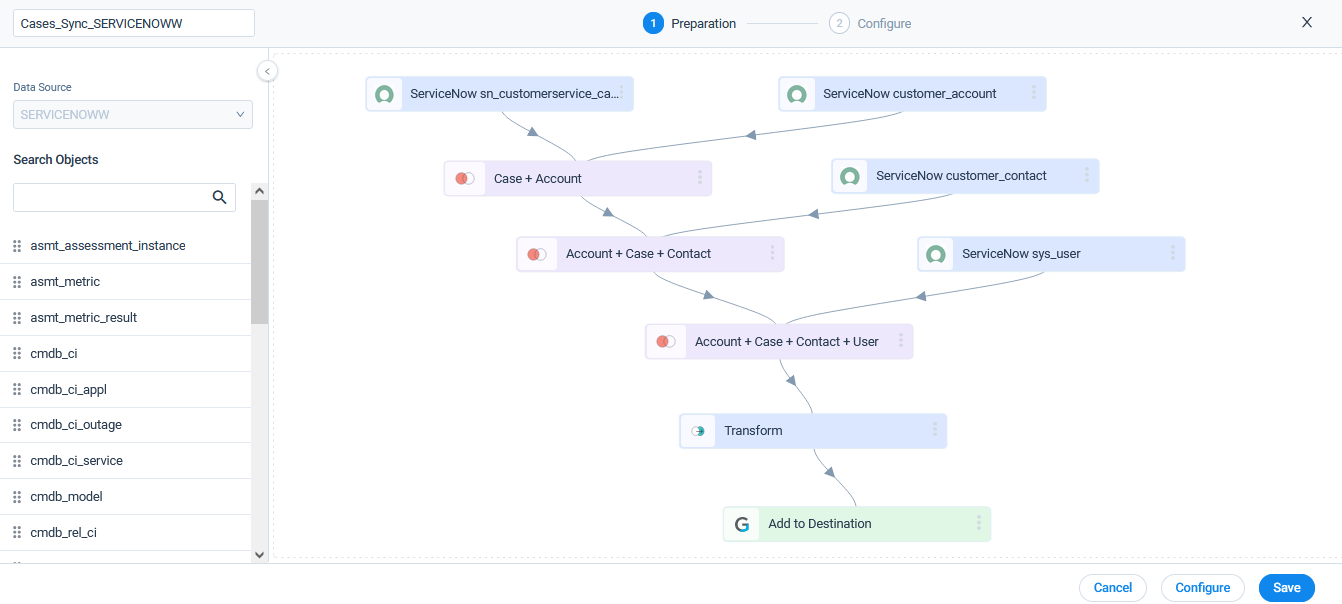
Preparation of Datasets
The following fields are selected in each ServiceNow object, while creating a dataset:
| ServiceNow Case fields | ServiceNow Account fields | ServiceNow Contact Fields | ServiceNow User Fields |
| sys_id | sys_id | sys_id | sys_id |
| sys_updared_on | sys_updared_on | sys_updared_on | sys_updared_on |
| Description | Name | ||
| Account Value | |||
| Contact Value | |||
| Assigned Value | |||
| Priority | |||
| Short Description | |||
| Resolved | |||
| Opened | |||
| State | |||
| Number | |||
| Contact |
Fields and criteria in Merge
The following are the fields and merge criteria selected in the following objects merge:
- Case+Account:
Join Type: LeftCase Account sys_id, sys_updated_on, Description, Account Value, Contact Value, Assigned to Value, Priority, Short Description, Resolved, Opened, State, Number, Category Sys_id, sys_updated_on, Name Merge Criteria: Case : Account = Account Value : sys_id -
Account+Case+Contact:
Join Type: LeftCase+Account Contact Account_sys_id, account_sys_updated_on, account_Name, sys_id, sys_updated_on, Description, Account Value, Contact Value, Assigned to Value, Priority, Short description, Resolved, Opened, State, Number, Category sys_id, sys,updated_on, Email Merge Criteria: Case+Account : Contact = Contact Value : sys_id - Case+Account+Contact+User:
Join Type: LeftCase+Account+Contact Users account_sys_id, account_sys_updated_on, account_Name, sys_id, sys_updated_on, Description, Account Value, Contact Value, Assigned to Value, Priority, Short description, Resolved, Opened, State, Number, Category, contact_sys_id, contact_sys_updated_on, contact_email sys_id, sys_updated_on, Email Merge Criteria: Case+Account+Contact : User = Assigned to Value : sys_id
Transform
The following fields are selected in the Transform dataset:
- Account+Case+Contact+User+Case Fields:
Account+Case+Contact+User Case Fields account_sys_id, account_sys_updated_on, account_Name, sys_id, sys_updated_on, Description, Account Value, Short description, Resolved, Opened, Number, contact_sys_id, contact_sys_updated_on, contact_email, user_sys_id, user_sys,updated_on, user_Email transformed_state, transformed_priority, transformed_category
Add to Destination Configuration
The following are the details of Direct Mapping and Derived Mapping:
Direct Mappings
The following table shows direct field mappings between the final Merged dataset (Account+Case+Contact+User) and the target Gainsight object (Case):
| Final Merged Dataset fields | Gainsight Case Object fields |
|---|---|
| sys_updaed_on | Modified Date at Source |
| Description | Case Description |
| Short description | Case Subject |
| Resolved | Case Resolution Date |
| Opened | Created Date at Source |
| Number | External Id Note: Include in Identifiers check box is selected. |
| transformed_priority | Case Priority |
| Typetransformed_state | Case Status |
| Typetransformed_category | Case Type |
| account_sys_id | Source Org ID |
Derived Mappings
In the Derived Mapping tab, the following table explains the values that are selected for the Derived Mapping configurations:
| Fields | Values |
|---|---|
| Target Field: Company ID (GSID) | |
| Source Field | account_Name |
| Select the intermediate object | Company |
| Field in Intermediate Object | Name |
| When Multiple Matches Occur | Mark record with an error |
| When No Matches Are found | Insert Null Value(s) |
| Gainsight Field | Company ID |
| Target Field: Requester ID (GSID) | |
| Source Field | contact_Email |
| Select the intermediate object | Person |
| Field in Intermediate Object | |
| When Multiple Matches Occur | Mark record with an error |
| When No Matches Are found | Insert Null Value(s) |
| Gainsight Field | Requester ID |
| Target Field: Assignee ID (GSID) | |
| Source Field | user_Email |
| Select the intermediate object | User |
| Field in Intermediate Object | |
| When Multiple Matches Occur | Mark record with an error |
| When No Matches Are found | Insert Null Value(s) |
| Gainsight Field | Assignee ID |
For more information on how to configure the data jobs, refer to the Jobs List Page n the Additional Resources section at the end of this article.
Sync ServiceNow Users with Gainsight
This job syncs active ServiceNow users with Gainsight. In the User OOB Job:
- ServiceNow User object is selected as the source object in the dataset preparation.
- A filter is added to filter the tickets created by the user.
- In the Add to Destination, the ServiceNow source fields are mapped with the Gainsight target fields.
Note: In User Sync jobs, only the fields from the User object can be selected as Identifiers. Fields from Avatar objects cannot be selected as Identifiers.
.png?revision=1)
The following are fields and their mapping in the Add to Destination:
| ServiceNow User Fields | Target Fields in Gainsight (User) |
|---|---|
| sys_id | Avatar_<<connection name>> :: ServiceNow User ID |
| Active | Avatar_<<connection name>> :: Active |
| Username Note: Include in Identifiers check box is selected. |
|
| Name | Name |
| sys_update_on | NA |
For more information on how to configure the data jobs, refer to the Jobs List Page n the Additional Resources section at the end of this article.
Create a Job
Create jobs from the Jobs page to sync data from required source objects like Deals, Accounts, Contacts, Users, and any custom objects with Gainsight. You can create a dataset from one source object, and similarly you can create multiple datasets to create a Job. For more information, refer to the Jobs List Page n the Additional Resources section at the end of this article.
Note:(Optional) Create multiple data jobs, as required. If the data jobs in a connection are dependent on each other, create a Job chain and configure the schedule to the Job Chain. For more information, refer to the Job Chain Page in the Additional Resources section at the end of this article.
Merge Datasets
Merge two datasets together and create an output dataset. For example, merge Deals and Account objects to collect the business deals stored for each Account with their details and work on them to provide a better customer experience. For more information on Merge, refer to the Jobs List Page n the Additional Resources section at the end of this article.
Transform Data
In the Preparation step of a connector job, admins can Transform data and Add Case Fields to get more meaningful insights from the customer data.
Example Business use case: The Transform function provides the capability to create or modify new case fields. The new case fields can be used to modify the external field as per the consumption requirement in Gainsight’s data model. Case fields can be defined to populate different values for different case conditions. For example, External picklist values such as New, Open, and Closed can be modified to Active and Inactive to match Gainsight’s picklist values.
For more information on Transform Data, refer to the Jobs List Page in the Additional Resources section at the end of this article.
Add Destination
Once the final output dataset is prepared, add a destination to the output dataset to sync data from the source to the target Gainsight object. For more information on Add Destination, refer to the Jobs List Page in the Additional Resources section at the end of this article.
Direct Mapping
In the Direct Mapping, map the fields from the output dataset to the target object in the field mappings. Data sync happens from the source fields of the external system to the target fields of Gainsight, per field mappings. For more information on Direct Mapping, refer to the Jobs List Page in the Additional Resources section at the end of this article.
Note: Gainsight doesn’t support fetching all records from a multi-picklist data type field. Only the first value from an array or multi-picklist data type will be imported into Gainsight if you map the field using direct mapping
Derived Mapping
This is optional and you must configure the derived mappings only if you want to populate values into the target fields of data type GSID. GSID values are populated from the same or another object through lookup. In this stage, you can create Lookup mapping in a data sync job. Create a lookup to the same object or another standard object and match up to six columns. Once the required matching is performed, fetch Gainsight IDs (GSIDs) from the lookup object into GSID data type fields. For more information on the derived mappings, refer to the Jobs List Page in the Additional Resources section at the end of this article.
Note:
- To use Derived Mappings, target object must have at least one field of data type GSID.
- Cases Sync Job will ingest all records even if the organization is not present against an case. To exclude these records, kindly apply a filter where organization are not null .
Configure Job or Job Chain Schedule
Configure the schedule of a data job or Job chain as required. For more information, refer to the Configure Job or Job Chain Schedule in the Additional Resources section at the end of this article.
If you create a Job Chain by adding multiple Jobs in a sequence and add a schedule to the Job Chain, the schedule of the individual jobs is not honored.
Job Activities
View the Execution and Update Activities of all the data jobs in the Activity page. You can also download the logs of the job execution from this page to help troubleshooting the configuration issues. For more information, refer to the Activity Page in the Additional Resources section at the end of this article.
Additional Resources
For more information about Connectors, refer to the following articles:
- Configuration of Connectors
- Data Platform and Connectors
- Connectors List Page
- Jobs List Page
- Job Chain Page
- Configuration of Job or Job Chain Schedule
- Activity Page