JIRA Connector
Gainsight NXT
| IMPORTANT: Gainsight is upgrading Connectors 2.0 with Horizon Experience. This article applies to tenants which have been upgraded to the Horizon Experience for Connectors 2.0. If you are using Connectors 2.0 with the previous version, you can find the documentation here. |
This article explains to admins about how to create a connection from Gainsight to Jira, create a data job, merge datasets, and configure job or Job chains in Gainsight.
Note: This document provides general guidance on creating a Connection and setting up Jobs because the use case of each job is different and needs unique configuration. For detailed information on creating any Job, refer to the Configuration of Connectors in the Additional Resources section at the end of this article.
Overview
Jira is a tool used for bug tracking, issue tracking, and project management related to your software and Mobile apps. Jira integration with Gainsight allows you to sync data from Jira objects (Incidents and Projects) into Gainsight and generate strategic reports in Gainsight on this data.
IMPORTANT: Gainsight currently only supports integration with Jira-Cloud. Standalone versions (Jira On-Premise) are not supported.
Benefits:
- This integration helps sync the data related to support tickets created using Jira along with their status and priority, the number of open tickets, etc. You may use this data to assess the health of your customers in Gainsight.
- In Gainsight, merge data stored in the Projects and Incidents objects, and add filters to view escalated Incidents related to a specific project.
Prerequisite
To authorize a Jira connection, user must have admin permissions in the Jira instance.
Create Connection
Admins can create a connection with Jira to sync data with Gainsight such as incidents and projects.
To create a connection with Jira:
- Navigate to Administration > Integrations > Connectors 2.0.
- Click Create Connection. The Create connection window is displayed.
- From the Connector dropdown, select Jira.
- In the Site Url field, enter the URL.
Note: The site Url must contain "https://" but not "www.". For example, https://gainsighttest.atlassian.net - Click Authorize to validate the connection.
After you click Authorize, the Jira OAuth page appears in a new tab and complete the authorization by entering the Jira org credentials.
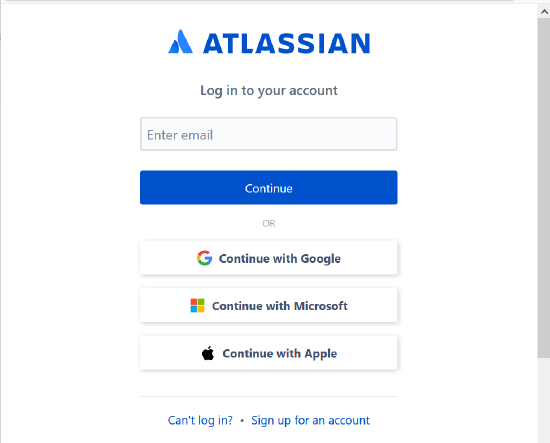
Note: You can create Jobs after creating a connection. For more information, refer to the Jobs List Page in the Additional Resources section at the end of this article.
Context Menu Options
Once you authorize the connection, configure your connection with one of the following context menu options, as required:
-
Edit Connection: This option modifies the Jira connection details.
-
Re-Authorize Connection: If the existing connection is revoked or Jira user credentials are changed, use this option to re-authorize the Jira connection and provide the new set of credentials.
-
Revoke Authorization: This option revokes the connection from Gainsight with Jira.
-
Delete Connection: Delete the Jira connection, if the associated Job Chains and data jobs are deleted.
Create a Job
You can create jobs in the Jobs page to sync data from the Incidents and Projects objects into Gainsight. Create a dataset from one source object, and likewise, create as many as you need to create a Job. For more information, refer to the Jobs List Page in the Additional Resources section at the end of this article.
You can create multiple data jobs as required. If the data jobs in a connection are dependent on each other, create a Job chain in a sequence, and configure the schedule for the Job Chain. For more information, refer to the Job Chain Page in the Additional Resources section at the end of this article.
Admins can view and modify all the custom Jira fields (from Incidents and Projects objects) in Gainsight and sync the custom fields data into Gainsight. They can modify the display name, data type, and data format of the Jira field in Gainsight and map it to the equivalent object’s field in Gainight. For more information on how to add or modify source fields, refer to the Source Field Enhancement in the Additional Resources section at the end of this article.
Merge Datasets
Merge two or more datasets together and create an output dataset. For example, merge incidents and projects to identify projects in which most of the incidents are created. For more information on Merge, refer to the Jobs List Page in the Additional Resources section at the end of this article.
Transform Data
In the Preparation step of a connector job, admins can Transform data and Add Case Fields to get more meaningful insights from the customer data.
Example Business use case: The Transform function provides the capability to create or modify new case fields. The new case fields can be used to modify the external field as per the consumption requirement in Gainsight’s data model. Case fields can be defined to populate different values for different case conditions. For example, External picklist values such as New, Open, and Closed can be modified to Active and Inactive to match Gainsight’s picklist values.
For more information on Transform Data, refer to the Jobs List Page in the Additional Resources section at the end of this article.
Add Destination
Once the final output dataset is prepared, add a destination to the output dataset to sync data from the source to the target Gainsight object. For more information on Add Destination, refer to the Jobs List Page n the Additional Resources section at the end of this article.
Direct Mapping
In the Direct Mapping, map fields from the output dataset to the target object in the field mappings. Data sync happens from the source fields of the external system to the target fields of Gainsight, based on the configured field mappings. For more information on Direct Mapping, refer to the Jobs List Page n the Additional Resources section at the end of this article.
Note:
- Gainsight doesn't support fetching all records from a multi-picklist data type field. Only the first value from an array or multi-picklist data type will be imported into Gainsight if you map the field using direct mapping.
- To add a custom field in the Jira connector, refer to this Source Field Enhancement article.
Derived Mapping
This is optional and you must configure the derived mappings only if you want to populate values into the target fields of data type GSID. GSID values are populated from the same or another object through lookup. In this stage, create Lookup mapping in a data sync job. You can have a lookup to the same object or another standard object and match up to six columns. Once the required matching is performed, fetch Gainsight IDs (GSIDs) from the lookup object into GSID data type fields. For more information on the derived mappings, refer to the Jobs List Page n the Additional Resources section at the end of this article.
Note: To use Derived Mappings, your Target Object must have at least one field of data type GSID.
Configure Job or Job Chain
Configure the schedule of a data job or Job chain as required. For more information, refer to the Configure Job or Job Chain Schedule in the Additional Resources section at the end of this article.
If you create a Job Chain by adding multiple Jobs in a sequence and add a schedule to the Job Chain, the schedule of the individual jobs is not honored.
Job Activities
View the Execution and Update Activities of all the data jobs in the Activity page. Download the logs of the job execution from this page to help troubleshoot the configuration issues. For more information, refer to the Activity Page in the Additional Resources section at the end of this article.
Additional Resources
For more information about Connectors, refer to the following articles:
- Source Field Enhancement
- Configuration of Connectors
- Data Platform and Connectors
- Connectors List Page
- Jobs List Page
- Job Chain Page
- Configuration of Job or Job Chain Schedule
- Activity Page