Ecosystem Connector
This article explains how to create an Ecosystems connection and a connector job, configure job or job chains, and Out of the Box (OOB) jobs in Gainsight.
Overview
Ecosystems is a comprehensive value management platform that aids pre-sales, sales, post-sales, and value engineering teams in preparing and tracking Return on Investment (ROI).
Integration with Ecosystems streamlines collaboration between your value management processes and Gainsight. The following are a few key features:
- Data Integration: The integration with Ecosystems seamlessly fetches value drivers from Ecosystems into Gainsight as Customer Goals and in Gainsight custom object as well. This helps CSMs to trigger actions such as CTAs, Success Plans, Health Scores, and so on, enabling proactive customer management. With this feature, CSM teams can benefit from insights into customer value drivers and be better equipped to take immediate action.
- UI Integration: Ecosystems' visual force page can be embedded directly within Gainsight's C360, eliminating the need to switch between platforms. This means that CSMs can access outcome documents and ROI analysis within the familiar Gainsight environment, streamlining workflows and improving efficiency.
Benefits:
- Enhanced Customer Value Management: Get a comprehensive view of the customer journey and the value delivered at every step.
- Proactive Customer Management: Identify and act on customer value drivers in leading to improved customer satisfaction.
Gainsight provides OOB jobs to pull data from the Ecosystem. For more information refer to the Out of the Box Jobs section in this article.
IMPORTANT: Admins can create only one Ecosystem connection in Gainsight, which pulls data from the Ecosystem to Gainsight.
Create a Connection
Creating a Connection is the initial step in configuring a Gainsight Connector to synchronize data.
To create a connection:
- Navigate to Administration > Connectors 2.0 > Connections.
- Click Create Connection. The Create Connection dialog appears.
- From the Connector dropdown list, select Ecosystem.
- In the Name of the Connection field, enter a name for the connection.
- In the Access Token field, enter the access token details.
Note: The Access token can be obtained from the settings page in the Ecosystem instance. - (Optional) Click Test Connection to ensure the access token is correct and a connection can be created.
- Click Save to create the connection and out-of-the-box job.
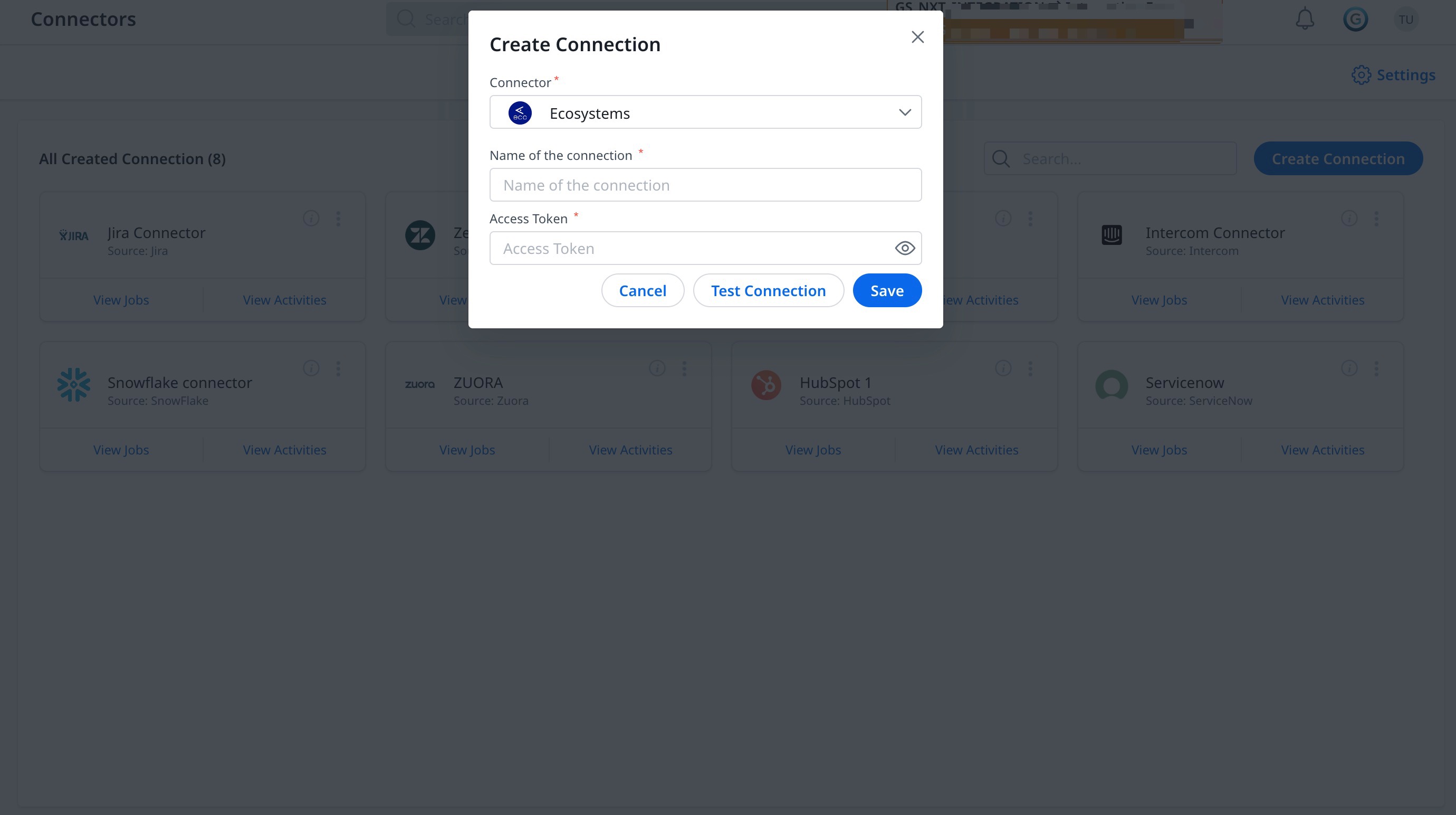
Once the connection is successful, click Done or View Jobs to navigate to the Jobs tab for the Out of the Box Job provided.
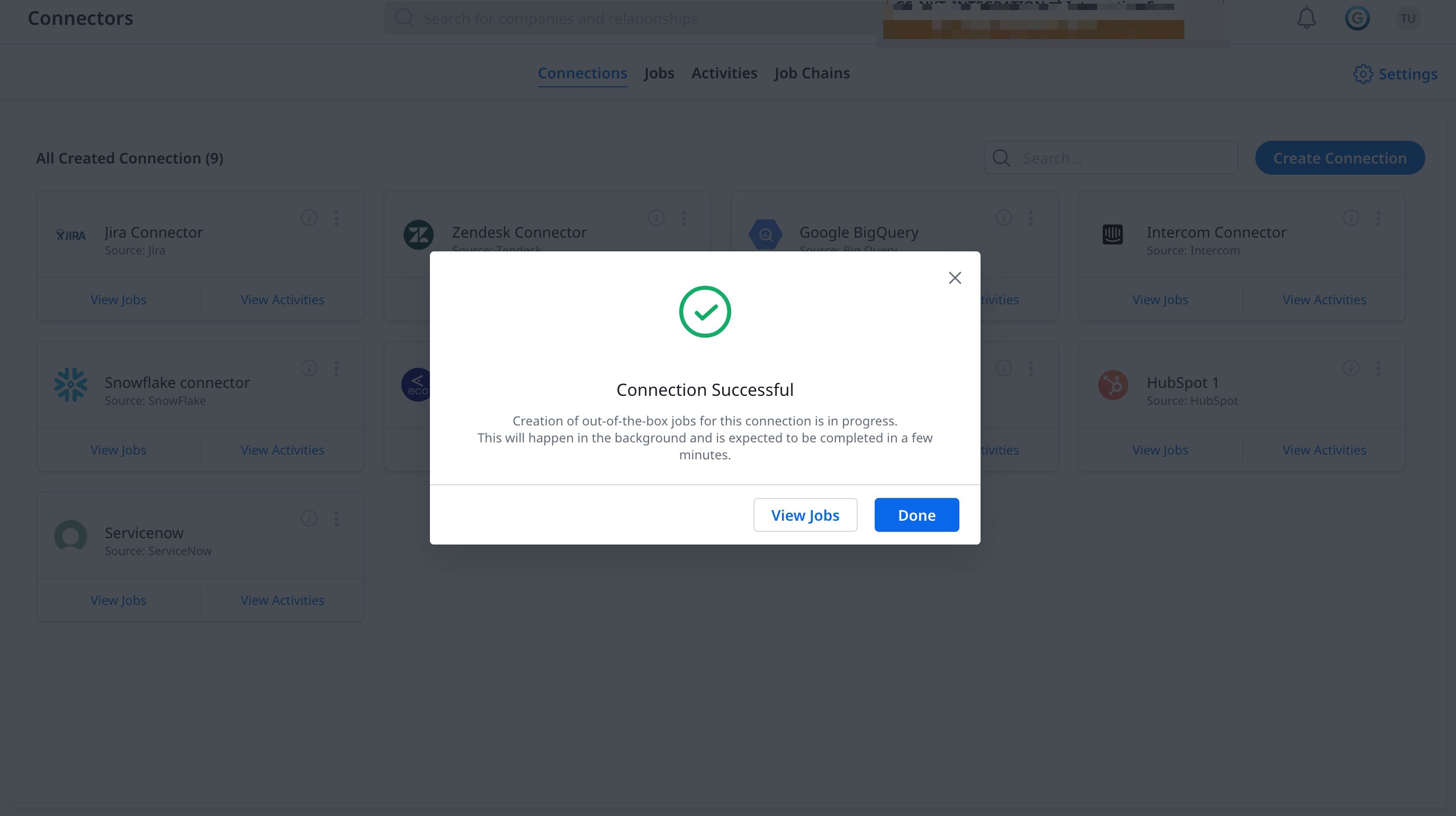
Context Menu Options
To view the context menu for any connector, click the three vertical dots to see the following options:
- Edit Connection: Modify the Ecosystem connection details like Access Token and Connection Name.
- Delete Connection: Deletes the HubSpot connection permanently.
Out of the Box Jobs
After the Ecosystem connection is successfully authorized, Gainsight provides an OOB job - CS Goal Sync on the Jobs page to pull Value Drivers / IBC from Ecosystems into the Gainsight Customer Goals object.
Note: You can also preview the data for the OOB jobs. For more information on how to preview data, refer to the Preparation of Connector Jobs article from the Additional Resources section.
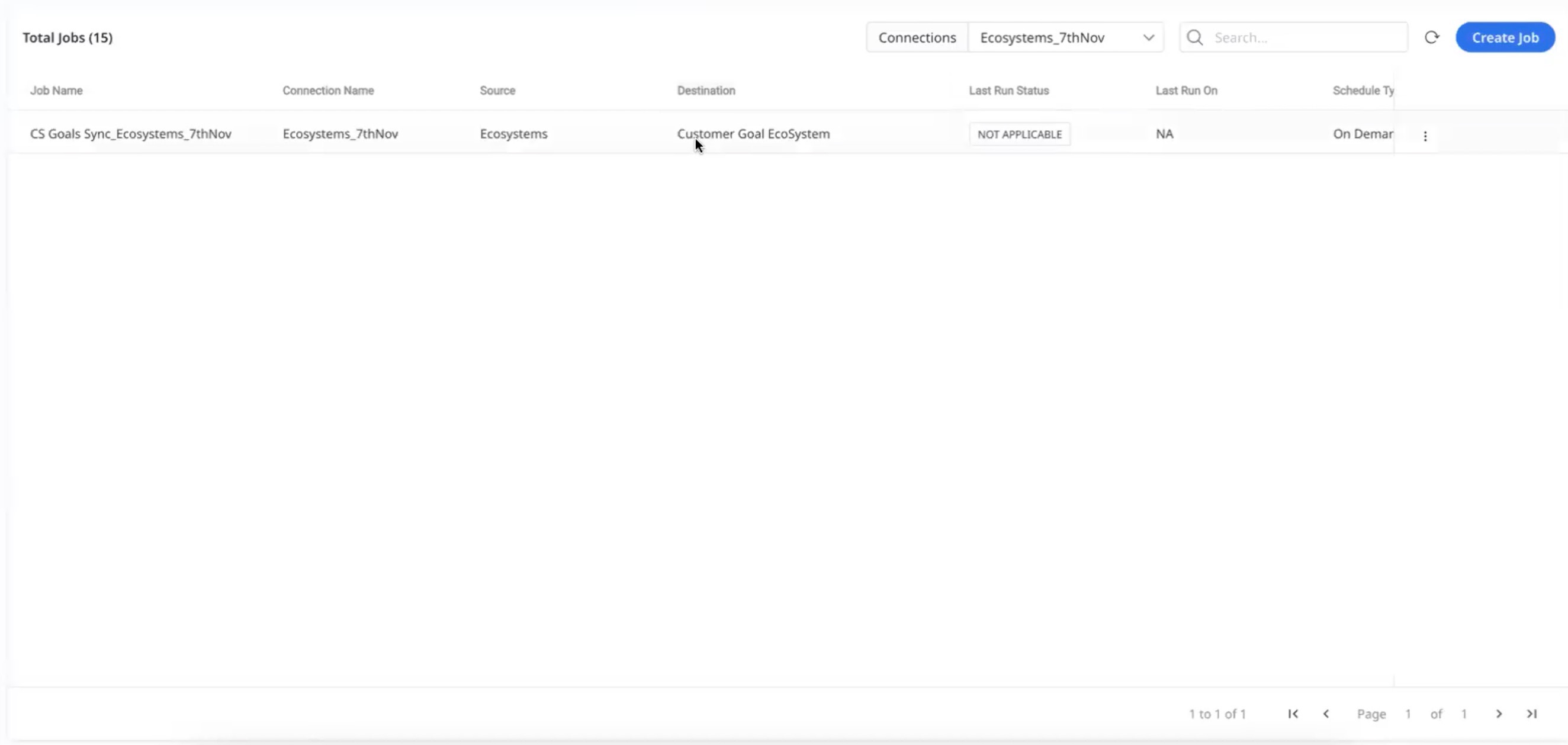
IMPORTANT: The OOB job cannot be modified, nor can any fields be added. However, users can create a custom job to ingest data of their requirements.
The following fields are pulled into Gainsight from Ecosystem:
- Account Name
- Created AT
- Created By Name
- CRM Opportunity Name
- Document ID
- Document Name
- KPI Actuals
- KPI Name
- KPI Baseline
- KPI Target
- KPI ID
- Last Update By Name
- Total Benefit
- Value Driver ID
- Value Driver Name
- Value Driver Solution
- Value Driver Category
- Value Realization Calendar
Create a Custom Job
In the Jobs page, Admins can create connector jobs to extract data from the specific Ecosystem source objects to Gainsight.
You can create multiple connector jobs as required. For more information on how to create custom jobs, refer to the Preparation of Connector Jobs article in the Additional Resources section.
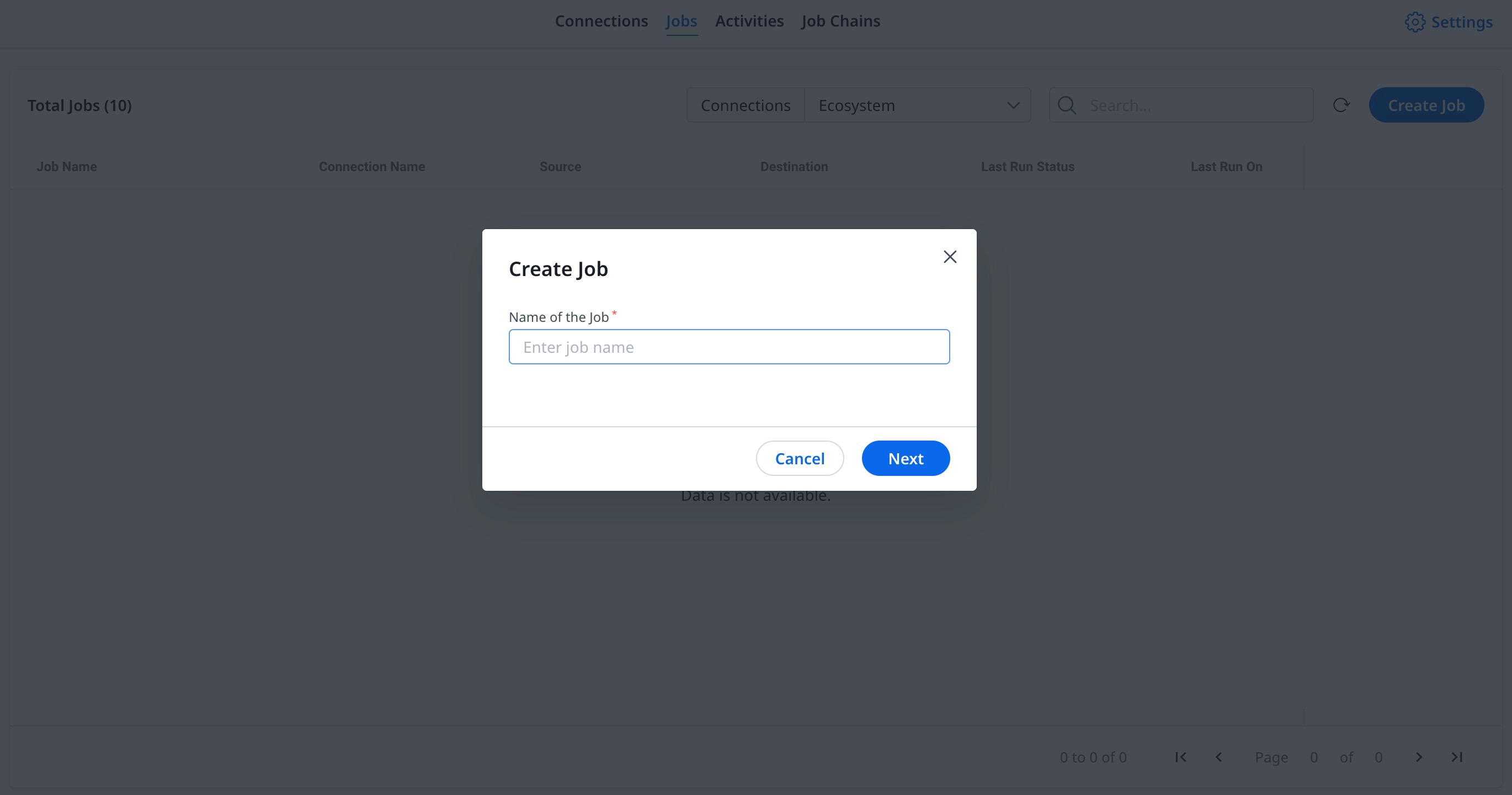
Add Destination
Admins can select or filter fields and add the destination by selecting the Gainsight objects where the data is to be stored.
For more information on how to add a destination, refer to the Jobs List Page article in the Additional Resources section.
Note: Admin can create custom job and load the data into custom objects / Company,
Direct Mapping
You must map fields from the output dataset to the target object in the field mappings. Data sync happens from the source fields of the Ecosystem to the target fields of Gainsight, based on the configured field mappings. For more information on how to add a destination, refer to the Jobs List Page article in the Additional Resources section.
Derived Mapping
You can use derived mappings to populate values into a field through lookup into another field of the same or another object.
Notes: To use Derived Mappings, your Target Object must have at least one field of data type GSID.
At this stage, you can create lookup mapping in a data sync job. You can create a lookup to the same object, or another standard object, and match up to six columns. Once the required matching is performed, Gainsight IDs (GSIDs) are fetched from the lookup object into the GSID data type fields. For more information on the derived mappings, refer to the Jobs List Page article in the Additional Resources section.
Configure Job Chain
You can configure the schedule of a connector job or Job chain as required. For more information, refer to the Configure Job or Job Chain Schedule article in the Additional Resources section.
If you create a Job Chain by adding multiple jobs in a sequence and adding a schedule to the Job Chain, the schedule of the individual jobs is not honored.
Job Activities
You can view the Execution and Update activities of all the connector jobs on the Activity page. You can download the error logs of the jobs from this page. For more information, refer to the Activity Page in the Additional Resources section.
