Gainsight NXT Patch Release Notes: Version 6.13.X series
This document contains information about new functionality or issues that were resolved in patch releases of the 6.13 version.
Note: Releases are not always contiguous, and do not always contain customer-facing issues or enhancements.
Version 6.13.1 (Patch/Hotfix), Apr 7, 2020
Enhancements
Renewal Center
Renewal Center helps quota carrying CSMs and Renewal Managers forecast and manage their book of business. By enriching Salesforce Opportunities with Customer Success insights, as well as calculating a Likelihood to Renew score for each opportunity, Renewal Center enables your team to efficiently manage and predict renewals and related upsell, recognize risks in a timely fashion, and report on key metrics.
Sync Delete Opportunities
Gainsight now allows you to delete Opportunities from the GS Opportunity object during a sync. Previously, if an opportunity that was synced from Salesforce to Gainsight was deleted in Salesforce, there was no method to automatically remove the corresponding record in Gainsight during subsequent syncs.
This enhancement ensures that Gainsight data is always in sync with Salesforce and you don’t need to manually delete opportunities from Gainsight.
To facilitate this enhancement, Gainsight has introduced a toggle switch called Sync Deleted Records, in the Opportunity Sync job. When you turn this toggle switch on, all the Opportunities that are deleted in Salesforce are deleted in Gainsight as well, during the data sync.
Warning: This is a hard delete, and also deletes data in custom fields on the GS Opportunity. Recovering the opportunity in SFDC will re-create the opportunity in Gainsight, but it will be a fresh opportunity and not have the original data in custom fields. Note, Renewal Center must be deployed.
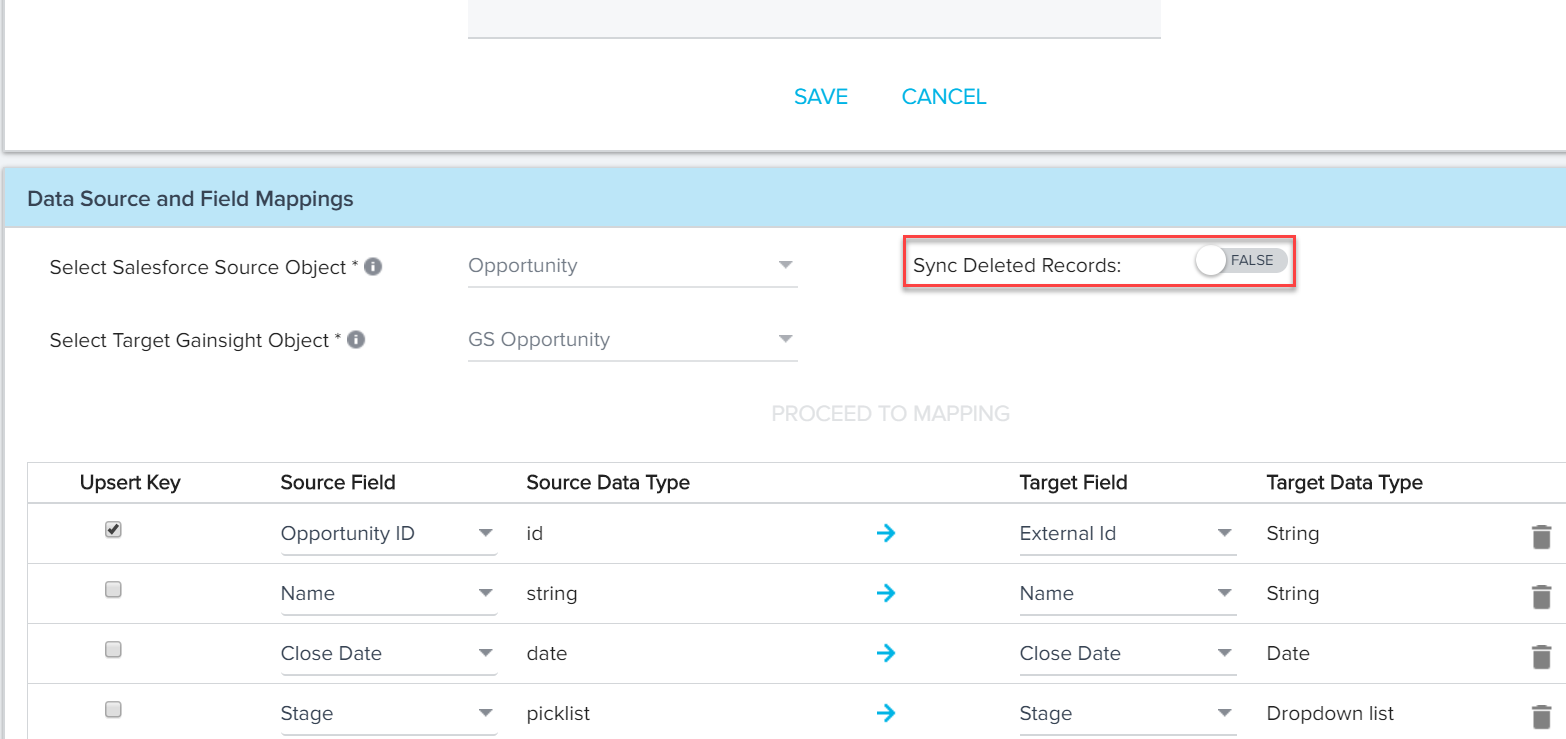
In the Opportunity Sync job, a new column called #Deleted is introduced to track the number of deleted records in each data job.
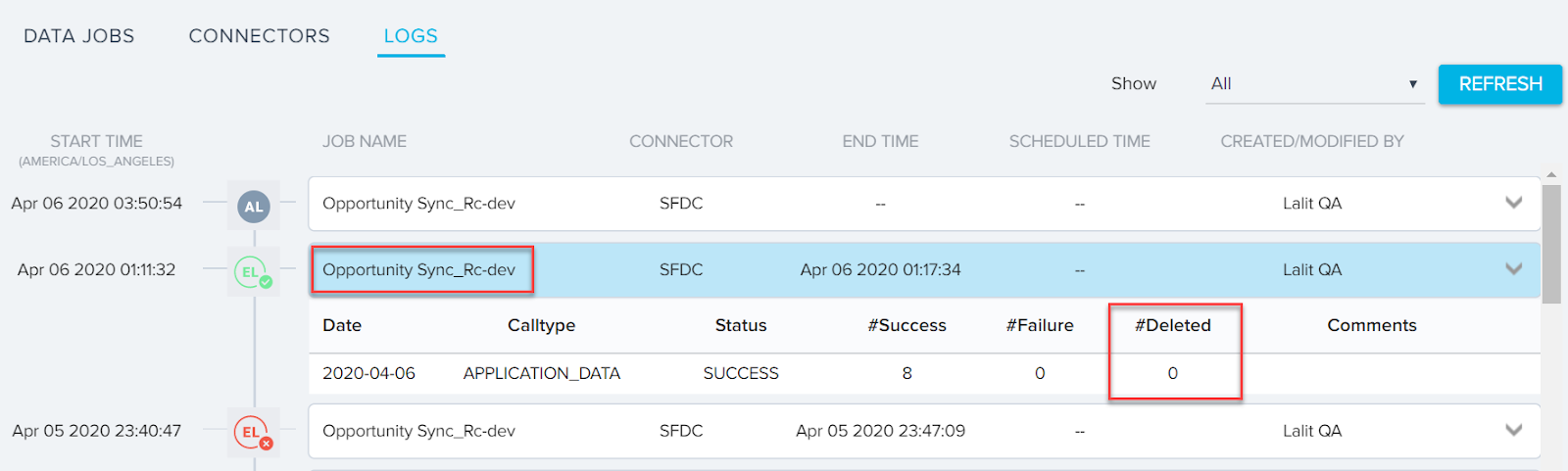
The value in this column is hyperlinked to a downloadable spreadsheet. The spreadsheet has a Message column which displays the result of the delete operation. If the delete was successful, this column says Entity Deleted Successfully.
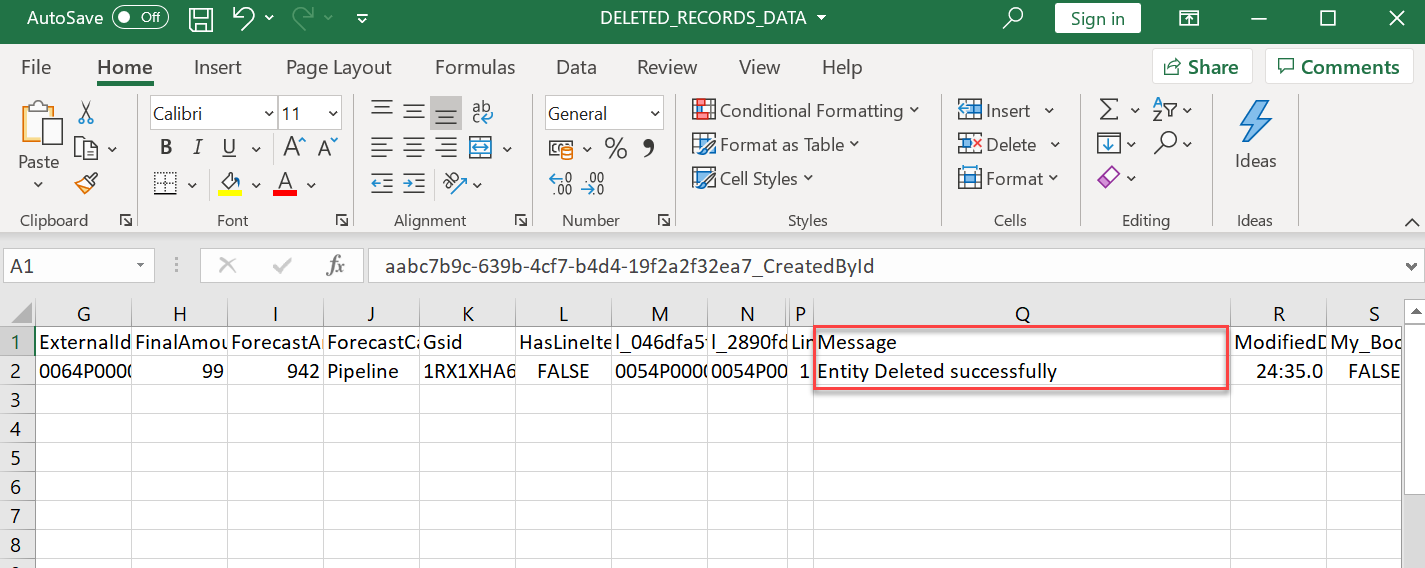
If an Opportunity record that is deleted in Salesforce is already deleted in the GS Opportunity object as well, then Gainsight cannot find that record (for deletion) during sync. In such cases the Message column says Entity Not Found / already deleted.
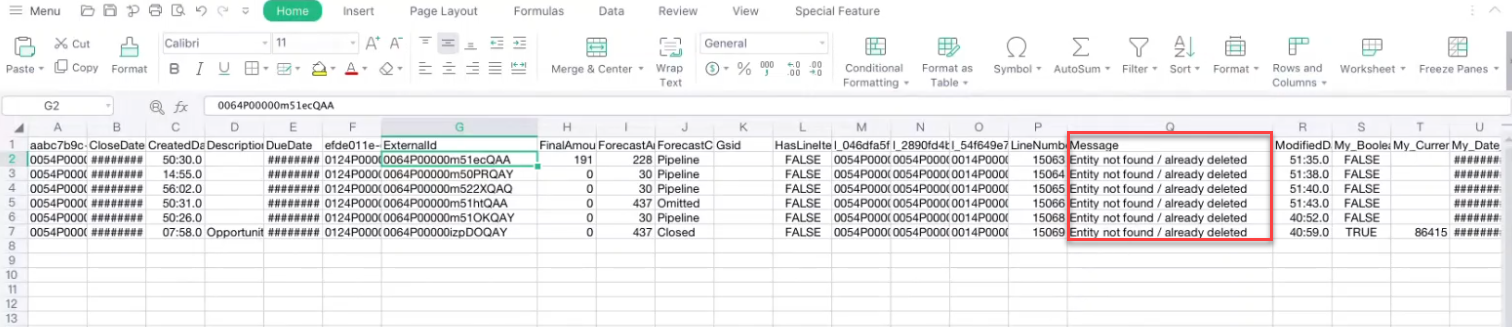
To use this enhancement:
- Navigate to Administration > Connectors 2.0.
- Click the Edit Job icon for the Opportunity Sync job.
- In the Data Source and Field Mappings section, turn on the Sync Deleted Records toggle switch.
- Click SAVE MAPPINGS.
- Run the Data sync job.
Sorting and Pagination in Action Cards
Gainsight has introduced sorting in each of the action cards. So, when you open any of the action cards, you can now see that the data is sorted based on the values of a column. The following table provides you the details of how sorting is performed in each of the cards.
| Card Name | Column Used for Sorting | Type of Sorting |
|---|---|---|
| Missing Renewal Opportunities | ARR | Descending |
| Missing Forecast Amount | Target Amount | Descending |
| Opportunities Past Due Date | Due Date | Ascending |
| Opportunities at Risk | DS Likelihood Score | Descending |
Since Action Cards have critical action items for you to act upon, you can now view the action items in decreasing order of criticality, and act on the most critical items first.
Apart from sorting, Gainsight has also introduced pagination settings in every action card. With this setting, pages are introduced in Action cards. Each page displays 100 records and you can switch to the next page to view the next 100 records.
Data Designer
Data Designer makes it easier for you to discover richer, more meaningful insights from your customer data. It provides a simple, easy-to-use solution to merge and transform your data, then make it accessible across the Gainsight platform for further analysis and exploration.
S3 Data Source in Data Designer
Data Designer is now enhanced to add Amazon S3 as a new data source. Admins can now create a dataset by fetching data from a csv/tsv file in any S3 bucket (Gainsight Managed or Custom buckets).
Prerequisite:
- Create an S3 connection in the Connectors 2.0 page to sync CSV data from S3 bucket to Gainsight. For more information on this configuration, refer to Create an S3 Connection in Connectors 2.0.
- Before a dataset is created in Data Designer, make sure that the source csv/tsv file is available in the required S3 bucket.
Business Use Case: This enhancement is helpful if your organization’s IT infrastructure uses Amazon S3 as a data source to store customer success data, and you want to build datasets in Data Designer using that data.
To use this enhancement, navigate to Administration > Analytics > Data Designer, and open an existing dataset or create a new design. In the Preparation tab, under the Data Source dropdown list, you can now see Amazon S3 along with Matrix Data.
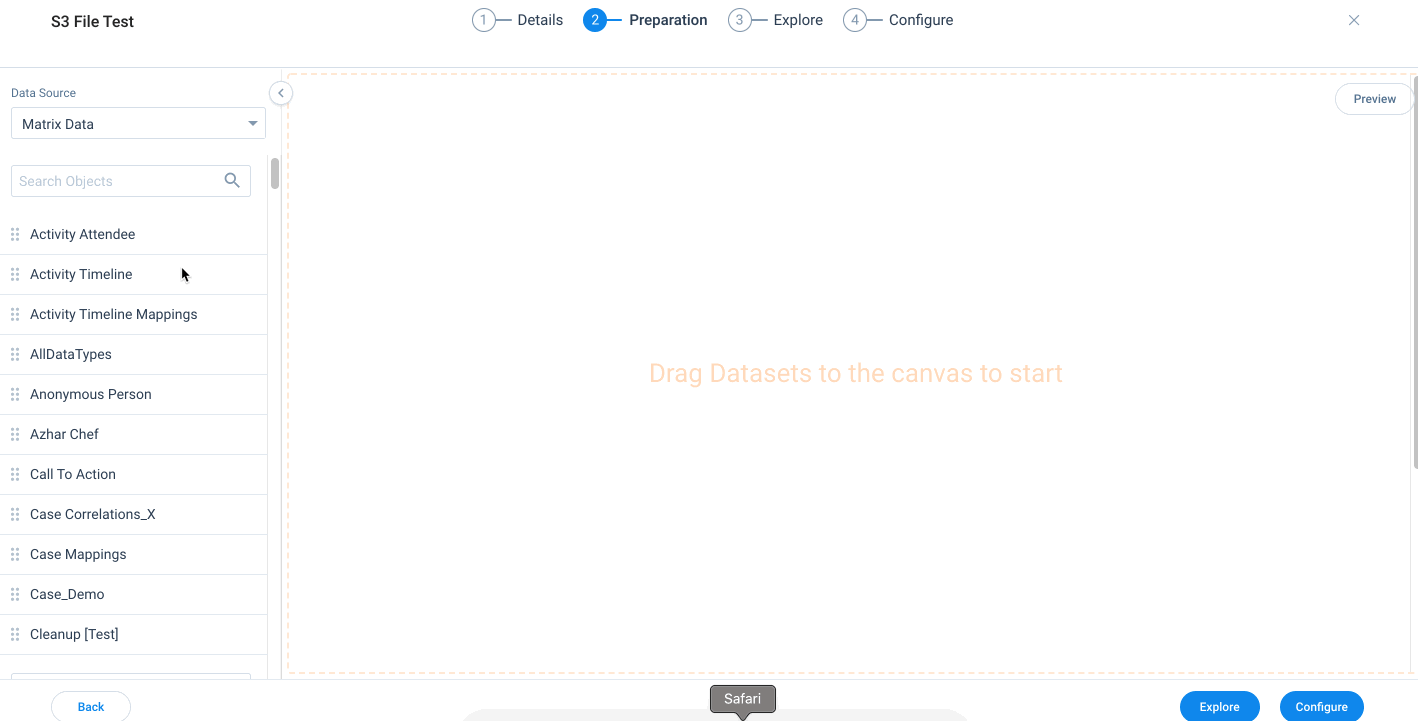
Once you select Amazon S3, you can see that the Gainsight Managed bucket and custom buckets configured in Connectors 2.0 are displayed on the left side pane.
For detailed instructions on how to create a dataset using S3 as a data source, refer to Use Data from Amazon S3 in Data Designer.
Publish Reports to Report Builder Repository
Until now, admins could create reports in the Data Designer and analyse them, but they couldn’t add those reports to other functionalities of Gainsight. With this release, admins can publish the reports created in Data Designer to the Report Builder Repository with one click.
To use this enhancement:
- Navigate to Administrator > Analytics > Data Designer > Select Required Design > Explore tab.
- Create a new report or select a saved report from the reports repository. For more information on how to Create a Report in Data Designer, refer to Create and Analyse Reports.
- Click Publish Report. Publish Report To Reports Repository window appears.
- Type in the Display Name of the report as required.
- Click Publish.
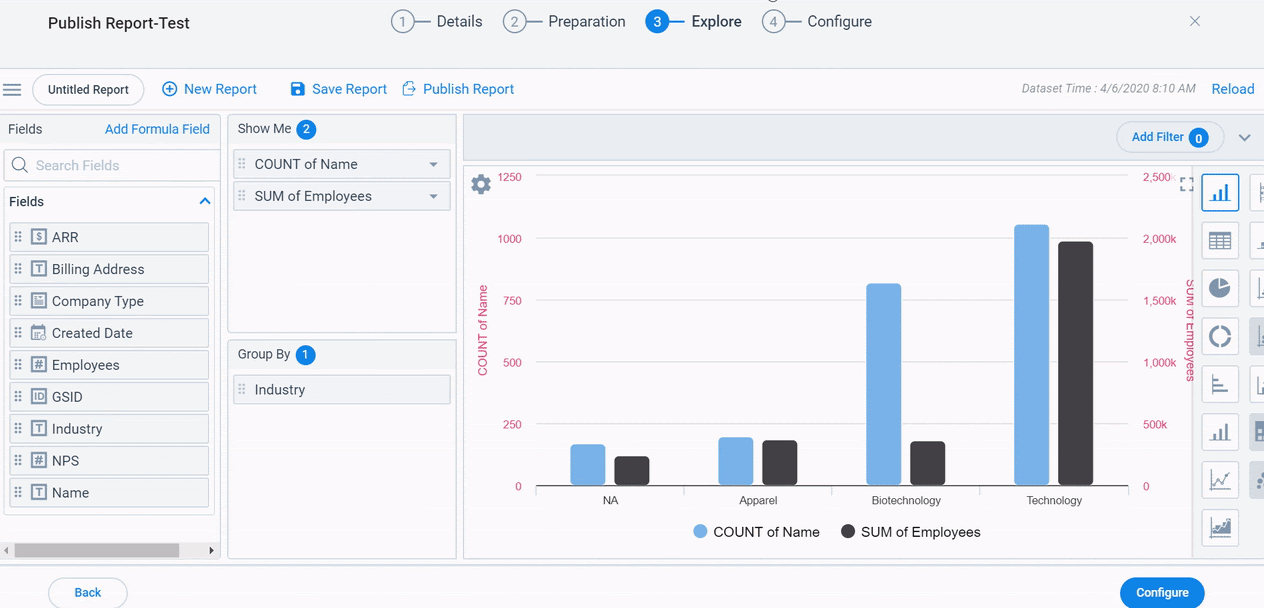
Limitation: While publishing reports to Report Builder, some of the Data Designer configurations may not be honored by the Report Builder, and you may encounter errors. The system displays the respective message based on the error.
The following image shows how the reports published from Data Designer appear in the Report Builder Repository. The published reports are labeled as [DD] Report Name XXX.
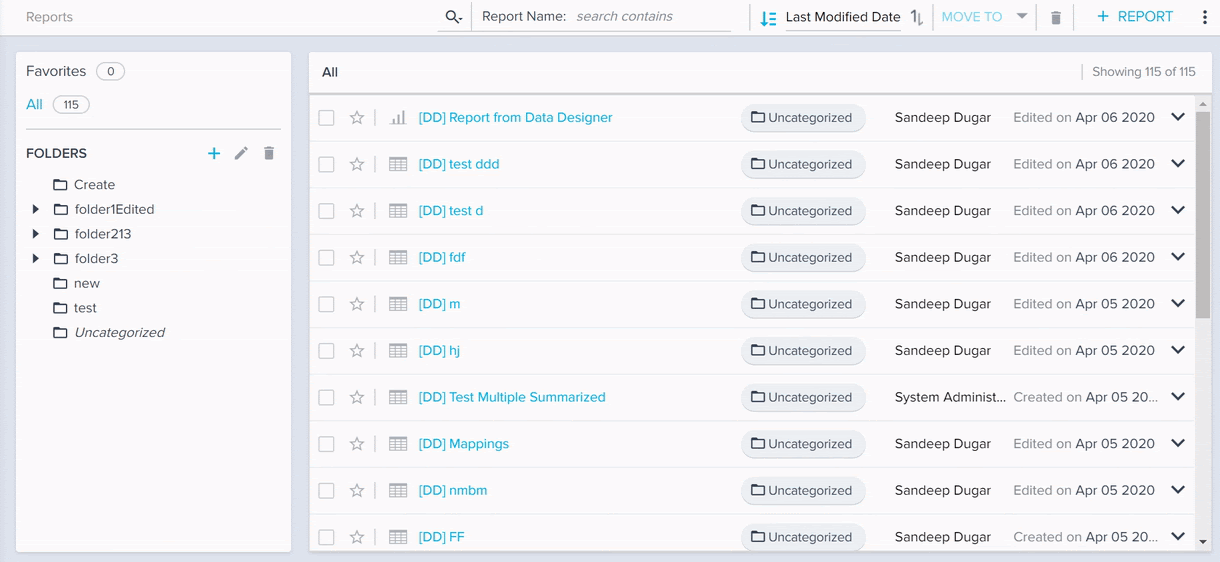
Report Builder
Gain deep customer insight with Reports and Dashboards. Gainsight’s ability to blend together multiple data sources provides a structured, holistic picture of the customer across all types of vendor/customer interactions. Using an intuitive interface and compelling visualizations, each of your customer-facing functions can build their own strategic view to get actionable insights, fast.
Honoring Fiscal Year in Reporting
Gainsight now honors Fiscal Year in all reports created on Gainsight Objects. In the Report Builder, you can now see the Fiscal Year/Quarter option in the By section and Filters.
You can now Filter the date field/time series data by Fiscal Year/Fiscal Quarter and summarize this data by Fiscal Year/Fiscal Quarter. The Fiscal Year label on the report displays either the Starting Year or Ending Year, based on the settings defined by your admin in the Application Settings page. For more information on Fiscal Year settings, refer to Application Settings.
Important:
- While building reports on Gainsight objects, Gainsight honors the Standard Fiscal Year Settings defined in Application Settings.
- While building reports on Salesforce objects when you login to Gainsight NXT via Salesforce, Gainsight honors both the Standard and Custom Fiscal Year Settings defined in Salesforce.
Business Use Case: For instance, you may want to filter the list of companies that are up for renewal in the current fiscal year, on a quarterly basis. You can now achieve this by applying the current fiscal year filter on the renewal date and summarize the renewal date field to fiscal quarter.
The following image shows how you can use the Fiscal Year/Quarter option in Summarize By and Filters.
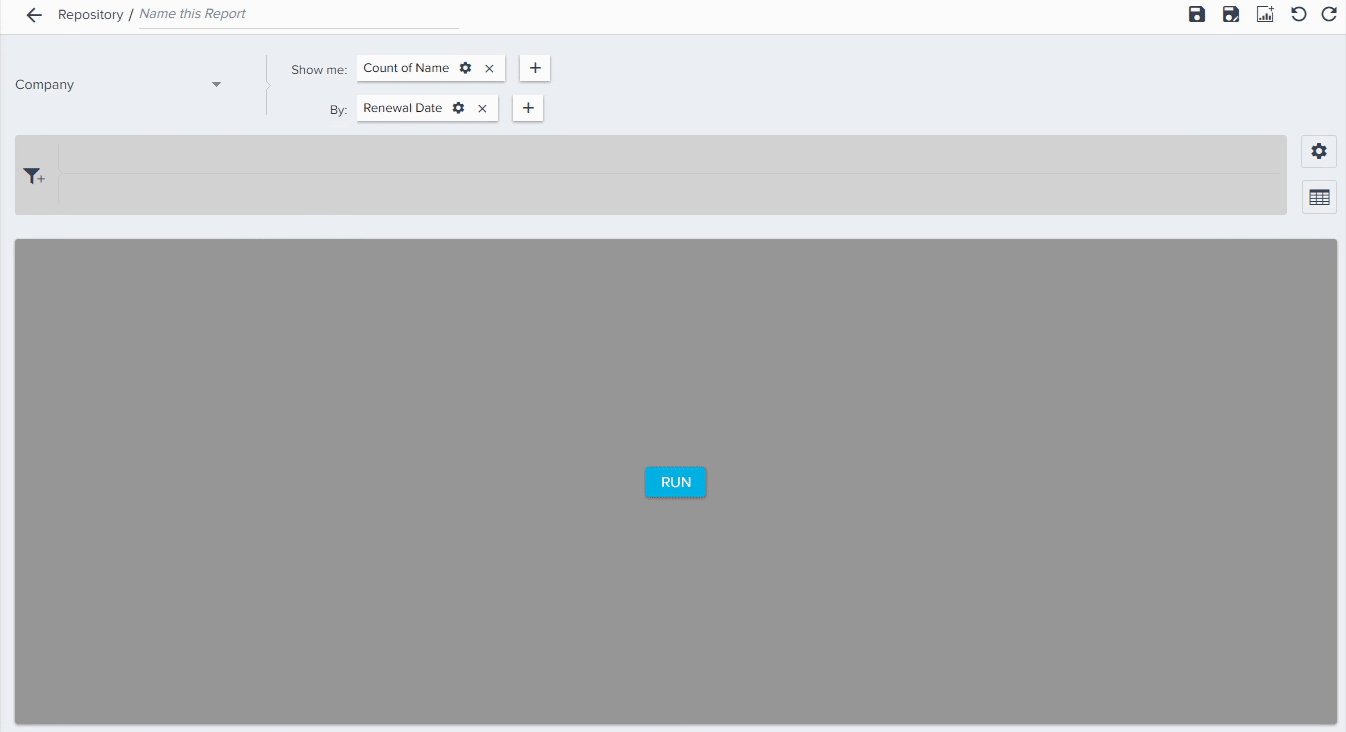
Adoption Explorer
Adoption Explorer helps manage your customer’s usage data in the Gainsight environment, and quickly surface the most relevant view of usage data across your customer base. Adoption Explorer offers powerful segmentation capabilities to manage multiple product lines, more robust control of aggregations and calculations, and totally re-imagined visualizations to surface deep insights. Customer’s usage data at Company and/or Person level can be stored at both daily and weekly level along with their entitlements. Using the ingested data, admins can define new derived fields without the need of Rules Engine.
PX Product Key at Company Level
Earlier, when Gainsight PX data was pulled into Adoption Explorer, PX could only send the Product Key at Person/User level into the Adoption Explorer project but not the Product Key at Company/Account level. Creating Company level usage dashboards per product and using all of the Person/User level aggregation data consumed a lot of admin hours. To address this issue, Adoption Explorer is now enhanced to pull the PX Product Key at the Company/Account level also along with the Product Key at the Person/User level, which enables Gainsight to support multi-product analytics directly using the Company level usage data.
PX Product Key: The product key at Company level can get you the aggregation data/analytics data of a Product for each Company. Having this Key in a usage section provides multi-product analytics at Company/Account level aggregations. Product Key is also available at Person level, and can get you the analytics data at Person level aggregations.
Business Use Case: For instance, your organization has multiple products and you may want to directly get the aggregation data of these products at the Company level.
Once PX Data is pulled into Adoption Explorer, you can see the Product Key at Company Level as shown in the following image, and you can now create Company level usage dashboards per product.
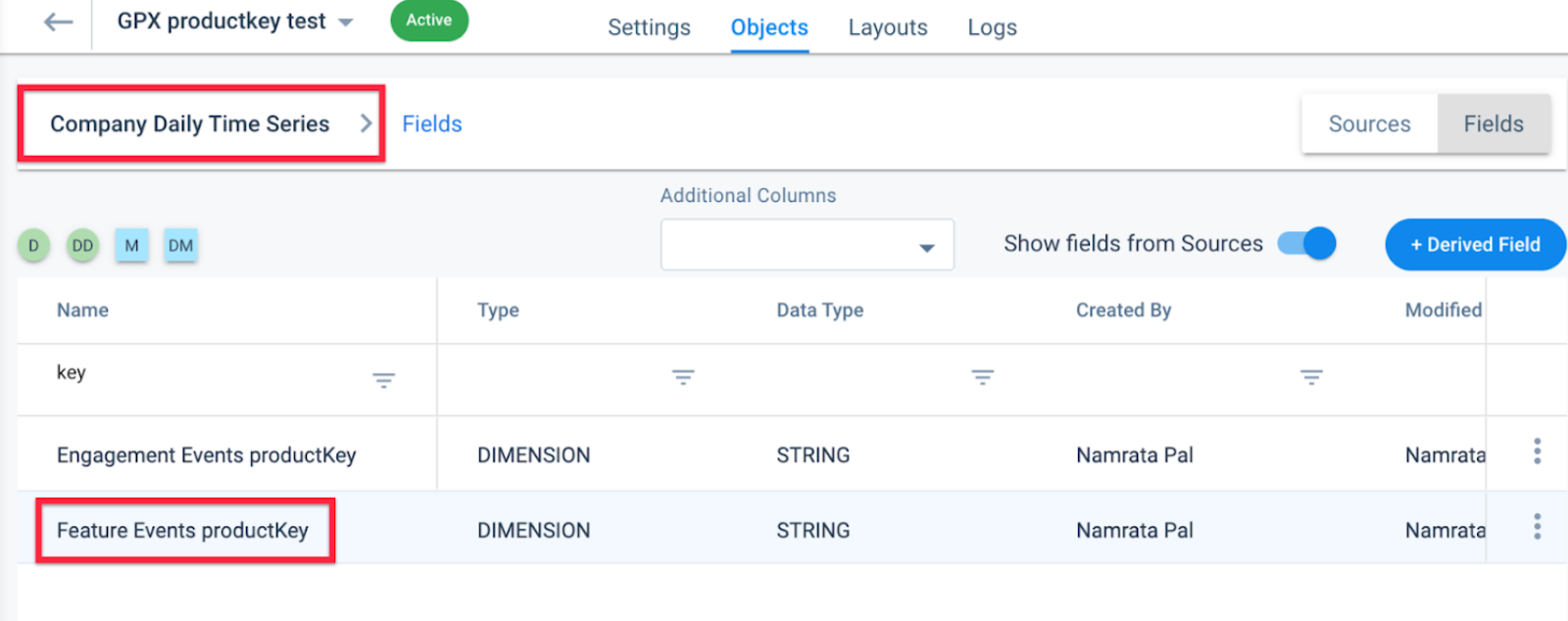
Person Name in Person Layouts
Until now, Person Layouts in Adoption Explorer created on PX data always displayed Person Name as Email. With this release, Person Name now displays First Name concatenated with Last Name.
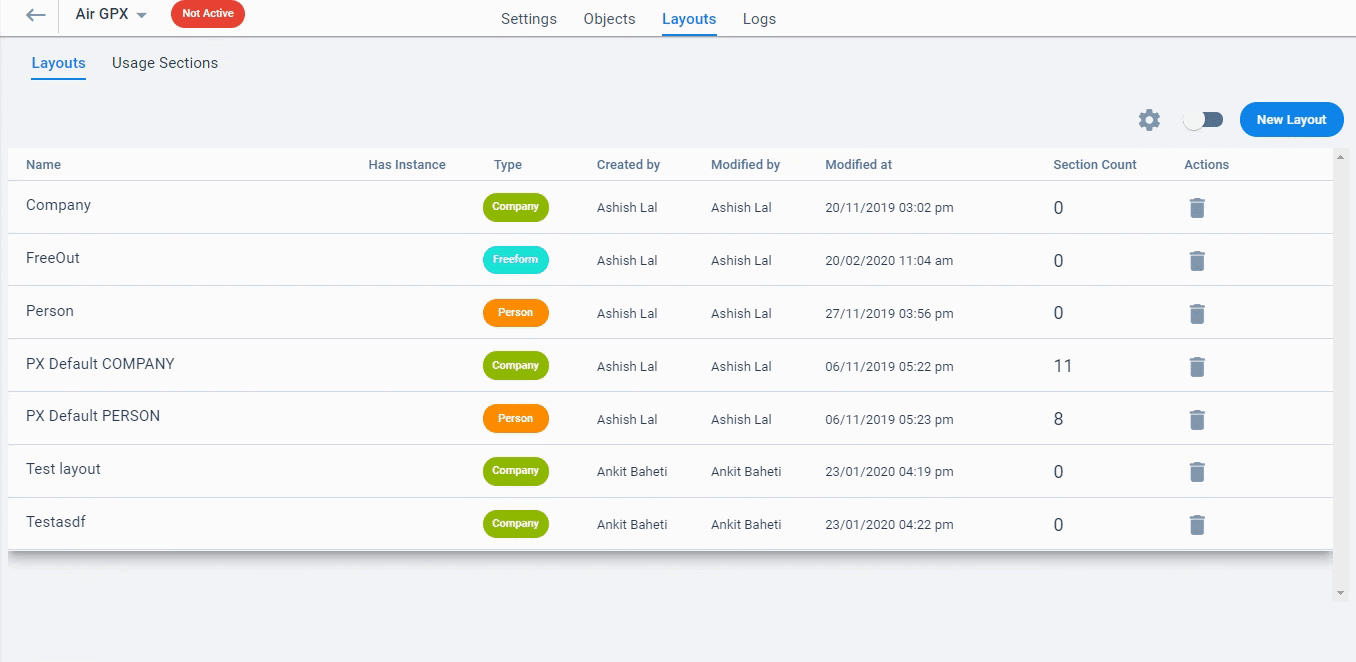
Test Connection added to Direct Database Source Connections
Previously, while setting-up a connection to direct database sources like Snowflake, Postgres, MySQL and Redshift, admins were not sure whether the details provided would work or not. To help admins check the correctness of the details provided, Adoption Explorer is now enhanced to add a new functionality called Test Connection. With this functionality admins can now check the connection details while creating a new source connection.
IMPORTANT: If there are any errors in the provided details, the system displays the respective error message based on the error.
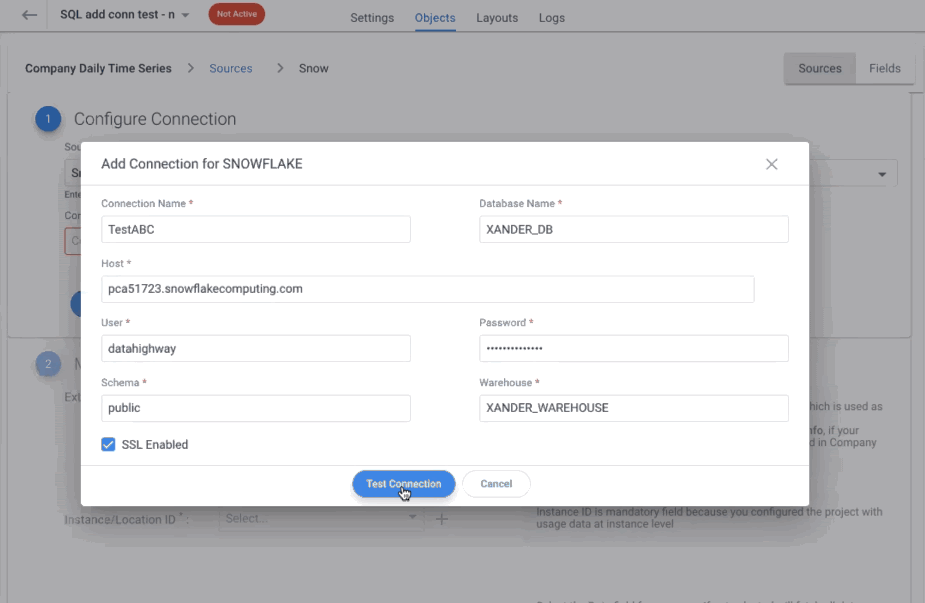
User Management
User Management is an administration feature which allows a Gainsight Admin to add users to the Gainsight User object and grant Sally access to the required users. Admins can perform these actions from Administration > Operations > User Management.
This enhancement was released in the Gainsight NXT 6.13 Release, March 2020. We are including it here for your awareness.
Set Login Preference to Gainsight NXT to see Gainsight Notifications
Gainsight NXT in Salesforce CRMContent in this section supports Gainsight NXT accessing through Salesforce Login. To learn more about Gainsight NXT in Salesforce, click here.
Admins can now set login preference to Gainsight NXT to see Gainsight Notifications received through an Email. This is applicable only to the Gainsight NXT customers connected through Salesforce Connector. Gainsight NXT can be accessed either through Direct Gainsight Login or Salesforce Login. Earlier, the access preference to Gainsight for Email Notifications was not stable and is well defined now. Below are the two types of login preferences for Email notifications:
- Enable preferred Notification-NXT: When users click any hyperlink in the email notification, the system will redirect them to access Gainsight NXT through Direct Gainsight Login, where users need to enter their Gainsight login credentials to access the notification details inside the Gainsight application.
- Enable preferred Notification-SFDC: When users click any hyperlink in the email notification, the system will redirect them to access Gainsight NXT through Salesforce Login, where users need to enter their Salesforce login credentials to access the notification details inside the Gainsight application.
Gainsight email notifications notify users that a new CTA was assigned to them, they were mentioned in an Activity, a Success Plan was assigned to them, they received Survey Responses, etc.
Also, users can now set their preference to access Gainsight NXT for email notifications from the My Settings > Notifications > Channel Subscriptions page.
Admin Settings for Login Preference to Gainsight NXT to see Notifications
To set the login preference to Gainsight NXT to see Gainsight notifications received through Email:
- Navigate to Administration > Operations > User Management.
- Select Salesforce from the Users dropdown menu and select the required Salesforce Connection.
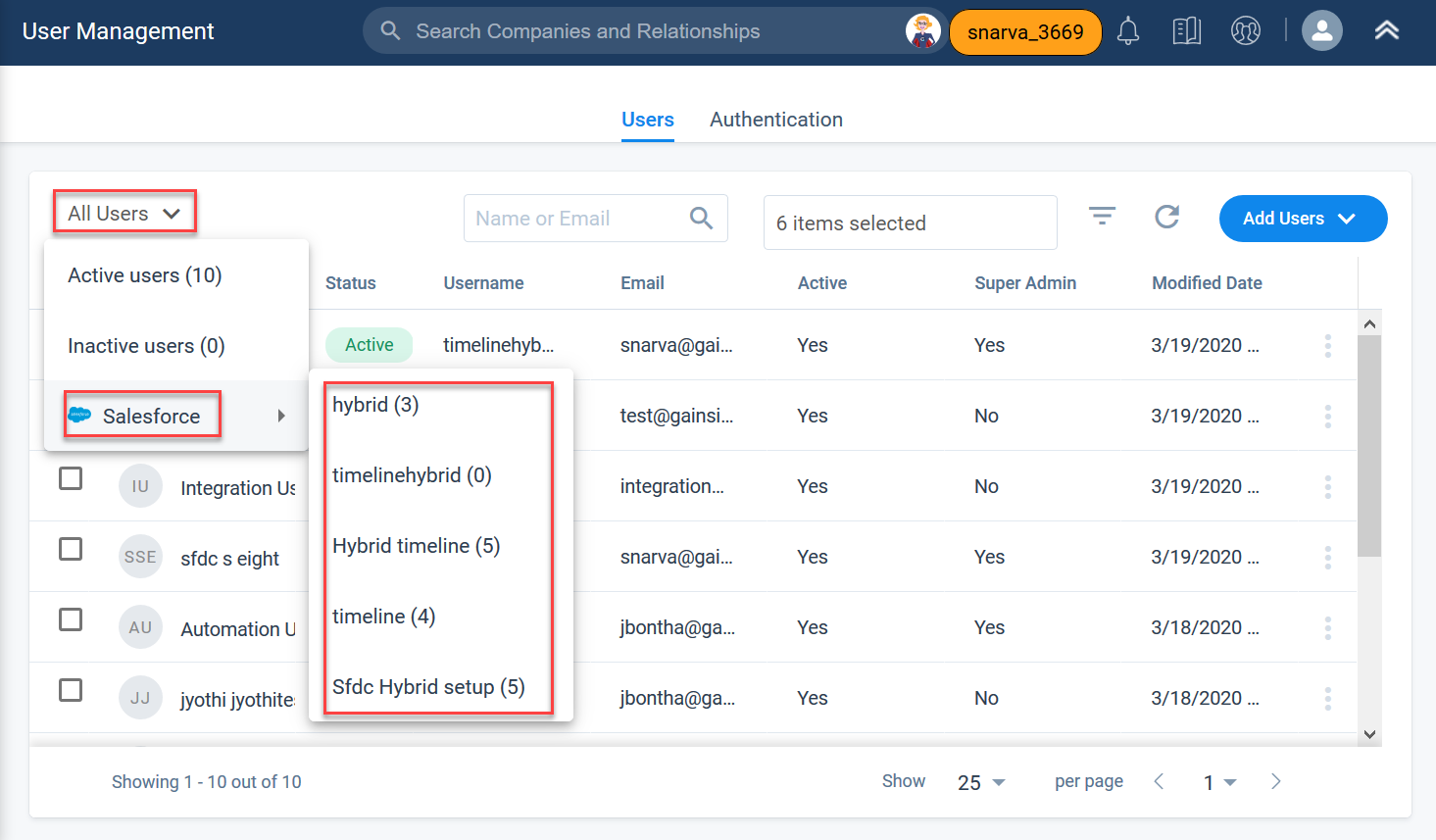
- Select the required users. You can see that the Ellipsis menu is enabled.
- Select one of the following options from the Ellipsis menu:
- Enable preferred Notification-NXT
- Enable preferred Notification-SFDC
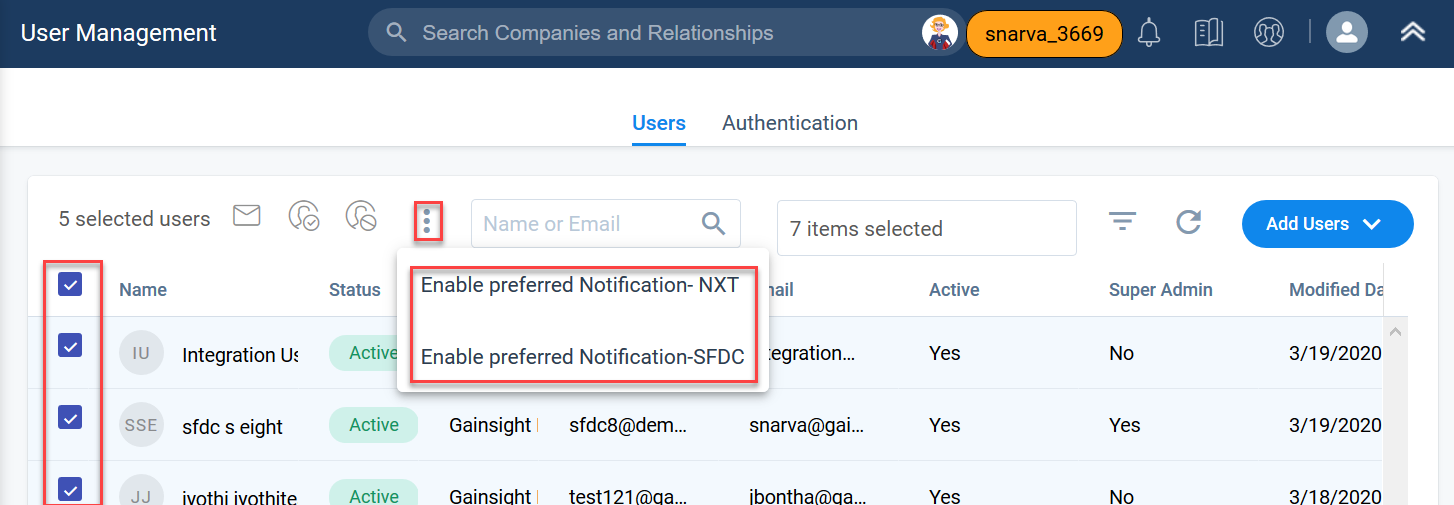
-
Click Yes to confirm the notification preference.
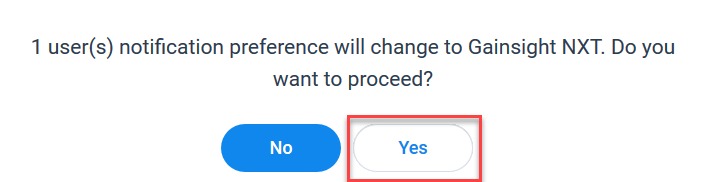
User Settings for Login Preference to Gainsight NXT to see Notifications
To set the login preference to Gainsight NXT to see Gainsight notifications received through Email:
-
Navigate to My Profile > My Settings > Notifications > Channel Subscriptions.
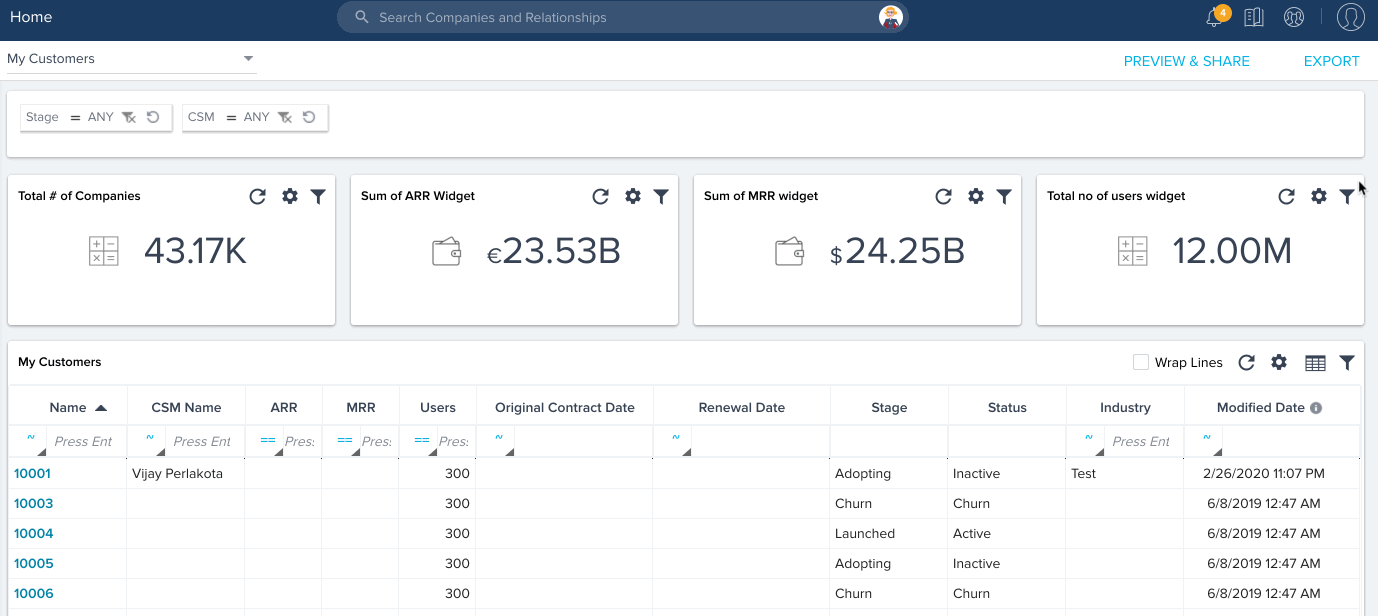
- Select either Gainsight NXT or Salesforce in the ‘Allow me to view my notifications on’ field.
- Click SAVE.
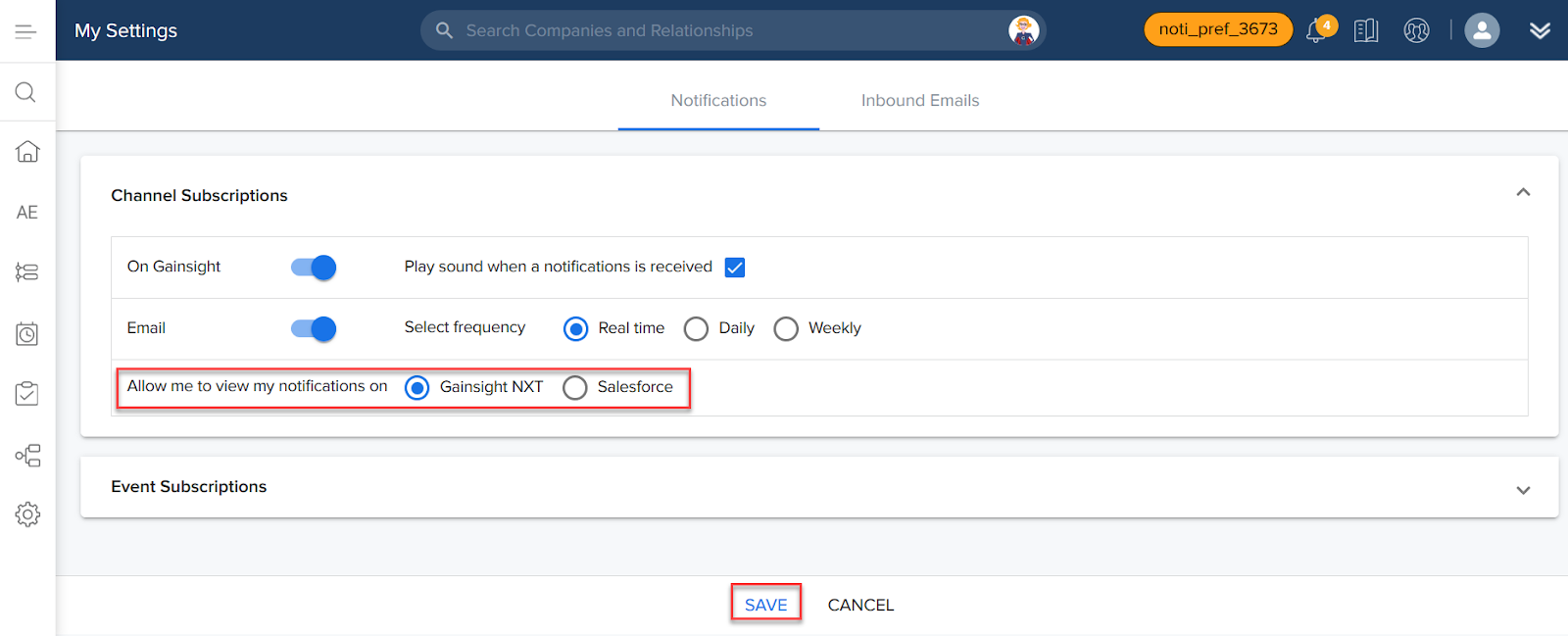
The user setting is visible only in the Gainsight NXT application accessed through Salesforce Login. This option is not visible in Gainsight NXT accessed through Direct Gainsight Login, considering the user Notification preference is NXT.
For more information on the User Notification settings, refer to the Setup User Notifications article.
Issues Addressed
Surveys
-
Unable to honor the exact NPS® Survey responded date: Previously for some users, the NPS® Survey Responded dates were not displayed as expected in the NPS® Analytics page. This issue is not fixed and users can now see the responded date as expected.
Connectors
-
Error while creating a filter containing Single quote in value: Previously, an error was displayed when users entered a single quote character in filter values for all the connectors in the Connectors 2.0 page. This issue is now resolved and users can enter single quote characters in the filter values for all the connectors to filter the data in the Connectors 2.0 page.
Data Designer
-
Default case field is not honoring negative values: Previously, the Data Designer didn’t allow the users to enter the negative values in the default case statement. However, the negative number was allowed within the case filters. This issue is now resolved, and you can now enter negative values in the default field as well.
Rules Engine
-
Drop-down List Issue in Call External API Action Type: Previously, when you used Drop-down lists in the Call External API action type, the values in drop-down lists were loaded as IDs, instead of their actual names. This issue is now resolved and you can now view the names of drop-down list items.
-
Rules fail when the associated SFDC org is Refreshed: If an SFDC org is refreshed for Sandbox Refresh, and when admins delete and recreate the connection in SFDC connector, existing rules on SFDC objects break. This issue is now resolved and rules do work even after the mentioned actions are performed.
-
Unable to View S3 Column Headers: Previously, you could not view column headers for a few columns if you cleared the Show Selected check box. This issue is now resolved.
Scorecards
-
Issues in Editing Measure Data: Previously, when you edited any Measure’s details from the Measures page, the #Scorecards used in column for that measure was reset to zero. This issue is now resolved and editing a measure’s details does not reset the #Scorecards used in column.
Cockpit
-
Unable to Perform Delete action in the Mass Edit Feature: Previously, while using Mass Edit feature, users couldn’t perform the Delete operation when GSID of the User Lookup field is used in filter condition. This issue is now resolved and users can perform delete operations even if the GSID of the User Lookup field is used in filter condition.
-
Unable to Perform Delete operation due to Calculated Field in Filters: Previously, while using Mass Edit feature, users couldn't perform the Delete operation when a Calculated field is used in the filter condition, and also users received a failure email notification regarding the same. This issue is now resolved and users can perform delete operations even if the Calculated field is used in the filter condition.
Export Services
-
Unable to receive scheduled dashboard: Previously, some of the users didn’t receive the scheduled dashboard via email, but it worked well when a test email is sent. This issue is fixed now, and working as expected.
| NPS, Net Promoter, and Net Promoter Score are registered trademarks of Satmetrix Systems, Inc., Bain & Company and Fred Reichheld. |